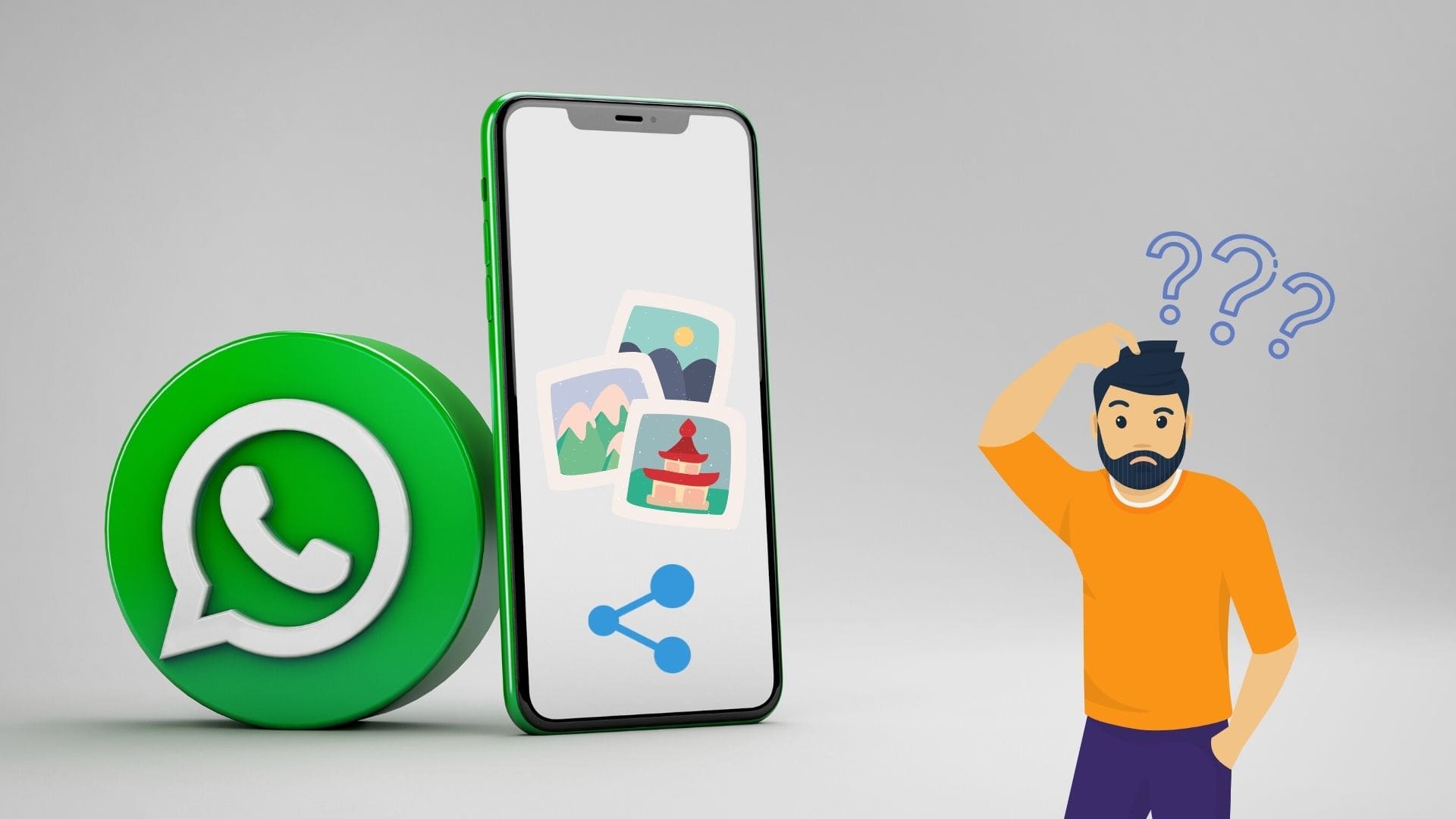
WhatsApp is one of the most popular messaging apps worldwide, with millions of users relying on it to stay connected with friends, family, and colleagues. One of the key features that WhatsApp offers is the ability to send and receive photos and other media files seamlessly. However, there may be instances where you experience issues with WhatsApp not sending pictures. This can be frustrating, especially when you want to share special moments captured through your cell phone camera.
In this article, we will explore the possible reasons behind WhatsApp not sending pictures and provide you with effective solutions to fix this problem. Whether you are using WhatsApp on an iPhone or an Android device, these troubleshooting steps will help you resolve the issue and get back to sharing your memorable photos effortlessly. So, let’s dive in and discover the solutions to fix WhatsApp’s picture sending problem.
Inside This Article
- Possible Causes of WhatsApp Not Sending Pictures
- Solutions to Fix WhatsApp Not Sending Pictures
- Clear App Cache
- Check Internet Connection
- Update WhatsApp
- Check Storage Space
- Conclusion
- FAQs
Possible Causes of WhatsApp Not Sending Pictures
When you encounter issues with WhatsApp not sending pictures, there could be several factors at play. Understanding the potential causes can help you troubleshoot the issue effectively. Here are some common reasons why WhatsApp may fail to send pictures:
1. Slow or Weak Internet Connection: One of the primary reasons for picture sending issues on WhatsApp is a slow or weak internet connection. If your internet speed is inadequate or unstable, the images may fail to upload or send properly.
2. Insufficient Storage Space: WhatsApp requires sufficient storage space on your device to send and receive pictures. If your phone’s internal storage is running low, it may prevent WhatsApp from sending photos. Check your storage space and free up some memory if needed.
3. Outdated WhatsApp Version: Using an outdated version of WhatsApp can also lead to picture sending problems. Developers regularly release updates to fix bugs and improve performance. Ensure that you have the latest version of WhatsApp installed on your device.
4. App Cache Issues: Accumulated cache data can sometimes interfere with WhatsApp’s picture sending functionality. Clearing the app cache can help resolve corruption or temporary glitches that may be affecting the image sending process.
5. File Format Incompatibility: WhatsApp supports various image file formats, but certain uncommon or large file formats may encounter issues during sending. Ensure that the pictures you are trying to send are in widely supported formats like JPEG or PNG.
6. Network Restrictions: In some cases, network restrictions or firewalls set by your internet service provider or company may hinder WhatsApp from sending pictures. If you are using a restricted network, consider connecting to a different network to troubleshoot the issue.
7. Device Compatibility: While WhatsApp is compatible with most smartphones, there can be compatibility issues with specific devices or operating systems. If you are experiencing persistent issues with picture sending, check for any device-specific compatibility issues.
By identifying the possible causes of WhatsApp not sending pictures, you can target the relevant troubleshooting steps to fix the problem. In the next section, we will explore potential solutions to resolve this issue, ensuring smooth and hassle-free picture sharing on WhatsApp.
Solutions to Fix WhatsApp Not Sending Pictures
If you’re experiencing issues with WhatsApp not sending pictures, don’t worry, there are several solutions you can try to resolve the problem. Here are some potential fixes:
1. Clear App Cache: Sometimes, accumulated cache data can cause conflicts and prevent pictures from being sent. To clear the app cache, go to your device’s settings, find the WhatsApp app, and clear its cache. This will remove any temporary data that might be hindering the image sending process.
2. Check Internet Connection: A stable internet connection is crucial for sending pictures through WhatsApp. Ensure that you have a strong Wi-Fi or cellular data connection. If the connection is weak or intermittent, try switching to a different network or restarting your router.
3. Update WhatsApp: Outdated versions of WhatsApp may have bugs or compatibility issues that can affect the picture sending feature. Check for updates in your phone’s app store and install the latest version of WhatsApp to ensure that you have the most stable and up-to-date version.
4. Check Storage Space: Inadequate storage space on your device can also interfere with sending pictures. Delete unnecessary files, apps, or photos to free up space. Additionally, make sure that WhatsApp has the necessary permissions to access your device’s storage.
5. Restart Your Device: Sometimes, a simple restart can fix minor glitches or conflicts that may be causing issues with picture sending. Restart your smartphone to refresh the system and try sending the image again.
6. Check for App Permissions: Ensure that WhatsApp has permission to access your device’s camera and photo gallery. Go to your device settings, locate the app permissions section, and verify that the necessary permissions are granted to WhatsApp.
7. Send the Picture in a Different Format: If you’re still unable to send pictures, try converting the image to a different format or compressing it. Some file formats may have compatibility issues, so converting to a more widely supported format like JPEG might resolve the problem.
8. Contact WhatsApp Support: If none of the above solutions work, reaching out to WhatsApp support can provide additional assistance. Visit the WhatsApp website or go to their app settings to contact their support team for further guidance.
By trying these solutions, you should be able to fix the issue of WhatsApp not sending pictures and resume sending images to your contacts seamlessly.
Clear App Cache
If you’re experiencing issues with WhatsApp not sending pictures, one potential solution is to clear the app cache. Clearing the cache can help resolve various issues related to the app’s performance and functionality.
When you use WhatsApp, the app stores temporary data in its cache to improve its performance and load time. However, over time, this cache can accumulate unnecessary data, causing conflicts and hindering the app’s ability to send pictures.
To clear the app cache, follow these steps:
- Go to the Settings menu on your mobile device.
- Scroll down and tap on “Apps” or “Applications.”
- Select WhatsApp from the list of installed apps.
- Tap on “Storage” or “Storage & cache,” depending on your device.
- Click on the “Clear cache” button.
- Restart your device.
By clearing the app cache, you’re essentially deleting the temporary data stored by WhatsApp. This action can help resolve any glitches or conflicts that may be preventing the app from sending pictures.
It’s worth noting that clearing the cache will not delete your chat history or any media files saved in WhatsApp. It only removes temporary data that is not essential to the app’s functioning.
If clearing the cache doesn’t solve the issue, you can proceed to the next step of troubleshooting WhatsApp not sending pictures.
Check Internet Connection
One of the common reasons why WhatsApp may not be sending pictures is due to a poor or unstable internet connection. Before troubleshooting any other issues, it is essential to verify that your device is connected to a stable and reliable internet connection.
Here are a few steps you can take to check your internet connection:
- Connect to Wi-Fi: Ensure that your device is connected to a Wi-Fi network. This will provide a more stable and faster internet connection compared to relying on cellular data.
- Check signal strength: If you are using cellular data, make sure you have a strong signal reception. Weak signals can result in slower internet speeds and may lead to issues with sending pictures on WhatsApp.
- Test other apps: Confirm if other apps that require an internet connection are working properly. This will help determine if the issue lies specifically with WhatsApp or is a broader internet connectivity problem.
- Restart router: If you are using Wi-Fi, try restarting your router. Sometimes, this simple step can resolve connectivity issues and improve the overall performance of your internet connection.
- Switch networks: If you have access to multiple networks (e.g., another Wi-Fi network or different cellular data provider), try switching to a different network to see if the problem persists.
- Use alternative connectivity: If possible, try connecting to a different Wi-Fi network or using a different data connection, such as switching from Wi-Fi to mobile data or vice versa. This can help determine if the issue is specific to your current network.
By taking these steps to check your internet connection, you can rule out any connectivity issues that may be causing WhatsApp not to send pictures. If the problem persists even with a stable internet connection, you can move on to the next troubleshooting steps.
Update WhatsApp
If you’re experiencing issues with WhatsApp not sending pictures, one of the easiest and most effective solutions is to update the app to the latest version. Regular updates are released by WhatsApp to fix bugs, improve performance, and introduce new features. By keeping your WhatsApp updated, you can ensure that you have the latest bug fixes and enhancements, which can resolve picture-sending problems.
Updating WhatsApp is a straightforward process. Here’s how you can do it:
- Open the Google Play Store (for Android users) or the App Store (for iPhone users) on your smartphone.
- Search for “WhatsApp” in the search bar.
- If an update is available, you will see an “Update” button. Tap on it.
- Wait for the update to download and install on your device.
- Once the update is complete, launch WhatsApp and try sending pictures again to see if the issue has been resolved.
Updating WhatsApp not only helps in fixing picture-sending problems, but it also ensures that you have access to the latest security patches. Keeping your messaging app updated is crucial in maintaining a secure and reliable communication experience.
If updating the app doesn’t resolve the issue, don’t worry. There are still other troubleshooting steps you can try to fix WhatsApp not sending pictures. Continue reading to explore more solutions.
Check Storage Space
When your WhatsApp is not sending pictures, it might be due to insufficient storage space on your device. WhatsApp requires a certain amount of free space to send and receive files, including pictures. If your device’s storage is full, it can hinder the proper functioning of WhatsApp.
To check the storage space on your device, follow these steps:
- Go to the Settings app on your phone.
- Scroll down and tap on “Storage” or “Storage & USB” option.
- Here, you will see a breakdown of your storage usage.
- Look for the “Apps” or “Applications” section and find WhatsApp from the list.
Once you have located WhatsApp, you will be able to see how much storage space it is using and how much is available. If the available space is minimal or if it’s full, you will need to free up some storage before you can send pictures on WhatsApp.
To free up storage space:
- Delete unnecessary files and apps that you no longer use.
- Transfer photos, videos, and other files to an external storage device or cloud storage solution.
- Clear the cache of other apps that might be taking up unnecessary space.
- Consider moving media files from WhatsApp to your device’s gallery and deleting them from WhatsApp’s storage.
By ensuring that you have sufficient storage space on your device, you can resolve the issue of WhatsApp not sending pictures. Remember to regularly free up space on your device to avoid similar problems in the future.
Conclusion
In conclusion, if you are facing issues with WhatsApp not sending pictures, there are several troubleshooting steps you can take to resolve the problem. First, ensure that you have a stable internet connection and sufficient storage space on your device. Clearing the cache and data of the WhatsApp app can also help in resolving any temporary glitches.
If the problem persists, check for any app updates or reinstall the app to ensure you have the latest version. Additionally, make sure that you have granted the necessary permissions for WhatsApp to access your device’s storage and camera.
Should the issue still persist, reach out to WhatsApp support for further assistance. They can provide personalized solutions based on your specific device and software version.
Remember, troubleshooting steps may vary depending on your device and operating system, so refer to the official WhatsApp documentation or seek assistance from the support team for detailed instructions.
By following these steps, you should be able to troubleshoot and fix any problems with WhatsApp not sending pictures, allowing you to once again share your favorite moments with friends and family.
FAQs
1. Why is WhatsApp not sending pictures?
If you are experiencing issues with WhatsApp not sending pictures, there could be several possible reasons behind it. It could be due to an unstable internet connection, insufficient storage space on your device, a bug in the app, or a problem with your device’s camera or gallery app. It is recommended to troubleshoot the problem by checking your internet connectivity, clearing up storage space, and ensuring that the app and your device’s software are up to date.
2. How can I fix the issue of WhatsApp not sending pictures on Android?
If you’re encountering this problem on an Android device, there are a few steps you can take to resolve it. First, ensure that you have a stable internet connection and enough storage space on your phone. You should also check for pending software updates for both your device and WhatsApp. Additionally, clearing the cache and data of the WhatsApp app or reinstalling it can sometimes fix the issue. If the problem persists, contacting WhatsApp support or seeking assistance from a tech professional may be necessary.
3. What can I do if WhatsApp is not sending pictures on iPhone?
If you are using WhatsApp on an iPhone and pictures are not sending, there are a few troubleshooting steps you can try. Firstly, check if you have a reliable internet connection and sufficient storage space on your device. Next, make sure that your iOS and WhatsApp are up to date. If the issue persists, try force closing the app and reopening it. You can also delete and reinstall WhatsApp, which may fix any app-related bugs. If all else fails, reaching out to WhatsApp support or seeking assistance from an iPhone expert is recommended.
4. Is there a limit on the file size of pictures I can send on WhatsApp?
Yes, there is a limit on the file size of pictures you can send on WhatsApp. The maximum file size for a photo or video to be sent through WhatsApp is 16 MB for most devices. However, on some devices, this limit may be lower. If you’re trying to send a picture that exceeds this limit, you may encounter issues with sending it. In such cases, consider compressing the photo or reducing its resolution before attempting to send it.
5. Why can’t I send pictures to a specific contact on WhatsApp?
If you’re unable to send pictures to a specific contact on WhatsApp, there could be a few reasons for this. Firstly, check if the contact has blocked you, as this would prevent any form of communication, including sending pictures. It’s also possible that the contact has restricted media sharing in their privacy settings, which would prevent them from receiving pictures from anyone. Lastly, ensure that you have the contact’s correct phone number saved in your device’s contacts, as any inconsistencies may cause delivery issues.
