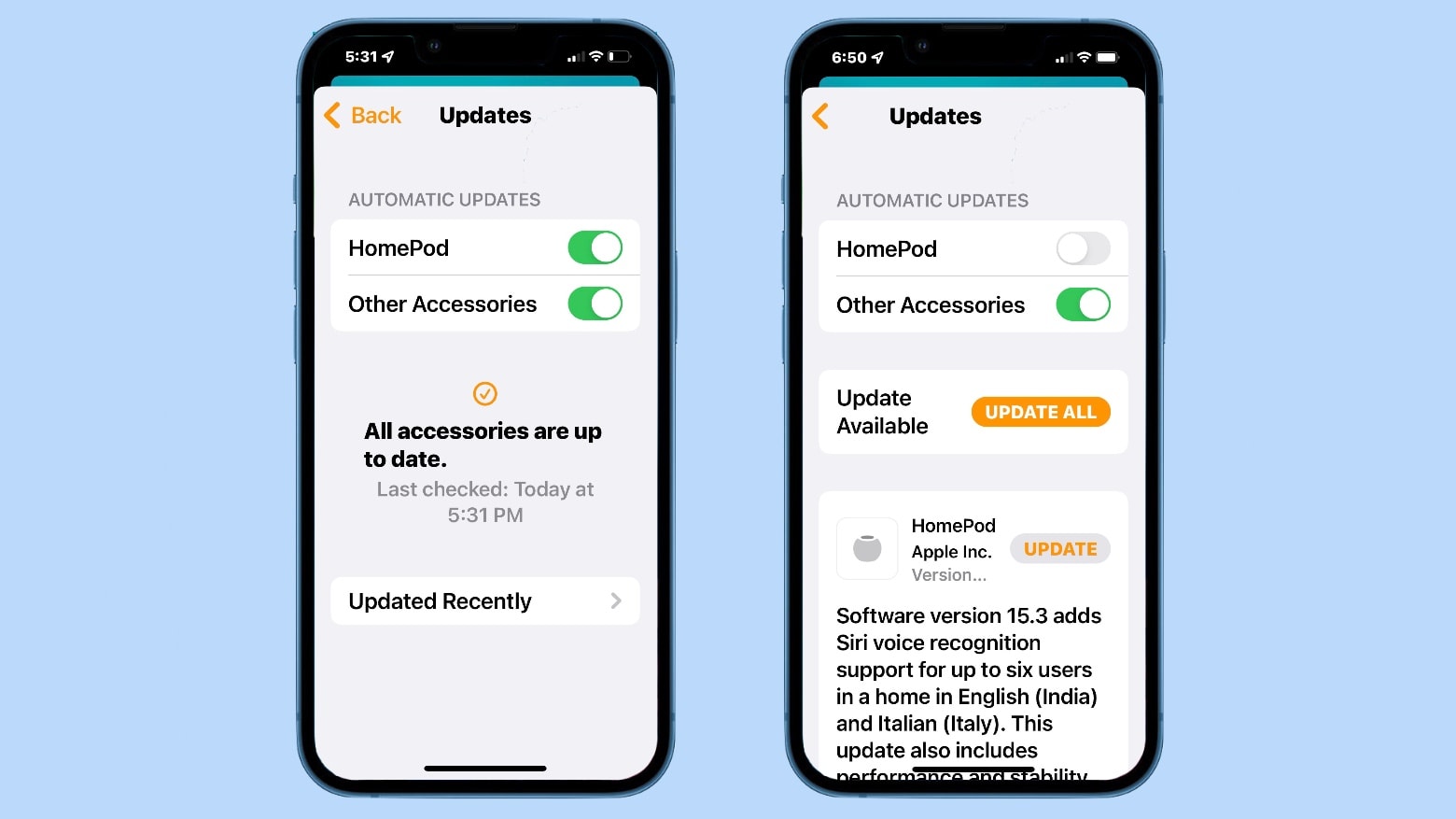
Are you tired of hearing the same old Siri update every time you ask, “What’s my update?” Well, you’re in luck! In this article, we will explore how to customize the “What’s My Update” Siri feature on your phone. With Siri’s latest update, you now have the ability to personalize the information you receive, making it more relevant and tailored to your interests. From weather updates to stock market news, you can choose what topics you want Siri to include in your daily briefing. So, whether you’re a tech enthusiast or a sports fanatic, stay tuned to discover how to make Siri your ultimate personal assistant with the customized “What’s My Update” feature.
Inside This Article
- What is the “What’s My Update” Siri feature?
- Benefits of customizing the “What’s My Update” Siri feature
- How to customize the “What’s My Update” Siri feature
- Troubleshooting common issues with the “What’s My Update” Siri feature
- Conclusion
- FAQs
What is the “What’s My Update” Siri feature?
The “What’s My Update” Siri feature is a handy tool available on Apple devices that allows users to receive personalized updates on a variety of topics. Siri, the intelligent virtual assistant, can provide users with a summary of the latest news, weather updates, sports scores, and more, all tailored to their interests and preferences.
By utilizing advanced machine learning and natural language processing, Siri can analyze a user’s behavior, preferences, and location to curate a personalized feed of information. This feature enables users to stay informed and up to date on the latest happenings without having to manually search or browse through various sources.
The “What’s My Update” feature can be accessed with a simple voice command, making it a convenient and efficient way to stay connected to the world around you. Whether you’re getting ready in the morning or commuting to work, Siri can provide you with the information you need, right when you need it.
Benefits of customizing the “What’s My Update” Siri feature
Customizing the “What’s My Update” Siri feature can bring a plethora of benefits to enhance your daily routine and deliver personalized information that is relevant to your interests and preferences. Here are some of the key advantages of customizing this feature:
1. Tailored Information: By customizing the “What’s My Update” Siri feature, you have the power to select the specific news sources, topics, and categories that you care about the most. This ensures that you receive updates and news articles that align with your personal interests and areas of expertise.
2. Efficiency and Time Savings: With a customized “What’s My Update” Siri feature, you can save time by receiving condensed and relevant updates from a variety of sources all in one place. Instead of spending time navigating different apps or websites, Siri consolidates the news updates based on your preferences, allowing you to stay informed without wasting valuable time.
3. Stay Current and Informed: Customizing the “What’s My Update” Siri feature enables you to stay up to date with the latest news and information. Whether it’s news about technology, sports, entertainment, or any other category you choose, Siri delivers it to you promptly, ensuring that you stay well-informed on the topics that matter most to you.
4. Voice-Activated Convenience: Siri is known for its convenient voice-activated features, and customizing the “What’s My Update” feature takes this convenience to the next level. By simply asking Siri for your personalized update, you can receive a spoken summary of the most recent news articles that match your preferences, allowing you to stay informed hands-free.
5. Enhanced User Experience: By taking advantage of the customization options for the “What’s My Update” Siri feature, you can enhance your overall user experience. Having control over the sources, topics, and frequency of updates ensures that you receive the news in a manner that suits your preferences, providing you with a more enjoyable and engaging experience.
Overall, customizing the “What’s My Update” Siri feature brings numerous benefits, such as tailored information, efficiency, staying current, voice-activated convenience, and an enhanced user experience. Take advantage of the customization options available and make Siri your personalized news assistant, keeping you informed and up to date with the matters that are important to you.
How to customize the “What’s My Update” Siri feature
The “What’s My Update” Siri feature allows users to receive personalized news and updates directly from Siri. This feature provides quick access to the latest headlines, weather updates, sports scores, and more, all tailored to your preferences. By customizing this feature, you can ensure that you receive the information that matters most to you. Here are four options for customizing the “What’s My Update” Siri feature:
Option 1: Setting your preferred news sources
One way to customize the “What’s My Update” Siri feature is by setting your preferred news sources. Siri pulls information from a variety of reliable sources, but you can choose the sources that align with your interests and preferences.
To set your preferred news sources, follow these steps:
- Open the Siri settings on your device.
- Select the “News” option.
- You will see a list of available news sources. Choose the ones you prefer by selecting the checkboxes next to them.
- Once you have selected your preferred news sources, Siri will prioritize the information from these sources when providing updates.
Option 2: Selecting specific topics or categories
In addition to setting your preferred news sources, you can also customize the “What’s My Update” Siri feature by selecting specific topics or categories that interest you. This allows you to receive news and updates that are relevant to your specific areas of interest.
To select specific topics or categories, follow these steps:
- Go to the Siri settings on your device.
- Choose the “News” option.
- In the “Topics” section, you will find a list of different categories such as business, technology, sports, entertainment, and more. Select the topics that you want to receive updates on.
- Once you have chosen your preferred topics, Siri will include news and updates related to these categories in your daily updates.
Option 3: Controlling the frequency of updates
If you prefer to receive updates less frequently or at specific times of the day, you have the option to control the frequency of updates for the “What’s My Update” Siri feature.
To set the frequency of updates, follow these steps:
- Access the Siri settings on your device.
- Select the “News” option.
- Look for the “Frequency” setting and choose whether you want updates delivered hourly, twice daily, or daily.
- If you prefer updates at specific times of the day, you can also select the “Customize Schedule” option and set the desired times for updates.
Option 4: Managing the voice and language settings
The “What’s My Update” Siri feature allows you to customize the voice and language settings to suit your preferences. This feature supports multiple languages and voice options.
Here’s how you can manage the voice and language settings:
- Go to the Siri settings on your device.
- Select the “Siri & Search” option.
- Choose the “Language” option and select your preferred language.
- You can also select the “Voice” option to change the voice assistant’s voice to a different accent or gender.
By customizing the voice and language settings, you can make your Siri experience more personalized and engaging.
With these four options for customization, you can tailor the “What’s My Update” Siri feature to deliver the news and updates that matter most to you. Take advantage of Siri’s capabilities and stay informed on the topics that interest you the most!
Troubleshooting common issues with the “What’s My Update” Siri feature
While the “What’s My Update” Siri feature offers a convenient way to stay informed, it is not uncommon to encounter some issues while using it. Here are some common troubleshooting tips to help you resolve any problems you may come across:
No updates are being provided: If you are not receiving any updates from Siri, ensure that your device is connected to the internet. Check your Wi-Fi or cellular connection settings to make sure they are active and functioning properly.
Inaccurate or irrelevant updates: If Siri is providing updates that don’t match your preferences or are not relevant to your interests, you may need to customize your settings. Review your selected news sources, topics, and categories to ensure they align with your preferences.
Unwanted updates: If you are receiving updates that you no longer wish to see, go into the “What’s My Update” settings and deselect the specific news sources, topics, or categories that you want to exclude from your updates. This will help tailor the content to your liking.
Siri not understanding your voice command: If Siri is having trouble understanding your voice command to activate the “What’s My Update” feature, try speaking clearly and enunciating your words. You can also check that the microphone on your device is not obstructed and is working properly.
Language settings not aligned: If you are receiving updates in a language that you are not comfortable with or if Siri is not understanding your commands in your preferred language, adjust your language settings in the Siri preferences. Make sure your preferred language is selected.
The “What’s My Update” feature is disabled: If you cannot find the “What’s My Update” feature in your Siri settings or it appears to be grayed out, check if your device’s software is up to date. Some older versions of iOS may not have this feature available. Update your device’s software to access the latest Siri features.
General troubleshooting: If you are experiencing general issues or glitches with Siri, performing a device restart or reset can often resolve these problems. Restart your device by turning it off and then on again. If the issues persist, performing a factory reset may be necessary as a last resort. Remember to back up your data before proceeding with a reset.
By following these troubleshooting tips, you should be able to resolve common issues related to the “What’s My Update” Siri feature and enjoy a seamless and personalized news experience. If the problems persist, you may consider reaching out to Apple support for further assistance.
In conclusion, customizing the “What’s My Update” Siri feature is a fantastic way to personalize your iPhone and make it even more user-friendly. By following the simple steps outlined above, you can choose the specific information you want Siri to provide you with, ensuring that it aligns perfectly with your interests and needs.
This feature not only saves you time and effort by automatically delivering relevant updates, but it also keeps you informed about the topics that matter most to you. Whether you’re interested in the latest news, sports scores, or stock market updates, Siri can be customized to cater to your preferences.
So go ahead, make the most out of your iPhone by harnessing the power of customization with the “What’s My Update” Siri feature. Personalize your device and enjoy the convenience of having customized updates and information at your fingertips, all thanks to Siri’s remarkable capabilities.
FAQs
1. What is the “What’s My Update” Siri feature?
The “What’s My Update” Siri feature is a feature on iPhones that allows users to customize the information Siri provides when asked for updates. It lets users choose which apps to include in the updates, such as weather, news, reminders, and more.
2. How do I customize the “What’s My Update” Siri feature?
To customize the “What’s My Update” Siri feature, follow these steps:
- Open the “Settings” app on your iPhone.
- Scroll down and tap on “Siri & Search.”
- Find the “What’s My Update” section and tap on it.
- You will see a list of apps that Siri can use to provide updates. Toggle the switches next to each app to include or exclude them from the updates.
- Tap on “Edit Siri Shortcuts” to further customize the phrases you can use to activate the “What’s My Update” feature.
- Once you have customized the settings, you can ask Siri, “What’s my update?” to receive the personalized updates.
3. Can I add third-party apps to the “What’s My Update” Siri feature?
Yes, you can add certain third-party apps to the “What’s My Update” Siri feature. However, it depends on the app developer’s integration with Siri. If the app supports Siri integration for updates, it will appear in the list of apps under the “What’s My Update” settings. Keep in mind that not all third-party apps will be available for updates through Siri.
4. How often does Siri provide updates with the “What’s My Update” feature?
Siri provides updates based on your personalized settings for the “What’s My Update” feature. It can vary depending on the apps you have selected and their respective update frequencies. For example, if you have weather and news apps included in your updates, Siri will provide the latest weather conditions and news headlines in real-time, whenever you ask for your update.
5. Can I turn off or disable the “What’s My Update” Siri feature?
Yes, you can turn off or disable the “What’s My Update” Siri feature if you no longer wish to use it. To do so, follow these steps:
- Open the “Settings” app on your iPhone.
- Scroll down and tap on “Siri & Search.”
- Find the “What’s My Update” section and tap on it.
- Toggle the switch next to “Listen for ‘What’s My Update'” to disable the feature.
Once disabled, Siri will no longer provide updates when asked for your update.
