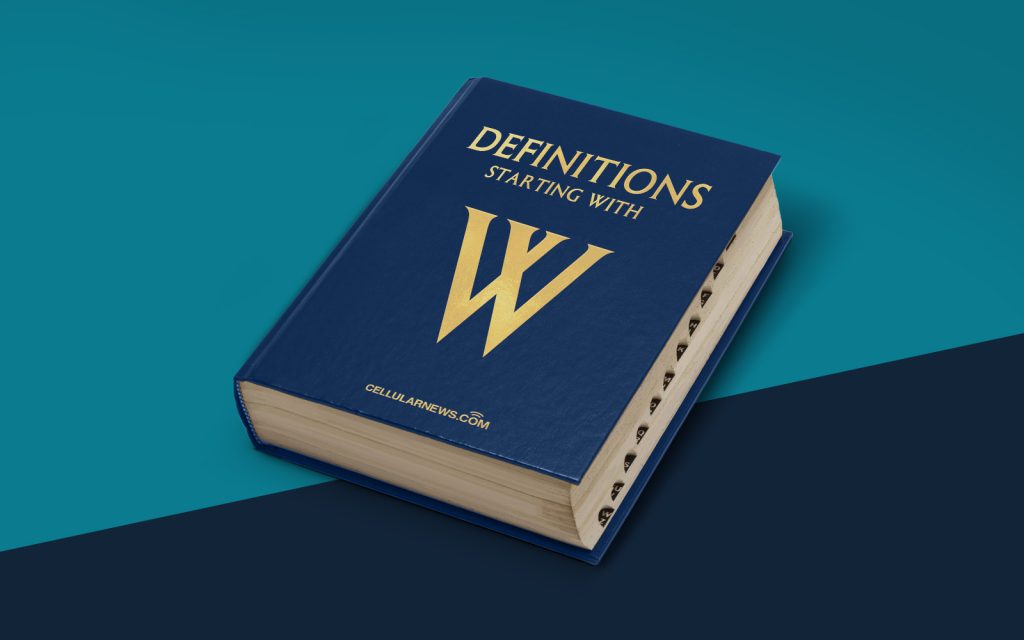
Exploring the World of Windows Explorer
Have you ever wondered what Windows Explorer is and what it does? In this article, we will dive into the world of Windows Explorer and explore its key features and functionalities. Whether you are a computer enthusiast or a curious mind, this article will provide you with a comprehensive understanding of Windows Explorer.
Windows Explorer, also known as File Explorer in some versions of Windows, is a file management tool that comes bundled with the Windows operating system. It acts as a gateway to your files and folders, providing you with the ability to navigate, organize, and manage your data efficiently. Let’s take a closer look at what makes Windows Explorer so important.
1. Navigating Through Your Files and Folders
One of the primary functions of Windows Explorer is to help you navigate through your files and folders. With its intuitive interface, you can easily browse through your computer’s directory structure, accessing the files and folders you need.
Here’s how Windows Explorer makes file navigation a breeze:
- Tree View: The left-hand pane of Windows Explorer displays a tree-like directory structure, allowing you to expand and collapse folders to quickly navigate to the desired location.
- Address Bar: The address bar at the top of the Windows Explorer window enables you to enter the path directly or click through the hierarchy to jump to a specific folder.
- Quick Access: Windows Explorer provides a Quick Access section that allows you to pin frequently used folders for easy access, saving you time and effort searching for them.
2. Performing Basic File Operations
Windows Explorer empowers you with a range of essential file operations that you can perform on your files and folders. These operations include:
- Copying and Moving: You can easily copy or move files and folders from one location to another within your computer, using simple drag and drop actions or keyboard shortcuts.
- Renaming: Windows Explorer allows you to rename files and folders, helping you keep your data organized and easily identifiable.
- Deleting: When you no longer need a file or folder, you can delete it using the Delete key or the right-click context menu. Windows Explorer moves it to the Recycle Bin, from where you can either restore it or permanently delete it.
Additionally, Windows Explorer provides options to create new folders, search for files and folders using keywords, and view file properties such as size, date modified, and file type.
Windows Explorer also allows you to customize your view settings, organizing your files and folders in a way that suits your preferences. You can choose between different view options like icons, tiles, lists, or details, and sort your files by name, size, or date modified.
In conclusion, Windows Explorer is a powerful file management tool that simplifies the process of navigating and organizing your files and folders. With its intuitive interface and essential features, it provides a seamless user experience, ultimately enhancing your productivity on your Windows computer.
