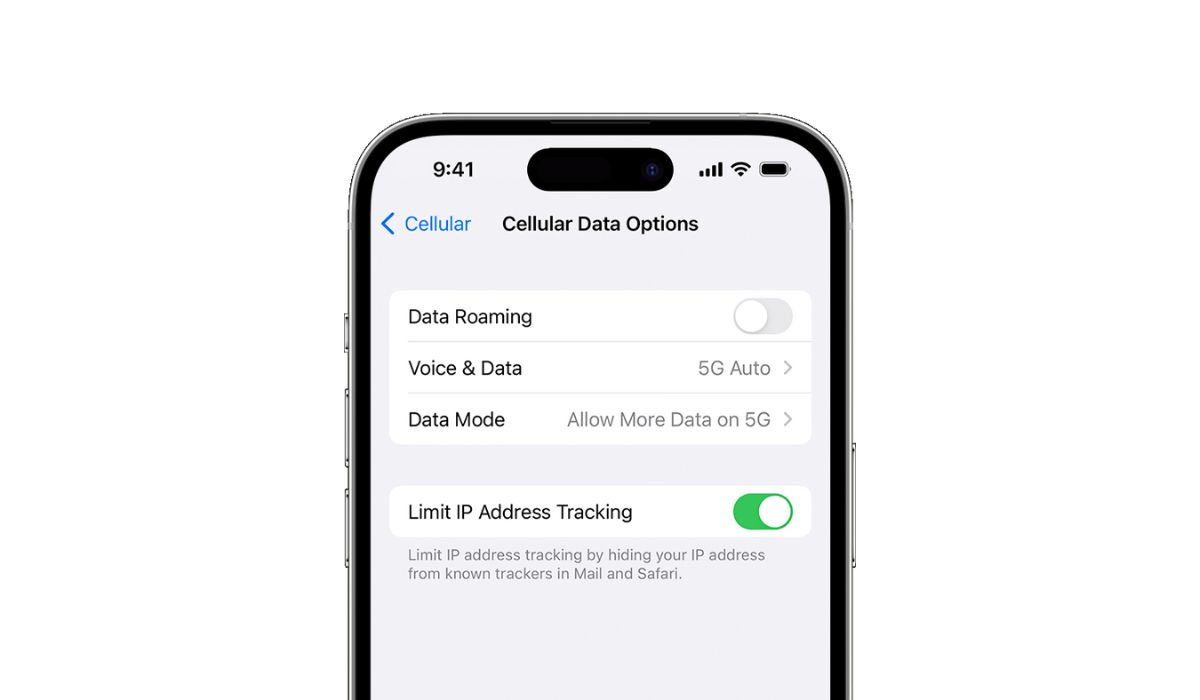
Sure, here's the introduction wrapped in a
tag:
Are you eager to harness the power of 5G on your new iPhone 13? The latest iPhone models come equipped with advanced 5G capabilities, offering faster speeds and improved connectivity. In this article, we’ll delve into the steps to activate 5G on your iPhone 13, ensuring that you can make the most of this cutting-edge technology. Whether you’re streaming high-definition content, engaging in seamless video calls, or enjoying responsive online gaming, enabling 5G on your iPhone 13 can elevate your mobile experience to new heights. Let’s explore the simple yet impactful process of turning on 5G and unlocking the full potential of your iPhone 13.
Inside This Article
Checking 5G Coverage
Before you can enjoy the lightning-fast speeds of 5G on your iPhone 13, it’s essential to ensure that you’re in an area with 5G coverage. While 5G is rapidly expanding, it’s not yet available in all locations, so it’s crucial to verify your local 5G network status.
One way to check 5G coverage is to visit your carrier’s official website and utilize their coverage map. These maps provide detailed information about 5G availability in specific areas, allowing you to determine if your location is within the 5G network range.
Additionally, many carriers offer mobile apps that enable users to check 5G coverage directly from their smartphones. By using these apps, you can quickly determine whether 5G is accessible in your current location, ensuring that you can make the most of your iPhone 13’s 5G capabilities.
Sure, I'd be happy to help with that. Here's the content:
html
Enabling 5G on iPhone 13
Enabling 5G on your iPhone 13 allows you to experience lightning-fast internet speeds and enhanced network performance. With 5G, you can enjoy quicker downloads, smoother streaming, and improved responsiveness in supported areas.
To enable 5G on your iPhone 13, start by unlocking your device and navigating to the “Settings” app. From there, tap on “Cellular” and then select “Cellular Data Options.” Next, choose “Voice & Data” to access the network mode settings.
Once in the network mode settings, you’ll see the option to select your preferred network mode. Here, you can choose between “5G On,” “5G Auto,” and “LTE.” Select “5G On” to ensure that your iPhone 13 utilizes 5G connectivity whenever available.
After selecting “5G On,” your iPhone 13 will automatically connect to 5G networks when they are within range. This simple process ensures that you make the most of the advanced capabilities offered by 5G technology.
Let me know if there's anything else you'd like to add or modify!
Troubleshooting 5G Connectivity
If you’re experiencing issues with your iPhone 13’s 5G connectivity, rest assured that there are several troubleshooting steps you can take to address the problem. Here are some common solutions to help you get your 5G connection back up and running smoothly.
First and foremost, ensure that 5G is available in your area. While 5G coverage is expanding rapidly, it may not be universally accessible yet. You can check your carrier’s coverage map or contact their customer support to confirm the availability of 5G in your location.
If 5G is indeed available in your area and you’re still encountering connectivity issues, try restarting your iPhone 13. Sometimes, a simple reboot can resolve temporary network glitches and restore 5G connectivity. To restart your device, press and hold the side button along with either volume button until the power off slider appears. Then, drag the slider, wait for your device to power off, and press and hold the side button again until you see the Apple logo.
Another troubleshooting step is to toggle Airplane Mode on and off. This action can reset your iPhone’s network connections and potentially resolve 5G connectivity issues. To do this, open Control Center by swiping down from the top-right corner of the screen (iPhone with Face ID) or swiping up from the bottom of the screen (iPhone with a Home button), then tap the Airplane Mode icon to turn it on, wait a few seconds, and tap it again to turn it off.
Additionally, make sure that your iPhone 13 is running the latest version of iOS. Software updates often include bug fixes and enhancements that can improve network connectivity. To check for updates, go to Settings > General > Software Update and follow the on-screen instructions to download and install any available updates.
If none of the above steps resolve the 5G connectivity issues, it’s advisable to contact your carrier’s customer support for further assistance. They can provide insights specific to their network and help troubleshoot any potential account or network-related issues that may be affecting your 5G connection.
In conclusion, activating 5G on your iPhone 13 can significantly enhance your mobile experience by providing faster internet speeds and improved connectivity. With the simple steps outlined above, you can seamlessly enable 5G and enjoy the benefits of this advanced technology. As 5G networks continue to expand, it's important to stay informed about the latest developments and make the most of your iPhone 13's capabilities. By taking advantage of 5G, you can enjoy quicker downloads, smoother streaming, and a more responsive online experience. Embracing this technology empowers you to stay connected and productive, whether you're browsing the web, streaming content, or engaging in video calls. Make the most of your iPhone 13 by harnessing the power of 5G for a faster, more seamless mobile experience.
FAQs
Q: How do I turn on 5G on my iPhone 13?
A: To enable 5G on your iPhone 13, go to Settings, tap on Cellular, then select Cellular Data Options, and choose Voice & Data. From there, you can switch to 5G On.
Q: Will using 5G on my iPhone 13 drain the battery faster?
A: While 5G technology can consume more power than 4G, the impact on battery life will vary based on your usage and network conditions. Apple has optimized the iPhone 13 to balance performance and efficiency when using 5G.
Q: Can I use 5G on my iPhone 13 everywhere?
A: 5G availability depends on your location and network coverage. Major cities and urban areas generally have better 5G coverage, while rural areas may have limited or no 5G access.
Q: What are the benefits of using 5G on my iPhone 13?
A: 5G offers faster download and upload speeds, lower latency, and improved network capacity, enhancing your overall mobile experience with quicker loading times for content, smoother video streaming, and better connectivity in crowded areas.
Q: Do I need a specific 5G plan from my carrier to use 5G on my iPhone 13?
A: Yes, you may need to subscribe to a 5G-enabled plan from your carrier to utilize 5G on your iPhone 13. Contact your carrier to inquire about their 5G offerings and compatibility with your device.
