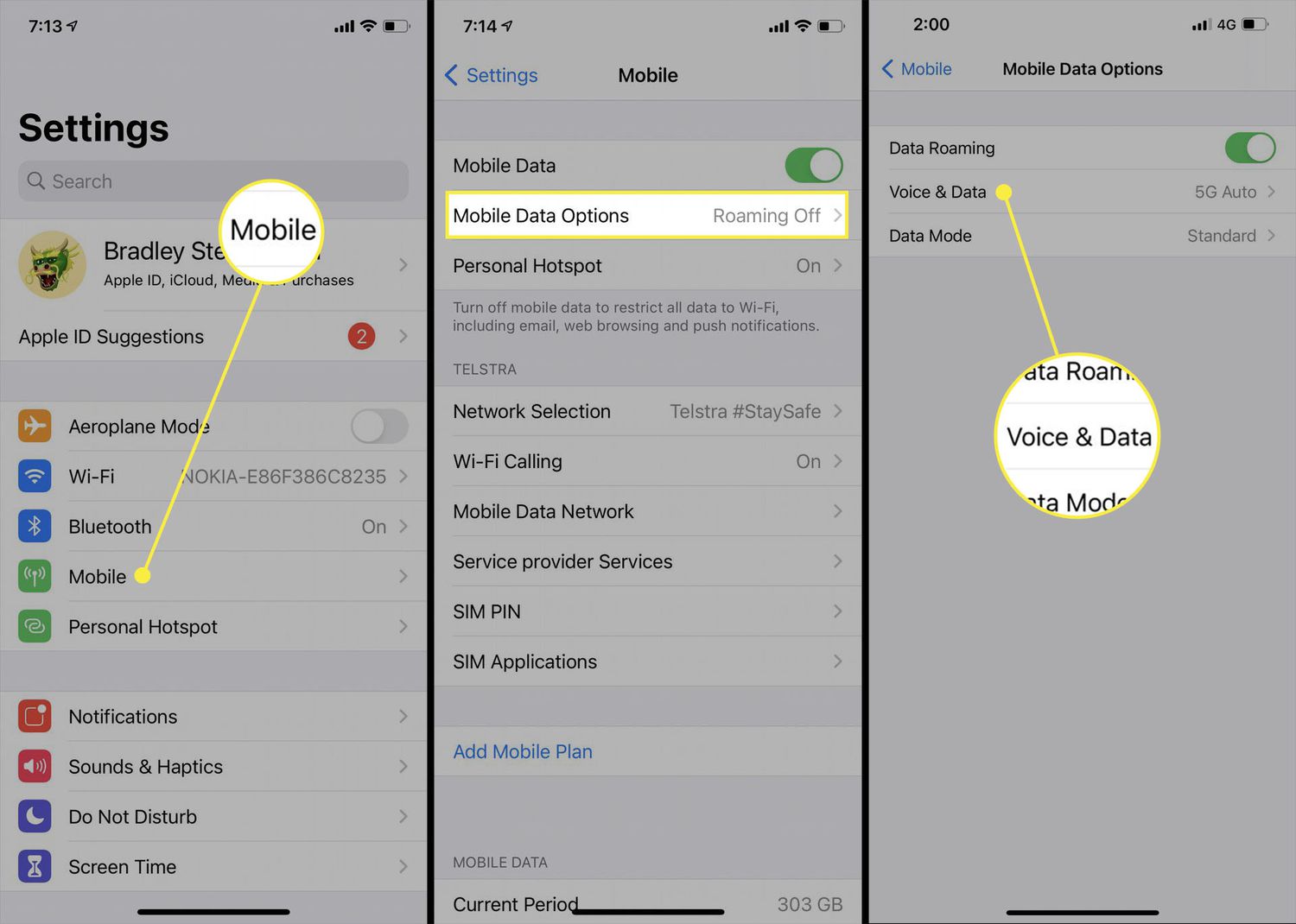
**
**Are you looking to turn off 5G on your iPhone 12? Whether you want to conserve battery life, reduce data usage, or simply prefer using 4G LTE, knowing how to disable 5G on your iPhone 12 can be beneficial. In this article, we'll explore the steps to turn off 5G on your iPhone 12, discuss the potential reasons for doing so, and provide insights into the impact of 5G technology. By the end of this guide, you'll have a clear understanding of how to manage your iPhone 12's 5G settings to suit your preferences and needs.
Inside This Article
- Understanding 5G Technology
- Turning Off 5G on iPhone 12
- Step-by-Step Guide to Disable 5G
- Alternative Options for Managing 5G Connectivity
- Conclusion
- FAQs
Understanding 5G Technology
5G technology represents the fifth generation of mobile network connectivity, offering significant improvements over its predecessors. With faster speeds, lower latency, and increased capacity, 5G is poised to revolutionize the way we connect and communicate. This advanced technology enables seamless streaming, rapid downloads, and enhanced connectivity for a wide range of devices, including smartphones, IoT devices, and more.
One of the key features of 5G is its ability to support a massive number of connected devices simultaneously, making it ideal for the growing ecosystem of smart devices and the Internet of Things (IoT). Additionally, 5G technology has the potential to unlock new possibilities in areas such as augmented reality (AR), virtual reality (VR), and autonomous vehicles, thanks to its ultra-low latency and high bandwidth.
Furthermore, 5G networks operate on a wider range of frequencies, including high-band, mid-band, and low-band spectrum. High-band frequencies, also known as mmWave, offer incredibly fast speeds but have limited coverage, while mid-band and low-band frequencies provide broader coverage with slightly lower speeds. This multi-spectrum approach allows 5G networks to deliver a balance of speed and coverage, catering to diverse user needs and scenarios.
**
Turning Off 5G on iPhone 12
**
For some users, turning off 5G on their iPhone 12 may be necessary to conserve battery life or to maintain a stable connection in areas with weak 5G signals. Fortunately, Apple has provided a straightforward method to disable 5G connectivity on the iPhone 12, allowing users to switch to a more familiar network mode when needed.
Before proceeding with the steps to disable 5G on the iPhone 12, it’s essential to understand the implications of this action. While 5G offers faster data speeds and lower latency, it may not be universally available or optimized in all areas. By disabling 5G, users can ensure a more consistent and reliable cellular connection, especially in regions where 5G coverage is limited or unstable.
Moreover, turning off 5G on the iPhone 12 can be beneficial for preserving battery life, as the device won’t constantly search for and switch between 5G and LTE networks. This can lead to extended battery performance, particularly in scenarios where 5G connectivity isn’t essential or readily accessible.
Step-by-Step Guide to Disable 5G
Disabling 5G on your iPhone 12 is a straightforward process that allows you to conserve battery life or mitigate network-related issues. Whether you’re in an area with limited 5G coverage or simply prefer to use 4G LTE, you can easily adjust your device’s settings to turn off 5G.
First, unlock your iPhone 12 and navigate to the home screen. From there, locate and open the “Settings” app, which is represented by a gear icon. Once inside the Settings menu, scroll down and tap on “Cellular” to access your cellular network settings.
Within the Cellular menu, you will find the “Cellular Data Options” tab. Tap on this option to reveal additional settings related to your device’s cellular connectivity. Here, you will see the “Voice & Data” setting, which is where you can manage your 5G preferences.
Upon selecting the “Voice & Data” setting, you will be presented with three options: “5G On,” “5G Auto,” and “LTE.” To disable 5G, simply tap on “LTE.” This will restrict your iPhone 12 to using 4G LTE connectivity, effectively turning off 5G and ensuring that your device operates on the LTE network.
Once you have selected the “LTE” option, your iPhone 12 will no longer connect to 5G networks, providing you with a seamless 4G LTE experience. This can be particularly useful in scenarios where 5G coverage is limited, or if you prefer to prioritize battery life and network stability over 5G speeds.
Certainly! Here's the content for "Alternative Options for Managing 5G Connectivity" section:
Alternative Options for Managing 5G Connectivity
Aside from completely turning off 5G, there are alternative options for managing your iPhone 12’s 5G connectivity. These options allow you to tailor your device’s network settings to suit your specific needs and preferences.
One alternative is to switch to “Data Mode” within the iPhone 12’s settings. This feature allows you to optimize your device’s data usage based on your current needs. By selecting “Data Mode,” you can prioritize either speed or battery life, giving you more control over your 5G experience.
Another option is to utilize the “Low Data Mode” setting, which can be enabled to reduce your device’s network activity and conserve data usage. This can be beneficial in situations where you want to minimize background data usage while still maintaining a 5G connection.
If you frequently experience connectivity issues or inconsistent 5G performance, you can consider resetting your network settings. This can help resolve network-related issues and ensure a more stable and reliable 5G connection on your iPhone 12.
Furthermore, staying informed about carrier updates and 5G network expansion in your area can provide valuable insights into optimizing your 5G experience. By keeping abreast of network developments, you can make informed decisions about when and how to utilize 5G connectivity on your iPhone 12.
Exploring these alternative options allows you to customize and manage your iPhone 12’s 5G connectivity in a way that aligns with your usage patterns and preferences.
Conclusion
Turning off 5G on your iPhone 12 can be a simple solution to conserve battery life or address connectivity issues. Whether you’re in an area with limited 5G coverage or simply want to extend your device’s battery, understanding how to disable 5G is valuable. By following the steps outlined in this guide, you can easily switch between 5G and LTE to optimize your iPhone 12’s performance based on your needs. As technology continues to evolve, staying informed about your device’s capabilities empowers you to make the most of its features while maximizing efficiency and battery life.
Sure, I can help with that. Here are the FAQs:
FAQs
-
How do I turn off 5G on my iPhone 12?
To turn off 5G on your iPhone 12, go to "Settings," select "Cellular," then tap on "Cellular Data Options," and choose "Voice & Data." From there, you can select "LTE" to disable 5G. -
Will turning off 5G on my iPhone 12 affect call quality and internet speed?
Disabling 5G and switching to LTE may result in slightly slower internet speeds in some areas, but it should not significantly impact call quality. -
Can turning off 5G help conserve battery life on my iPhone 12?
Yes, turning off 5G and using LTE instead can help conserve battery life, especially in areas with weak 5G signals where the phone constantly searches for a 5G connection. -
Does turning off 5G on my iPhone 12 affect its overall performance?
Disabling 5G and using LTE instead may lead to a slight decrease in data transfer speeds, but it should not significantly impact the overall performance of the iPhone 12. -
Is it possible to schedule the 5G on/off toggle on my iPhone 12?
As of now, the iPhone 12 does not have a built-in feature to schedule the 5G on/off toggle. However, you can manually switch between 5G and LTE based on your preference and needs.
