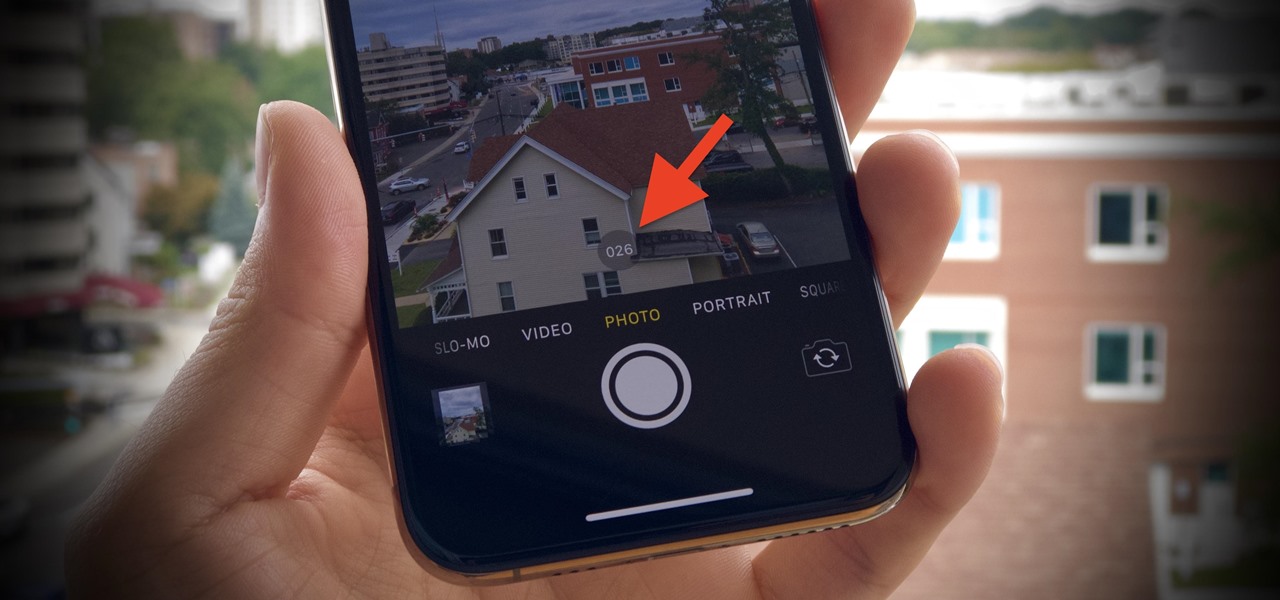
Are you ready to take your iPhone 11 photography to the next level? Burst mode is an incredible feature that allows you to capture a series of rapid-fire shots with just a tap of your finger. Whether you're trying to seize a fleeting moment or achieve the perfect action shot, mastering burst mode can make a world of difference in your photography. In this article, we'll dive deep into the ins and outs of using burst mode on your iPhone 11. From understanding the basics to discovering advanced tips and tricks, you'll be equipped with the knowledge to unleash the full potential of your device's camera. So, grab your iPhone 11 and let's embark on a journey to elevate your photography game!
Inside This Article
- Understanding Burst Mode
- Activating Burst Mode on iPhone 11
- Capturing Photos in Burst Mode
- Viewing and Managing Burst Mode Photos
- Conclusion
- FAQs
Understanding Burst Mode
Burst mode is a feature available on many modern smartphones, including the iPhone 11, that allows you to capture a rapid series of photos in quick succession with a single press of the shutter button. This feature is particularly useful for capturing fast-moving subjects, action shots, or ensuring that you capture the perfect moment in a dynamic scene. By taking a burst of photos, you increase the likelihood of obtaining at least one image that meets your expectations, especially in challenging or unpredictable shooting conditions.
When you activate burst mode, your iPhone 11 will capture a sequence of images in rapid succession, typically at a rate of 10 frames per second. This means that within just a few seconds, you can capture a significant number of photos, providing you with a range of options to choose from when selecting the best shot. Burst mode is a valuable tool for photographers seeking to freeze motion, capture candid moments, or achieve the ideal composition in a dynamic setting.
Activating Burst Mode on iPhone 11
Activating Burst Mode on your iPhone 11 is a simple process that allows you to capture a series of rapid-fire shots with just a single press of the shutter button. This feature is particularly useful for capturing fast-moving subjects or ensuring that you never miss the perfect shot.
To activate Burst Mode, open the Camera app on your iPhone 11 and frame your shot. Once you’re ready to capture the burst, press and hold the shutter button. You’ll notice the camera capturing a rapid sequence of images, ensuring that you have a variety of shots to choose from.
It’s worth noting that Burst Mode is especially handy for action shots, group photos, or any situation where you want to guarantee that you capture the ideal moment. With Burst Mode activated, you can rest assured that you’ll have a range of images to choose from, increasing the likelihood of getting that perfect picture.
Sure, here's the content for "Capturing Photos in Burst Mode":
html
Capturing Photos in Burst Mode
Once you’ve activated Burst Mode, capturing photos is a breeze. Simply press and hold the shutter button, and your iPhone 11 will rapidly capture a series of images in quick succession. This is perfect for action shots, ensuring you don’t miss a moment of the action.
As you hold down the shutter button, you’ll see the photo counter start to increase, indicating the number of images being captured. The iPhone 11 is designed to capture up to 10 photos per second in Burst Mode, allowing you to choose the best shot from a series of images.
Whether you’re trying to capture the perfect jump shot or a fast-moving subject, Burst Mode gives you the flexibility to select the ideal photo from a sequence of images. This feature is particularly useful for capturing dynamic scenes or fast-paced events, providing you with a range of options to choose from.
Viewing and Managing Burst Mode Photos
Once you have captured photos in Burst Mode on your iPhone 11, you can easily view and manage them to select the best shots.
To view the burst photos, open the Photos app on your iPhone and locate the burst photo set you want to review. When you open the burst photo set, you will see a thumbnail of the entire burst at the bottom of the screen.
Tap on the burst thumbnail to open it, and you will see all the individual photos from the burst laid out in a grid. From here, you can swipe through the photos to review each one and select the ones you want to keep.
To select the best photos from the burst, simply tap on the “Select” button at the bottom of the screen. Then, tap on each photo you want to keep to mark it with a blue checkmark. Once you have selected the best shots, tap “Done” to save them to your camera roll.
If you want to delete the unwanted photos from the burst, tap on the “Delete” button, and then choose whether you want to delete only the unselected photos or the entire burst. Confirm your selection, and the unwanted photos will be removed from your camera roll.
Managing burst mode photos on your iPhone 11 is a simple and efficient process, allowing you to easily review, select, and delete photos to ensure that you keep only the best shots from your burst captures.
Sure, here's the conclusion section in HTML:
html
Conclusion
Mastering the burst mode on your iPhone 11 opens up a world of creative possibilities, allowing you to capture those fleeting moments with precision and clarity. Whether it’s a candid family photo or a fast-paced action shot, the burst mode empowers you to seize the perfect image every time. By familiarizing yourself with the various techniques and settings, you can elevate your photography skills and unleash the full potential of your iPhone 11’s camera. Embrace the spontaneity and vibrancy of life, and let your iPhone 11 preserve those cherished memories with unparalleled brilliance.
FAQs
Q: Can I take burst photos with my iPhone 11?
A: Yes, the iPhone 11 has a burst mode feature that allows you to capture a series of photos in quick succession by holding down the shutter button.
Q: How do I access the burst mode on my iPhone 11?
A: To activate burst mode on your iPhone 11, simply open the Camera app, frame your shot, and press and hold the shutter button. The camera will then capture a rapid series of images.
Q: Can I delete individual photos from a burst on my iPhone 11?
A: Yes, after taking a burst of photos, you can select the burst in your Photos app, view the individual images, and choose which ones to keep or delete.
Q: Does burst mode affect my iPhone 11’s storage space?
A: Burst mode captures multiple photos, which can consume more storage space than a single photo. However, you can easily manage burst photos by selecting the best shots and deleting the rest to free up space.
Q: Can I use burst mode for action shots on my iPhone 11?
A: Absolutely! Burst mode is perfect for capturing fast-moving subjects or action-packed moments, as it allows you to select the best shot from a series of images.
