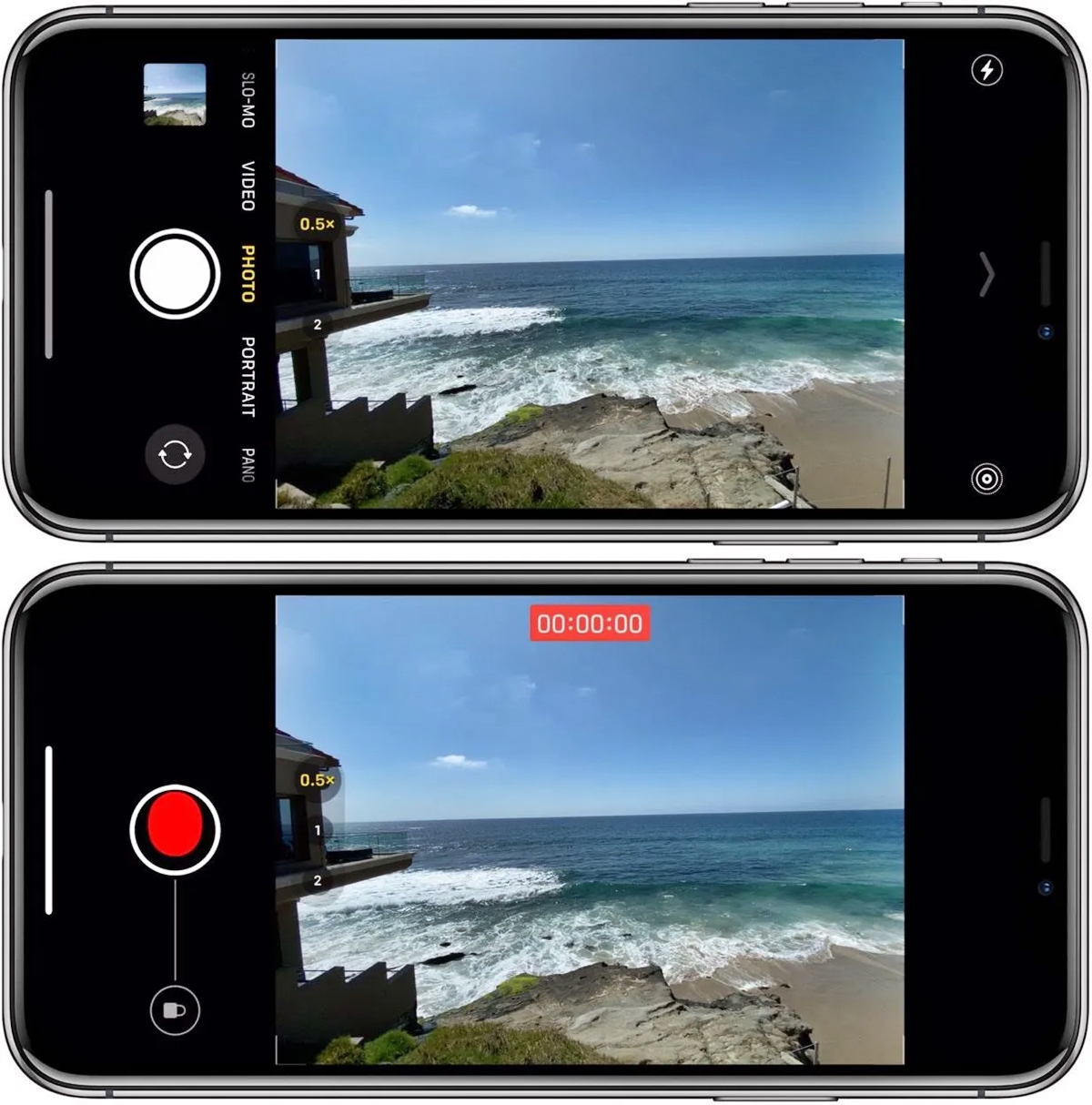
Are you tired of missing the perfect action shot with your iPhone camera? Well, worry no more! With the latest iOS 16 update, Apple has introduced a fantastic feature that allows you to capture action-packed moments like never before.
By utilizing Burst and Live Photos functionality, you can effortlessly freeze a moment in time and relive the excitement whenever you want. Whether you’re trying to capture a sports event, a playful pet, or your child’s first steps, these features will ensure that you never miss a beat.
In this article, we’ll guide you through the steps on how to take action shots on your iPhone using Burst and Live Photos. So grab your iPhone, unleash your inner photographer, and get ready to capture the unforgettable moments in your life!
Inside This Article
- Ensuring Optimal Settings for Action Shots
- Capturing Action Shots using Burst Mode
- Enhancing Action Shots with Live Photos
- Additional Action Shot Tips and Techniques
- Conclusion
- FAQs
Ensuring Optimal Settings for Action Shots
To capture stunning action shots on your iPhone, it’s essential to adjust the camera settings for better results. By enabling Burst mode and activating Live Photos, you can enhance your chances of capturing that perfect action-packed moment.
Firstly, adjusting the camera settings can greatly improve the quality of your action shots. Make sure the focus and exposure are set correctly by tapping on the screen. This will help ensure that your subject is sharp and well-lit, even in fast-moving situations.
Next, enable Burst mode on your iPhone camera. Burst mode allows you to take a rapid series of photos by simply holding down the shutter button. This feature is perfect for capturing fast-paced action, such as sports events or wildlife in motion. It ensures that you don’t miss any crucial moments, as it captures a burst of shots in a short period of time.
Furthermore, don’t forget to enable the Live Photos option. Live Photos add an extra layer of liveliness to your action shots by capturing a few seconds of video before and after the actual photo is taken. This feature brings your photos to life, adding movement and emotion to the captured moment.
To enable Live Photos, simply tap on the Live Photos icon, which looks like a bullseye target, at the top of the camera interface. Once activated, you’ll see the Live Photos indicator at the top of the screen, indicating that Live Photos are being captured.
By adjusting the camera settings, enabling Burst mode, and activating Live Photos, you can ensure that your action shots on iPhone are visually impressive and dynamic. These settings maximize your chances of capturing the perfect moment, freeze it in time, and give it a sense of movement that truly captures the essence of the action.
Capturing Action Shots using Burst Mode
Holding down the shutter button on your iPhone is the key to activating Burst mode. When you press and hold the shutter button, your iPhone will capture a rapid succession of photos. This feature is perfect for capturing fast-paced action shots where timing is crucial.
To capture continuous shots with Burst mode, keep the shutter button pressed down and let your iPhone do the work. It will capture a series of images at a high speed, ensuring you don’t miss any action. This is particularly useful for sports events, wildlife photography, or any situation where the subject is constantly moving.
After using Burst mode, you may end up with a large number of photos. To manage and select the best shots from Burst mode, follow these steps:
- Open the Photos app on your iPhone.
- Locate the Burst mode photos in your library.
- Tap on the Burst mode photo set you want to explore.
- Swipe through the images to review them.
- Identify the best shots based on composition, clarity, and capturing the perfect moment.
- To select the best shot, tap on the “Select” button below the photo.
- Scroll through the images and tap on the “Select” button for each of your chosen shots.
- Once you’ve finished selecting, tap on the “Done” button.
To further refine your selection, you can use the “Favorite” feature to mark your favorite action shots. This will make it easier to find and showcase them later.
Burst mode is a powerful tool for capturing action shots on your iPhone. By holding down the shutter button, capturing continuous shots, and managing your photos in the Photos app, you can ensure you capture the perfect action-packed moments.
Enhancing Action Shots with Live Photos
Live Photos is a powerful feature on iPhone that allows you to capture not just a still image, but also a few seconds of motion and sound. With Live Photos, you can bring action shots to life and add an extra layer of excitement to your photos. Here’s how you can enhance your action shots with Live Photos:
Activating Live Photos before capturing action shots
Before you start capturing action shots, make sure Live Photos is activated on your iPhone. Open the Camera app and look for the Live Photos icon at the top of the screen. If the icon is yellow, Live Photos is enabled. If it’s white, tap it to enable Live Photos. When Live Photos is activated, you’ll be able to capture both the still image and the few seconds of action.
Utilizing Live Photos to add movement to your action shots
When capturing action shots with Live Photos, remember that you’re not just capturing a single moment, but a short burst of motion. Keep this in mind as you compose your shot and anticipate the action. Consider the direction the movement will go, and position yourself to capture the most dynamic moment. By utilizing Live Photos, you can capture the flow of action and create a more immersive experience for viewers.
Editing Live Photos to choose the perfect frame
After capturing action shots with Live Photos, you have the flexibility to choose the perfect frame. Open the Photos app and find the Live Photo you want to edit. Tap the “Edit” button and you’ll see a timeline scrubber at the bottom of the screen. Move the scrubber left or right to find the frame that captures the action the best. Once you’ve selected the frame, tap “Make Key Photo” to set it as the main still image.
Additionally, you can apply other edits to enhance your Live Photo further. You can crop, adjust lighting and colors, or apply filters to make your action shots even more stunning. Experiment with different editing options to achieve the desired effect and bring out the best in your action shots.
By activating Live Photos, utilizing the motion capture, and editing features, you can take your action shots on iPhone to the next level. Capture the excitement and movement with Live Photos and impress your friends and family with dynamic and immersive action shots.
Additional Action Shot Tips and Techniques
When it comes to capturing action shots on your iPhone, there are a few additional tips and techniques that can help you take your photography to the next level. Here are some valuable insights:
1. Using the volume button or headphones to capture shots:
Did you know that you can use the volume buttons on your iPhone or the volume buttons on your headphones to capture photos? This can be incredibly useful when you need to snap a shot quickly. It offers a more stable grip and helps you avoid camera shake, resulting in sharper action shots.
2. Employing burst mode when shooting fast-moving subjects:
Burst mode is a fantastic feature for capturing fast-moving subjects. To activate it, simply hold down the shutter button, and your iPhone will take a rapid series of photos. Burst mode ensures that you don’t miss a single moment of the action. After capturing the bursts, you can review and select the best shots from the sequence.
3. Experimenting with different angles and perspectives:
Don’t be afraid to get creative with your action shots. Try shooting from different angles and perspectives to add variety and visual interest to your photos. For example, get down low for an interesting low-angle shot or try shooting from above for a unique perspective. Play with framing and composition to capture the energy and excitement of the action.
Remember, practice makes perfect when it comes to action shots. The more you experiment, the better you will become at capturing those awe-inspiring and dynamic moments. So grab your iPhone, try out these additional tips and techniques, and let your creativity shine through your action shots.
Conclusion
In conclusion, capturing action shots on your iPhone using Burst and Live Photos is a game-changer. With the latest iOS 16 update, Apple has enhanced the capabilities of these features, allowing you to capture fleeting moments with ease. Whether you’re shooting a fast-paced sporting event, your pet in action, or your kids playing, Burst and Live Photos provide the tools you need to freeze those split-second moments.
The Burst mode captures a series of photos in rapid succession, ensuring you don’t miss a single frame. The Live Photos feature adds a touch of magic by capturing a few seconds of motion and sound alongside your still image. With these powerful tools at your disposal, you can capture dynamic, engaging, and unforgettable moments.
So, go ahead and try out the Burst and Live Photos features on your iPhone. Unleash your creativity, experiment with different settings, and let your imagination soar. With the latest advancements in technology, the possibilities are endless. Capture the action and create memories that will last a lifetime.
FAQs
Q: Can I take action shots on my iPhone using Burst and Live Photos?
Yes, with the latest iOS 16 update, you can capture action shots on your iPhone using the Burst mode and Live Photos feature. Burst mode allows you to take a series of photos in quick succession, while Live Photos capture a few seconds of video before and after the photo is taken, giving you more options for getting the perfect action shot.
Q: How do I enable Burst mode on my iPhone?
To enable Burst mode on your iPhone, simply open the Camera app and press and hold the shutter button. The camera will start taking a rapid series of photos until you release the button. You can then choose the best shot from the burst of photos taken.
Q: Are Burst mode photos saved separately from regular photos?
No, Burst mode photos are not saved separately from regular photos. When you take photos in Burst mode, they are grouped together as a burst and appear as a single photo in your camera roll. However, you can easily access the burst by selecting the photo and tapping on the “Burst” label.
Q: How can I use Live Photos to capture action shots?
To use Live Photos to capture action shots, go to the Camera app and make sure the Live Photos feature is enabled. Once enabled, simply tap the shutter button to capture a Live Photo. You can then choose the best frame from the Live Photo using the Photos app. By selecting the frame with the desired action, you can create stunning action shots with Live Photos.
Q: Can I edit Burst and Live Photos to enhance my action shots?
Yes, you can edit Burst and Live Photos to enhance your action shots. With the iOS 16 update, Apple has introduced advanced editing capabilities specifically for Burst and Live Photos. You can trim the Live Photos to capture only the moments you want, select the best frame from a Burst mode shot, adjust exposure, apply filters, and more. These editing options allow you to bring out the best in your action shots and create stunning visuals.
