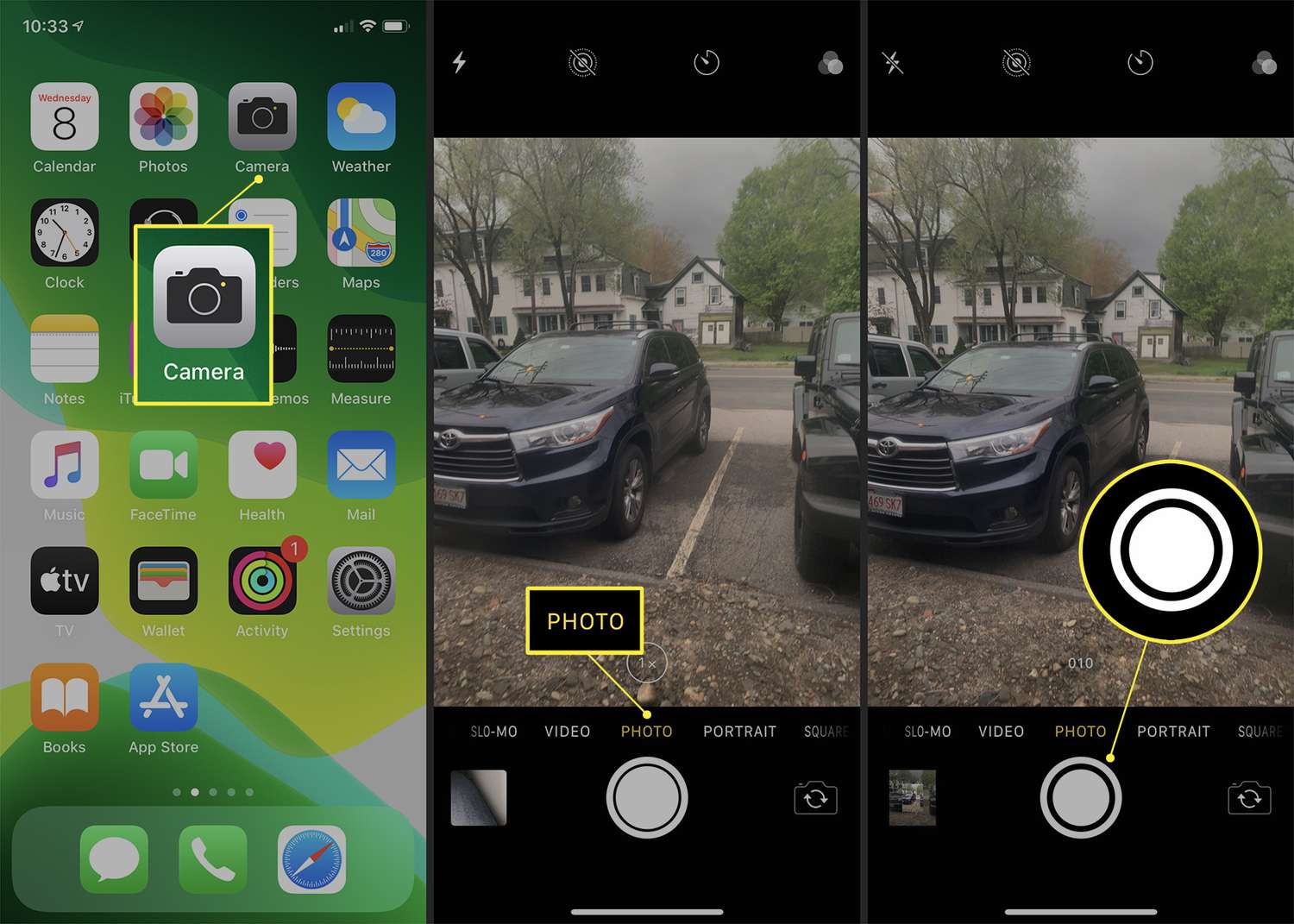
Are you ready to capture those action-packed moments with your iPhone 11? Whether it's a thrilling sporting event or a playful pet in motion, knowing how to take a photo burst on your iPhone 11 can make all the difference. With the photo burst feature, you can effortlessly capture a series of rapid-fire shots, ensuring you don't miss that perfect picture. In this article, we'll delve into the step-by-step process of using the photo burst feature on your iPhone 11, allowing you to unleash your creativity and capture life's fleeting moments with precision. So, let's dive in and master the art of photo bursts on your iPhone 11!
Inside This Article
- Setting Up Photo Burst on iPhone 11
- Capturing a Photo Burst
- Managing and Viewing Photo Bursts
- Conclusion
- FAQs
Setting Up Photo Burst on iPhone 11
Setting up Photo Burst on your iPhone 11 is a breeze and can be incredibly useful for capturing fast-paced action or ensuring you get the perfect shot. To begin, open the Camera app on your iPhone 11. Once the app is open, you can access the Photo Burst feature by tapping and holding the shutter button.
When you press and hold the shutter button, the iPhone 11 will automatically start capturing a rapid series of photos, allowing you to choose the best shot later. As you hold down the shutter button, you’ll notice the counter at the bottom of the screen increasing, indicating the number of photos being taken in the burst sequence.
It’s important to note that the Photo Burst feature is designed to capture a series of images in quick succession, ensuring that you don’t miss the perfect moment. With this feature enabled, you can rest assured that you’ll have a variety of shots to choose from, increasing the likelihood of capturing the ideal photo.
Capturing a Photo Burst
Once you’ve set up the photo burst feature on your iPhone 11, capturing a burst of photos is a breeze. When you’re ready to take a photo burst, simply frame your shot and press and hold the shutter button. As long as you keep the button pressed, your iPhone will continue capturing a rapid succession of images, allowing you to select the best shots later.
It’s important to ensure that your subject is well-lit and in focus before initiating the burst. This will increase the likelihood of capturing clear and stunning images within the burst sequence. Additionally, consider stabilizing your iPhone to minimize motion blur, especially when capturing fast-moving subjects or in low-light environments.
Whether you’re photographing a dynamic action scene or a group of friends in spontaneous laughter, the photo burst feature empowers you to seize the perfect moment with a series of shots. This flexibility allows you to choose the most captivating and expressive photos from the burst, ensuring that you never miss a precious memory.
Managing and Viewing Photo Bursts
Once you’ve captured a photo burst on your iPhone 11, it’s essential to know how to manage and view these sequences of images. Managing and viewing photo bursts is a straightforward process that allows you to select the best shots and organize them efficiently.
After capturing a photo burst, you can access and manage the sequence through the Photos app on your iPhone 11. Simply open the Photos app and locate the photo burst you want to manage. The burst mode photos are indicated by a small icon in the lower-left corner of the thumbnail image.
When viewing a photo burst, you can select the “Select” option to review each individual photo in the sequence. This allows you to scroll through the burst and choose the best shots to keep. Once you’ve selected the desired photos, you can tap “Done” to save them to your photo library.
Additionally, the Photos app automatically suggests the best photo from the burst, making it easier to identify the most optimal shot. This feature utilizes advanced algorithms to recommend the photo with the sharpest focus, optimal exposure, and minimal blur, helping you to quickly identify the standout image.
Furthermore, you can delete unwanted photos from the burst sequence by selecting the “Delete” option while viewing the burst. This ensures that your photo library remains clutter-free, with only the best shots from the burst mode being retained.
By effectively managing and viewing photo bursts on your iPhone 11, you can streamline the process of selecting and organizing your favorite shots, ensuring that your photo library is filled with high-quality images.
**
Conclusion
**
Mastering the art of taking burst photos on your iPhone 11 can significantly elevate your photography skills and capture those perfect action shots with ease. By harnessing the power of the burst mode feature, you can ensure that you never miss a moment, whether it’s a fleeting expression, a fast-paced sporting event, or a playful pet in motion. The seamless integration of burst mode into the iPhone 11’s camera app empowers users to effortlessly create stunning sequences and select the best shots from the batch. With a few simple taps, you can unleash your creativity and immortalize dynamic scenes in a series of captivating images. Embrace the versatility of burst mode and unleash your inner photographer, as you explore the endless possibilities it offers for capturing life’s most exhilarating moments.
FAQs
Q: Can I take burst photos with my iPhone 11?
A: Yes, you can take burst photos with your iPhone 11. The burst mode feature allows you to capture a rapid sequence of shots by holding down the shutter button.
Q: How do I access the burst mode on my iPhone 11?
A: To access the burst mode on your iPhone 11, simply open the Camera app and press and hold the shutter button. This will activate the burst mode, capturing a series of photos in quick succession.
Q: Is there a limit to the number of burst photos I can take with my iPhone 11?
A: The iPhone 11 allows you to capture a burst of up to 10 photos per second, and the number of photos in a burst is only limited by the available storage space on your device.
Q: How do I view and select the best photo from a burst on my iPhone 11?
A: After taking a burst of photos, you can view and select the best shot by opening the Photos app, locating the burst photo series, and tapping “Select” to choose the photo you prefer. You can also use the “Keep Only Favorites” option to streamline your photo collection.
Q: Can I delete unwanted burst photos on my iPhone 11?
A: Yes, you can easily delete unwanted burst photos on your iPhone 11. Simply open the burst photo series in the Photos app, tap “Select,” choose the photos you want to delete, and then tap the trash icon to remove them from your device.
