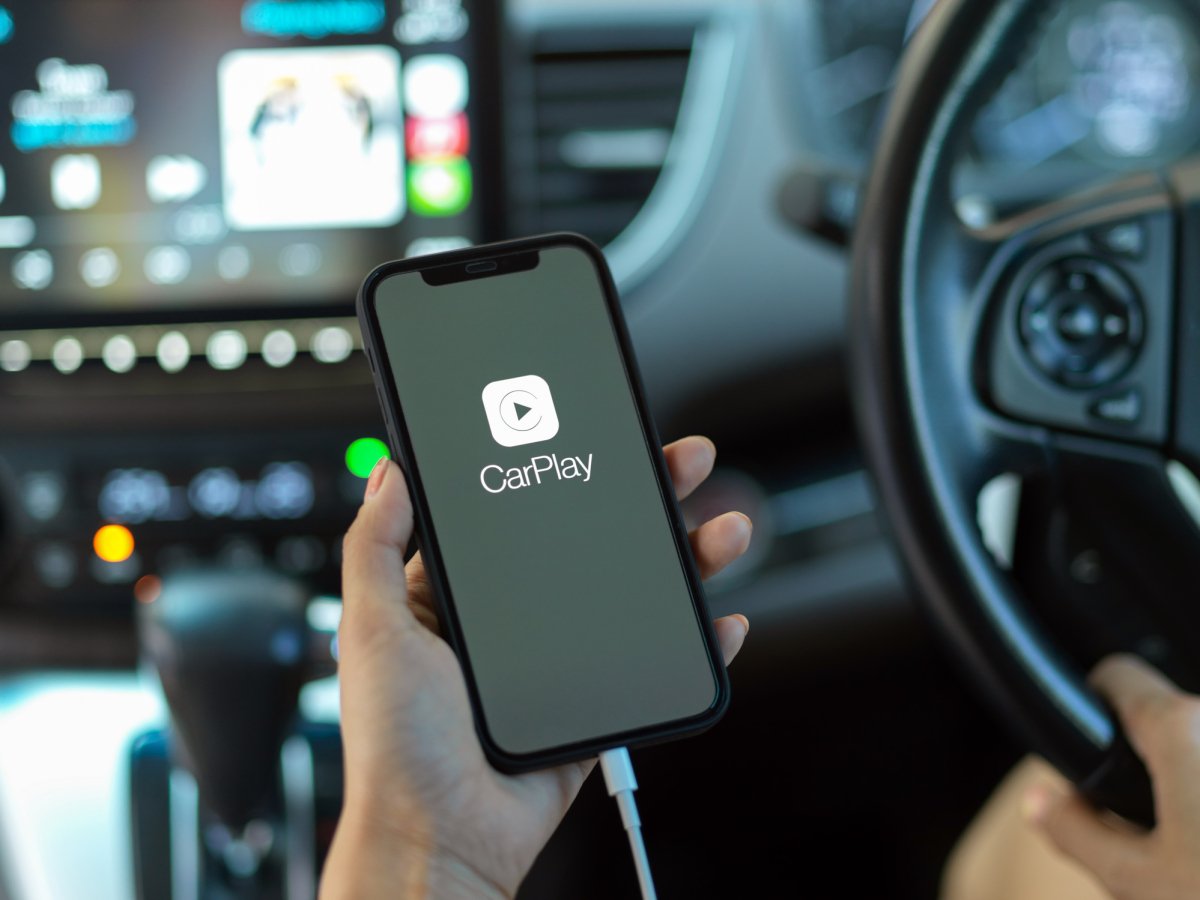
Are you the proud owner of the all-new iPhone 14 and eager to pair it with your car to enjoy a seamless driving experience? Look no further! In this comprehensive guide, we will walk you through the step-by-step process of how to pair your iPhone 14 to your car’s infotainment system. Whether you have a traditional Bluetooth connection or the latest wireless CarPlay capabilities, we’ve got you covered. Say goodbye to tangled cables and hello to hassle-free connectivity as we delve into the world of iPhone 14 and car pairing. So, don’t hit the road without your iPhone 14 by your side – let’s get started!
Inside This Article
- Setting up Bluetooth on iPhone 14
- Pairing iPhone 14 with a Car’s Bluetooth System
- Troubleshooting Common Connection Issues
- Enjoying Hands-Free Calling and Music Playback in Your Car
- Conclusion
- FAQs
Setting up Bluetooth on iPhone 14
Bluetooth technology has become an essential feature in smartphones, including the latest iPhone 14. With Bluetooth, you can easily connect your iPhone 14 to various devices, such as wireless headphones, speakers, and most importantly, your car’s Bluetooth system. Setting up Bluetooth on your iPhone 14 is a simple process that allows you to enjoy hands-free calling and music playback while on the go.
To start, make sure that both your iPhone 14 and your car’s Bluetooth system are turned on. On your iPhone 14, go to the “Settings” app and tap on “Bluetooth.” Toggle the Bluetooth switch to enable it. Your iPhone 14 will start scanning for nearby Bluetooth devices.
Once your car’s Bluetooth system is detected, you will see it listed under “My Devices” on your iPhone 14 screen. Tap on your car’s Bluetooth system name to initiate the pairing process. Remember, some car models may require you to enter a passcode, which can usually be found in the car’s manual or provided by the manufacturer.
After entering the passcode, your iPhone 14 and car’s Bluetooth system will establish a connection. You may see a confirmation message on both devices indicating a successful pairing. At this point, you can select the audio output settings on your car’s Bluetooth system to ensure that calls and media playback are routed through the car’s speakers.
It is worth noting that some car models may have additional steps, such as selecting the Bluetooth device type or entering a specific audio profile. Refer to the car’s manual or consult the manufacturer’s website for detailed instructions on pairing specifically with your car’s Bluetooth system.
Once the pairing is complete, you can now enjoy the convenience of hands-free calling and wireless music playback in your car. When receiving a call, your car’s Bluetooth system will automatically switch to the phone mode, allowing you to answer or reject calls directly from the car’s controls or steering wheel buttons. Similarly, you can control music playback, adjust volume, and even skip tracks using the car’s audio system.
If you wish to disconnect your iPhone 14 from your car’s Bluetooth system, simply go to the “Settings” app, tap on “Bluetooth,” and toggle the Bluetooth switch to disable it. Alternatively, you can turn off the Bluetooth function in your car’s audio system, which will also disconnect the connection.
Setting up Bluetooth on your iPhone 14 is a straightforward process that allows for seamless integration with your car’s Bluetooth system. By following these steps, you can enjoy the benefits of hands-free calling and convenient music playback while keeping your focus on the road.
Pairing iPhone 14 with a Car’s Bluetooth System
If you’ve recently upgraded to the latest iPhone 14 and want to take advantage of the convenient hands-free features in your car, pairing your phone with the car’s Bluetooth system is essential. Follow these simple steps to ensure a seamless connection:
- Start by activating the Bluetooth feature on your iPhone 14. Go to “Settings,” then tap on “Bluetooth.” Toggle the Bluetooth switch to the “On” position, and your iPhone will start searching for available devices.
- In your car, locate the Bluetooth settings menu. This can usually be found in the infotainment system or the settings section.
- Once you’ve accessed the car’s Bluetooth settings, ensure that the Bluetooth function is enabled.
- On your iPhone, wait for the car’s Bluetooth system to appear in the list of available devices. When you see it, tap on it to initiate the pairing process.
- Depending on your car’s Bluetooth system, you may be prompted to enter a passcode or confirm a passkey. Follow the on-screen instructions and enter the required information.
- Once the pairing is successfully completed, you will receive a confirmation message on your iPhone 14, indicating that it is now connected to your car’s Bluetooth system.
- You can now enjoy the benefits of having a connected iPhone 14 in your car. This includes hands-free calling, audio streaming, access to your music library, and even utilizing voice commands with Siri.
Please note that the steps mentioned above may vary slightly depending on the make and model of your car’s Bluetooth system. Refer to your car’s user manual for specific instructions if needed.
Remember, it’s important to keep your iPhone 14 within range of the car’s Bluetooth system for a stable connection. If you experience any connectivity issues, try restarting both your phone and the car’s Bluetooth system and repeat the pairing process from step 1. This often resolves minor glitches.
Now that your iPhone 14 is paired with your car’s Bluetooth system, you can enjoy a safer and more convenient driving experience. Make and receive calls with ease, listen to your favorite music, and navigate through your playlists effortlessly, all while keeping your eyes on the road.
Troubleshooting Common Connection Issues
While pairing your iPhone 14 with your car’s Bluetooth system can greatly enhance your driving experience, occasionally you may encounter some connection issues. Don’t worry, as these issues can often be easily resolved by following a few troubleshooting steps. Here are some common connection problems you may encounter and how to fix them:
1. Ensure Bluetooth is turned on:
The first and most basic step is to make sure that the Bluetooth feature on your iPhone 14 is turned on. You can do this by going to the “Settings” app, tapping on “Bluetooth,” and ensuring that the switch next to it is toggled to the “On” position.
2. Check compatibility:
Not all car Bluetooth systems are compatible with every iPhone model. Ensure that your car’s system supports the Bluetooth version that your iPhone 14 uses. Refer to your car’s manual or contact the manufacturer for specific compatibility information.
3. Restart your iPhone and car:
Sometimes, a simple restart can resolve connectivity issues. Begin by turning off both your iPhone 14 and your car. Wait for a few seconds and then turn them back on. This can refresh the system and establish a new connection.
4. Forget and reconnect:
If you are experiencing frequent disconnections or the Bluetooth pairing is not stable, you can try “forgetting” the Bluetooth connection on both your iPhone 14 and your car’s system. Go to the Bluetooth settings on your iPhone, find the car’s name, and tap on the “i” icon. Then choose the option to “Forget This Device.” Repeat the same steps on your car’s system. Afterward, re-establish the connection by pairing them again.
5. Update firmware and software:
Outdated firmware on your car’s Bluetooth system or outdated software on your iPhone 14 can cause compatibility issues. Check for any available updates for both your car’s system and your iPhone. Keeping the firmware and software up to date can improve connectivity and resolve any bugs or issues.
6. Reset network settings:
If the previous steps didn’t resolve the issue, you can try resetting the network settings on your iPhone 14. Go to the “Settings” app, tap on “General,” then “Reset,” and choose “Reset Network Settings.” Keep in mind that this will remove all saved Wi-Fi networks and passwords, so you will need to reconnect to them once again.
7. Seek professional assistance:
If you have tried all the troubleshooting steps and are still experiencing connection issues, it may be beneficial to contact the manufacturer of your car’s Bluetooth system or seek assistance from an authorized service center. They will be able to provide more detailed support and ensure that your system is functioning optimally.
By following these troubleshooting steps, you should be able to resolve common connection issues between your iPhone 14 and your car’s Bluetooth system. Once the connection is stable, you can enjoy hands-free calling and music playback, making your driving experience safer and more enjoyable.
Enjoying Hands-Free Calling and Music Playback in Your Car
With the increasing need for convenience and safety while driving, being able to make hands-free calls and listen to your favorite music in your car is essential. Luckily, with the advanced technology of the iPhone 14 and the Bluetooth connectivity in most vehicles, you can easily enjoy these features without compromising your attention on the road. In this guide, we will walk you through the process of setting up and using hands-free calling and music playback in your car using your iPhone 14.
First, ensure that your car’s audio system is equipped with Bluetooth technology. This will allow you to connect your iPhone 14 wirelessly to your vehicle’s speakers and microphone. Consult your car’s user manual or contact the manufacturer if you are unsure about the Bluetooth capabilities of your car.
To pair your iPhone 14 with your car’s Bluetooth system, follow these steps:
- Go to the Settings app on your iPhone 14.
- Scroll down and tap on “Bluetooth.”
- Toggle the switch to turn on Bluetooth.
- Your iPhone 14 will automatically start searching for nearby Bluetooth devices. Wait for your car’s Bluetooth system to appear on the list.
- Tap on your car’s Bluetooth system to initiate the pairing process.
- Follow any on-screen instructions and enter any required passcodes or PINs to successfully connect your iPhone 14 to your car’s Bluetooth system.
Once your iPhone 14 is paired with your car’s Bluetooth system, you can enjoy hands-free calling while driving. When you receive a call, the audio will automatically route through your car’s speakers, allowing you to have a conversation without the need to hold your phone. Use your car’s control buttons or voice commands to answer or end calls.
In addition to hands-free calling, you can also play music from your iPhone 14 through your car’s audio system. Simply open your preferred music streaming app or your iPhone’s music library and start playing a song. The audio will seamlessly transfer to your car’s speakers, providing high-quality sound for an immersive music experience.
To control the playback of your music, you can use the controls on your car’s dashboard or steering wheel. These controls typically allow you to play, pause, skip tracks, and adjust the volume without having to touch your iPhone 14 directly.
It is important to note that for optimal performance, keep your iPhone 14 charged while using Bluetooth connectivity in your car. This will ensure that you have a reliable and uninterrupted connection.
Conclusion
Pairing your iPhone 14 with your car can greatly enhance your driving experience. From conveniently accessing your phone’s features to safely making hands-free calls, the process of connecting your device to your car’s audio system is relatively simple. By following the steps outlined in this article, you can easily pair your iPhone 14 to your car and enjoy seamless connectivity on the go.
Remember, each car model may have slight variations in the pairing process, so it’s always a good idea to consult your car’s user manual for specific instructions. Keeping your iPhone’s Bluetooth turned on and ensuring that your car’s audio system is set to pairing mode are the key steps to successfully connecting the devices. With the iPhone 14’s advanced features and capabilities, you’ll be able to enjoy hands-free communication, access your favorite streaming services, and control your phone’s functions directly from your car’s dashboard.
So, why wait? Take advantage of the technological convenience that pairing your iPhone 14 to your car offers, and enhance your everyday driving experience.
FAQs
1. Can I pair my iPhone 14 to any car?
Yes, you can pair your iPhone 14 to any car that has Bluetooth connectivity. Most modern cars come equipped with Bluetooth technology, allowing you to connect your iPhone 14 seamlessly. However, older car models may not have this feature, in which case, you may need additional accessories or alternative methods to connect your iPhone 14 to your car’s audio system.
2. How do I pair my iPhone 14 to my car?
To pair your iPhone 14 to your car, follow these steps:
- Turn on your car’s Bluetooth feature.
- On your iPhone 14, go to Settings and tap on Bluetooth.
- Make sure Bluetooth is turned on, and your iPhone 14 is discoverable.
- Wait for your car’s Bluetooth system to detect your iPhone 14.
- Once detected, select your car’s Bluetooth system from the list of available devices on your iPhone 14.
- Enter the necessary passcode or PIN if prompted.
- Your iPhone 14 should now be successfully paired with your car’s audio system.
3. Why won’t my iPhone 14 pair with my car?
There could be several reasons why your iPhone 14 won’t pair with your car:
- Ensure that Bluetooth is turned on both on your iPhone 14 and your car.
- Make sure your car’s Bluetooth system is in the pairing mode.
- Ensure that you are following the correct pairing steps specific to your car’s make and model.
- Restart both your iPhone 14 and your car’s audio system and try pairing again.
- If the issue persists, check for any software updates for your iPhone 14 and install them.
- If none of the above solutions work, it is recommended to consult your car’s user manual or contact the manufacturer for further assistance.
4. Can I play music from my iPhone 14 through my car’s speakers?
Yes, once your iPhone 14 is successfully paired with your car’s audio system, you can play music from your iPhone 14 through your car’s speakers. Simply open your preferred music app on your iPhone 14 and select the songs or playlists you want to play. The audio will then be transmitted wirelessly to your car’s audio system, allowing you to enjoy your favorite tunes while driving.
5. Can I make hands-free phone calls with my iPhone 14 through my car’s audio system?
Absolutely! Once your iPhone 14 is connected to your car’s Bluetooth system, you can make hands-free phone calls through your car’s audio system. Simply use the built-in voice command feature or the phone button on your car’s audio system to initiate or answer calls. The audio will be routed through your car’s speakers, ensuring a safe and convenient communication experience while on the road.
