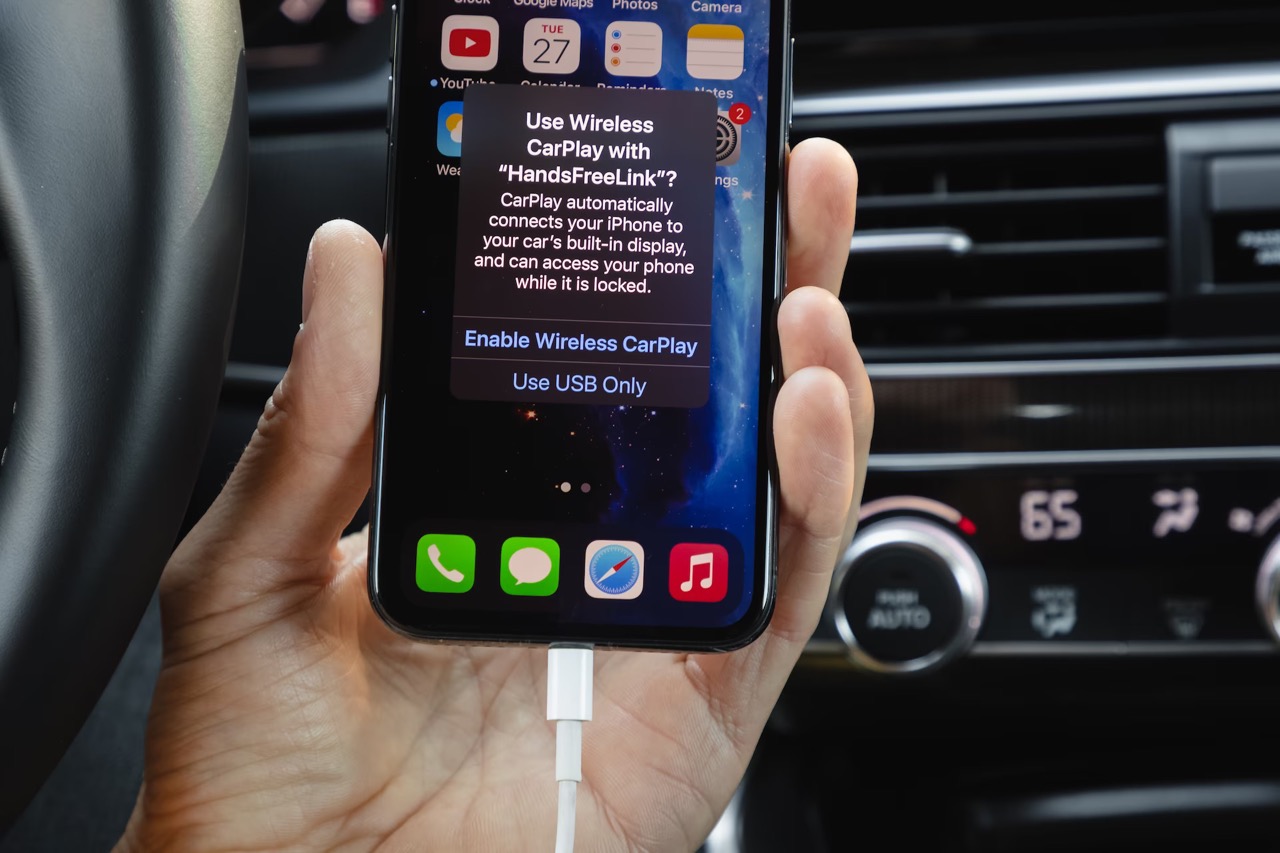
Sure, I can help you with that. Here's the introduction wrapped in the
tag:
Syncing your iPhone 12 to your car can significantly enhance your driving experience by allowing you to seamlessly integrate your device with your vehicle’s infotainment system. Whether you want to make hands-free calls, stream music, or access navigation apps, syncing your iPhone 12 to your car can provide convenience and safety on the road. In this comprehensive guide, we will explore the various methods and tips to successfully sync your iPhone 12 to your car, ensuring that you can make the most of your device while on the go.
Inside This Article
- Connecting Your iPhone 12 to Your Car
- Using Bluetooth to Sync Your iPhone 12
- Connecting Your iPhone 12 via USB Cable
- Pairing Your iPhone 12 with CarPlay
- Conclusion
- FAQs
Connecting Your iPhone 12 to Your Car
When it comes to syncing your iPhone 12 with your car, there are a few methods you can use to seamlessly integrate your device with your vehicle’s infotainment system. Whether you prefer the convenience of Bluetooth connectivity or the reliability of a wired connection, there are options to suit your preferences.
Before diving into the specific methods, it’s important to ensure that your car’s infotainment system is compatible with the iPhone 12. Many modern vehicles offer robust connectivity options, including Bluetooth and Apple CarPlay integration, which make it easy to link your iPhone 12 to your car’s audio system and access various features while on the go.
By following the steps outlined in this guide, you’ll be able to sync your iPhone 12 with your car in no time, allowing you to enjoy seamless access to your favorite music, podcasts, navigation, and other essential features while on the road.
Using Bluetooth to Sync Your iPhone 12
Syncing your iPhone 12 to your car via Bluetooth is a convenient way to enjoy hands-free calling, music streaming, and access to various car features directly from your device. To begin, ensure that your car’s Bluetooth is enabled and in pairing mode. Navigate to the “Settings” app on your iPhone 12 and select “Bluetooth.” Toggle the Bluetooth switch to the “On” position and wait for your car’s name to appear in the list of available devices.
Once your car’s name is visible, tap on it to initiate the pairing process. You may be prompted to enter a pairing code, which is typically provided in your car’s user manual or displayed on the car’s infotainment system. Follow the on-screen instructions to complete the pairing process. Upon successful pairing, you will receive a confirmation message on your iPhone 12 and your car’s dashboard.
After the initial pairing, your iPhone 12 will automatically connect to your car’s Bluetooth when the two devices are within range. This seamless connection allows you to make and receive calls, stream music, and access other compatible features without the need for physical cables, enhancing your driving experience with convenience and safety.
Connecting Your iPhone 12 via USB Cable
Connecting your iPhone 12 to your car via a USB cable offers a reliable and convenient way to sync your device with your vehicle’s infotainment system. With this method, you can not only charge your phone but also access various features directly from your car’s display.
To begin, ensure that your car’s infotainment system supports USB connectivity and that it is compatible with your iPhone 12. Next, locate the USB port in your vehicle, which is typically found in the center console or dashboard. Connect one end of the USB cable to this port.
Once the USB cable is securely plugged into the car’s USB port, take the other end and connect it to the charging port of your iPhone 12. Upon establishing the physical connection, your device may prompt you to allow access to the connected car system.
After granting permission, your iPhone 12 should seamlessly integrate with your car’s infotainment system, enabling you to access and control various functions directly from the car’s display. This may include playing music, navigating with maps, and making hands-free calls.
It’s important to note that some car models may require specific settings or permissions to be configured on the iPhone 12 for full integration. Refer to your car’s manual or the manufacturer’s website for any additional steps or troubleshooting tips specific to your vehicle.
Pairing Your iPhone 12 with CarPlay
Pairing your iPhone 12 with CarPlay is a seamless process that brings the power of your iPhone to your car’s built-in display. With CarPlay, you can access maps, make calls, send and receive messages, and listen to music while keeping your focus on the road.
To begin, ensure that your car supports CarPlay and that it is compatible with your iPhone 12. Next, connect your iPhone 12 to your car using a USB cable. Once connected, the CarPlay interface should automatically appear on your car’s display.
If this is your first time pairing your iPhone 12 with CarPlay, you will be prompted to complete a one-time setup. Follow the on-screen instructions to pair your device, and you’ll be ready to enjoy the seamless integration of your iPhone with your car’s infotainment system.
Once paired, you can access your favorite apps directly from the CarPlay interface, including navigation, messaging, and music apps. You can also use Siri voice commands to control CarPlay, allowing for hands-free operation while driving.
Remember to keep your iPhone 12 updated with the latest iOS version to ensure compatibility and optimal performance with CarPlay. With CarPlay, you can enhance your driving experience by seamlessly integrating your iPhone 12 with your car’s entertainment and communication systems.
**
Conclusion
**
Syncing your iPhone 12 to your car can greatly enhance your driving experience by allowing you to seamlessly integrate your device with your vehicle’s infotainment system. Whether you prefer using Apple CarPlay, Bluetooth, or a USB connection, the process of syncing your iPhone 12 to your car is relatively straightforward and offers a multitude of benefits, including hands-free calling, access to navigation apps, and the ability to enjoy your favorite music while on the road. By following the steps outlined in this article, you can effortlessly sync your iPhone 12 to your car and unlock the full potential of your device while driving.
FAQs
Q: Can I sync my iPhone 12 to any car?
Yes, you can sync your iPhone 12 to most cars that support Bluetooth connectivity or have a USB port for wired connections. However, the specific methods for syncing may vary based on the car's make, model, and year.
Q: What is the best way to sync my iPhone 12 to my car?
The best way to sync your iPhone 12 to your car is to use Bluetooth connectivity if your car supports it. This allows for wireless pairing and seamless integration with your car's audio system and hands-free features.
Q: Why is my iPhone 12 not syncing to my car?
There could be several reasons why your iPhone 12 is not syncing to your car. It could be due to Bluetooth connectivity issues, incompatible car software, or a faulty cable if you are attempting a wired connection. Troubleshooting steps may include restarting both your phone and car, updating software, and checking for any physical connection issues.
Q: Can I use CarPlay to sync my iPhone 12 to my car?
Yes, if your car supports Apple CarPlay, you can sync your iPhone 12 using this feature. CarPlay offers a more integrated and interactive experience, allowing you to access certain iPhone apps directly from your car's display.
Q: How do I troubleshoot syncing issues between my iPhone 12 and my car?
If you encounter syncing issues between your iPhone 12 and your car, start by ensuring that both devices are updated to the latest software versions. You can also try forgetting the Bluetooth connection on both devices and re-pairing them. If using a wired connection, check the cable for any damage and try using a different USB port if available.
