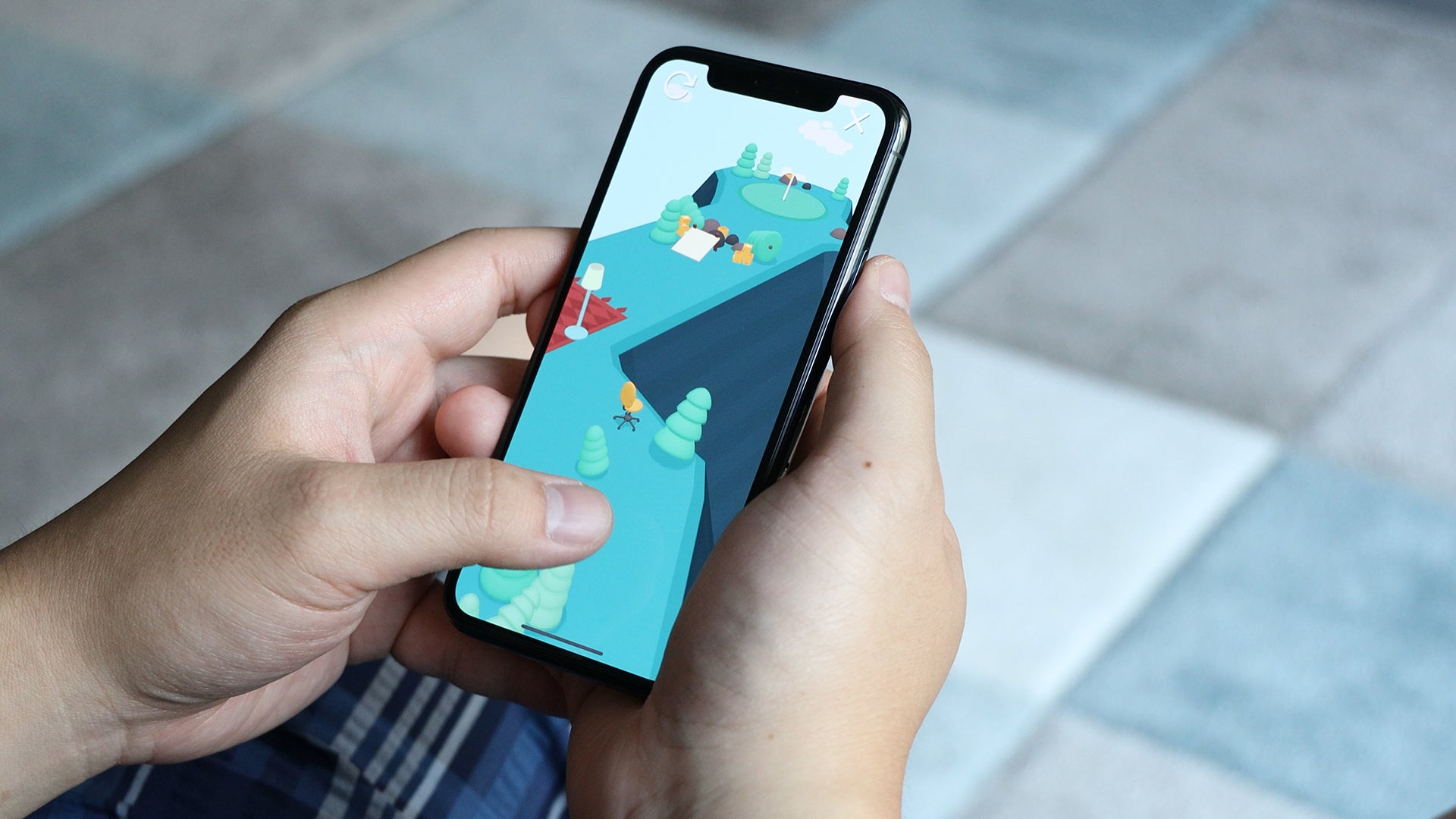
Are you an iPhone 11 user who loves to multitask? Do you ever find yourself wanting to listen to your favorite tunes while immersed in a captivating game on your device? If so, you've come to the right place. In this article, we'll delve into the exciting world of iPhone 11 and explore the seamless method of playing music while indulging in your favorite game. Whether you're a music enthusiast, a gaming aficionado, or both, you'll discover how to elevate your iPhone 11 experience to new heights. So, buckle up and get ready to unlock the potential of your device by learning how to effortlessly enjoy music while playing games on your iPhone 11.
Inside This Article
- Choosing the Right Game and Music
- Using In-Game Music Options
- Using External Music Apps
- Managing Volume Levels
- Conclusion
- FAQs
Choosing the Right Game and Music
When it comes to playing a game on your iPhone 11 while listening to music, the first step is to consider the type of game you’ll be playing. Some games have immersive soundtracks and sound effects that are integral to the gaming experience. In such cases, you might want to enjoy the in-game audio without any external music playing simultaneously. On the other hand, if you’re playing a game that doesn’t heavily rely on sound cues or has repetitive background music, you might prefer to listen to your own music.
Similarly, the type of music you choose can greatly impact your gaming experience. For fast-paced action games, you might opt for high-energy tracks to keep your adrenaline pumping. Conversely, for more relaxed or strategy-based games, soothing instrumental music or ambient sounds could enhance your focus and enjoyment. Consider the mood and pace of the game, and select music that complements these elements without overwhelming them.
Using In-Game Music Options
When it comes to playing games on your iPhone 11 while enjoying your favorite tunes, some games offer built-in music options that allow you to listen to your own music without interrupting the game’s sound effects and music. This feature is especially convenient as it seamlessly integrates your music with the game’s audio, creating an immersive experience.
Many popular games provide the functionality to disable in-game music, allowing you to enjoy your own music in the background. This can usually be accessed through the game’s settings or audio options. By disabling the in-game music, you can fully immerse yourself in your personal music playlist while still benefiting from the game’s sound effects and audio cues.
Some games even offer the ability to customize the in-game music settings, allowing you to adjust the volume levels of the game’s music and sound effects independently. This level of customization ensures that your gaming experience is tailored to your preferences, providing a seamless blend of your chosen music and the game’s audio.
Using External Music Apps
When it comes to playing music while enjoying a game on your iPhone 11, leveraging external music apps can be a game-changer. These apps offer a wide array of features, including customizable playlists, advanced equalizer settings, and seamless integration with your gaming experience.
One popular option is Spotify, a versatile music platform that allows you to create personalized playlists and explore a vast library of songs across various genres. With its user-friendly interface, you can easily switch tracks or adjust volume levels without interrupting your gameplay.
Another noteworthy app is Apple Music, which provides an extensive collection of songs and curated playlists. Its seamless compatibility with iOS devices ensures a smooth transition between gaming and music playback, enhancing your overall entertainment experience.
Furthermore, apps like Pandora and Tidal offer unique features such as personalized radio stations and high-fidelity audio quality, catering to diverse preferences and delivering an immersive auditory experience while gaming.
Managing Volume Levels
When playing a game on your iPhone 11 and listening to music simultaneously, it’s essential to manage the volume levels effectively to ensure an optimal experience. The balance between the game sound effects and the music is crucial for an immersive and enjoyable gaming session.
One way to manage the volume levels is by adjusting the individual volume settings within the game and music app. Some games offer the option to adjust the in-game sound effects independently, allowing you to find the perfect balance with your music.
Additionally, you can use the iPhone’s control center to adjust the overall volume levels. Swipe down from the top-right corner of the screen to access the control center, where you can adjust the volume slider to control the overall sound output, including the game and music.
Another useful feature is the volume mixer, which allows you to control the volume levels of individual apps. To access this feature, start playing the game and then open the music app. While the music continues playing, use the volume buttons to adjust the music volume independently without affecting the game’s sound effects.
It’s important to experiment with different volume combinations to find the ideal balance that suits your preferences. By fine-tuning the volume levels, you can create a seamless audio experience, enhancing both the gaming and music enjoyment on your iPhone 11.
Conclusion
Playing music while gaming on your iPhone 11 can significantly enhance your overall experience, allowing you to enjoy your favorite tunes while immersing yourself in the gaming world. With the seamless multitasking capabilities of the iPhone 11, you can easily toggle between your music app and games without interrupting your entertainment. By following the simple steps outlined in this guide, you can effortlessly elevate your gaming sessions with a personalized soundtrack. Whether you prefer intense beats to fuel your competitive spirit or soothing melodies to enhance relaxation, the iPhone 11 empowers you to curate your ideal gaming ambiance. Embrace the freedom to customize your entertainment experience and savor the synergy of music and gaming on your iPhone 11.
FAQs
**Q: Can I play music while playing a game on my iPhone 11?**
A: Yes, you can play music while playing a game on your iPhone 11. The iPhone 11 allows you to listen to your favorite tunes while enjoying your gaming experience.
Q: Will playing music in the background affect the game's performance?
A: Playing music in the background typically does not significantly impact the performance of the game on your iPhone 11. However, it's essential to consider the specific game and the amount of system resources it requires.
Q: How can I control the music while playing a game on my iPhone 11?
A: You can control the music playback while playing a game on your iPhone 11 by using the control center. Simply swipe down from the top-right corner of the screen to access the control center and manage your music without leaving the game.
Q: Can I use third-party music apps to play music while gaming on my iPhone 11?
A: Yes, you can use third-party music apps such as Spotify, Apple Music, or Pandora to play music in the background while gaming on your iPhone 11. These apps offer seamless integration with the iOS platform, allowing you to enjoy your favorite tracks while gaming.
Q: Does playing music while gaming drain the iPhone 11 battery faster?
A: Playing music while gaming may have a slight impact on the battery life of your iPhone 11. However, the extent of the impact depends on various factors, including the intensity of the game and the energy efficiency of the music app.
