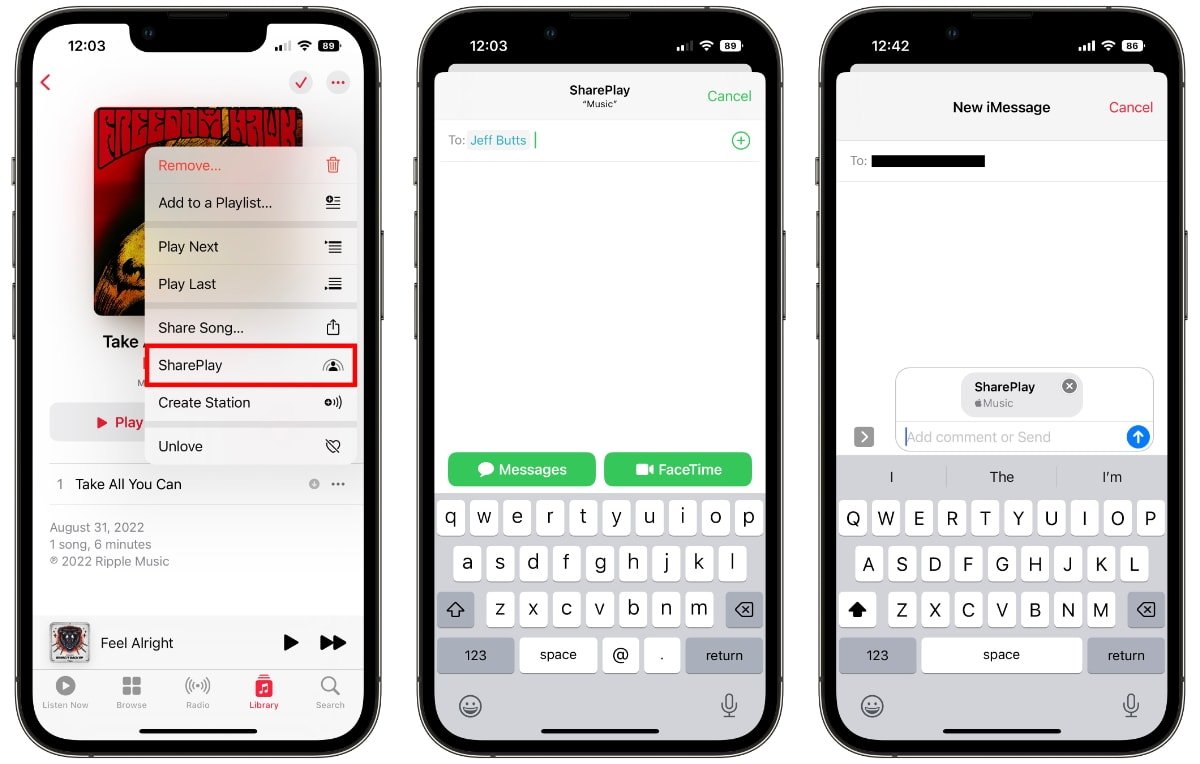
Are you ready to take your messaging experience to the next level? With the introduction of iOS 16, Apple has brought a revolutionary feature to the Messages app called SharePlay. This exciting new feature allows you to share and enjoy content in real-time with your friends and family directly within the Messages app.
Whether you want to watch a movie, listen to music, or collaborate on a project, SharePlay makes it easy to connect and engage with others without the need to switch between multiple apps. It’s like having a virtual hangout session right in your Messages app.
In this article, we will guide you through the process of using SharePlay in the Messages app on iOS 16. From starting a SharePlay session to sharing various types of media, we’ll cover everything you need to know to make the most out of this fantastic feature.
Inside This Article
- What is SharePlay?
- How to enable SharePlay in the Messages App
- How to start a SharePlay session
- How to use SharePlay features in the Messages App
- Conclusion
- FAQs
What is SharePlay?
SharePlay is an exciting new feature introduced in iOS 15 that allows users to share and enjoy multimedia experiences together in real-time through the Messages app. It offers a seamless way to connect with friends and family while watching movies, listening to music, or even collaborating on projects. SharePlay brings a whole new dimension to virtual interactions by enabling shared experiences, no matter where you and your loved ones are located.
Whether you’re planning a movie night with friends spread across different cities or joining a virtual study session with classmates, SharePlay allows you to immerse yourself in the same content simultaneously. With SharePlay, you can watch movies or TV shows, listen to music, or share your screen with others, all while maintaining a high-quality and synchronized experience.
SharePlay supports a wide range of popular streaming services such as Apple TV+, Disney+, and Hulu, allowing you to enjoy your favorite shows and movies within the Messages app. You can even listen to music from Apple Music, Spotify, or other supported platforms with your friends at the same time. The collaborative possibilities are endless!
Not only can you watch or listen together, but SharePlay also enables real-time interaction through voice and video chats. This means you can react, discuss, and laugh together as if you were in the same room. It takes the concept of virtual hangouts to a whole new level, making long-distance relationships and remote collaborations feel more connected and immersive.
SharePlay is designed to be user-friendly and accessible. It integrates seamlessly into the Messages app, making it easy to initiate and join SharePlay sessions with just a few taps. Whether you’re an iOS 15 user or someone on a different operating system, SharePlay offers a cross-platform experience, allowing you to connect with others regardless of their device.
So, if you’re looking for a fun and interactive way to share your favorite movies, shows, or music with friends and family, SharePlay is the perfect solution. Dive into a virtual world of shared experiences and create lasting memories together, all from the comfort of your own devices.
How to enable SharePlay in the Messages App
SharePlay is a fantastic feature available in the Messages app on iOS 15 and later versions. It allows you to watch movies, listen to music, or share your screen with friends and family during FaceTime calls. To enable SharePlay, follow the steps outlined below:
-
Ensure that you have updated your device to iOS 15 or later.
-
Open the Messages app on your iPhone or iPad.
-
Select the conversation with the friend or family member you want to start a SharePlay session with.
-
Tap on the contact’s name on the top of the screen.
-
Scroll down and locate the SharePlay button.
-
Toggle the SharePlay button to enable it.
Once you have enabled SharePlay, you can start sharing content with your contacts through FaceTime. From watching a movie together to listening to music simultaneously, SharePlay makes it easy to share experiences with your loved ones, no matter where they are.
How to start a SharePlay session
Starting a SharePlay session in the Messages app is a breeze. Follow these simple steps to get started:
1. Launch the Messages app on your iPhone or iPad running iOS 15 or later.
2. Navigate to the conversation with the person or group you want to start a SharePlay session with. It could be a friend, family member, or even a colleague.
3. Tap on the person’s or group’s name at the top of the screen to access the conversation settings.
4. In the conversation settings, you will see a SharePlay icon resembling a video camera. Tap on this icon to start a SharePlay session.
5. You will be presented with a list of available media and content options that can be shared during the session. This includes photos, videos, music, and more. Select the desired option by tapping on it.
6. Once you have selected the media or content you want to share, tap on the “Start SharePlay” button. This will initiate the session and send an invitation to the other participant(s) to join.
7. The recipient(s) will receive a notification with the invitation to join the SharePlay session. They can simply tap on the notification to join the session.
8. Once the participants have joined the session, you can interact and enjoy the shared media or content together. You can watch videos, view photos, listen to music, and even play games simultaneously.
9. To end the SharePlay session, simply tap on the “End SharePlay” button or close the Messages app.
Starting a SharePlay session in the Messages app offers a fun and interactive way to share experiences with others in real-time. So, grab your favorite media or content and start a SharePlay session to connect and engage with your loved ones like never before!
How to use SharePlay features in the Messages App
SharePlay is a revolutionary feature introduced in iOS 15 that allows you to experience shared content with friends and family in real-time. The Messages App integrates SharePlay seamlessly, making it easy to enjoy movies, music, and more together. Here’s a step-by-step guide on how to use SharePlay features in the Messages App.
Step 1: Start a conversation: Open the Messages App and choose the contact you want to share with. Start a conversation by selecting their name or creating a new message thread.
Step 2: Access the SharePlay feature: Tap on the App Store icon located beside the text input field. This will open a collection of apps that support SharePlay.
Step 3: Choose the app: Browse through the available apps and select the one you want to use for SharePlay. Apps like Apple Music, Apple TV, and Disney+ have built-in SharePlay capabilities.
Step 4: Start SharePlay: Once you’ve selected the app, look for the SharePlay button within the app’s interface. Tap on it to initiate the SharePlay session.
Step 5: Invite participants: SharePlay allows you to invite other participants to join the session. You can do this by tapping the “Add People” button and selecting the contacts you want to invite. They will receive an invitation to join the SharePlay session.
Step 6: Control the playback: As the host of the SharePlay session, you have control over the playback. You can play, pause, skip, or adjust the volume of the shared content. Everyone in the session will be synchronized with the playback.
Step 7: Interact and chat: SharePlay also enables participants to interact and chat while watching or listening to content. There is a chat window available within the SharePlay interface, allowing you to send messages, emojis, or reactions.
Step 8: End the SharePlay session: When you’re done with the SharePlay session, simply tap on the “End SharePlay” button to disconnect. This will stop the playback for all participants and close the SharePlay interface.
Using SharePlay in the Messages App provides a seamless and immersive shared experience with your contacts. Whether you’re watching a movie together or jamming to your favorite tunes, SharePlay brings people closer, even when physically apart. So, start exploring SharePlay features in the Messages App and create unforgettable moments with your loved ones.
Conclusion
SharePlay in the Messages app on iOS 15 is a game-changer when it comes to connecting and sharing experiences with friends and family. Whether you want to listen to music together, watch a movie, or collaborate on a project, SharePlay offers a seamless and interactive way to do so.
With SharePlay, you can enjoy synchronized playback, real-time reactions, and even share your screen, making it feel like you’re in the same room regardless of distance. The convenience of having these features integrated within the Messages app eliminates the need for third-party apps, simplifying the process of sharing and collaborating on content.
As the world becomes increasingly interconnected, SharePlay represents a significant step forward in digital communication. This innovative feature enhances the way we connect and share experiences in a more engaging and interactive manner. So, if you’re looking to make your conversations and interactions more dynamic, be sure to explore SharePlay in the Messages app on your iOS 15 device.
FAQs
1. What is SharePlay in the Messages app?
SharePlay is a feature introduced in iOS 15 that allows users to watch videos, listen to music, and share their screens with friends during a FaceTime call directly from the Messages app.
2. How do I access SharePlay in the Messages app?
To use SharePlay in the Messages app, simply start a FaceTime call with one or more participants. Once in the call, access the SharePlay feature by tapping on the media button at the bottom of the screen. From there, you can choose to share music, videos, or your screen with others.
3. Can I share music and videos with SharePlay?
Yes, with SharePlay, you can share music and videos with your friends while on a FaceTime call. Simply choose the desired media from your library or streaming service, and it will be synchronized with all participants in real time.
4. Can I share my screen with SharePlay?
Absolutely! SharePlay allows you to share your screen with other participants during a FaceTime call. This can be useful for collaborating on projects, giving tutorials, or simply sharing something interesting with your friends.
5. Which devices support SharePlay in the Messages app?
SharePlay is available on devices running iOS 15 or later, including iPhone, iPad, and Mac. However, it’s important to note that all participants in a SharePlay session must be using compatible devices in order to access and enjoy this feature.
