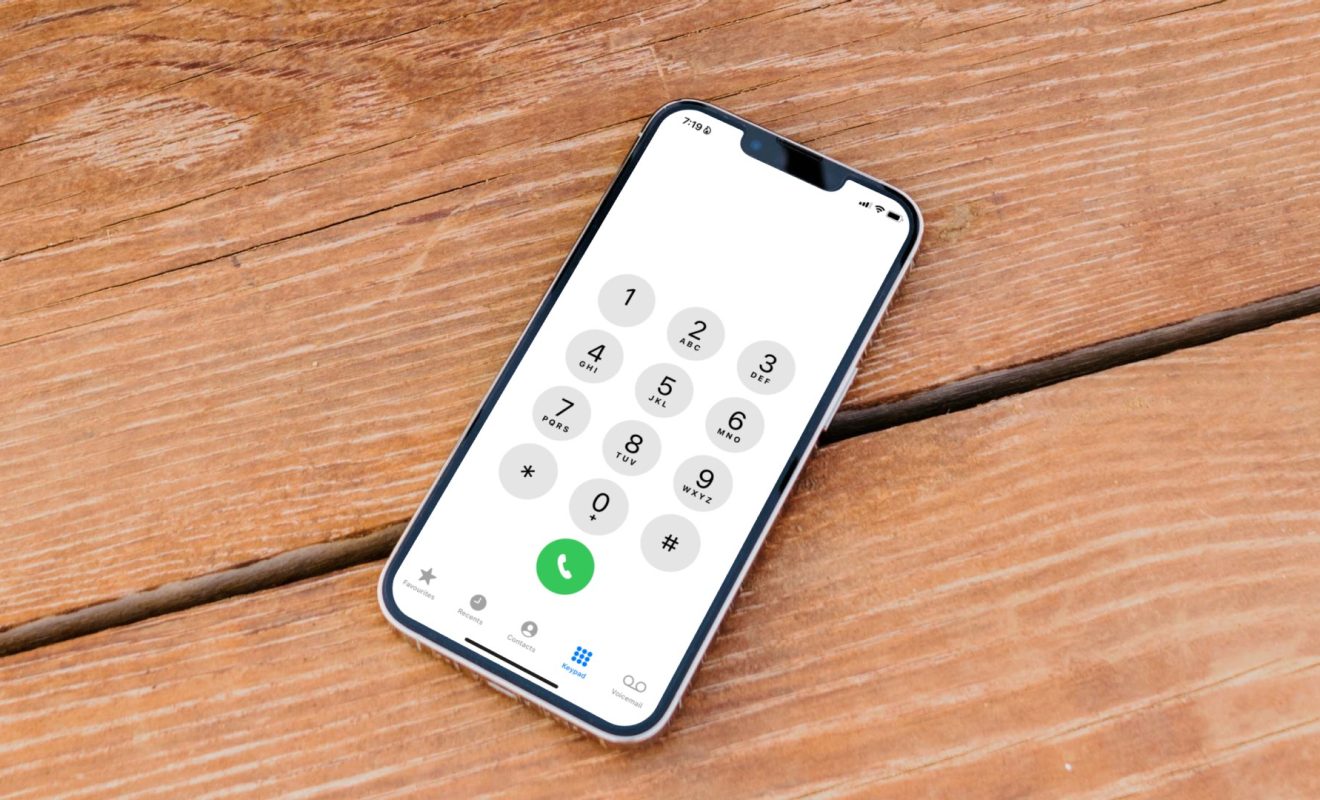
Are you wondering how to record a phone call on your iPhone 12? Many iPhone users find this feature incredibly useful, whether for work, personal reasons, or to simply keep a record of important conversations. With the iPhone 12's advanced technology, recording a phone call is not only possible but also quite simple. In this article, we will delve into the various methods and tools available to achieve this, ensuring that you can effortlessly capture and store your phone conversations. Whether you're a professional looking to document business discussions or an individual seeking to preserve cherished moments, the ability to record phone calls on your iPhone 12 can be a valuable asset. Let's explore the different approaches and discover how to make the most of this feature.
Inside This Article
- Legal Considerations: Understanding the Legal Implications of Recording Phone Calls on iPhone 12
- Built-in Call Recording Feature- Exploring the native call recording functionality on iPhone 12- Step-by-step guide on how to use the built-in call recording feature
- Third-Party Apps for Call Recording: Reviewing third-party apps available for call recording on iPhone 12 – Comparison of different apps and their features for call recording
- Tips for Effective Call Recording
- Conclusion
- FAQs
Legal Considerations: Understanding the Legal Implications of Recording Phone Calls on iPhone 12
When it comes to recording phone calls on your iPhone 12, it’s crucial to be aware of the legal considerations surrounding this practice. The legality of call recording varies across different regions, and understanding the laws and regulations is essential to ensure compliance and avoid potential legal repercussions.
Before recording any phone call on your iPhone 12, it’s important to familiarize yourself with the specific laws governing call recording in your region. In many jurisdictions, the consent of all parties involved in the call is required for it to be legally recorded. Failure to obtain consent where necessary can result in legal consequences, including hefty fines and potential civil lawsuits.
Furthermore, some regions have “one-party consent” laws, which stipulate that as long as one party involved in the call consents to the recording, it is legally permissible. Conversely, “two-party consent” laws mandate that all parties must consent to the recording for it to be lawful. Understanding the distinction between these laws is crucial to ensure compliance with local regulations.
It’s important to note that the legal implications of call recording extend beyond domestic laws, especially in the case of international calls. Different countries have varying regulations regarding call recording, and failure to adhere to these laws can lead to serious legal ramifications, including criminal charges in some instances.
Sure, here's the content for the section titled "Built-in Call Recording Feature- Exploring the native call recording functionality on iPhone 12- Step-by-step guide on how to use the built-in call recording feature" with each paragraph wrapped in `
` tags:
Built-in Call Recording Feature- Exploring the native call recording functionality on iPhone 12- Step-by-step guide on how to use the built-in call recording feature
One of the most anticipated features of the iPhone 12 is the built-in call recording functionality. This native feature allows users to effortlessly record their phone conversations without the need for third-party apps or additional hardware.
With the built-in call recording feature, iPhone 12 users can capture important conversations, interviews, or verbal agreements with ease. This functionality offers a convenient way to store and revisit crucial information exchanged during phone calls.
To access the call recording feature on your iPhone 12, simply initiate or receive a phone call as you normally would. Once the call is connected, you can enable the recording option directly from the call interface.
During an ongoing call, tap the “Add Call” button, and then select “Start Recording.” This intuitive process seamlessly integrates call recording into the native calling interface, ensuring a user-friendly experience for iPhone 12 owners.
Once the call recording is activated, both parties will be notified that the conversation is being recorded. This transparent approach aligns with privacy regulations and ethical considerations, promoting responsible use of the call recording feature.
After the call concludes, the recorded conversation is automatically saved to the iPhone 12’s native Voice Memos app. This streamlined integration simplifies the process of accessing and managing recorded phone calls within the device’s ecosystem.
The native call recording functionality on iPhone 12 empowers users to capture and preserve important conversations effortlessly. Whether it’s for legal documentation, business negotiations, or personal reference, this feature enhances the utility of the iPhone 12 as a communication tool.
By leveraging the built-in call recording feature, iPhone 12 users can maintain a comprehensive record of their phone interactions, fostering clarity, accountability, and convenience in various aspects of their professional and personal lives.
Third-Party Apps for Call Recording: Reviewing third-party apps available for call recording on iPhone 12 – Comparison of different apps and their features for call recording
When it comes to recording phone calls on your iPhone 12, utilizing third-party apps can provide additional features and flexibility. There are several apps available on the App Store that cater to call recording, each offering unique functionalities and user experiences.
One popular choice is “TapeACall Pro,” which allows users to record incoming and outgoing calls with just a tap of a button. This app offers easy playback and sharing options, making it convenient for users to manage their recorded calls seamlessly.
Another notable option is “Call Recorder – IntCall,” which provides a simple and intuitive interface for call recording. In addition to its recording capabilities, the app also offers the option to make international calls at competitive rates, making it a versatile choice for frequent travelers or individuals with international contacts.
For those seeking a comprehensive call recording solution, “Rev Call Recorder” stands out with its advanced transcription features. This app not only records calls with exceptional clarity but also transcribes them into text, allowing users to review conversations in a written format.
When comparing these apps, it’s essential to consider factors such as ease of use, recording quality, additional features, and compatibility with iPhone 12. Understanding the specific needs and preferences for call recording will guide users in selecting the most suitable app for their requirements.
Tips for Effective Call Recording
Recording phone calls on your iPhone 12 can be a valuable tool, whether for personal or professional purposes. To ensure high-quality call recordings and overcome potential challenges, consider the following tips and best practices:
1. Prepare Your Environment: Before initiating a call recording, find a quiet and well-lit space to minimize background noise and ensure clear audio quality. This can significantly enhance the overall recording experience and make it easier to comprehend the conversation later.
2. Inform the Other Party: It’s essential to adhere to legal and ethical considerations by informing the individual on the other end of the line that the call is being recorded. This fosters transparency and trust, and it may also be a legal requirement in some jurisdictions.
3. Use a Reliable Call Recording App: While the iPhone 12 doesn’t have a built-in call recording feature, there are numerous third-party apps available for this purpose. Research and select a reputable app with positive reviews and a user-friendly interface to ensure seamless and high-quality call recordings.
4. Test Recording Settings: Familiarize yourself with the call recording app’s settings and conduct test recordings to ensure that the audio is clear and that both parties’ voices are captured adequately. Adjust the settings as needed to optimize the recording quality.
5. Consider Call Duration and Storage: Longer calls consume more storage space, so consider the duration of the call and the available storage on your device. Regularly transfer and back up important recordings to prevent storage issues.
6. Review Legal Requirements: Be aware of the legal regulations regarding call recording in your region. Some areas require consent from all parties involved in the call, while others may have specific guidelines for the use of call recordings. Understanding these regulations is crucial to avoid legal repercussions.
7. Overcoming Challenges: Challenges such as poor network connectivity, overlapping voices, or external disturbances can impact the quality of call recordings. In such scenarios, consider using headphones with a built-in microphone, which can help isolate your voice and minimize background noise.
8. Transcribe Important Conversations: To enhance the usability of recorded calls, consider transcribing the conversations using transcription services or apps. This can facilitate easier referencing and searching for specific details within the recorded content.
By implementing these tips and best practices, you can ensure that your call recordings on the iPhone 12 are of high quality and compliant with legal and ethical standards.
Recording phone calls on your iPhone 12 can be a valuable tool for various purposes, from capturing important conversations to conducting interviews. With the right app and settings, you can easily record both incoming and outgoing calls, ensuring that you never miss a crucial detail. However, it’s essential to be mindful of the legal implications and privacy considerations when recording phone calls, as laws and regulations vary by location. By familiarizing yourself with the available recording options and adhering to applicable guidelines, you can leverage this feature effectively and ethically. Whether it’s for professional or personal use, the ability to record phone calls on your iPhone 12 empowers you to preserve and revisit significant discussions with ease.
FAQs
Q: Can I record phone calls on my iPhone 12?
A: Yes, iPhone 12 allows you to record phone calls using built-in features or third-party apps.
Q: Is it legal to record phone calls on iPhone 12?
A: The legality of recording phone calls varies by location. It’s important to research and understand the laws in your area before recording any phone calls.
Q: How can I access my recorded phone calls on iPhone 12?
A: Recorded phone calls can typically be accessed in the phone app or the third-party app used for recording, depending on the method you choose.
Q: Are there any limitations to recording phone calls on iPhone 12?
A: Some third-party call recording apps may have limitations based on your region or carrier. Additionally, it’s important to respect the privacy of others when recording phone calls.
Q: Can I share the recorded phone calls from my iPhone 12?
A: Yes, you can typically share recorded phone calls from your iPhone 12 through messaging apps, email, or cloud storage services.
