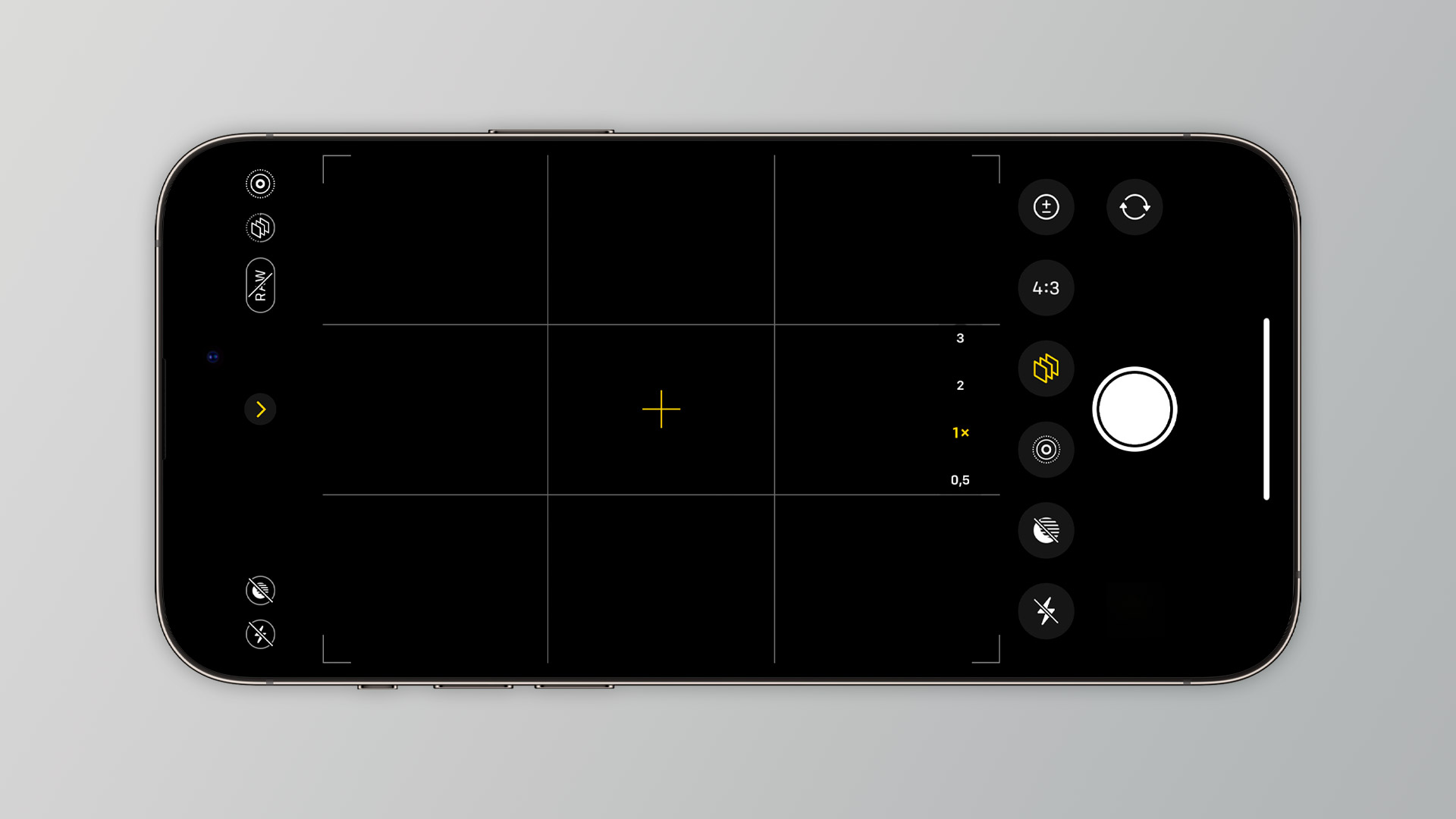
**
Are you struggling to turn off the macro mode on your iPhone 13? You're not alone! Many iPhone users find it challenging to disable this feature, especially when trying to capture regular photos. Fortunately, with the right guidance, you can easily navigate through your device's settings and deactivate the macro mode. In this comprehensive guide, we'll walk you through the simple steps to turn off macro mode on your iPhone 13, allowing you to capture stunning everyday shots without any hassle. Whether you're a photography enthusiast or simply want to enhance your picture-taking experience, mastering this process will undoubtedly elevate your iPhone 13 usage. Let's dive in and discover how to disable macro mode effortlessly.
**
Inside This Article
- Understanding Macro Mode on iPhone 13- What is Macro Mode?- How does it work on iPhone 13?
- Turning Off Macro Mode on iPhone 13- Accessing the Camera app- Disabling Macro Mode- Alternative methods to disable Macro Mode
- Utilizing Manual Focus- Adjusting focus manually- Benefits of manual focus
- Using Third-Party Apps- Exploring third-party camera apps- Features for controlling macro mode
- Conclusion
- FAQs
Understanding Macro Mode on iPhone 13- What is Macro Mode?- How does it work on iPhone 13?
Macro mode is a feature on the iPhone 13 that allows you to capture close-up shots of small subjects with incredible detail and clarity. It enables you to focus on objects that are extremely close to the lens, such as flowers, insects, or intricate textures, and capture their intricate details with stunning precision. This mode is particularly useful for photography enthusiasts who want to explore the beauty of tiny subjects in their surroundings.
On the iPhone 13, the macro mode utilizes advanced lens technology and image processing algorithms to achieve sharp and detailed close-up shots. The camera system is optimized to detect and focus on subjects at a very close range, allowing you to capture the fine details and textures that may not be visible to the naked eye. This feature enhances the overall photography experience, enabling users to unleash their creativity and capture mesmerizing close-up images with ease.
Turning Off Macro Mode on iPhone 13- Accessing the Camera app- Disabling Macro Mode- Alternative methods to disable Macro Mode
To turn off macro mode on your iPhone 13, you can start by accessing the Camera app. Once you have the Camera app open, you can disable macro mode by following a few simple steps.
To disable macro mode, start by opening the Camera app on your iPhone 13. Once the Camera app is open, you can disable macro mode by tapping on the macro icon, represented by a small flower, located in the top-right corner of the camera interface. Tapping on this icon will turn off macro mode, allowing you to capture standard photos without the macro effect.
If you’re looking for alternative methods to disable macro mode on your iPhone 13, you can explore third-party camera apps that offer more advanced control over camera settings. These apps often provide the flexibility to toggle macro mode on or off, giving you greater freedom to capture the perfect shot without the limitations of the native Camera app.
Utilizing Manual Focus- Adjusting focus manually- Benefits of manual focus
When capturing close-up shots in macro mode, manual focus can be a game-changer. By adjusting the focus manually, you can precisely control which parts of the subject are sharp and in focus, allowing you to create stunning, artistic images with beautiful bokeh effects in the background.
One of the primary benefits of manual focus is the ability to fine-tune the focus to capture intricate details that might be challenging to achieve with autofocus. This level of control empowers you to emphasize specific elements within the frame, resulting in visually captivating and unique macro photographs.
Moreover, manual focus enables you to overcome the limitations of autofocus, especially in situations where the camera may struggle to lock onto the desired focal point due to low contrast or complex compositions. By taking full control of the focus, you can ensure that every aspect of your macro subject is captured with precision and clarity, elevating the overall quality of your photographs.
Using Third-Party Apps- Exploring third-party camera apps- Features for controlling macro mode
When it comes to exploring the full potential of your iPhone 13’s camera, third-party camera apps can offer a wealth of features for controlling macro mode. These apps often provide advanced settings and customization options that go beyond the native camera app’s capabilities. By leveraging the features of third-party apps, you can fine-tune your macro photography experience and capture stunning close-up shots with greater control.
Third-party camera apps such as ProCamera, Halide, and Camera+ 2 are popular choices among iPhone users seeking enhanced control over their photography. These apps offer dedicated macro mode settings, allowing you to adjust parameters such as focus, aperture, exposure, and white balance specifically for macro shots. Additionally, they may provide advanced tools for manual focus and depth-of-field control, empowering you to capture intricate details with precision.
Furthermore, some third-party camera apps integrate AI-powered features that intelligently optimize macro shots, automatically adjusting settings to ensure optimal image quality. These apps may also offer real-time focus peaking and magnification tools, enabling you to achieve pinpoint focus on your subjects, even in challenging macro scenarios.
By utilizing third-party camera apps, you can expand your creative horizons and elevate your macro photography to new heights. Whether you’re a seasoned photographer or an enthusiast looking to delve into the world of macro imaging, these apps provide a powerful arsenal of features for controlling macro mode and capturing mesmerizing close-up visuals with your iPhone 13.
Turning off Macro Mode on your iPhone 13 is a simple process that can greatly enhance your photography experience. By following the steps outlined in this guide, you can seamlessly transition between Macro Mode and regular photo capture, allowing you to capture a diverse range of subjects with precision and clarity. Whether you’re photographing intricate details or sweeping landscapes, the ability to control Macro Mode empowers you to unleash your creativity and capture stunning images. With a deeper understanding of your iPhone’s camera features, you can elevate your photography skills and produce captivating visuals that reflect your unique perspective. Embrace the versatility of your iPhone 13’s camera and unlock its full potential by mastering the art of Macro Mode photography.
html
FAQs
Q: How do I turn off macro mode on my iPhone 13?
A: To turn off macro mode on your iPhone 13, simply tap the macro icon (flower) in the Camera app to disable it.
Q: Can I disable macro mode permanently on my iPhone 13?
A: Macro mode can be disabled temporarily by tapping the macro icon in the Camera app. However, there is currently no option to disable it permanently.
Q: Does turning off macro mode affect other camera settings on the iPhone 13?
A: No, turning off macro mode does not affect other camera settings on the iPhone 13. It simply disables the close-up focus for capturing detailed shots of small subjects.
Q: Will turning off macro mode improve the overall camera performance on my iPhone 13?
A: Disabling macro mode may not directly improve the overall camera performance, but it can provide more flexibility in capturing subjects at various distances without the close-up focus.
Q: Can I use third-party camera apps to control macro mode on my iPhone 13?
A: Yes, some third-party camera apps may offer more advanced control over macro mode and other camera features on the iPhone 13, providing additional options for capturing high-quality photos.
