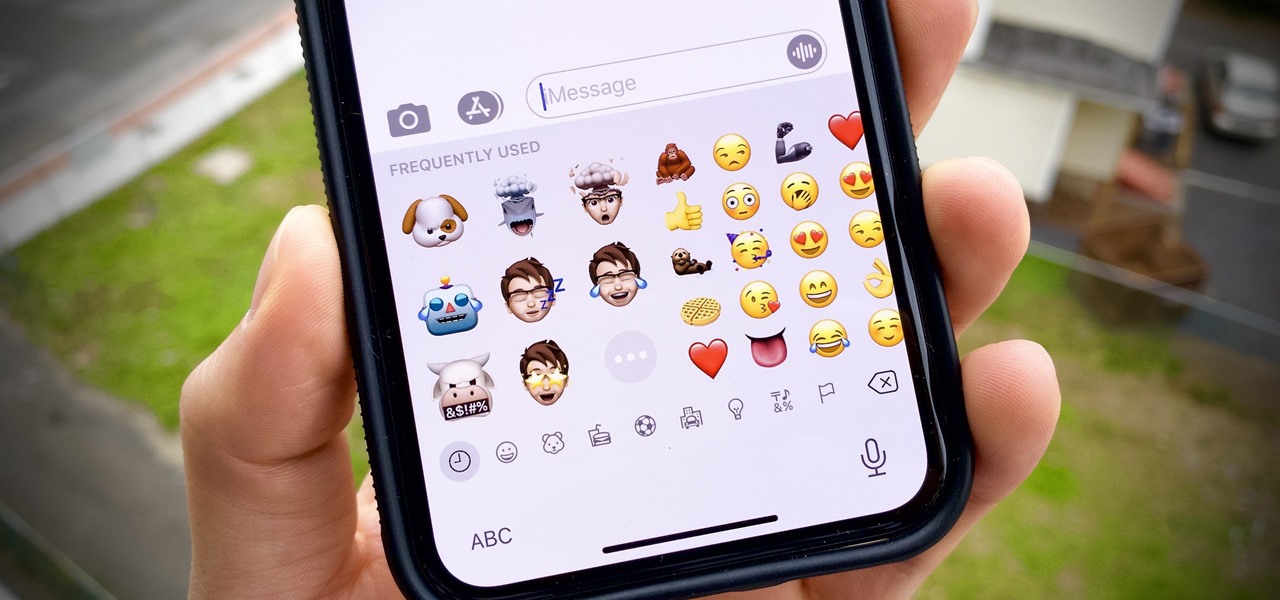
Are you looking to add some flair to your Discord messages on mobile? Whether you want to express your personality, celebrate an achievement, or simply add a touch of fun to your conversations, stickers are a fantastic way to do so. In this article, we'll explore the exciting world of adding stickers to Discord on mobile devices. From discovering where to find a diverse range of stickers to learning how to incorporate them seamlessly into your messages, we've got you covered. Get ready to elevate your Discord experience and express yourself in new and creative ways. Let's dive in and uncover the secrets to making your mobile Discord conversations more vibrant and engaging with the power of stickers.
Inside This Article
- Accessing the Sticker Library
- Adding Stickers to Messages
- Creating Custom Stickers
- Managing Sticker Packs
- Conclusion
- FAQs
Accessing the Sticker Library
When it comes to expressing yourself in a fun and engaging way on Discord, stickers are a fantastic addition to your messaging arsenal. Accessing the sticker library on Discord's mobile app is a breeze, allowing you to explore a myriad of expressive and quirky stickers to elevate your conversations.
To access the sticker library on Discord's mobile app, follow these simple steps:
-
Open the Discord App: Launch the Discord app on your mobile device and log in to your account.
-
Select a Chat: Choose the chat or server where you want to send a sticker. This could be a direct message with a friend or a group chat within a server.
-
Tap the Smiley Face Icon: Look for the smiley face icon located next to the text input field. This icon serves as the gateway to a world of expressive stickers.
-
Navigate to the Sticker Tab: Once you tap the smiley face icon, you will be presented with a range of expressive options, including emojis and GIFs. To access the sticker library, navigate to the dedicated sticker tab by swiping or tapping on the corresponding icon.
-
Explore the Sticker Library: Upon entering the sticker tab, you will be greeted by a vibrant array of stickers, ranging from adorable animals to whimsical characters and everything in between. Take your time to browse through the diverse collection and find the perfect sticker to convey your message.
-
Select and Send: Once you've found the sticker that perfectly encapsulates your sentiment, simply tap on it to add it to your message. After selecting the sticker, you can further customize your message with additional text or other visual elements before sending it off.
By following these straightforward steps, you can effortlessly access the sticker library on Discord's mobile app, unlocking a world of creativity and expression at your fingertips. Whether you're looking to add a touch of humor, convey a specific emotion, or simply liven up your conversations, the sticker library provides a delightful avenue for personalizing your messages in a visually captivating manner.
Adding Stickers to Messages
Adding stickers to messages on Discord's mobile app is a delightful way to inject personality and flair into your conversations. Whether you're aiming to convey humor, express affection, or simply add a touch of whimsy to your messages, the process of incorporating stickers is both seamless and engaging.
Once you've accessed the sticker library following the previously outlined steps, the next natural progression is to add these expressive stickers to your messages. Here's a detailed guide on how to effortlessly infuse your messages with vibrant stickers:
-
Selecting the Perfect Sticker: Upon entering the sticker library, you'll be greeted by an array of captivating stickers, each brimming with its own unique charm. Take a moment to peruse the collection and select a sticker that perfectly encapsulates the sentiment you wish to convey. Whether it's a playful animal, a comical character, or a heartwarming expression, the diverse range of stickers ensures that you'll find the ideal visual accompaniment for your message.
-
Tap to Add: Once you've identified the sticker that resonates with your message, simply tap on it to add it to your message composition field. The selected sticker will seamlessly integrate into your message, ready to enhance the visual appeal and emotional resonance of your communication.
-
Customization Options: Discord's mobile app offers additional customization options to further elevate your sticker-infused message. You can complement the sticker with text, emojis, or even combine it with GIFs to create a dynamic and engaging message that truly stands out.
-
Sending the Sticker-Adorned Message: After adding the sticker and any desired customizations, you're all set to send your visually enriched message. Simply tap the send button, and watch as your meticulously crafted message, complete with an expressive sticker, makes its way to the recipient, injecting a delightful burst of creativity into the conversation.
By seamlessly integrating stickers into your messages on Discord's mobile app, you have the power to transform your communication into a visually captivating experience. Whether you're engaging in lighthearted banter, sharing exciting news, or simply expressing your emotions, the addition of stickers brings an extra layer of depth and charm to your messages, fostering a more vibrant and expressive form of communication.
Creating Custom Stickers
Unleashing your creativity and personal flair is a hallmark of the Discord experience, and the ability to create custom stickers on the platform adds an extra layer of individuality to your messaging repertoire. Crafting custom stickers allows you to infuse your messages with a personalized touch, whether it's a whimsical doodle, a beloved pet's endearing expression, or a unique piece of artwork. With Discord's mobile app, the process of creating custom stickers is intuitive and empowers you to express yourself in a truly distinctive manner.
To embark on the journey of creating custom stickers on Discord's mobile app, follow these steps:
-
Accessing the Sticker Creation Tool: Begin by opening the Discord app on your mobile device and navigating to the chat or server where you intend to use the custom sticker. Once there, tap on the smiley face icon to access the sticker library. Within the sticker library, look for the option to create a custom sticker, often represented by a "+" or "create" icon.
-
Uploading Your Image: Upon selecting the option to create a custom sticker, you will be prompted to upload an image from your device's gallery. This image could be a hand-drawn illustration, a photograph, or any visual content that you wish to transform into a sticker. Discord provides guidance on the optimal image dimensions and file size to ensure the best quality for your custom sticker.
-
Fine-Tuning and Editing: Once the image is uploaded, Discord's intuitive editing tools allow you to fine-tune and customize your custom sticker. This includes the ability to crop the image, add text or decorative elements, and apply filters or effects to enhance its visual appeal. Take this opportunity to imbue your custom sticker with a touch of personalization, whether it's adding a witty caption, incorporating vibrant colors, or experimenting with artistic effects.
-
Save and Utilize: After perfecting your custom sticker, save the creation within Discord's sticker library. Your custom sticker is now readily available for use in your messages, allowing you to seamlessly integrate it into your conversations and share it with friends, family, or fellow community members.
By creating custom stickers on Discord's mobile app, you have the opportunity to infuse your messages with a unique and personalized touch, fostering a more intimate and expressive form of communication. Whether you're sharing inside jokes, commemorating special moments, or simply adding a dash of creativity to your conversations, custom stickers serve as delightful visual embellishments that reflect your individuality and enhance the overall messaging experience.
Managing Sticker Packs
Managing sticker packs on Discord's mobile app empowers users to curate and organize their collection of expressive stickers, ensuring easy access and seamless integration into their messaging endeavors. Whether you're looking to categorize stickers based on themes, streamline your favorite selections, or explore new additions, the process of managing sticker packs offers a personalized approach to enhancing your messaging experience.
Upon accessing the sticker library, users can delve into the realm of sticker pack management with the following functionalities:
Organizing Sticker Packs
Discord's mobile app provides a user-friendly interface for organizing sticker packs, allowing individuals to categorize stickers based on themes, moods, or any personalized classification system. By creating distinct sticker packs, users can efficiently locate and utilize stickers that align with specific contexts or sentiments. This organizational feature streamlines the sticker selection process, enabling swift access to the perfect visual accompaniments for diverse conversations.
Adding and Removing Sticker Packs
The flexibility of managing sticker packs extends to the ability to add new packs to your collection and remove those that no longer resonate with your messaging preferences. This dynamic feature empowers users to continually refresh and customize their sticker library, ensuring that it remains reflective of their evolving communication style and expressive needs. Whether it's incorporating new themed packs, seasonal additions, or removing outdated stickers, the process of adding and removing sticker packs offers a tailored approach to maintaining a vibrant and relevant sticker collection.
Discovering New Sticker Packs
In addition to organizing and customizing existing sticker packs, Discord's mobile app facilitates the discovery of new sticker packs to expand your expressive repertoire. Through curated recommendations, thematic collections, or community-created packs, users can explore an ever-growing array of stickers to infuse their conversations with fresh and captivating visuals. This discovery feature fosters a sense of creativity and exploration, inviting users to continually enrich their messaging experience with engaging and diverse sticker packs.
Sharing Sticker Packs
The collaborative nature of Discord extends to the sharing of sticker packs, allowing users to exchange their curated collections with friends, communities, or fellow server members. By sharing sticker packs, individuals can introduce others to their favorite stickers, facilitate communal creativity, and foster a sense of interconnectedness through shared visual expressions. This sharing capability adds a social dimension to sticker pack management, encouraging the exchange of personalized sticker selections and the celebration of diverse visual storytelling.
In essence, managing sticker packs on Discord's mobile app offers a multifaceted approach to personalizing and optimizing the sticker library experience. From organization and curation to exploration and sharing, the management of sticker packs empowers users to infuse their messaging endeavors with a rich tapestry of expressive visuals, fostering engaging and dynamic conversations across the platform.
In conclusion, adding stickers to Discord on mobile is a fun and creative way to express yourself in chats and conversations. With a wide range of sticker packs available, users can easily enhance their messaging experience and bring more personality to their interactions. By following the simple steps outlined in this article, anyone can quickly and effortlessly access and use stickers on Discord, making their mobile conversations more engaging and enjoyable. Whether it's expressing emotions, celebrating special occasions, or simply adding a touch of humor, stickers offer a versatile and expressive means of communication. So, go ahead, explore the diverse sticker options and let your creativity shine in every Discord conversation!
FAQs
-
Can I add stickers to Discord on my mobile device?
- Yes, you can add stickers to Discord on your mobile device. Discord offers a wide range of stickers that can be easily added to your messages, enhancing your communication experience.
-
How do I access the sticker feature on Discord's mobile app?
- To access the sticker feature on Discord's mobile app, simply open a chat or a server, tap on the smiley face icon next to the message input field, and then select the sticker icon to browse and choose from the available stickers.
-
Are there different categories of stickers available for use on Discord's mobile app?
- Yes, Discord provides various categories of stickers, including emojis, animated stickers, and custom stickers, allowing users to express themselves in diverse and creative ways.
-
Can I create and use my own custom stickers on Discord's mobile app?
- Absolutely! Discord enables users to create and use custom stickers on the mobile app, offering a personalized touch to their communication by uploading and utilizing their own sticker designs.
-
Do stickers consume a significant amount of mobile data when used on Discord?
- Stickers on Discord's mobile app are designed to be lightweight and data-friendly, ensuring that their usage does not significantly impact your mobile data consumption.
