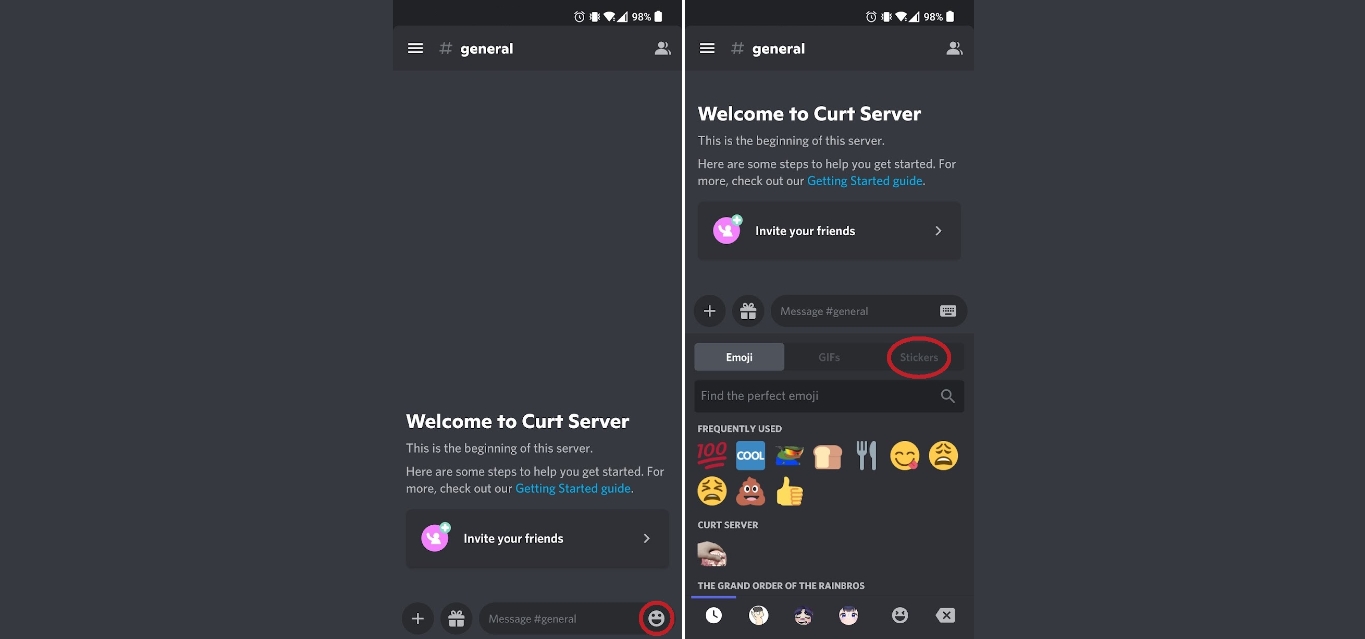
Discord is one of the most popular communication platforms for gamers and communities, allowing users to chat and connect with each other. Adding stickers to your messages on Discord mobile can be a fun way to express yourself and add some personality to your conversations. Whether you want to use adorable animal stickers, funny memes, or custom designs, Discord mobile makes it easy to add stickers to your messages. In this article, we will guide you through the steps to add stickers on Discord mobile, so you can start bringing your messages to life with expressive and eye-catching stickers. So, let’s dive in and learn how to add stickers on Discord using your mobile device.
Inside This Article
- How to Add Stickers on Discord Mobile
- Updating Discord Mobile App
- Accessing the Sticker Store
- Browsing and Choosing Stickers
- Sending Stickers in Discord Chats
- Conclusion
- FAQs
How to Add Stickers on Discord Mobile
If you’re an avid Discord user, you may have noticed the fun and expressive stickers that can be added to messages. These stickers help to bring your conversations to life and add a personalized touch to your messages. If you’re using Discord on your mobile device, you’ll be delighted to know that adding stickers is quick and easy. In this article, we’ll guide you through the steps on how to add stickers on Discord Mobile.
Enabling Nitro Stickers
Before you can start adding stickers to your messages on Discord Mobile, you’ll need to make sure that the Nitro subscription is enabled. Nitro is Discord’s premium subscription service that provides various perks, including access to a wide range of stickers. To enable Nitro, follow these steps:
- Open the Discord app on your mobile device.
- Tap on the menu icon, usually represented by three horizontal lines, located at the top left corner of the screen.
- Scroll down and select “User Settings.”
- In the user settings menu, tap on “Nitro” under the “App Settings” section.
- If you have an active Nitro subscription, you’ll see the option to choose between Nitro Classic and Nitro, depending on your subscription level.
- Toggle on the Nitro subscription by tapping the switch next to the appropriate option, if it’s not already enabled.
- Once Nitro is enabled, you’ll have access to a wide range of stickers on Discord Mobile.
Accessing the Sticker Library
Now that you have Nitro enabled, it’s time to access the sticker library on Discord Mobile. Follow these steps:
- Open the Discord app on your mobile device.
- Tap on the server where you want to add a sticker to a message.
- Tap on the text input field at the bottom of the screen to bring up the keyboard.
- A small smiley face icon will appear to the left of the text input field. Tap on it to open the sticker library.
Searching and Browsing Stickers
Once you are in the sticker library, you can browse and search for stickers to add to your messages. Here’s how:
- Browse: To browse through the available stickers, simply scroll up or down. The stickers will be displayed in categories for easy navigation.
- Search: If you have a specific sticker in mind, tap on the search icon at the top of the screen and enter keywords to find relevant stickers.
Adding Stickers to Messages
Now that you’ve found the perfect sticker, it’s time to add it to your message. Follow these steps:
- Select Sticker: Tap on the sticker you want to add to your message. You’ll see a preview of the sticker in the text input field.
- Customize: If the sticker allows customization, you can resize, rotate, or add text by tapping on the sticker in the text input field.
- Send: Once you’re satisfied with the sticker, simply tap on the send button to add it to your message. The sticker will be sent along with your text.
Adding stickers to your messages on Discord Mobile is a fantastic way to express yourself and add a fun element to your conversations. With Nitro enabled, you have access to an extensive sticker library that will surely enhance your messaging experience. So, start exploring the world of stickers on Discord Mobile and let your creativity shine!
Updating Discord Mobile App
Discord is a popular platform for gamers and communities to connect and communicate. To ensure that you have access to the latest features and functionalities, it’s essential to keep your Discord mobile app updated. Updating the app not only ensures a smooth and seamless experience but also allows you to take advantage of new features, bug fixes, and security enhancements. Here’s how to update Discord on your mobile device.
For iOS Users:
1. Open the App Store on your iPhone or iPad.
2. Tap on your Profile icon at the top right corner of the screen.
3. Scroll down and find Discord in the list of apps.
4. If an update is available, you will see the option to Update next to the app. Tap on it.
5. Alternatively, you can tap the Updates tab at the bottom and locate Discord in the pending updates section. Tap on Update next to the app.
For Android Users:
1. Open the Google Play Store on your Android device.
2. Tap on the three horizontal lines at the top-left corner to open the menu.
3. Select My apps & games from the menu.
4. Find Discord in the list of installed apps and tap on it.
5. If an update is available, you will see the option to Update next to the app. Tap on it.
6. Alternatively, you can search for Discord in the search bar at the top and tap on Update next to the app.
Once you initiate the update, the app will start downloading and installing the latest version. The time it takes may vary depending on your internet connection speed. Once the update is complete, you will be able to enjoy the new features and enhancements introduced in the latest version of Discord.
Accessing the Sticker Store
Accessing the Sticker Store on Discord Mobile is a breeze. Whether you’re looking for cute animals, funny memes, or expressive emojis, the Sticker Store has a wide variety of stickers to choose from. To access the Sticker Store, follow these simple steps:
- Open the Discord app on your mobile device and log in to your account.
- Tap on the “Chat” icon at the bottom of the screen to open a chat window.
- On the chat window, tap on the smiley face icon located next to the text input field. This will open the emoji picker.
- At the bottom of the emoji picker, you will see a tab labeled “Stickers”. Tap on this tab to open the Sticker Store.
Once you have accessed the Sticker Store, you can explore the different categories and collections of stickers. From cute animals to famous characters, there’s something for everyone. You can also use the search bar to find stickers based on specific keywords or themes.
Browsing through the Sticker Store is simple and intuitive. You can scroll through the available stickers or swipe left and right to switch between sticker packs. When you find a sticker you like, simply tap on it to view a larger preview.
If you want to add the sticker to your collection, tap on the “Add to Library” button. This will save the sticker to your personal sticker collection, making it easily accessible for future use.
Once you have added the sticker to your library, you can insert it into your messages by tapping on the sticker icon in the chat window. This will open your sticker collection, where you can select the desired sticker to send to your friends or in a group chat.
The Sticker Store on Discord Mobile offers a fun and creative way to express yourself during conversations. Whether you want to add some humor, show your love for a specific character, or convey your emotions through adorable animals, the sticker collection has got you covered.
So go ahead, explore the Sticker Store on Discord Mobile, and add a little extra flair to your chats!
Browsing and Choosing Stickers
Once you have accessed the sticker library on Discord mobile and enabled Nitro stickers, you can start browsing and choosing stickers to use in your messages. Discord offers a wide range of stickers that cater to various moods, expressions, and themes.
When browsing stickers, you can use the search bar at the top of the screen to find specific stickers or filter them by category. Simply type in keywords or the name of a specific sticker you’re looking for, and Discord will show you relevant results.
Additionally, you can browse stickers by category. Discord categorizes stickers into different themes and emotions such as happy, sad, cute, funny, and more. This makes it easier for users to find stickers that align with their desired mood or expression.
As you browse through the sticker library, you’ll be able to preview each sticker by tapping on it. This allows you to see how the sticker looks before adding it to your message. If a sticker captures your attention and suits your needs, you can easily add it to your message with a simple tap.
Don’t be afraid to explore different categories and themes. Discord’s sticker library is extensive, and you’re sure to find stickers that add a touch of personality and flair to your messages.
Sending Stickers in Discord Chats
To add a sticker to your Discord chats, follow these simple steps:
- Open the Discord app on your mobile device.
- Navigate to the chat where you want to send the sticker.
- Tap on the text input area to bring up the virtual keyboard.
- Next to the text input area, you should see a smiley face icon. Tap on it to open the sticker picker.
- Browse through the available stickers or use the search bar to find a specific sticker.
- Once you find the perfect sticker, tap on it to insert it into your message.
- You can add multiple stickers to your message by repeating the previous step.
- After inserting the stickers, you can add any additional text or emojis to accompany them.
- Once you are satisfied with your message, tap on the send button to share it with your friends or fellow Discord users.
That’s it! Now you know how to add stickers to your Discord chats on your mobile device. Get creative and have fun expressing yourself with a wide variety of stickers!
Conclusion
Adding stickers on Discord Mobile is a fun and creative way to express yourself and enhance your messaging experience. With the easy-to-use sticker feature, you can personalize your messages, reactions, and even your profile picture with vibrant and eye-catching stickers. Whether you want to show your excitement, convey your mood, or simply add some flair to your conversations, stickers are a great tool to have at your fingertips.
By following the steps outlined in this guide, you can easily add stickers on Discord Mobile and unlock a world of customization possibilities. From adorable animals to hilarious memes, there are stickers for every occasion and style. So go ahead, dive into the vast sticker library, and start making your conversations more engaging and entertaining!
Remember to experiment with different combinations, mix and match stickers, and discover your own unique sticker collection. Happy “sticker-ing” on Discord Mobile!
FAQs
1. Can I add stickers on Discord mobile?
Yes, you can add stickers on Discord mobile. Discord has recently introduced a sticker feature that allows users to express themselves in a fun and creative way. Whether you’re using an iOS or Android device, you can easily access and use stickers on the Discord mobile app.
2. How do I add stickers on Discord mobile?
To add stickers on Discord mobile, follow these simple steps:
- Open the Discord mobile app.
- Select a chat or conversation where you want to send a sticker.
- Tap on the text input field to bring up the keyboard.
- Look for the smiley face icon or the sticker icon on your keyboard.
- Tap on the sticker icon to access the available sticker packs.
- Browse through the sticker packs and select the one you want to use.
- Tap on the sticker you want to send, and it will be automatically added to your message.
- Finally, hit the send button to share the sticker with your friends or group.
3. Can I download additional sticker packs on Discord mobile?
Yes, you can download additional sticker packs on Discord mobile. Discord provides a wide range of sticker packs for users to choose from, and you can easily download and install new packs to expand your sticker collection.
To download additional sticker packs:
- Open the Discord mobile app.
- Tap on the smiley face or sticker icon in the text input field.
- Scroll down to the bottom of the sticker packs panel.
- Tap on the plus sign or the “Get More Stickers!” button.
- You will be redirected to the Sticker Store.
- Browse through the available sticker packs, and tap on the one you want to download.
- Tap on the “Download” or “Get” button to add the sticker pack to your collection.
4. Can I create my own stickers on Discord mobile?
As of now, Discord does not support creating custom stickers on mobile devices. However, you can create your own stickers using image editing software or online tools on your computer and then upload them to Discord. Once uploaded, you can use these custom stickers on Discord mobile as well.
5. Are stickers available in all Discord servers on mobile?
Stickers are available in all Discord servers that have the stickers feature enabled. However, server administrators have the option to restrict or enable stickers for specific channels within a server. If stickers are not available in a particular server or channel, it means that the feature has been disabled by the server admins.
