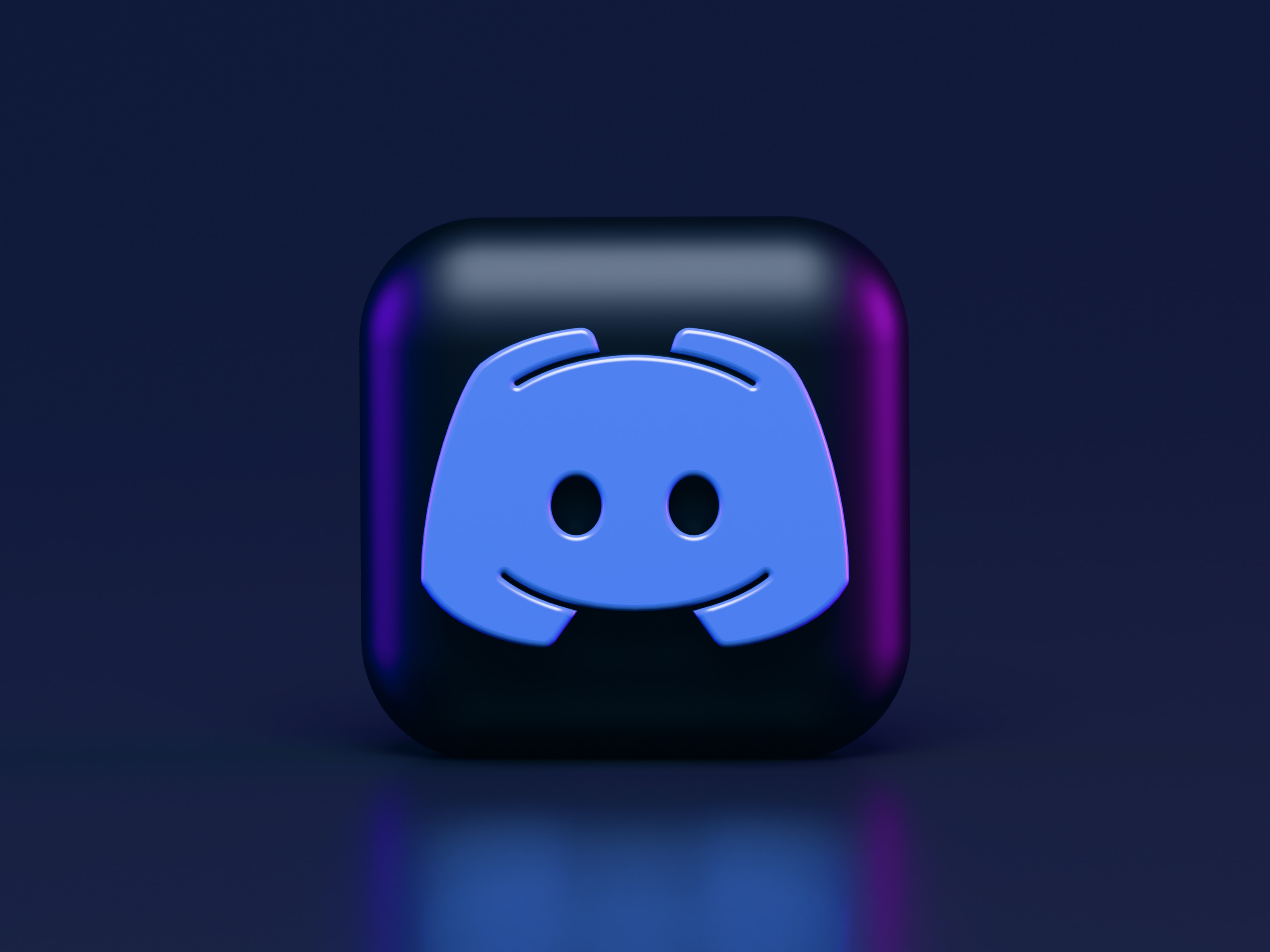
Welcome to the world of Discord on mobile! Discord has become a popular platform for gamers and communities to connect and communicate. With its availability on mobile devices, Discord allows users to stay connected on the go and engage with their favorite communities anytime, anywhere. One of the exciting features of Discord is the ability to add bots, which can enhance the functionality and experience of your Discord server. Whether you want to streamline moderation, add music functionality, or create interactive experiences, adding bots to Discord can greatly enhance your server’s capabilities. In this article, we will guide you through the process of adding bots to Discord on your mobile device, ensuring that you can unlock the full potential of your Discord server. So, let’s dive in and discover how to add bots to Discord mobile!
Inside This Article
- Preparing Discord Mobile
- Finding a Bot for Discord
- Inviting the Bot to Your Server
- Preparing Discord Mobile
- Conclusion
- FAQs
Preparing Discord Mobile
Discord has become the go-to platform for gamers and communities to connect and communicate. Whether you’re on a PC or using your mobile device, Discord offers a seamless experience. If you’re looking to add bots to your Discord mobile app, it’s important to make sure you have the necessary preparations in place. Here’s a guide on how to prepare your Discord mobile for bot integration.
1. Update the Discord Mobile App: Before you start adding bots to your Discord mobile app, ensure that you have the latest version installed. Keeping your app updated will ensure compatibility with the latest features and enhancements.
2. Join or Create a Discord Server: To add bots to your Discord mobile, you need to be a member of a server. If you haven’t joined a server yet, you can browse through the Discord server directory or ask your friends for an invite to their server. Alternatively, you can create your own server by tapping on the “+” icon at the bottom left of the Discord app.
3. Familiarize Yourself with Server Permissions: As a server owner or administrator, it’s important to have a good understanding of the server’s permission settings. Bots often require certain permissions to function properly, so you’ll need to make sure that the bot has the necessary permissions to perform its tasks.
4. Identify the Purpose of the Bot: Before you start adding bots to your Discord mobile, it’s essential to know what you want the bot to do. Bots can serve various purposes, such as moderating chats, playing music, providing information, or managing server roles. Knowing the specific function(s) you want the bot to fulfill will help you find the right bot for your needs.
5. Research and Choose a Bot: Discord offers a wide range of bots that you can add to your server. Take some time to research different bots and their features. Consider factors such as reliability, ease of use, and compatibility with mobile devices. Look for bots that have positive reviews and a good user base to ensure a smooth and reliable experience.
6. Read the Bot’s Documentation: Once you’ve chosen a bot, make sure to read its documentation thoroughly. The documentation will provide you with instructions on how to add the bot to your server, configure its settings, and use its features. Following the documentation will help you avoid any issues during the setup process.
7. Obtain the Bot’s Authorization Token: To add a bot to your Discord mobile app, you’ll need the bot’s authorization token. The authorization token acts as the bot’s login information and allows it to connect to your server. The documentation of the chosen bot should provide instructions on how to obtain the token.
8. Use the Discord Developer Portal: To manage your bot and access additional features, you can utilize the Discord Developer Portal. The portal allows you to view and manage your bots, create new bots, and generate authorization tokens. It’s a handy tool for bot management and customization.
By following these steps, you’ll be well-prepared to add bots to your Discord mobile app. Bots can enhance your server’s functionality and provide an enjoyable experience for your community. Remember to choose reliable bots, read the documentation, and configure the settings according to your preferences. Enjoy the benefits of automation and customization with Discord bots on your mobile device!
Finding a Bot for Discord
Discord is a popular platform for communication and collaboration among gaming communities, hobbyist groups, and professional organizations. The true potential of Discord can be unlocked by adding bots, which are automated programs that can perform various tasks and enhance the functionality of your server. Here’s how you can find and add a bot to your Discord server.
1. Visit Discord Bot List Websites: One of the easiest ways to find a bot for Discord is by browsing through bot list websites. These platforms have a vast collection of bots, categorized based on their features and functionalities. Some popular bot list websites include top.gg, discordbotlist.com, and bots.ondiscord.xyz. Simply visit these websites and search for bots based on your requirements.
2. Explore User Recommendations: Another way to find a bot for Discord is by asking for recommendations from the Discord community. There are numerous Discord servers and communities dedicated to bot discussions and recommendations. You can join these servers and interact with users who have already used different bots. They can provide valuable insights and suggest bots that align with your server’s needs.
3. Check Bot Developer Websites: Many bot developers have their own websites where they showcase and provide information about their bots. These websites allow you to explore the features, commands, and customization options for each bot. By visiting the developer’s website, you can get a deeper understanding of the bot’s capabilities and determine if it meets your requirements.
4. Read Reviews and Ratings: Before adding a bot to your Discord server, it’s important to check reviews and ratings to get an idea of its reliability and performance. Bot list websites often have user reviews and ratings for each bot, which can help you make an informed decision. Additionally, you can also check for reviews and feedback on bot-related forums and communities to gather more information before selecting a bot.
5. Consider Bot Verification: Discord has implemented a verification system to help users identify trusted bots. Verified bots have a checkmark next to their name, indicating that they are authentic and have been reviewed by Discord. While not all bots are verified, considering verified bots can provide an added layer of assurance in terms of security and stability.
Once you have selected a bot that fits your needs, it’s time to invite it to your Discord server. Each bot has its own unique invitation link that you can use to invite the bot. Simply click on the invitation link and authorize the bot to access your server. Make sure to review the permissions requested by the bot before granting access.
Adding a bot to your Discord server can greatly enhance its functionality and offer various features to users. With an extensive range of bots available, you can easily find one that suits your requirements and complements your server’s purpose.
Inviting the Bot to Your Server
Once you have found the perfect bot for your Discord server, the next step is to invite it. Here is a step-by-step guide on how to invite a bot to your server:
- Make sure you are logged in to your Discord account and have the necessary permissions to add bots to your server.
- Go to the website or official page of the bot you have chosen. Look for an invite link or a button that says “Invite” or “Add to Discord”.
- Click on the invite link or button, and you will be redirected to Discord’s authorization page.
- Select the server where you want to add the bot from the drop-down menu. Make sure you have the appropriate permissions for that server.
- Review the permissions requested by the bot. These permissions determine what the bot can do in your server, such as sending messages, managing roles, or kicking members. It is essential to ensure that the bot’s permissions align with your server’s needs.
- Click on the “Authorize” or “Add Bot” button to add the bot to your server.
- Complete any additional steps or prompts provided by the bot or the authorization page.
Once you have completed these steps, the bot should be successfully added to your Discord server. You may need to configure and customize the bot’s settings to fit your server’s needs.
Note: Some bots may require additional setup or configuration after being added to your server. This can include setting up roles, channels, or specific command settings. Be sure to consult the bot’s documentation or website for any additional instructions.
Additionally, it is essential to keep in mind that inviting a bot to your server grants it certain permissions and access. It is crucial to review each bot’s privacy policy, terms of service, and reputation before inviting them to ensure the security and integrity of your server.
Preparing Discord Mobile
Before you can add bots to Discord Mobile, it’s important to ensure that you have the necessary preparations in place. Here are a few steps to help you get started:
- Update Discord Mobile: Make sure you have the latest version of Discord installed on your mobile device. This will ensure that you have access to all the features and functionalities required to add and manage bots.
- Create or Join a Server: Whether you’re creating a new server or joining an existing one, having an active server is crucial for adding and utilizing bots. If you’re new to Discord, you can easily create a server by following the steps provided in the app.
- Understand Server Permissions: Familiarize yourself with the different roles and permissions within your server. Depending on the bot you want to add, you may need to adjust server permissions to grant the bot the necessary access and capabilities.
- Have Bot Invite Links Ready: Most bots require an invite link to be added to your server. These links are usually provided by the bot developers on their website or platforms such as Discord Bot List or top.gg. Make sure you have the appropriate invite link for the bot you want to add.
By completing these preparations, you’ll be ready to add bots to your Discord Mobile and enhance your server with exciting and useful features.
Conclusion
In conclusion, adding bots to Discord Mobile is a valuable tool for enhancing your Discord server experience on the go. With the ability to perform a wide range of functions, such as moderation, music playback, and even games, bots can automate tasks, engage with users, and provide entertainment.
By following the simple steps outlined in this article, you can easily add bots to your Discord server through the mobile app. Whether you’re an administrator looking to manage your server or a member seeking additional features, bots offer a myriad of benefits.
Remember to choose reputable bots from trusted developers, ensuring they are actively maintained and have a strong user base. Additionally, be mindful of the bot’s permissions and adjust them accordingly to maintain server security and privacy.
With the availability of Discord Mobile, you no longer have to miss out on important server actions and communications. Take advantage of the versatility and convenience of Discord bots on the go, and elevate your Discord experience to new heights.
FAQs
Q: Can I add bots to Discord mobile?
A: Yes, you can add bots to Discord mobile. Discord mobile allows you to access and interact with bots just like on the desktop version.
Q: How do I add a bot to Discord mobile?
A: To add a bot to Discord mobile, you first need to find a bot that you want to add. Once you’ve found a bot, follow these steps:
1. Open the Discord app on your mobile device.
2. Navigate to the server where you want to add the bot.
3. Tap on the server’s name to open the server settings.
4. Tap on “Invite People” or “Invite Members”.
5. From the invite screen, select the option to “Invite a Bot”.
6. Enter the bot’s invite link or ID and tap “Add Bot”.
That’s it! The bot will now be added to your Discord server on mobile.
Q: Can I use bots with all features on Discord mobile?
A: While most bots can be used on Discord mobile, it’s important to note that not all bots have mobile-friendly interfaces or support all features on mobile. Some bots may have limited functionality or may not work as smoothly on mobile as they do on desktop. It’s always a good idea to check the bot’s documentation or support channels to see if there are any mobile-specific limitations or known issues.
Q: How do I manage bots on Discord mobile?
A: Managing bots on Discord mobile is similar to managing them on the desktop version. To manage bots on Discord mobile, follow these steps:
1. Open the Discord app on your mobile device.
2. Go to the server where the bot is located.
3. Tap on the server’s name to open the server settings.
4. Scroll down to find the list of members.
5. Locate the bot’s name in the member list.
6. Tap on the bot’s name to access its profile and settings.
From here, you can customize the bot’s permissions, roles, and other settings depending on the bot’s capabilities.
Q: Are there any security concerns when adding bots to Discord mobile?
A: When adding bots to Discord mobile, it’s essential to be cautious about the permissions you grant them. Some bots may require extensive permissions, including the ability to read and send messages, manage channels, or even ban users. Always carefully review the permissions required by the bot and only grant the necessary permissions. Additionally, it’s important to only add bots from trusted sources and established bot developers to ensure the security and integrity of your Discord server.
