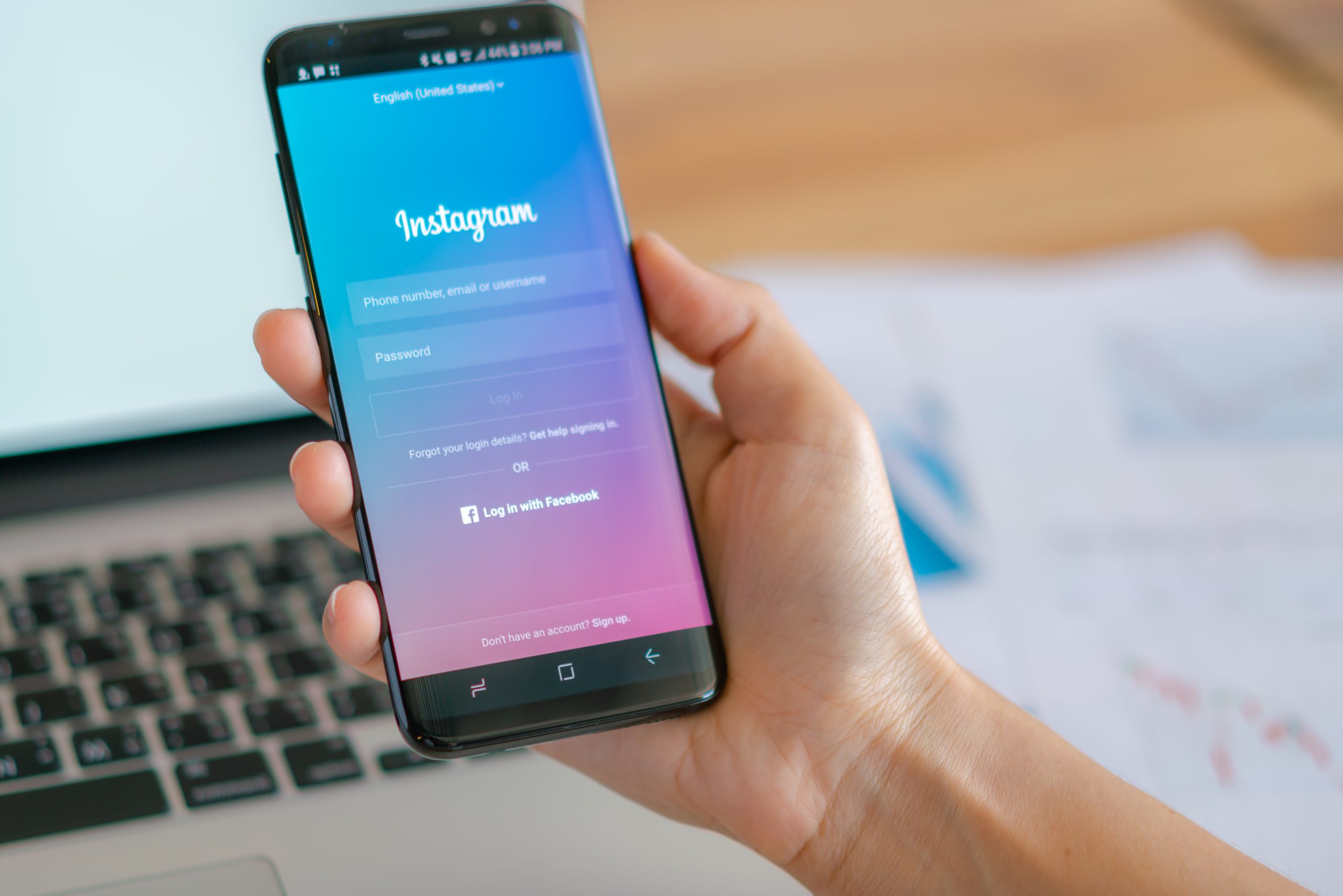
Changing your mobile number on Instagram is a simple yet crucial task, especially if you’ve recently switched to a new number or want to update your contact information. Ensuring that your account is linked to the correct phone number not only helps with security but also enables you to receive important notifications and reset your password if needed. In this comprehensive guide, we’ll walk you through the step-by-step process of changing your mobile number on Instagram, ensuring that you can effortlessly manage this essential aspect of your account. Whether you’re using the Instagram app on your smartphone or accessing it through a web browser, we’ve got you covered with clear and easy-to-follow instructions.
Inside This Article
- Adding a New Mobile Number
- Removing an Existing Mobile Number
- Verifying the New Mobile Number
- Troubleshooting Issues
- Conclusion
- FAQs
Adding a New Mobile Number
Adding a new mobile number to your Instagram account is a simple process that can be done through the app. Here’s a step-by-step guide to help you seamlessly integrate your new number:
1. Open the Instagram app on your mobile device and log in to your account if you haven’t already done so.
2. Tap on your profile picture in the bottom right corner to access your profile.
3. Once on your profile, tap on the menu icon (three horizontal lines) located in the top right corner of the screen.
4. From the menu, select “Settings” at the bottom of the screen.
5. In the “Settings” menu, tap on “Account” to access your account settings.
6. Under “Account,” tap on “Phone Number” to proceed with adding your new mobile number.
7. Enter your new mobile number in the provided field, ensuring that it is accurate and up to date.
8. After entering your new number, tap “Next” to continue.
9. Instagram will then send a verification code to the new mobile number you provided. Enter the code in the app to verify the number.
10. Once the verification process is complete, your new mobile number will be successfully added to your Instagram account, allowing you to use it for account recovery and security purposes.
Removing an Existing Mobile Number
Over time, you may need to remove an existing mobile number from your Instagram account due to various reasons, such as changing carriers or discontinuing service. The process of removing a mobile number from your Instagram profile is straightforward and can be completed using the Instagram mobile app.
To remove an existing mobile number from your Instagram account, start by opening the Instagram app on your mobile device and logging into your account if you haven’t already done so. Once logged in, navigate to your profile by tapping on your profile picture in the bottom right corner of the screen.
Next, tap on the “Edit Profile” button, which is represented by the “Edit Profile” option located next to your username. In the “Edit Profile” section, scroll down to the “Private Information” category, where you will find the “Phone Number” field displaying your current mobile number.
Tap on the “Phone Number” field, and you will be prompted to enter your Instagram account password for security verification. After entering your password, you will have the option to remove the existing mobile number associated with your account. Tap on “Remove” to confirm the removal of the mobile number.
Once the existing mobile number is successfully removed from your Instagram account, you can choose to add a new number or leave the field blank if you prefer not to have a mobile number associated with your account. It’s important to note that removing a mobile number from your Instagram account does not affect your ability to log in using other methods such as email or Facebook.
Verifying the New Mobile Number
Once you’ve added a new mobile number to your Instagram account, the next step is to verify it. Verification is a crucial security measure that ensures the mobile number belongs to you and can be used for account recovery and authentication purposes.
When you add a new mobile number, Instagram typically sends a verification code to that number via SMS. You will need to enter this code into the app to complete the verification process. This code is a unique set of numbers that serves as proof that you have access to the mobile number you’ve added.
It’s important to enter the verification code accurately to ensure successful verification. Instagram’s verification codes are time-sensitive, so it’s essential to enter the code promptly after receiving it. If the code expires, you can request a new one to be sent to your mobile number.
Verifying your new mobile number adds an extra layer of security to your Instagram account, helping to protect it from unauthorized access and ensuring that you have a reliable method for account recovery if needed. Once the verification process is complete, your new mobile number will be successfully linked to your Instagram account.
Troubleshooting Issues
If you encounter any issues while trying to change your mobile number on Instagram, don’t panic. Here are some common problems and solutions to help you troubleshoot the process smoothly.
1. Verification Code Not Received: If you haven’t received the verification code after requesting to change your mobile number, double-check the entered number for accuracy. Also, ensure that your mobile device has a stable internet connection to receive the code promptly.
2. Invalid Verification Code: If the verification code you entered is deemed invalid, wait a few minutes and request a new code. Ensure that you enter the new code promptly to avoid expiration.
3. Account Security Concerns: If you are unable to change your mobile number due to security concerns, such as a potential breach or suspicious activity, consider enabling two-factor authentication or reaching out to Instagram support for further assistance.
4. App Crashes or Errors: If the Instagram app crashes or displays errors while attempting to change your mobile number, try restarting the app or updating it to the latest version. Clearing the app’s cache or reinstalling it may also resolve technical glitches.
5. Temporary Service Outages: In the event of temporary service outages on Instagram’s end, changing your mobile number may be temporarily affected. Stay updated through Instagram’s official channels or social media for any announcements regarding service disruptions.
By addressing these common troubleshooting issues, you can navigate through potential hurdles and successfully change your mobile number on Instagram.
Conclusion
Changing your mobile number on Instagram is a simple yet important task to ensure that your account remains secure and up to date. By following the step-by-step guide provided in this article, you can easily update your contact information and continue using Instagram with peace of mind. Remember to keep your new phone number secure and updated across all your online accounts to maintain a seamless digital experience. As technology continues to evolve, staying informed about platform-specific processes, such as changing your mobile number on Instagram, is essential for maintaining a safe and enjoyable online presence.
FAQs
**Q: Can I change my mobile number on Instagram?**
Yes, you can change your mobile number on Instagram. It’s essential to keep your contact information up to date for security and account recovery purposes.
Q: How do I change my mobile number on Instagram?
To change your mobile number on Instagram, go to your profile, tap "Edit Profile," select "Personal Information," then tap on "Phone Number" to update it.
Q: Will changing my mobile number on Instagram affect my account?
Changing your mobile number on Instagram will not affect your account in a negative way. It's a common practice to update contact information for security and convenience.
Q: Is it necessary to verify my new mobile number on Instagram?
Yes, Instagram may require you to verify your new mobile number for security purposes. This verification process helps ensure that only the account owner can access and manage the account.
Q: What should I do if I encounter issues while changing my mobile number on Instagram?
If you encounter any issues while changing your mobile number on Instagram, you can reach out to Instagram's support for assistance. They can provide guidance and troubleshooting steps to help you successfully update your contact information.
