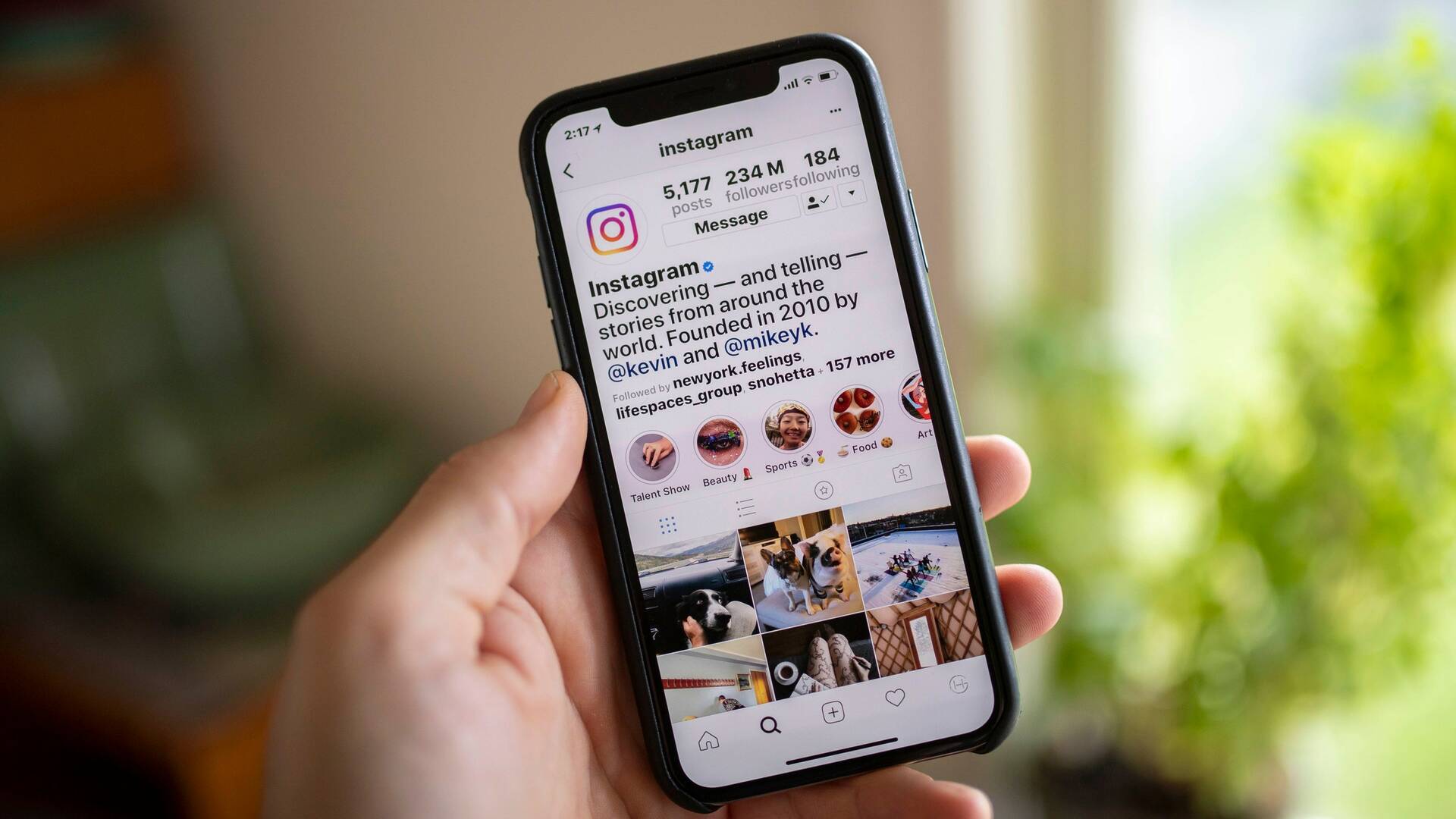
In today’s digital age, privacy is a top concern for many individuals. Social media platforms, like Instagram, have become a key part of our daily lives, allowing us to connect, share, and engage with others. However, there may come a time when you want to take your phone number off Instagram to maintain your privacy and prevent potential security risks. Whether you’ve switched to a new number, no longer want it associated with your account, or simply prefer to keep your contact details private, removing your phone number from Instagram is a straightforward process. In this article, we will guide you through the necessary steps to ensure your phone number is no longer linked to your Instagram account. Take control of your privacy and safeguard your information with these helpful tips.
Inside This Article
- Overview
- Disabling Two-Factor Authentication on Instagram
- Removing Phone Number from Instagram Profile
- Switching to Email as the Primary Contact Method on Instagram
- Conclusion
- FAQs
Overview
In this digital age, our mobile phones have become an essential part of our lives. We rely on them for communication, productivity, entertainment, and so much more. And one of the popular applications that we use on our phones is Instagram. It allows us to share our photos and connect with others. However, there may come a time when you want to take your phone number off Instagram for various reasons, such as privacy concerns or simply wanting to limit the available contact information on your profile.
Removing your phone number from Instagram is a straightforward process, but it’s important to follow the correct steps to ensure that your information is properly removed and no longer accessible. In this step-by-step guide, we will walk you through the process of removing your phone number from your Instagram account.
Note: Before proceeding with the steps below, it’s crucial to have access to your Instagram account. If you’ve forgotten your password or are unable to access your account, you may need to go through the account recovery process before being able to remove your phone number.
Disabling Two-Factor Authentication on Instagram
Two-factor authentication (2FA) is a crucial security feature that adds an extra layer of protection to your Instagram account. However, there may be instances when you no longer wish to use this feature or prefer a different method of security. Disabling two-factor authentication on your Instagram account is a simple process that can be done in just a few steps. Here’s how:
1. Open the Instagram app on your mobile device.
2. Go to your profile page by tapping on your profile picture in the bottom right corner of the screen.
3. Tap on the three horizontal lines in the top right corner to open the menu.
4. Scroll down and tap on the “Settings” option.
5. In the Settings menu, tap on “Security” to proceed.
6. Under the “Login Security” section, locate the “Two-Factor Authentication” option and tap on it.
7. On the next page, you will see the option to “Require Security Code.” Toggle the switch to the off position.
8. You may be prompted to enter your Instagram password to confirm your identity.
9. After disabling two-factor authentication, you will no longer need to enter a security code when logging into your Instagram account.
Note: It is important to keep in mind that by disabling two-factor authentication, you are removing an additional layer of security from your Instagram account. Therefore, it is advisable to consider alternative security measures to protect your account from unauthorized access.
Disabling two-factor authentication on Instagram is a straightforward process that allows you to customize the security settings according to your preferences. However, make sure to use alternative measures to protect your account and personal information.
Removing Phone Number from Instagram Profile
Instagram is a widely-used social media platform that offers various features and settings to protect your privacy. One of the essential steps you can take to safeguard your personal information is by removing your phone number from your Instagram profile. In this article, we will guide you through the process, step by step.
Disable Two-Factor Authentication
Two-factor authentication is a security feature that adds an extra layer of protection to your Instagram account by requiring a verification code sent to your phone number. If you have enabled two-factor authentication, you will need to disable it before removing your phone number.
To disable two-factor authentication on Instagram:
- Open the Instagram app on your mobile device.
- Go to your profile page by tapping on the profile icon.
- Tap on the three horizontal lines in the top right corner to open the menu.
- Select “Settings” at the bottom of the menu.
- Tap on “Security” and then “Two-Factor Authentication”.
- Toggle off the “Require Security Code” option.
Remove Phone Number from Contact Information
Once you have disabled two-factor authentication, you can proceed to remove your phone number from your Instagram contact information. Here’s how:
- Go to your profile page on the Instagram app.
- Tap on “Edit Profile” located below your profile picture.
- Scroll down to the “Private Information” section.
- Tap on the phone number field, delete the existing number, and leave it blank.
- Tap on “Done” to save the changes.
Revoke Instagram’s Access to Your Phone Contacts
Instagram may have access to your phone contacts, which allows the app to suggest friends and contacts for you to follow. To revoke this access and remove any synced phone numbers, follow these steps:
- Open the Instagram app on your device.
- Go to your profile page.
- Tap on the three horizontal lines to open the menu.
- Select “Settings” and then “Privacy”.
- Tap on “Contacts Syncing”.
- Toggle off the switch next to “Sync Contacts”.
- Tap on “Remove All Contacts”.
Check Privacy Settings for Linked Phone Number
Even after removing your phone number from your Instagram profile, it’s crucial to check your privacy settings to ensure your linked phone number is not visible to others. Here’s how:
- Go to your profile page on the Instagram app.
- Tap on the three horizontal lines to open the menu.
- Select “Settings” and then “Privacy”.
- Tap on “Phone Contacts” and make sure the option to let others find you by your phone number is switched off.
By following these steps, you can successfully remove your phone number from your Instagram profile and enhance your privacy on the platform. Remember to regularly review your privacy settings to stay in control of your personal information.
Switching to Email as the Primary Contact Method on Instagram
Instagram is a popular social media platform that allows users to connect with friends, family, and even businesses. One of the ways to stay in touch with others on Instagram is through the contact information provided on your profile. By default, the primary contact method on Instagram is your phone number. However, if you prefer to use email as the primary contact method instead of your phone number, the process is simple and straightforward. In this article, we will guide you step-by-step on how to switch to email as your primary contact method on Instagram.
Step 1: Open Instagram and Go to Your Profile
Launch the Instagram app on your mobile device and navigate to your profile page. You can do this by tapping on your profile picture in the bottom right corner of the screen.
Step 2: Access the Edit Profile Section
Once you are on your profile page, tap on the “Edit Profile” button located just below your bio information. This will take you to the editing section of your Instagram profile.
Step 3: Remove Your Phone Number
In the Edit Profile section, scroll down until you find the “Contact Options” option. Tap on it to open the contact settings menu. Here, you will see your current contact information, including your phone number.
To switch to email as the primary contact method, simply tap on your phone number and delete it. This will remove your phone number from the contact information on your Instagram profile.
Step 4: Add Your Email Address
After removing your phone number, tap on the empty field to add your email address. Type in the email address you want to use as your primary contact method and ensure it is accurate.
Step 5: Save Changes
Once you have entered your email address, scroll down to the bottom of the screen and tap on the “Done” or “Save” button to apply the changes to your Instagram profile. Your email address will now be listed as the primary contact method on your profile.
Step 6: Verify Your Email Address
Instagram may prompt you to verify your email address to ensure its validity. Check your email inbox for a verification email from Instagram and follow the instructions provided to complete the verification process. Once your email address is verified, it will be fully integrated as the primary contact method on your Instagram profile.
By switching to email as the primary contact method on Instagram, you can enjoy the convenience of receiving notifications, messages, and important updates directly to your email inbox. This allows for efficient communication while keeping your phone number private. So, why wait? Follow these steps and make the transition to email as your primary contact method on Instagram today!
Conclusion
In conclusion, removing your phone number from Instagram is a simple and important step to safeguard your privacy and protect yourself from unwanted contact or potential security risks. By following the aforementioned methods, you can easily take your phone number off Instagram and regain control over your personal information.
Remember, in today’s digital age, it is crucial to be proactive when it comes to protecting your online presence. Taking steps to limit the amount of personal information shared on social media platforms like Instagram can go a long way in ensuring your privacy and security. So, take a few moments to review your account settings and remove your phone number if necessary.
By implementing these measures, you can enjoy a safer and more secure experience on Instagram without compromising your privacy. Remember, it’s always better to err on the side of caution when it comes to protecting your personal information. So go ahead, take control of your phone number on Instagram, and enjoy a worry-free social media experience!
FAQs
1. How do I remove my phone number from Instagram?
To remove your phone number from Instagram, follow these steps:
– Open the Instagram app on your mobile device.
– Go to your profile and tap on the menu button (three horizontal lines).
– Select “Settings” and then tap on “Account”.
– Tap on “Personal Information” and then “Phone Number”.
– Tap on your phone number and then “Remove Phone”.
– Confirm the removal by tapping “Remove” again.
By following these steps, your phone number will be successfully removed from your Instagram account.
2. Can I still use Instagram without a phone number?
Yes, you can still use Instagram without a phone number. Instagram offers multiple login options, including using your email address or logging in with your Facebook account. You can choose any of these alternative login methods to access and use Instagram without providing a phone number.
3. What happens when I remove my phone number from Instagram?
When you remove your phone number from Instagram, it will no longer be associated with your account. This means you will not receive any SMS notifications or security codes via that phone number. However, you can still receive notifications and security codes through email or other preferred methods you have set up for your account.
4. Can I add a new phone number to my Instagram account after removing the previous one?
Yes, you can add a new phone number to your Instagram account after removing the previous one. To do so, follow these steps:
– Open the Instagram app on your mobile device.
– Go to your profile and tap on the menu button (three horizontal lines).
– Select “Settings” and then tap on “Account”.
– Tap on “Personal Information” and then “Phone Number”.
– Tap on “Add Phone Number” and enter the new phone number.
– Follow the instructions to verify the new phone number and associate it with your Instagram account.
5. Are there any other ways to secure my Instagram account without a phone number?
Yes, apart from using a phone number, Instagram provides additional security features to protect your account. Some of these options include:
– Enabling two-factor authentication using an authentication app like Google Authenticator or Duo Mobile.
– Using a strong, unique password for your Instagram account.
– Being cautious when granting access to third-party applications or websites linked to your Instagram account.
By implementing these security measures, you can ensure the safety of your Instagram account without solely relying on a phone number.
