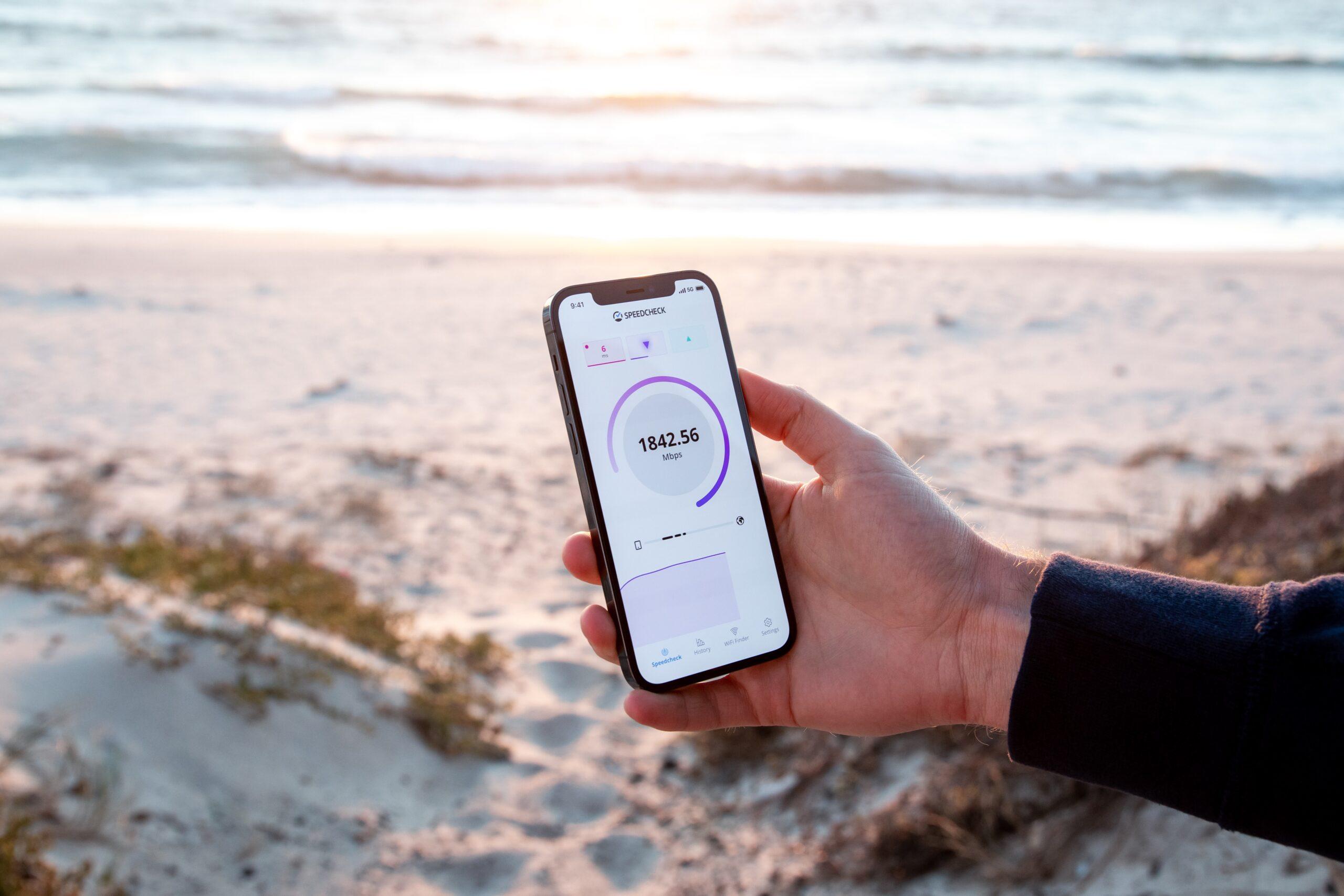
The mobile network state "disconnected" message can be a frustrating experience for smartphone users. It indicates that the device is unable to establish a connection with the mobile network, leading to a loss of essential services such as calls, texts, and data access. Understanding the reasons behind this issue and how to troubleshoot it is crucial for maintaining a seamless mobile experience. In this article, we will delve into the common causes of a disconnected mobile network state and provide practical solutions to address this issue. Whether it's a technical glitch, network coverage issues, or a simple setting adjustment, knowing how to navigate through this challenge can help users regain connectivity and make the most of their mobile devices. Let's explore the intricacies of the mobile network state "disconnected" and equip ourselves with the knowledge to overcome it effectively.
Inside This Article
- Possible Causes of Mobile Network State Disconnected
- Troubleshooting Steps for Mobile Network State Disconnected
- How to Fix Mobile Network State Disconnected on Android Devices
- How to Fix Mobile Network State Disconnected on iOS Devices
- Conclusion
- FAQs
Possible Causes of Mobile Network State Disconnected
Experiencing a "Mobile Network State Disconnected" message on your smartphone can be frustrating, especially when you rely on your device for communication, browsing, and staying connected. Understanding the potential reasons behind this issue can help you troubleshoot and resolve it effectively.
-
Network Coverage Issues: In areas with poor network coverage or weak signal strength, your device may struggle to maintain a stable connection to the mobile network. This can result in intermittent disconnections and the "Mobile Network State Disconnected" message.
-
SIM Card Problems: A faulty or improperly inserted SIM card can lead to network connectivity issues. If the SIM card is damaged, outdated, or not seated correctly in the SIM tray, it can cause disruptions in the mobile network connection.
-
Software Glitches: Software bugs or glitches within the operating system or network settings can interfere with the device's ability to maintain a consistent connection to the mobile network. These issues may arise from incomplete software updates, conflicting apps, or corrupted system files.
-
Network Provider Outages: Periodic outages or maintenance activities by your network provider can lead to temporary disruptions in the mobile network connection. During such events, you may encounter the "Mobile Network State Disconnected" message until the network services are restored.
-
Airplane Mode Activation: Accidentally enabling airplane mode on your device can disable all wireless connections, including the mobile network. If your device is in airplane mode, it will display the "Mobile Network State Disconnected" message until the mode is turned off.
-
IMEI or ESN Issues: Problems related to the International Mobile Equipment Identity (IMEI) or Electronic Serial Number (ESN) of the device can impact its ability to connect to the mobile network. This can occur due to invalid or blocked IMEI/ESN numbers, often associated with unauthorized device modifications or network restrictions.
-
Hardware Malfunctions: Physical damage to the device's antenna, radio frequency components, or other hardware elements responsible for network connectivity can result in the "Mobile Network State Disconnected" error.
Understanding these potential causes can empower you to identify and address the specific issue affecting your device's mobile network connectivity. By troubleshooting systematically and considering these factors, you can work towards resolving the "Mobile Network State Disconnected" problem effectively.
Troubleshooting Steps for Mobile Network State Disconnected
Experiencing the "Mobile Network State Disconnected" error on your smartphone can disrupt your ability to make calls, send messages, and access mobile data. Fortunately, several troubleshooting steps can help you identify and resolve the underlying issues causing this connectivity problem.
-
Check Network Coverage: Begin by verifying the network coverage in your current location. If you are in an area with poor signal strength or limited network coverage, consider moving to a different location to see if the issue persists. Additionally, you can check if other devices on the same network are experiencing similar connectivity problems, which could indicate broader network issues.
-
Restart Your Device: A simple restart can often resolve temporary software glitches that may be affecting the mobile network connection. Power off your device, wait for a few seconds, and then turn it back on to see if the "Mobile Network State Disconnected" message disappears.
-
Verify SIM Card Status: Ensure that the SIM card is properly inserted in the SIM tray and is not damaged. If possible, try using the SIM card in a different device to determine if the issue is related to the SIM card itself. Additionally, contacting your network provider to verify the status of your SIM card and account can help rule out any SIM-related issues.
-
Disable and Re-enable Airplane Mode: If your device is stuck in airplane mode, it can lead to the "Mobile Network State Disconnected" error. Access the device settings and toggle the airplane mode off and on to reset the wireless connections. After doing so, check if the mobile network connectivity is restored.
-
Update Network Settings: Access the device's network settings and ensure that the correct network mode (e.g., 4G, 3G, LTE) is selected. You can also reset the network settings to their default values, which can help resolve configuration-related issues that may be causing the connectivity problem.
-
Check for Software Updates: Keeping your device's operating system up to date is crucial for maintaining optimal network connectivity. Check for and install any available software updates, as these updates often include bug fixes and improvements related to network functionality.
-
Reset Network Connections: In some cases, resetting the device's network connections can resolve persistent connectivity issues. This can be done by navigating to the network settings and selecting the option to reset network settings. Keep in mind that this action will remove saved Wi-Fi networks and Bluetooth devices, so you may need to reconfigure these connections afterward.
-
Contact Network Provider: If the issue persists after performing the aforementioned steps, it may be necessary to contact your network provider for further assistance. They can provide insights into potential network outages, account-related issues, or specific troubleshooting steps tailored to your device and network configuration.
By following these troubleshooting steps, you can systematically address the "Mobile Network State Disconnected" error and work towards restoring seamless connectivity on your smartphone. If the issue persists despite your efforts, seeking support from a qualified technician or your device manufacturer may be necessary to diagnose and resolve more complex hardware or software-related issues.
How to Fix Mobile Network State Disconnected on Android Devices
Experiencing the "Mobile Network State Disconnected" error on your Android device can be a frustrating ordeal, disrupting your ability to stay connected and access essential mobile services. Fortunately, there are several effective methods to troubleshoot and resolve this issue, allowing you to restore seamless connectivity on your device.
1. Check Network Coverage and Signal Strength
Begin by assessing the network coverage and signal strength in your current location. If you are in an area with poor reception, consider moving to a different location to see if the issue persists. Additionally, check if other devices on the same network are experiencing similar connectivity problems, which could indicate broader network issues.
2. Restart Your Android Device
A simple yet often effective solution is to restart your Android device. Power it off, wait for a few seconds, and then turn it back on. This can help clear temporary software glitches that may be affecting the mobile network connection, potentially resolving the "Mobile Network State Disconnected" error.
3. Verify SIM Card and Network Settings
Ensure that the SIM card is properly inserted in the SIM tray and is not damaged. You can also access the device's network settings to verify that the correct network mode (e.g., 4G, 3G, LTE) is selected. Additionally, consider resetting the network settings to their default values to address any configuration-related issues.
4. Disable and Re-enable Airplane Mode
If your device is stuck in airplane mode, it can lead to the "Mobile Network State Disconnected" error. Access the device settings, toggle the airplane mode off and on, and check if the mobile network connectivity is restored.
5. Update Android Software
Keeping your Android device's operating system up to date is crucial for maintaining optimal network connectivity. Check for and install any available software updates, as these updates often include bug fixes and improvements related to network functionality.
6. Reset Network Connections
In some cases, resetting the device's network connections can resolve persistent connectivity issues. Navigate to the network settings and select the option to reset network settings. Keep in mind that this action will remove saved Wi-Fi networks and Bluetooth devices, so you may need to reconfigure these connections afterward.
7. Contact Your Network Provider
If the issue persists after attempting the aforementioned steps, it may be necessary to contact your network provider for further assistance. They can provide insights into potential network outages, account-related issues, or specific troubleshooting steps tailored to your device and network configuration.
By following these steps, you can effectively address the "Mobile Network State Disconnected" error on your Android device and work towards restoring seamless connectivity. If the issue persists despite your efforts, seeking support from a qualified technician or your device manufacturer may be necessary to diagnose and resolve more complex hardware or software-related issues.
How to Fix Mobile Network State Disconnected on iOS Devices
Experiencing the "Mobile Network State Disconnected" error on your iOS device can be a frustrating setback, impeding your ability to stay connected and utilize essential mobile services. Fortunately, there are several effective methods to troubleshoot and resolve this issue, enabling you to restore seamless connectivity on your iOS device.
1. Check Network Coverage and Signal Strength
Begin by assessing the network coverage and signal strength in your current location. If you are in an area with poor reception, consider relocating to a different area to determine if the issue persists. Additionally, verify if other devices on the same network are encountering similar connectivity problems, as this could indicate broader network issues.
2. Restart Your iOS Device
A simple yet often effective solution is to restart your iOS device. Power it off, wait for a few seconds, and then turn it back on. This can help clear temporary software glitches that may be affecting the mobile network connection, potentially resolving the "Mobile Network State Disconnected" error.
3. Verify SIM Card and Network Settings
Ensure that the SIM card is properly inserted in the SIM tray and is not damaged. Access the device's network settings to confirm that the correct network mode (e.g., 4G, 3G, LTE) is selected. Additionally, consider resetting the network settings to their default values to address any configuration-related issues.
4. Disable and Re-enable Airplane Mode
If your iOS device is stuck in airplane mode, it can lead to the "Mobile Network State Disconnected" error. Access the device settings, toggle the airplane mode off and on, and check if the mobile network connectivity is restored.
5. Update iOS Software
Keeping your iOS device's operating system up to date is crucial for maintaining optimal network connectivity. Check for and install any available software updates, as these updates often include bug fixes and improvements related to network functionality.
6. Reset Network Connections
In some cases, resetting the device's network connections can resolve persistent connectivity issues. Navigate to the network settings and select the option to reset network settings. Keep in mind that this action will remove saved Wi-Fi networks and Bluetooth devices, so you may need to reconfigure these connections afterward.
7. Contact Your Network Provider
If the issue persists after attempting the aforementioned steps, it may be necessary to contact your network provider for further assistance. They can provide insights into potential network outages, account-related issues, or specific troubleshooting steps tailored to your device and network configuration.
By following these steps, you can effectively address the "Mobile Network State Disconnected" error on your iOS device and work towards restoring seamless connectivity. If the issue persists despite your efforts, seeking support from a qualified technician or your device manufacturer may be necessary to diagnose and resolve more complex hardware or software-related issues.
In conclusion, understanding the reasons behind a "Mobile Network State Disconnected" issue is crucial for effectively troubleshooting and resolving the issue. By delving into the potential causes, such as network coverage, SIM card issues, or software glitches, users can take proactive steps to address the problem. Whether it involves adjusting network settings, replacing a faulty SIM card, or seeking technical support, a systematic approach can lead to a swift resolution. Ultimately, staying informed about the intricacies of mobile network connectivity empowers users to navigate and overcome such challenges with confidence.
FAQs
-
What does "Mobile Network State Disconnected" mean on my phone?
- When you see the message "Mobile Network State Disconnected" on your phone, it indicates that your device is unable to connect to the mobile network. This can happen due to various reasons, such as network coverage issues, SIM card problems, or network settings misconfigurations.
-
How can I troubleshoot the "Mobile Network State Disconnected" issue?
- To troubleshoot this issue, start by checking your network signal strength and ensuring that you are within the coverage area. Additionally, verify that your SIM card is properly inserted and functioning. You can also try restarting your device or toggling airplane mode on and off to reset the network connection.
-
What are the common causes of the "Mobile Network State Disconnected" error?
- The "Mobile Network State Disconnected" error can be caused by factors such as weak network signal, SIM card issues, network congestion, incorrect network settings, or software glitches. It's essential to identify the specific cause to effectively resolve the issue.
-
Can a software update fix the "Mobile Network State Disconnected" problem?
- In some cases, a software update can address network connectivity issues by providing bug fixes and performance improvements. It's advisable to regularly update your device's software to ensure optimal network functionality and address any known network-related issues.
-
When should I seek professional assistance for the "Mobile Network State Disconnected" error?
- If you have tried basic troubleshooting steps and are still encountering the "Mobile Network State Disconnected" error, it may be necessary to seek assistance from your mobile service provider or a qualified technician. They can perform advanced diagnostics and offer solutions tailored to your specific network connectivity issue.
