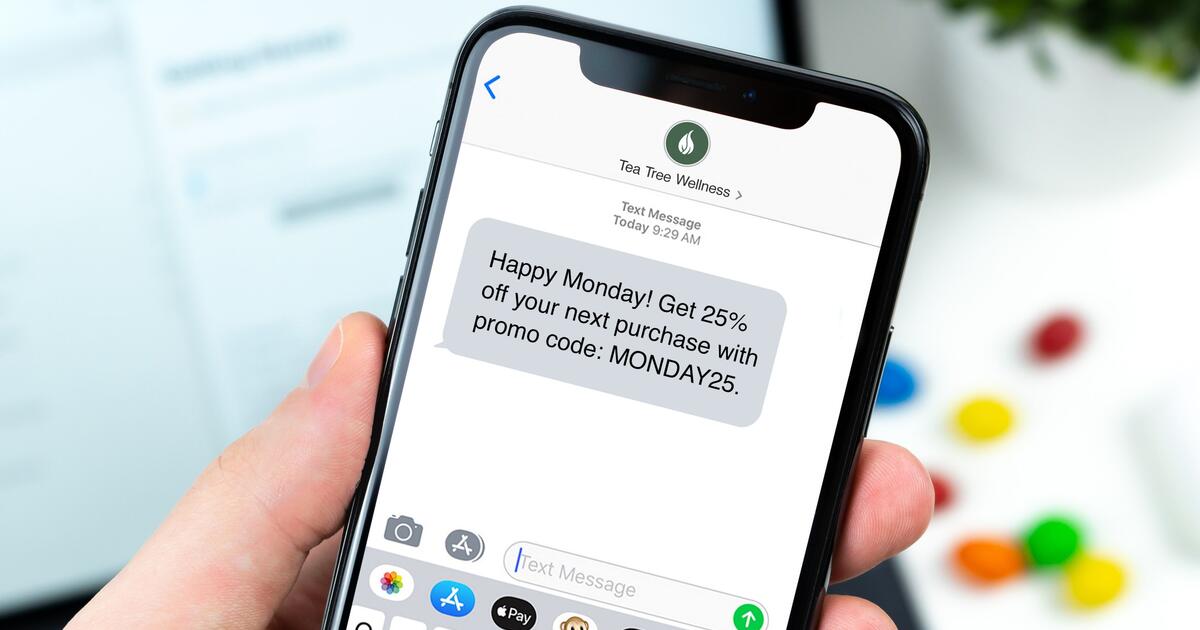
Have you ever wondered how to keep your text messages on your Moto G private? Whether you’re a fan of privacy or simply want to preserve the element of surprise, not showing who texted you on your Moto G can be quite beneficial. This feature can come in handy, especially in situations where you don’t want someone nearby to get a glimpse of who is messaging you. In this article, we will explore some tips and tricks to help you hide the sender’s name from your Moto G’s notifications screen. By implementing these techniques, you can maintain your privacy and keep your conversations discreet. Let’s dive in and discover how to keep your text messages a secret on your Moto G!
Inside This Article
- Method 1: Using Privacy Settings
- Method 2: Using a Third-Party App
- Method 3: Using Message Preview Settings
- Method 4: Enabling Do Not Disturb Mode
- Conclusion
- FAQs
Method 1: Using Privacy Settings
One of the easiest ways to prevent others from seeing who texted you on a Moto G is by utilizing the privacy settings on your device. These settings allow you to control how your notifications are displayed, including hiding message details from the lock screen and notification bar.
To access the privacy settings on your Moto G, follow these steps:
- Open the Settings app on your device.
- Scroll down and tap on “Privacy.”
- Look for the option that says “Lock screen notifications” or similar.
- Select the option to hide sensitive information or hide all notifications.
- Save your changes and exit the settings menu.
By enabling these privacy settings, the content of your text messages will no longer be visible to anyone who glances at your device’s lock screen or notification bar. Instead, they will only see a generic notification indicating that you have received a text message.
It is important to note that this method will not only hide the identity of the sender but also the message itself. While it provides a level of privacy, it can also be inconvenient if you rely on quick message previews or need to see the content of your messages at a glance.
If you want to have more control over the notification display without sacrificing convenience, consider using a third-party app, which we will discuss in the next section.
Method 2: Using a Third-Party App
If you want a more comprehensive solution to hide the sender’s information when receiving text messages on your Moto G, using a third-party app is a viable option. These apps offer advanced privacy features that allow you to keep your incoming message notifications discreet.
One popular app that can help you achieve this is “Message Locker – SMS Lock.” This app not only lets you hide the sender’s name and message preview but also provides additional security features like app lock and password protection to ensure your private messages remain confidential.
Here’s how you can use a third-party app like “Message Locker – SMS Lock” to mask incoming text message details:
- First, head to the Google Play Store on your Moto G and search for “Message Locker – SMS Lock.
- Download and install the app on your device.
- Open the app and follow the on-screen instructions to set it up.
- Once the app is set up, it will prompt you to grant notification access. Enable this feature to ensure the app can intercept and hide incoming message notifications.
- Next, go to the “Settings” within the app and look for the option to hide sender information or message preview.
- Toggle the appropriate settings according to your preferences.
- Now, whenever you receive a text message, the app will hide the sender’s name and message preview, ensuring your privacy.
Using a third-party app like “Message Locker – SMS Lock” gives you more control over your notification settings and allows you to customize your message display. It’s an effective way to prevent others from snooping on your conversations without compromising your convenience.
Please note that there are other similar apps available on the Google Play Store that offer similar features. So, feel free to explore different options and choose the one that best fits your needs.
Method 3: Using Message Preview Settings
Another way to prevent your Moto G from showing the names of who texted you is by adjusting the message preview settings. By default, most smartphones display a preview of the incoming message on the lock screen or notification bar, which includes the sender’s name. However, you can customize these settings to hide the message preview and avoid revealing the sender’s identity.
To access the message preview settings on your Moto G, follow these steps:
- Open the Messages app on your Moto G.
- Tap on the three-dot menu icon in the top-right corner of the screen.
- Select “Settings” from the drop-down menu.
- Scroll down to the “Notifications” section and tap on it.
- Find the option for “Message preview” or “Lock screen message.”
- Toggle the switch to disable the message preview or adjust the settings according to your preference.
By disabling the message preview, your Moto G will no longer display any part of the incoming text message, including the sender’s name, on the lock screen or notification bar. This way, you can maintain your privacy and prevent others from seeing who has sent you a text message.
Keep in mind that hiding the message preview will also make it more challenging for you to quickly glance at incoming messages without unlocking your phone. However, it can be a trade-off for safeguarding your privacy and avoiding potential awkward situations.
If you decide to enable the message preview again in the future, you can follow the same steps and toggle the switch back on.
With the message preview settings adjusted, you can now have greater control over who sees the content of your text messages, ensuring your privacy is protected on your Moto G.
Method 4: Enabling Do Not Disturb Mode
If you want to hide who texted you on your Moto G smartphone, another effective method is to enable the Do Not Disturb mode. This mode allows you to silence incoming calls, notifications, and messages, effectively keeping your conversations private.
To enable Do Not Disturb mode on your Moto G, follow these simple steps:
- Open the settings menu by tapping on the gear icon.
- Scroll down and select “Sound & vibration” or “Sound & notification.”
- Tap on “Do Not Disturb.”
- You will be presented with several options for customizing the Do Not Disturb mode. Choose the one that best suits your needs.
- If you want to completely silence all notifications, select “Total silence.” This will prevent any sound or vibration from occurring when you receive a new message.
- If you only want to silence notifications during certain periods of the day or week, select “Custom.” You can then specify the time range during which you don’t want to be disturbed.
- Once you have made your selection, the Do Not Disturb mode will be activated, and you will no longer receive audible or visual notifications for incoming messages.
By enabling Do Not Disturb mode, you can effectively hide who texted you on your Moto G smartphone. This feature provides you with the privacy and peace of mind you desire, ensuring that your conversations remain confidential.
Remember to deactivate the Do Not Disturb mode when you want to receive notifications again. Simply follow the same steps outlined above and toggle the Do Not Disturb mode off.
Using the Do Not Disturb mode is a convenient way to maintain your privacy and avoid revealing who texted you on your Moto G.
Conclusion
In conclusion, the Moto G is a versatile and popular smartphone with a lot to offer. With its impressive features, sleek design, and affordable price point, it’s no wonder that the Moto G has garnered a loyal following. Whether you’re looking for a reliable device for daily tasks, entertainment options for on-the-go, or a powerful camera to capture special moments, the Moto G has you covered.
While the inability to show the sender’s name when receiving a text can be a frustrating issue for some users, there are workarounds available. By using third-party messaging apps or customizing your notification settings, you can reclaim control over your text messages and ensure that the sender’s name is displayed. Remember to explore the various options and features offered by the Moto G to optimize your smartphone experience.
Ultimately, the Moto G combines affordability, functionality, and an intuitive user experience, making it a fantastic choice for anyone in search of a reliable smartphone. Whether you’re a casual phone user or a tech enthusiast, the Moto G is certainly worth considering.
FAQs
1. Can I hide the sender’s name when receiving a text message on a Moto G?
2. Is there a way to disable the preview of incoming text messages on a Moto G?
3. Can I configure my Moto G to display only the sender’s name without the message content?
4. How can I maintain privacy while receiving text messages on my Moto G?
5. Are there any third-party apps that can help me hide or protect the sender’s name on my Moto G?
