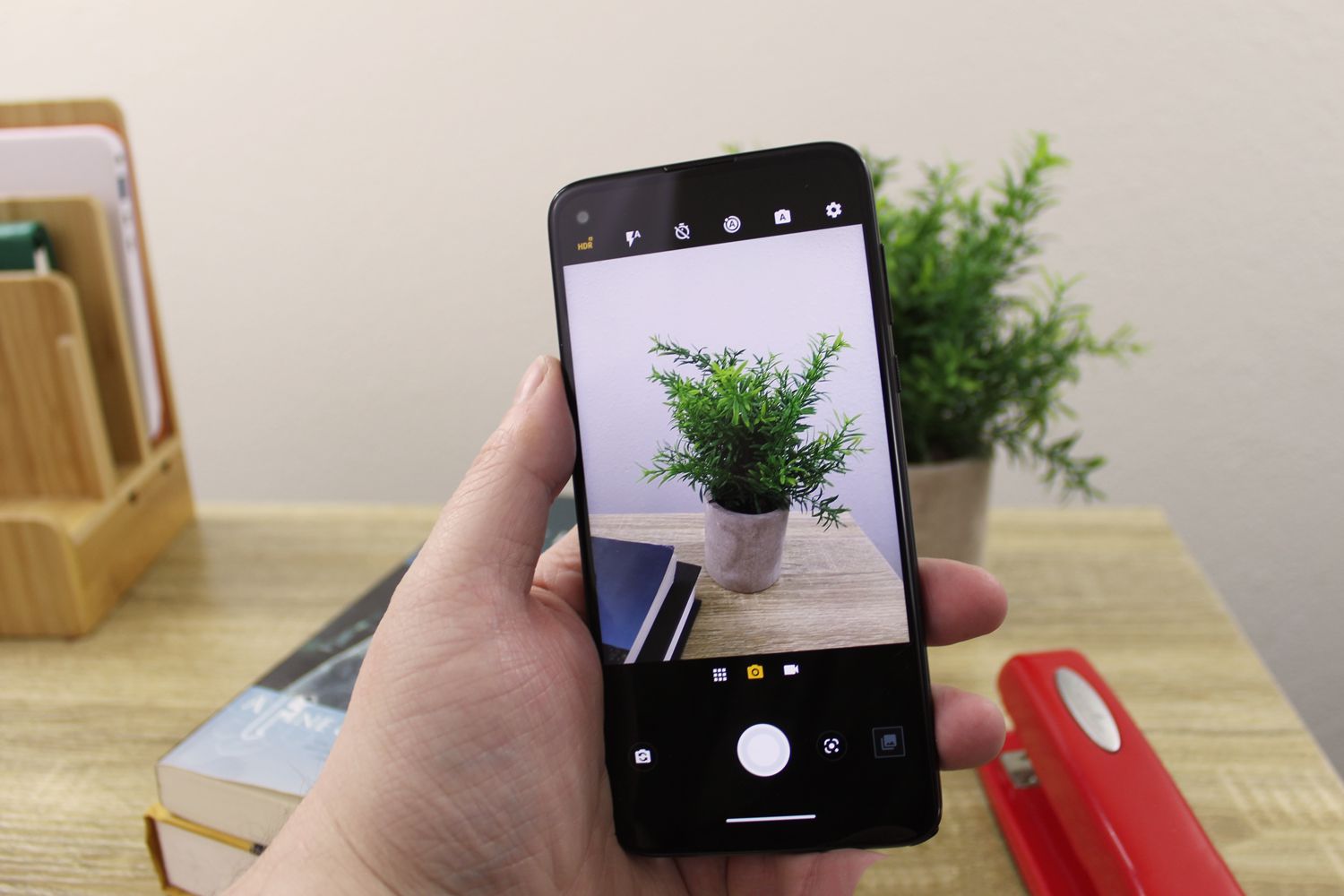
Are you tired of fumbling with your Moto G when trying to switch from video to camera mode? Don't worry, I've got you covered. In this article, I'll guide you through the simple steps to seamlessly transition from video to camera mode on your Moto G. Whether you're capturing a spontaneous photo opportunity or switching from recording a video to snapping a quick picture, mastering this process will enhance your overall user experience. By the end of this article, you'll be equipped with the knowledge and confidence to effortlessly switch between these modes, ensuring that you never miss a precious moment again. So, let's dive in and unlock the full potential of your Moto G!
Inside This Article
- Accessing the Camera App
- Switching from Video to Camera Mode
- Using the Moto G Camera Features
- Tips for Capturing Quality Photos
- Conclusion
- FAQs
Accessing the Camera App
When it comes to capturing life’s precious moments, having quick and easy access to your smartphone’s camera app is essential. With the Moto G, accessing the camera app is a breeze, allowing you to swiftly transition from your phone’s home screen to the camera’s interface with just a few taps.
To access the camera app on your Moto G, simply locate the camera icon on your home screen or within your app drawer. Once you’ve located the camera app, tap on the icon to launch the camera interface, instantly preparing your device to capture stunning photos and videos.
Alternatively, you can also access the camera app by using the quick launch shortcut. By double-twisting your wrist, you can swiftly activate the camera, ensuring that you never miss a picture-perfect moment. This intuitive gesture-based feature provides convenient access to the camera app, allowing you to seamlessly transition from your device’s idle state to capturing memories in an instant.
Switching from Video to Camera Mode
Switching from video mode to camera mode on your Moto G is a seamless process that allows you to capture the perfect moment without any hassle. Whether you’re in the midst of recording a video or simply want to switch to camera mode, the Moto G offers a convenient method to transition between these two functions.
When you’re in video mode and wish to switch to the camera, simply tap the “switch” button located on the screen. This intuitive feature enables you to swiftly transition from capturing a video to snapping a photo, ensuring that you don’t miss any precious moments.
By seamlessly switching from video to camera mode, you can effortlessly capture both still photos and videos with your Moto G, allowing you to create a diverse and captivating collection of memories. This user-friendly functionality enhances the overall photography experience, making it easier than ever to switch between different modes and capture life’s most memorable moments.
Using the Moto G Camera Features
The Moto G boasts an impressive array of camera features that elevate your photography experience. Its 13-megapixel rear camera and 8-megapixel front camera deliver exceptional image quality, allowing you to capture stunning photos and selfies with remarkable clarity and detail. The camera app’s intuitive interface makes it easy to access and utilize these features, ensuring that you can make the most of your photographic endeavors.
One standout feature of the Moto G camera is the ability to adjust various settings to suit different shooting conditions. You can effortlessly modify parameters such as exposure, white balance, and ISO to achieve the perfect shot, even in challenging lighting environments. This level of customization empowers you to unleash your creativity and capture images exactly as you envision them.
Additionally, the Moto G camera offers an array of shooting modes, including panorama, professional (manual), and slow-motion modes. These modes enable you to experiment with diverse photography styles, from expansive panoramic vistas to professional-grade manual settings that provide granular control over the image-capturing process. The slow-motion mode allows you to create captivating, dramatic footage by slowing down the action, adding a dynamic dimension to your videos.
Furthermore, the Moto G camera app incorporates advanced features such as object recognition and beautification, enhancing your ability to capture striking photos effortlessly. The object recognition feature intelligently identifies subjects within the frame, optimizing camera settings to ensure that each element is rendered in exquisite detail. Meanwhile, the beautification mode allows you to refine portraits, smoothing skin tones and enhancing facial features for stunning, polished results.
With the Moto G’s camera features at your disposal, you have the tools to unleash your creativity and capture unforgettable moments with unparalleled precision and artistry. Whether you’re an aspiring photographer or simply love documenting life’s highlights, the Moto G empowers you to express your unique perspective through the art of photography.
Tips for Capturing Quality Photos
Capturing high-quality photos with your Moto G can greatly enhance your photography experience. Here are some valuable tips to help you make the most of your device’s camera capabilities:
1. Optimize Lighting: When taking photos, ensure that the subject is well-lit. Natural light often produces the best results, so consider shooting outdoors or positioning your subject near a window for optimal lighting.
2. Steady Your Hands: To avoid blurry images, stabilize your hands while capturing photos. If possible, lean against a solid surface or use a tripod for added stability, especially in low-light conditions.
3. Focus and Composition: Take a moment to compose your shot and ensure that the subject is in focus. Tap on the subject on your phone’s screen to adjust the focus and exposure settings before capturing the photo.
4. Use Gridlines: Enable the gridlines feature on your Moto G camera to help you align your shots and adhere to the rule of thirds, resulting in more visually appealing compositions.
5. Experiment with Angles: Don’t be afraid to explore different angles and perspectives when capturing photos. Shooting from various angles can add depth and visual interest to your images.
6. Avoid Digital Zoom: Instead of using digital zoom, which can degrade image quality, try to physically move closer to your subject for a clearer and more detailed shot.
7. Edit and Enhance: After capturing your photos, consider using photo editing apps to enhance the colors, contrast, and sharpness of your images. This can elevate the overall quality of your photos.
8. Clean the Lens: Keep your Moto G’s camera lens clean and free from smudges or dust to ensure that your photos remain crisp and clear.
By implementing these tips, you can elevate your photography skills and capture stunning, high-quality photos with your Moto G.
Conclusion
Switching from video to camera mode on your Moto G is a simple and seamless process that allows you to capture your favorite moments with ease. By following the steps outlined in this guide, you can effortlessly transition between these two functions, ensuring that you never miss a photo opportunity or the chance to record a special video. Understanding the versatility of your Moto G’s camera features empowers you to make the most of its capabilities, whether you’re capturing stunning photographs or shooting high-quality videos. With a few taps and swipes, you can effortlessly switch between video and camera modes, unleashing your creativity and preserving memories in stunning detail.
FAQs
Q: How do I switch from video to camera on Moto G?
A: To switch from video to camera mode on Moto G, simply tap the camera icon located at the bottom-right corner of the screen while in video mode. This will seamlessly transition you to the camera mode, allowing you to capture photos.
Q: Can I capture photos while recording a video on Moto G?
A: Yes, Moto G allows you to capture photos while recording a video. Simply tap the white shutter button that appears on the screen while you are recording a video to capture a photo without interrupting the video recording.
Q: Does Moto G offer any special features for video recording and photography?
A: Yes, Moto G comes with various special features for video recording and photography, including manual exposure control, slow-motion video recording, and a variety of camera modes such as panorama, professional mode, and more.
Q: How can I access the different camera modes on Moto G?
A: To access the different camera modes on Moto G, simply swipe from the left edge of the screen towards the right while in camera mode. This will reveal the available camera modes, allowing you to select the desired mode for capturing photos or recording videos.
Q: Can I customize the video and camera settings on Moto G?
A: Yes, Moto G provides the option to customize video and camera settings according to your preferences. You can adjust settings such as photo resolution, video quality, aspect ratio, and more by tapping the settings icon within the camera app.
