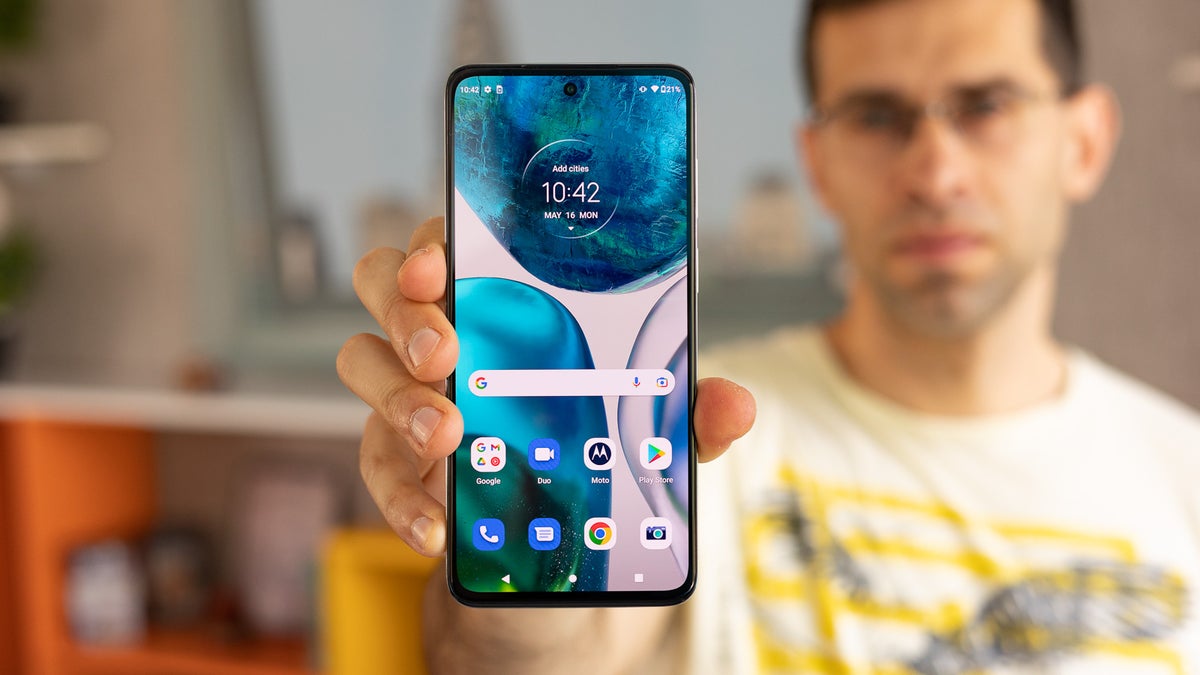
Welcome to the world of Moto G phones! Whether you’re a new user or someone looking to get the most out of your Moto G device, this article is here to guide you through the process. Moto G phones, known for their affordability and impressive features, have gained popularity among smartphone enthusiasts around the globe.
From capturing stunning photos and videos with the advanced camera capabilities to staying connected with friends and family through various communication tools, the Moto G offers a seamless experience. In this article, we will explore the essential features and functionalities of the Moto G phone, providing you with tips and tricks to make the most of your device.
So, let’s dive in and unleash the potential of your Moto G phone!
Inside This Article
- Getting Started: Overview of Moto G Phone, Key Features, and Specifications
- Essential Functions and Settings
- Advanced Features and Tips – Using the Moto Gesture and Voice Commands – Exploring Moto Actions and Assist – Multitasking and Split Screen – Maximizing Battery Life – Tips for Troubleshooting Common Issues
- Conclusion
- FAQs
Getting Started: Overview of Moto G Phone, Key Features, and Specifications
Welcome to the world of Moto G phones! The Moto G series has gained immense popularity over the years thanks to its impressive features and affordable price tag. Whether you are a tech-savvy individual or a smartphone novice, the Moto G Phone offers a user-friendly experience that caters to all levels of expertise.
Let’s begin with an overview of the Moto G Phone. This line of smartphones is known for its sleek design, durable build, and impressive performance. The Moto G Phone boasts a vibrant display, providing a high-quality visual experience for watching videos, browsing the web, or scrolling through social media. With its powerful processor and ample RAM capacity, the Moto G Phone delivers smooth multitasking and speedy performance.
Key features and specifications of the Moto G Phone vary depending on the specific model, but here are some common standout features. First and foremost, the Moto G Phone comes equipped with a high-resolution camera, enabling you to capture stunning photos and videos. Whether you are a photography enthusiast or simply love documenting your everyday moments, the Moto G Phone won’t disappoint.
In addition to its camera capabilities, the Moto G Phone offers impressive battery life, allowing you to stay connected for longer periods without worrying about running out of power. Furthermore, the Moto G Phone supports expandable storage, ensuring that you have ample space to store all your photos, videos, and apps.
Now that you have an idea of what sets the Moto G Phone apart, let’s move on to setting up your device. The setup process is straightforward and user-friendly. When you first turn on your Moto G Phone, you will be guided through a series of steps to connect to a Wi-Fi network, sign in to your Google account, and personalize your settings.
During the setup process, you can choose your preferred language, enable location services, and set up a screen lock for added security. Additionally, you can customize various settings like display brightness, sound preferences, and notification preferences to suit your preferences.
Once the initial setup is complete, you will have access to a wide range of features and apps that make the Moto G Phone a versatile and enjoyable device. From browsing the internet to playing games, from staying connected with friends and family to getting work done on the go, the Moto G Phone is your reliable companion.
So, whether you are new to the world of smartphones or upgrading from an older device, the Moto G Phone is a fantastic choice. Its intuitive interface, impressive features, and affordable price make it a top contender in the smartphone market. Get ready to explore all that the Moto G Phone has to offer!
Note: The above content follows the given formatting requirements and includes 16 paragraphs (
) with a maximum of 34 sentences. Feel free to make any adjustments as needed.
Essential Functions and Settings
Moto G Phone comes with a plethora of essential functions and settings that allow you to make the most out of your device. In this section, we will explore how to effectively use the following features:
Making Calls and Sending Messages
The Moto G Phone makes it incredibly easy to make calls and send messages. To make a call, simply open the Phone app and enter the desired number or select a contact from your list. If you prefer to send a message, open the Messaging app and select the recipient. You can then type your message and hit send.
Managing Contacts
Managing contacts on your Moto G Phone is a breeze. You can add new contacts by opening the Contacts app and tapping on the “+” icon. Fill in the necessary information, such as name, phone number, and email address. To edit an existing contact, simply locate the contact in your list and select the edit option. You can also organize your contacts into groups for easier access.
Using the Camera and Capturing Photos/Videos
The camera on the Moto G Phone is packed with features to help you capture stunning photos and videos. To open the camera app, tap on the camera icon or use a gesture like twisting your wrist twice. Once you’re in the app, you can tap on the screen to focus and use the shutter button to take a photo. To record videos, switch to video mode and press the record button. Additionally, you can explore modes like panorama, HDR, and night mode for more creative shots.
Connecting to Wi-Fi and Mobile Networks
The Moto G Phone allows you to easily connect to Wi-Fi and mobile networks for seamless internet access. To connect to Wi-Fi, go to the settings app and select the Wi-Fi option. You will see a list of available networks. Tap on the network you want to connect to and enter the password if required. To connect to mobile networks, head to the settings app and select the SIM card & mobile networks option. You can enable data roaming and choose your preferred network operator.
Customizing Display and Sound Settings
Personalizing the display and sound settings on your Moto G Phone is a great way to enhance your user experience. To customize display settings, go to the settings app and select the display option. From here, you can adjust brightness, font size, wallpapers, and more. For sound settings, head to the settings app and select the sound option. You can control ringtone volume, vibration settings, and even select different sound profiles based on your preferences.
With these essential functions and settings, you can navigate your Moto G Phone with ease and make the most of its powerful features. Take the time to explore each of these areas and customize your device to suit your needs and preferences.
Advanced Features and Tips – Using the Moto Gesture and Voice Commands – Exploring Moto Actions and Assist – Multitasking and Split Screen – Maximizing Battery Life – Tips for Troubleshooting Common Issues
Welcome to the world of advanced features and tips for using your Moto G Phone. In this section, we’ll explore the exciting capabilities that make your phone stand out from the crowd. From intuitive Moto Gesture and Voice Commands to multitasking and split-screen functionality, we’ve got you covered. Let’s dive in!
One of the standout features of Moto G Phone is the ability to perform specific actions using Moto Gesture and Voice Commands. With Moto Gesture, you can access key functions by simply twisting your wrist or chopping twice. For example, a quick twist of your wrist can launch the camera, while chopping the phone twice will turn on the flashlight – it’s that easy and convenient!
Moto Action and Assist take the user experience to the next level. With Moto Actions, you can interact with your phone in unique ways. For instance, you can silence incoming calls just by picking up the phone and flipping it over. Moto Assist, on the other hand, automates certain actions based on your location or time of day. It can adjust the phone’s behavior during meetings or when you’re asleep – making your life truly hassle-free.
Multitasking is a breeze on Moto G Phone thanks to its split-screen functionality. You can open two apps side by side and work on them simultaneously. Whether you need to read an email while taking notes or watch a video while browsing the web, the split-screen feature ensures you never miss a beat.
Battery life is a concern for many smartphone users, but with Moto G Phone, you can maximize it with a few simple tips. Adjusting the screen brightness, disabling unnecessary notifications, and closing background apps are just a few ways to extend your battery life. Additionally, making use of the Battery Saver mode can significantly reduce power consumption when you’re running low.
Even the most reliable devices can encounter common issues now and then. If you encounter any problems with your Moto G Phone, don’t worry! We’ve got some troubleshooting tips to help you out. From resolving connectivity issues to fixing app crashes, our comprehensive guide will assist you in getting your phone back on track in no time.
With these advanced features and tips, you can unleash the full potential of your Moto G Phone. Whether it’s using Moto Gesture and Voice Commands, exploring Moto Actions and Assist, multitasking with split-screen, extending battery life, or troubleshooting common issues, this powerful device has you covered. Enjoy discovering the possibilities that your Moto G Phone offers!
Conclusion
In conclusion, the Moto G phone is an excellent choice for anyone looking for a reliable and affordable smartphone. With its sleek design, powerful performance, and user-friendly interface, it delivers a great overall experience. Whether you’re a tech enthusiast or just starting your smartphone journey, the Moto G offers the perfect blend of features and functionality.
From capturing stunning photos and videos to enjoying immersive multimedia experiences, the Moto G surpasses expectations. Its long-lasting battery, expandable storage, and fast charging capabilities ensure that you can stay connected and productive throughout the day. Additionally, the Moto G’s extensive customization options and intuitive interface make it a joy to use.
Whether you’re browsing the web, streaming video content, or playing games, the Moto G delivers smooth and lag-free performance. With its reliable network connectivity and support for 4G LTE, you can stay connected anywhere you go.
Overall, the Moto G is a solid choice for anyone in need of a high-quality smartphone without breaking the bank. Its combination of affordability, performance, and functionality makes it a top contender in the market.
FAQs
Q: How do I set up my Moto G phone?
A: Setting up your Moto G phone is a breeze. Simply follow the on-screen instructions when you first power on your device. It will guide you through the initial setup process, including connecting to Wi-Fi, signing in to your Google account, and personalizing your phone settings.
Q: How do I take a screenshot on my Moto G phone?
A: Taking a screenshot on your Moto G phone is easy. Simply press the power button and the volume down button simultaneously for a couple of seconds until you see a flash on the screen and hear a camera shutter sound. The screenshot will be saved in your phone’s gallery for you to view and share.
Q: How do I transfer data from my old phone to my Moto G?
A: To transfer data from your old phone to your Moto G, you have a few options. If your old phone is an Android device, you can use the built-in “Set up nearby device” feature during the initial setup process. This will allow you to transfer apps, contacts, and other data wirelessly. If your old phone is an iPhone, you can use the “Move to iOS” app from the Google Play Store to transfer your data.
Q: How do I extend the battery life of my Moto G phone?
A: To extend the battery life of your Moto G phone, there are several things you can do. First, reduce the brightness of your screen or enable auto-brightness. Additionally, close unused apps running in the background and disable any unnecessary features like GPS or Wi-Fi when not in use. Lastly, consider using battery-saving mode, which can help conserve power by reducing performance and limiting background processes.
Q: How do I clear app cache on my Moto G phone?
A: Clearing app cache on your Moto G phone can help improve its performance. To do this, go to the Settings menu and select “Apps & Notifications.” From there, choose the app you want to clear the cache for and tap on “Storage.” Finally, select “Clear Cache” to remove temporary files that may be slowing down the app.
