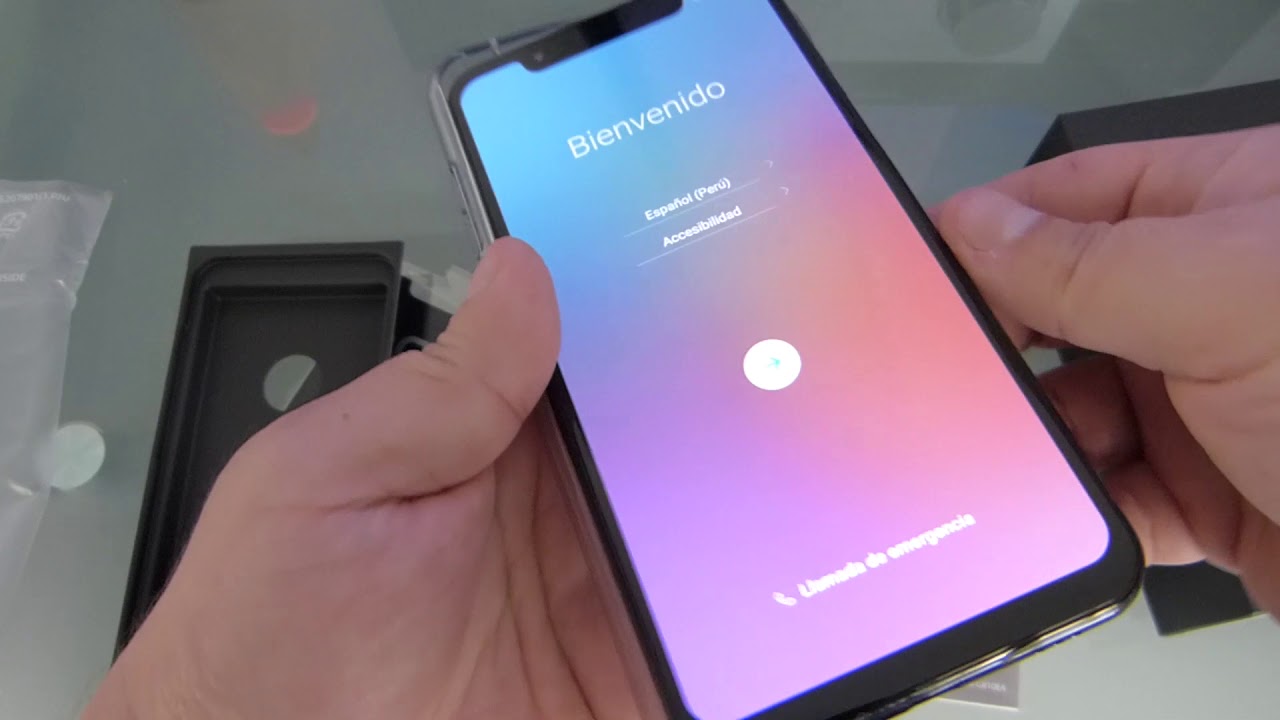
Are you struggling with the keyboard language on your LG G8 ThinQ smartphone? Don’t worry, because we have got you covered! Changing the keyboard language on your phone can be a useful and convenient feature, especially if you frequently communicate in different languages or if you prefer to use a specific language for typing. In this article, we will guide you through the steps to change the keyboard language on your LG G8 ThinQ, so you can effortlessly switch between languages and enhance your texting and typing experience. Whether you need to write in English, Spanish, French, or any other language, our easy-to-follow instructions will help you navigate the settings and master this handy feature on your LG G8 ThinQ smartphone.
Inside This Article
- Overview of LG G8 ThinQ Keyboard Language Settings
- Method 1: Changing Keyboard Language through Settings
- Method 2: Adding and Switching Keyboard Languages with the Google Keyboard App
- Method 3: Changing Keyboard Language using Language Switch Key
- Conclusion
- FAQs
Overview of LG G8 ThinQ Keyboard Language Settings
The LG G8 ThinQ is a powerful and feature-packed smartphone that offers a wide range of customization options, including the ability to change the keyboard language. This feature is particularly useful for individuals who communicate in multiple languages or prefer typing in a language different from their default setting. In this section, we will explore the keyboard language settings available on the LG G8 ThinQ and how to access and customize them.
With the LG G8 ThinQ, you have the flexibility to switch between various keyboard languages, allowing you to communicate efficiently and comfortably. Whether you need to type in English, Spanish, French, or any other supported language, the LG G8 ThinQ provides a seamless experience by offering multiple options to change the keyboard language.
To access the keyboard language settings on your LG G8 ThinQ, you can follow one of several methods, including changing the language through the device settings, adding and switching keyboard languages with the Google Keyboard app, or using the language switch key on the keyboard itself. These methods provide flexibility and convenience, ensuring that you can easily switch between languages based on your preferences and needs.
By being able to change the keyboard language on your LG G8 ThinQ, you can communicate effectively in various situations. Whether you need to send a text message, compose an email, or write a document, having the correct keyboard language makes the process smoother and more efficient. With the LG G8 ThinQ’s versatile language settings, you can stay productive and connected regardless of the language you need to use.
Now that you have an overview of the LG G8 ThinQ keyboard language settings, you can explore the specific methods available to change the keyboard language. The next sections will provide step-by-step instructions on each method, allowing you to customize your LG G8 ThinQ to suit your language preferences and needs.
Method 1: Changing Keyboard Language through Settings
One of the easiest ways to change the keyboard language on your LG G8 ThinQ is by accessing the settings menu. Follow these simple steps to switch to a different keyboard language:
1. Unlock your LG G8 ThinQ and navigate to the home screen.
2. Swipe down from the top of the screen to open the notification panel and tap the gear icon to go to the settings menu.
3. In the settings menu, scroll down and select the “General” tab.
4. Next, tap on the “Language & input” option.
5. From the list of available options, tap on “On-screen keyboard.”
6. Select the keyboard language you want by tapping on “Manage keyboards.”
7. Toggle on the switch next to the desired language to enable it.
8. You can also rearrange the order of the keyboard languages by tapping and dragging the icon on the right side of the screen.
9. Once you’ve selected your preferred language, exit the settings menu.
That’s it! You have successfully changed the keyboard language on your LG G8 ThinQ using the settings menu. Now you can type in your desired language with ease.
Method 2: Adding and Switching Keyboard Languages with the Google Keyboard App
The Google Keyboard app, now known as Gboard, offers a wide variety of languages to choose from and makes it easy to add and switch between them on your LG G8 ThinQ. Here’s how you can do it:
1. Open your device’s settings and navigate to the “System” or “General” tab.
2. Tap on “Language & input” or “Language & keyboard”, depending on the terminology used on your device.
3. Select “Gboard” or “Virtual keyboard” from the list of available input methods.
4. Tap on “Languages” or “Languages & input” to access the language settings for Gboard.
5. In the languages menu, you will see a list of all the enabled languages on your device. To add a new language, tap on the “Add keyboard” option.
6. Scroll through the list and select the language you want to add. You can search for a specific language using the search bar at the top.
7. Once you’ve selected the language, you may be prompted to download and install a language pack if it’s not already available on your device. Follow the on-screen instructions to complete the installation.
8. After the language pack is installed, go back to the language settings menu in Gboard. You should now see the newly added language in the list of available keyboards.
9. To switch between languages, simply swipe on the space bar of the keyboard until you reach the desired language. Alternatively, you can tap on the language indicator icon on the space bar to open the language switcher and select the language from there.
That’s it! You have successfully added and can now switch between keyboard languages using the Google Keyboard app on your LG G8 ThinQ.
Note that some languages may have specific keyboard layouts or input methods associated with them. You can explore these options by tapping on the language in the Gboard settings menu and customizing the keyboard settings according to your preferences.
Method 3: Changing Keyboard Language using Language Switch Key
If you prefer a quick and convenient way to switch between different keyboard languages on your LG G8 ThinQ, the Language Switch Key method is for you. The Language Switch Key is a dedicated button on the keyboard that allows you to easily change the keyboard language with a single press. Here’s how to use this method:
1. Start by opening any app where you can use the keyboard, such as a text messaging app or a web browser.
2. Next, tap the Language Switch Key. This key is usually represented by a globe icon or an abbreviation of the currently selected language. You can find it on the bottom row of your keyboard, next to the spacebar.
3. A pop-up menu will appear, displaying a list of all the available keyboard languages. Scroll through the list and tap on the language you want to switch to.
4. Once you select the new language, the keyboard will instantly switch to the chosen language, allowing you to start typing in the selected language.
5. To switch back to the previous language, simply repeat the process and tap the Language Switch Key again, and then select the desired language.
This method is particularly helpful if you frequently switch between multiple languages while typing. The Language Switch Key provides a quick and intuitive way to toggle between different keyboard languages on your LG G8 ThinQ, ensuring a seamless and efficient typing experience.
Conclusion
Changing the keyboard language on your LG G8 ThinQ is a simple and convenient process that allows you to communicate efficiently in different languages. By following the steps outlined in this article, you can easily switch between different keyboard languages, giving you the flexibility to type in your preferred language.
The LG G8 ThinQ offers a user-friendly interface and various customization options, making it a versatile smartphone for all your communication needs. Whether you need to type in English, Spanish, French, or any other language, the LG G8 ThinQ has you covered.
Now that you know how to change the keyboard language on your LG G8 ThinQ, you can enhance your typing experience and communicate effortlessly in multiple languages. Enjoy the convenience and versatility of your LG G8 ThinQ and let it adapt to your language preferences!
FAQs
1. How do I change the keyboard language on the LG G8 ThinQ?
To change the keyboard language on the LG G8 ThinQ, follow these steps:
– Open the Settings app on your device.
– Scroll down and tap on “General Management.”
– Tap on “Language and Input.”
– Tap on “On-screen keyboard.”
– Select the keyboard you are currently using from the list.
– Tap on “Languages & types.”
– Tap on “Manage input languages.”
– Select the language you want to add from the list.
– Tap on “Download” to install the language.
– Once the download is complete, go back to the “On-screen keyboard” menu.
– Tap on “Default keyboard” and select the newly added language.
– The keyboard language will now be changed to the selected language on your LG G8 ThinQ.
2. How many languages does the LG G8 ThinQ support for keyboard input?
The LG G8 ThinQ supports a wide range of languages for keyboard input. You can add and select from multiple languages to suit your preferences and typing needs. The exact number of supported languages may vary depending on the specific software version and regional settings of your device.
3. Can I switch between different keyboard languages quickly?
Yes, you can switch between different keyboard languages quickly on the LG G8 ThinQ. Once you have added multiple languages to your device, you can easily switch between them by following these steps:
– Tap and hold the spacebar on the keyboard.
– Swipe left or right to cycle through the available languages.
– Release your finger to select the desired language.
This allows for seamless and convenient switching between different keyboard languages on the LG G8 ThinQ.
4. Can I customize the keyboard layout on the LG G8 ThinQ?
Yes, you can customize the keyboard layout on the LG G8 ThinQ to suit your preferences. To do this, follow these steps:
– Open the Settings app on your device.
– Scroll down and tap on “General Management.”
– Tap on “Language and Input.”
– Tap on “On-screen keyboard.”
– Select the keyboard you are currently using from the list.
– Tap on “Keyboard layout and feedback.
– From here, you can adjust settings such as key height, key transparency, and more to personalize your keyboard layout.
You can experiment with different settings to find the layout that works best for you.
5. Can I download additional keyboard themes for the LG G8 ThinQ?
Yes, you can download additional keyboard themes for the LG G8 ThinQ to customize the look and feel of your keyboard. To download new keyboard themes, follow these steps:
– Open the Settings app on your device.
– Scroll down and tap on “General Management.”
– Tap on “Language and Input.”
– Tap on “On-screen keyboard.”
– Select the keyboard you are currently using from the list.
– Tap on “Themes and skin.”
– Browse and select the desired theme from the available options.
– Tap on “Download” to install the theme on your device.
Once the download is complete, you can apply the new keyboard theme and enjoy a fresh and personalized look on your LG G8 ThinQ.
