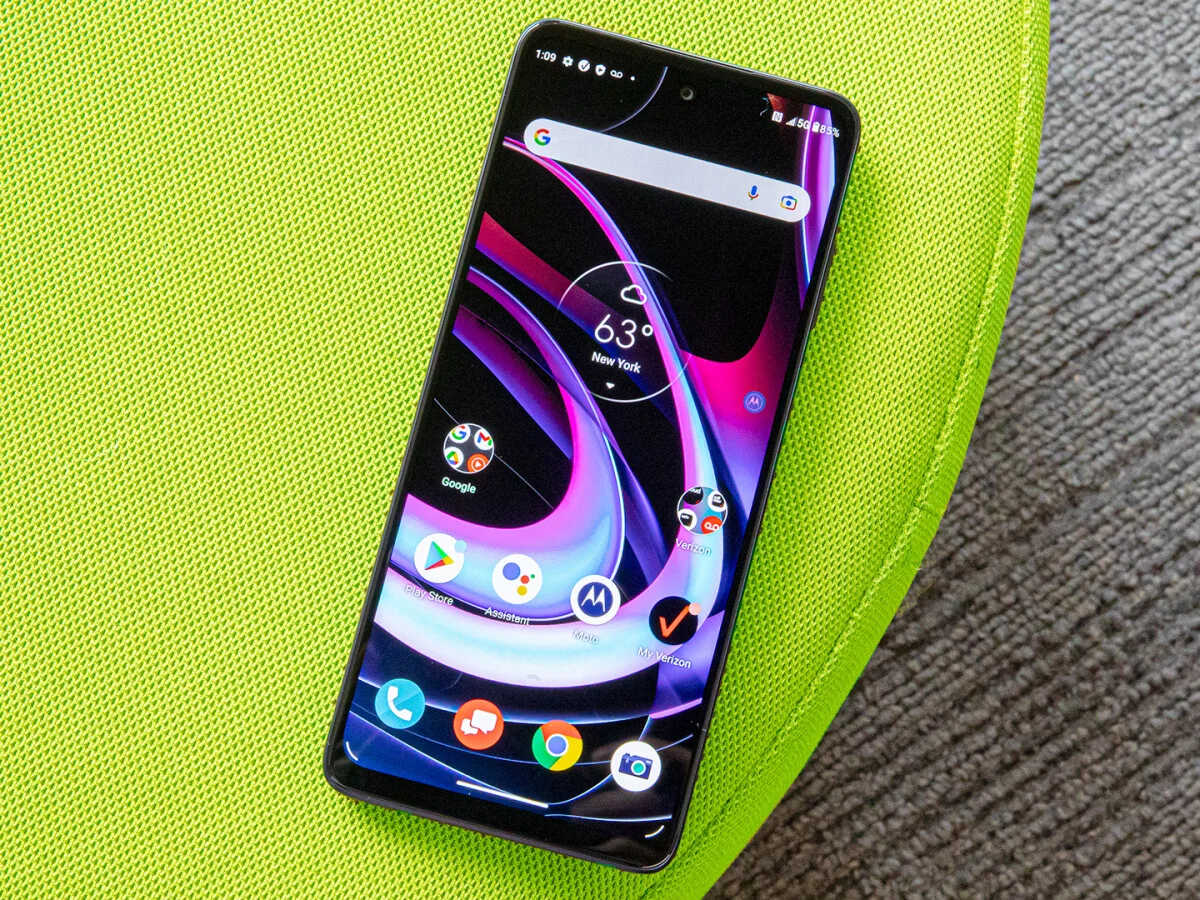
Setting up voicemail on your Motorola Edge 5G UW is a simple process that ensures you never miss an important message. Whether it's a personal or professional call, having a functional voicemail system is essential. In this article, we'll guide you through the step-by-step process of setting up voicemail on your Motorola Edge 5G UW. You'll learn how to personalize your voicemail greeting and manage your voicemail box efficiently. By the end, you'll be equipped with the knowledge to make the most of this convenient feature on your smartphone. Let's dive in and ensure that you're ready to receive and manage voicemail messages seamlessly on your Motorola Edge 5G UW.
Inside This Article
- Setting up Voicemail on Motorola Edge 5G UW
- Checking Voicemail on Motorola Edge 5G UW
- Customizing Voicemail Greetings on Motorola Edge 5G UW
- Managing Voicemail Settings on Motorola Edge 5G UW
- Conclusion
- FAQs
Setting up Voicemail on Motorola Edge 5G UW
Setting up voicemail on your Motorola Edge 5G UW is a straightforward process that allows you to stay connected even when you can’t answer the phone. To begin, open the Phone app on your device and tap the Voicemail icon. If prompted, enter the default voicemail password provided by your carrier.
Once you’ve accessed the voicemail setup, follow the prompts to create a custom voicemail greeting and set up a personalized PIN for accessing your voicemail messages. It’s important to choose a secure PIN that is easy for you to remember but difficult for others to guess.
After completing the setup process, you can test your voicemail by placing a test call to your own number and allowing it to divert to voicemail. If everything is functioning as expected, you have successfully set up voicemail on your Motorola Edge 5G UW and are ready to receive messages from your contacts.
Checking Voicemail on Motorola Edge 5G UW
Checking your voicemail on the Motorola Edge 5G UW is a simple process that allows you to stay connected and informed. To access your voicemail, simply open the Phone app on your device.
Next, tap the Voicemail icon, which is typically located at the bottom right corner of the screen. This will direct you to your voicemail inbox, where you can listen to any new or saved messages that have been left for you.
Upon accessing your voicemail inbox, you can navigate through the messages using the on-screen prompts. The visual voicemail feature on the Motorola Edge 5G UW provides a user-friendly interface, allowing you to manage your voicemail messages with ease.
By regularly checking your voicemail, you can ensure that you never miss important messages from friends, family, or colleagues. This simple yet essential task keeps you informed and connected, enhancing your overall communication experience with the Motorola Edge 5G UW.
Customizing Voicemail Greetings on Motorola Edge 5G UW
Personalizing your voicemail greeting on the Motorola Edge 5G UW adds a personal touch to your communication. Whether you want to convey a professional message or inject a bit of personality, customizing your voicemail greeting allows you to make a lasting impression on callers.
To customize your voicemail greeting on the Motorola Edge 5G UW, start by accessing the voicemail system. Dial the voicemail number, and when prompted, enter your voicemail password or PIN to access the main menu.
Once you are in the main menu, navigate to the option for managing your greetings. You will typically find this option under the “Greeting” or “Personal Options” menu. Select the option to record a new greeting, and follow the prompts to record your personalized message.
After recording your new voicemail greeting, you will have the opportunity to listen to it and re-record if necessary. Once you are satisfied with your new greeting, save it, and it will be set as your default voicemail greeting for callers to hear.
Remember that your voicemail greeting is often the first point of contact for callers when they are unable to reach you directly. Therefore, it’s essential to ensure that your greeting is clear, professional, and reflects your desired image to callers.
Managing Voicemail Settings on Motorola Edge 5G UW
Managing voicemail settings on your Motorola Edge 5G UW is essential for ensuring that you receive and manage your voicemails efficiently. With a few simple steps, you can customize your voicemail preferences to suit your needs and preferences.
Here’s how to manage your voicemail settings on the Motorola Edge 5G UW:
1. Accessing Voicemail Settings: To access the voicemail settings on your Motorola Edge 5G UW, open the Phone app and tap the voicemail icon. This will take you to the voicemail menu, where you can access various settings and options.
2. Setting Up Voicemail Notifications: You can customize voicemail notifications to ensure that you are promptly alerted when you receive a new voicemail. In the voicemail settings menu, you can adjust notification preferences, including sound, vibration, and LED indicators.
3. Managing Greetings: Personalizing your voicemail greeting is an important aspect of voicemail settings. You can record a custom greeting that reflects your personality or conveys important information to callers. The voicemail settings menu allows you to record, review, and set your voicemail greeting.
4. Setting Voicemail PIN: To enhance the security of your voicemail, you can set up a voicemail PIN. This PIN will be required when accessing your voicemail from another phone or when calling your voicemail directly. In the voicemail settings, you can create or update your voicemail PIN.
5. Managing Voicemail Storage: Voicemail settings also allow you to manage your voicemail storage, including deleting old voicemails to free up space. You can review your voicemail storage usage and delete individual or multiple voicemails to maintain an organized voicemail inbox.
6. Customizing Voicemail Delivery Options: Motorola Edge 5G UW offers various voicemail delivery options, such as voicemail-to-text transcription. In the voicemail settings, you can customize these delivery options to receive voicemail transcriptions, email notifications, or visual voicemail.
By managing your voicemail settings on the Motorola Edge 5G UW, you can ensure that your voicemail system is tailored to your preferences and needs, allowing you to stay connected and organized.
In conclusion, setting up voicemail on your Motorola Edge 5G UW is a straightforward process that ensures you never miss an important message. By following the simple steps outlined in this guide, you can personalize your voicemail settings to suit your preferences and enhance your communication experience. Whether it's recording a personalized greeting or managing voicemail notifications, the flexibility offered by the Motorola Edge 5G UW empowers you to stay connected on your terms. With the convenience of accessing voicemail at your fingertips, you can efficiently manage incoming messages and stay informed while on the go. Embracing the full functionality of your device's voicemail feature adds a layer of convenience to your daily communication, ensuring that you can always stay connected with ease.
html
In conclusion, setting up voicemail on your Motorola Edge 5G UW is a straightforward process that ensures you never miss an important message. By following the simple steps outlined in this guide, you can personalize your voicemail settings to suit your preferences and enhance your communication experience. Whether it’s recording a personalized greeting or managing voicemail notifications, the flexibility offered by the Motorola Edge 5G UW empowers you to stay connected on your terms. With the convenience of accessing voicemail at your fingertips, you can efficiently manage incoming messages and stay informed while on the go. Embracing the full functionality of your device’s voicemail feature adds a layer of convenience to your daily communication, ensuring that you can always stay connected with ease.
FAQs
**Q: How do I set up voicemail on my Motorola Edge 5G UW?**
A: To set up voicemail on your Motorola Edge 5G UW, follow the steps provided by your wireless carrier. Typically, you can access the voicemail setup by dialing a specific number or using the voicemail app on your phone.
Q: Can I personalize my voicemail greeting on the Motorola Edge 5G UW?
A: Yes, you can personalize your voicemail greeting on the Motorola Edge 5G UW. Once you access your voicemail settings, you can record a personalized greeting to make your voicemail more unique and personal.
Q: How do I retrieve voicemail messages on the Motorola Edge 5G UW?
A: To retrieve voicemail messages on the Motorola Edge 5G UW, you can dial the voicemail access number provided by your carrier or use the voicemail app on your phone. Follow the prompts to listen to and manage your voicemail messages.
Q: Can I change the voicemail password on the Motorola Edge 5G UW?
A: Yes, you can change the voicemail password on the Motorola Edge 5G UW. Access the voicemail settings or contact your wireless carrier for instructions on updating your voicemail password.
Q: What should I do if I encounter issues with my voicemail on the Motorola Edge 5G UW?
A: If you encounter issues with your voicemail on the Motorola Edge 5G UW, such as trouble setting it up or accessing messages, reach out to your wireless carrier's customer support for assistance. They can provide troubleshooting steps and help resolve any voicemail-related issues.
