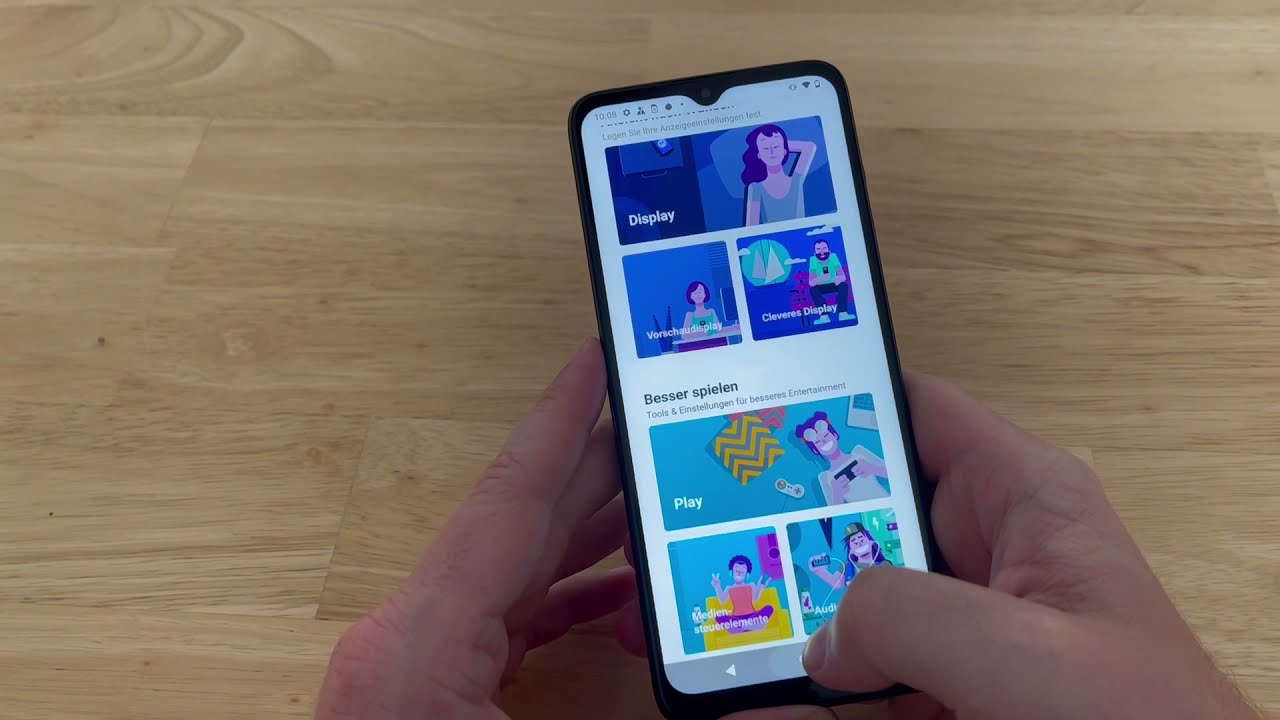
If you own a Moto G 2015 smartphone, you may have noticed that over time it can start to slow down. This can be frustrating, especially when you’re trying to accomplish tasks quickly or enjoy a seamless mobile experience. However, fear not, as there are several ways you can speed up your Moto G 2015 and get it performing like new again. Whether it’s optimizing your device settings, clearing up storage space, or using performance-enhancing apps, there are simple steps you can take to give your smartphone a speed boost. In this article, we will explore some of the most effective methods to speed up your Moto G 2015, ensuring that you can enjoy a smooth and efficient user experience.
Inside This Article
- Clear Cache and App Data
- Uninstall Unnecessary Apps
- Disable or Limit Background Processes
- Use a Lightweight Launcher
- Conclusion
- FAQs
Clear Cache and App Data
One effective way to speed up your Moto G 2015 is to regularly clear the cache and app data. Over time, cached files and accumulated data from apps can slow down your device. By clearing the cache and app data, you can free up valuable storage space and improve the overall performance of your smartphone.
To clear the cache, go to the Settings menu on your Moto G 2015. From there, navigate to the Apps or Applications section. You will see a list of all the apps installed on your device. Select the app for which you want to clear the cache and tap on it. Within the app’s settings, look for the option to clear the cache and tap on it. This will delete all the temporary files and data that the app has stored in the cache.
In addition to clearing the cache, you can also clear the app data for certain apps. This will reset the app to its default state and delete any saved preferences or login information. To clear the app data, follow the same steps as clearing the cache, but instead of selecting the clear cache option, select the clear data option. Keep in mind that clearing the app data will remove any personalized settings or saved data within the app, so make sure to back up any important information beforehand.
By regularly clearing the cache and app data on your Moto G 2015, you can optimize its performance and ensure a smooth user experience. It is recommended to perform this maintenance task every few weeks or whenever you notice a significant decrease in your smartphone’s speed.
Uninstall Unnecessary Apps
One effective way to speed up your Moto G 2015 is by uninstalling unnecessary apps. Over time, you may have accumulated a lot of applications on your device that you no longer use or need. These unused apps can take up precious storage space and also consume system resources, ultimately slowing down your phone’s performance.
To identify which apps to uninstall, go to your phone’s settings and navigate to the “Apps” or “Applications” section. Here, you will find a list of all the apps installed on your Moto G 2015. Take a closer look at each app and evaluate its utility and usage frequency.
Start by uninstalling any apps that you haven’t used in a while or those that serve similar functions to other apps you already have. For example, if you have multiple photo editing apps, consider keeping just one and uninstalling the rest. This will help streamline your app collection and free up storage space.
Additionally, be on the lookout for pre-installed apps or bloatware that came with your phone. While some of these apps may be useful, others are unnecessary and can be safely uninstalled. Keep in mind that uninstalling pre-installed apps may require more advanced knowledge or root access. If you’re unsure, it’s best to consult a professional or search online for specific instructions.
Remember to consider the impact of uninstalling certain apps before taking the plunge. Some apps may be essential for the proper functioning of other features or services on your Moto G 2015. In such cases, it’s wise to research and understand the implications before making a decision.
By uninstalling unnecessary apps, you not only declutter your device but also improve its overall performance. Your Moto G 2015 will have more available storage space, allowing it to run smoother and faster. Take control of your app collection and enjoy a snappier smartphone experience!
Disable or Limit Background Processes
One effective way to speed up your Moto G 2015 is to disable or limit background processes. Background processes are the tasks and apps that continue to run in the background even when you’re not actively using them. These processes can consume system resources and slow down your device. By managing and controlling background processes, you can improve the overall performance of your phone.
To disable or limit background processes, go to the settings of your Moto G 2015, and look for the “Developer options” menu. If you don’t see this option, you need to enable it first by going to “About phone” and tapping on the “Build number” seven times. Once you have enabled the developer options, go back to the settings and open “Developer options.”
In the developer options menu, you will find various settings related to background processes and app activities. One option you can try is the “Background process limit.” This allows you to set a limit on the number of background processes that can run at a time. By selecting a lower limit, you can prioritize the performance of your device and prevent it from getting overloaded with unnecessary tasks.
Another option to consider is the “Limit background app data” setting. Enabling this option will restrict background data usage by apps, which can help conserve system resources and improve your device’s speed. However, keep in mind that this may affect certain apps’ functionality, especially those that rely heavily on background data syncing.
Additionally, you can also disable or force stop specific apps from running in the background. Simply go to the “Apps” settings, select the app you want to modify, and choose the “Force stop” or “Disable” option. This will prevent the app from running in the background and using system resources unnecessarily. However, exercise caution as some apps may be necessary for the proper functioning of your device or for specific features to work correctly.
By managing and controlling background processes, you can optimize the performance of your Moto G 2015 and ensure a smoother user experience. Experiment with different settings and find the right balance that suits your needs and preferences.
Use a Lightweight Launcher
If you’re looking to speed up your Moto G 2015, one effective method is to use a lightweight launcher. A launcher is the interface through which you interact with your smartphone, including the home screen, app drawer, and widgets. By switching to a lightweight launcher, you can optimize the performance of your device and experience a smoother and faster user interface.
A lightweight launcher is designed to have minimal resource requirements, making it efficient and responsive. Unlike more feature-rich launchers, which can consume significant amounts of RAM and CPU power, a lightweight launcher focuses on providing essential functionalities without compromising performance.
There are several lightweight launchers available for Android devices, including popular options like Nova Launcher, Apex Launcher, and Evie Launcher. These launchers offer a streamlined experience, allowing you to customize your home screen, app icons, and widgets while keeping your device running efficiently.
When choosing a lightweight launcher for your Moto G 2015, consider the following factors:
- Performance: Look for a launcher that is known for its smooth and snappy performance, ensuring that it doesn’t slow down your device.
- Customization options: Ensure that the launcher provides enough flexibility to personalize your home screen and app drawer according to your preferences.
- Compatibility: Make sure that the launcher is compatible with your Moto G 2015 and offers features that complement the device’s specifications.
- User reviews: Read user reviews and ratings to get an idea of how well the launcher performs and whether it meets the expectations of other users.
To install a lightweight launcher, follow these steps:
- Open the Google Play Store on your Moto G 2015.
- Search for the desired lightweight launcher, such as Nova Launcher or Apex Launcher.
- Select the launcher from the search results.
- Tap on “Install” and wait for the installation process to complete.
- Once installed, press the home button on your Moto G 2015.
- Choose the newly installed lightweight launcher from the list of available launchers.
- Set it as the default launcher and start customizing your device’s home screen and app drawer.
By utilizing a lightweight launcher on your Moto G 2015, you can optimize the performance of your device and enjoy a faster and more responsive user experience. Experiment with different launchers to find the one that best suits your preferences and enhances the overall performance of your smartphone.
Conclusion
Improving the speed and performance of your Moto G 2015 is not as daunting as it may seem. By following the steps mentioned in this article, you can significantly enhance your phone’s speed and overall user experience. From optimizing your settings to clearing out unnecessary clutter and employing effective app management techniques, you can unlock the true potential of your device.
Remember, keeping your Moto G 2015 running smoothly involves regular maintenance and a proactive approach. By implementing these strategies, you can enjoy faster loading times, smoother multitasking, and a more responsive user interface. So don’t let your phone slow you down – take charge and optimize your Moto G 2015 for optimal speed and performance!
FAQs
Q: How can I speed up my Moto G 2015?
A: To speed up your Moto G 2015, there are several steps you can take. First, try clearing the cache partition to free up storage space. You can also uninstall unnecessary apps and disable any unused widgets. Additionally, optimizing the phone’s settings such as turning off animations and reducing background processes can greatly improve its performance.
Q: Is it possible to increase the RAM of the Moto G 2015?
A: No, it is not possible to increase the RAM of the Moto G 2015 as the RAM is integrated into the phone’s hardware and cannot be upgraded or expanded.
Q: Will removing unused apps improve the phone’s speed?
A: Yes, removing unused apps can definitely improve the speed of your Moto G 2015. Unused apps take up valuable storage space and may also run in the background, consuming system resources. By uninstalling these apps, you free up storage and reduce the workload on the device, resulting in smoother performance.
Q: Should I factory reset my Moto G 2015 to increase its speed?
A: Factory resetting your Moto G 2015 can indeed help in increasing its speed. However, it is recommended to try other remedies first, such as clearing the cache, disabling unused apps, and optimizing settings. Only resort to a factory reset if all other options fail, as it will erase all data on your device and restore it to its original factory settings.
Q: Will using a custom launcher improve the speed of my Moto G 2015?
A: Yes, using a custom launcher can potentially improve the speed and performance of your Moto G 2015. Custom launchers offer various optimizations and customization options, allowing you to enhance the speed, visual appeal, and overall user experience of your smartphone.
