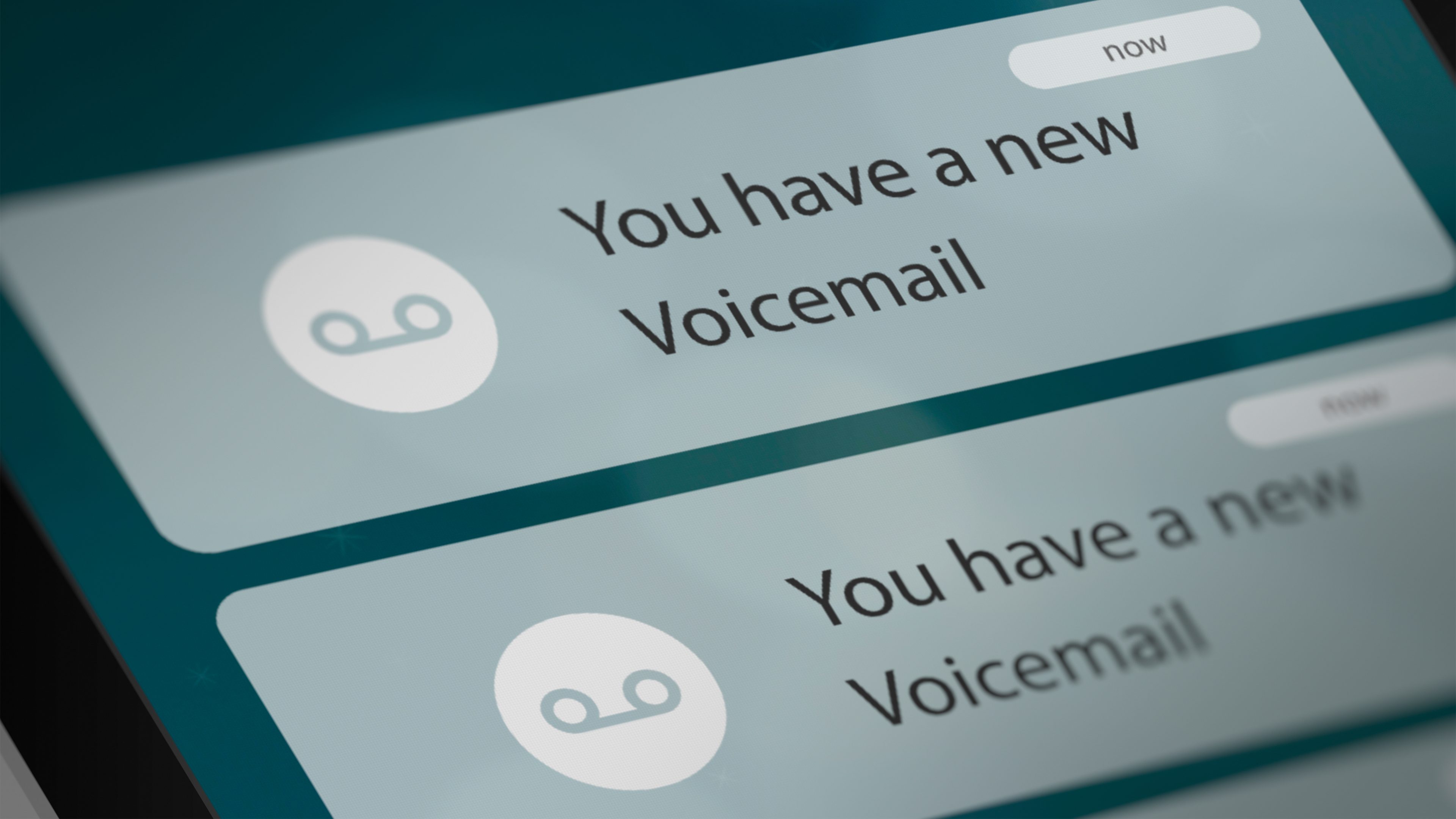
If you're a Moto G user wondering how to turn off your voicemail, you're in the right place. Voicemail can be a convenient feature, but there are times when you might want to disable it temporarily or permanently. Whether you're looking to customize your phone settings or simply take a break from voicemail, understanding how to turn off voicemail on your Moto G can be quite handy. In this article, we'll delve into the steps to disable voicemail on your Moto G, ensuring that you can make the most of your smartphone experience. So, let's explore the process of turning off voicemail on your Moto G and take control of your phone's settings.
Inside This Article
- Checking Your Voicemail Settings
- Using the Phone App
- Disabling Voicemail
- Contacting Your Carrier
- Conclusion
- FAQs
Checking Your Voicemail Settings
When it comes to turning off your voicemail on a Moto G, the first step is to check your voicemail settings. Start by opening the Phone app on your Moto G and navigating to the voicemail section. Look for the settings option, which is usually represented by a gear or three-dot icon, and tap on it to access your voicemail settings.
Once you’re in the voicemail settings, you should see an option to manage your voicemail preferences. This is where you can customize various aspects of your voicemail, including turning it off completely. Look for an option that allows you to disable or turn off your voicemail, and follow the on-screen prompts to confirm your selection.
If you’re unable to find the option to turn off your voicemail in the settings menu, don’t worry. There are alternative methods to accomplish this, which we’ll explore in the following sections.
Using the Phone App
When it comes to managing your voicemail settings on the Moto G, the Phone app is your go-to tool. With just a few taps, you can access and modify your voicemail preferences, including turning off the voicemail feature altogether.
Open the Phone app on your Moto G and navigate to the voicemail section. This is usually represented by a voicemail icon or a dedicated voicemail tab within the app.
Once you’ve located the voicemail settings, look for an option to disable or turn off the voicemail feature. Depending on your phone’s software version, this setting may be found under “Voicemail settings,” “Call settings,” or “Advanced settings.
After locating the option to disable voicemail, follow the on-screen prompts to confirm your selection. Keep in mind that the exact steps may vary slightly based on your phone’s software and carrier-specific settings.
By utilizing the Phone app on your Moto G, you can conveniently manage your voicemail preferences and effectively turn off the voicemail feature to suit your needs.
Disabling Voicemail
Disabling voicemail on your Moto G can be a useful option if you prefer not to receive voicemail messages or if you rely on alternative communication methods. Here are a few methods to consider when turning off your voicemail on a Moto G.
First, you can start by checking your voicemail settings on your Moto G. In the Phone app, navigate to the voicemail settings to see if there is an option to disable voicemail. Some carriers allow you to turn off voicemail through this setting.
If there isn’t an option to disable voicemail in your phone’s settings, you can try disabling call forwarding. Voicemail is often activated when your calls are forwarded to the voicemail system. By turning off call forwarding, you may effectively disable your voicemail.
If the above methods don’t work, consider reaching out to your service provider for assistance. They can guide you through the process of disabling voicemail or make the necessary adjustments on their end to fulfill your request.
Alternatively, you can explore third-party apps that offer voicemail management features. These apps may provide options to disable voicemail or customize your voicemail settings according to your preferences.
Contacting Your Carrier
If you’ve tried the previous methods and still can’t disable your voicemail, it may be time to get in touch with your carrier. They have the expertise and access to your account settings to help resolve the issue. Contacting your carrier is especially important if you suspect that there might be a technical issue on their end that’s preventing you from turning off your voicemail.
When reaching out to your carrier, be prepared to explain the specific problem you’re experiencing with your voicemail. Provide details about any troubleshooting steps you’ve already taken, such as checking your voicemail settings and disabling call forwarding. This information can help the customer service representative understand the situation more clearly and offer targeted assistance.
It’s also a good idea to inquire about any carrier-specific methods for turning off voicemail. Some carriers may have unique procedures or requirements for managing voicemail settings, so speaking directly with them can ensure that you’re following the correct process for your particular service provider.
Turning off voicemail on your Moto G can be a useful way to take control of your communication preferences. Whether you want to streamline your notifications or avoid the hassle of managing voicemail, knowing how to disable this feature gives you the freedom to personalize your smartphone experience. By following the steps outlined in this guide, you can easily manage your voicemail settings and decide how you want to handle incoming calls. Remember that while turning off voicemail can be convenient, it’s essential to communicate this change to your contacts and consider alternative methods of staying in touch. With the ability to customize your voicemail settings, you can ensure that your Moto G caters to your unique communication needs.
FAQs
**Q: Can I turn off voicemail on my Moto G?**
A: Yes, you can disable voicemail on your Moto G by following a few simple steps.
Q: Will turning off voicemail affect my ability to receive calls?
A: Disabling voicemail will not impact your ability to receive calls. However, callers will not be able to leave voicemail messages.
Q: How can I re-enable voicemail on my Moto G if I change my mind?
A: If you decide to re-enable voicemail, you can easily do so by reversing the steps used to turn it off.
Q: Will I still receive missed call notifications if I turn off voicemail?
A: Yes, you will still receive missed call notifications even if voicemail is turned off.
Q: Can I customize my voicemail settings on the Moto G?
A: Yes, you can customize your voicemail settings to suit your preferences, including setting up a personal voicemail greeting and managing other voicemail features.
