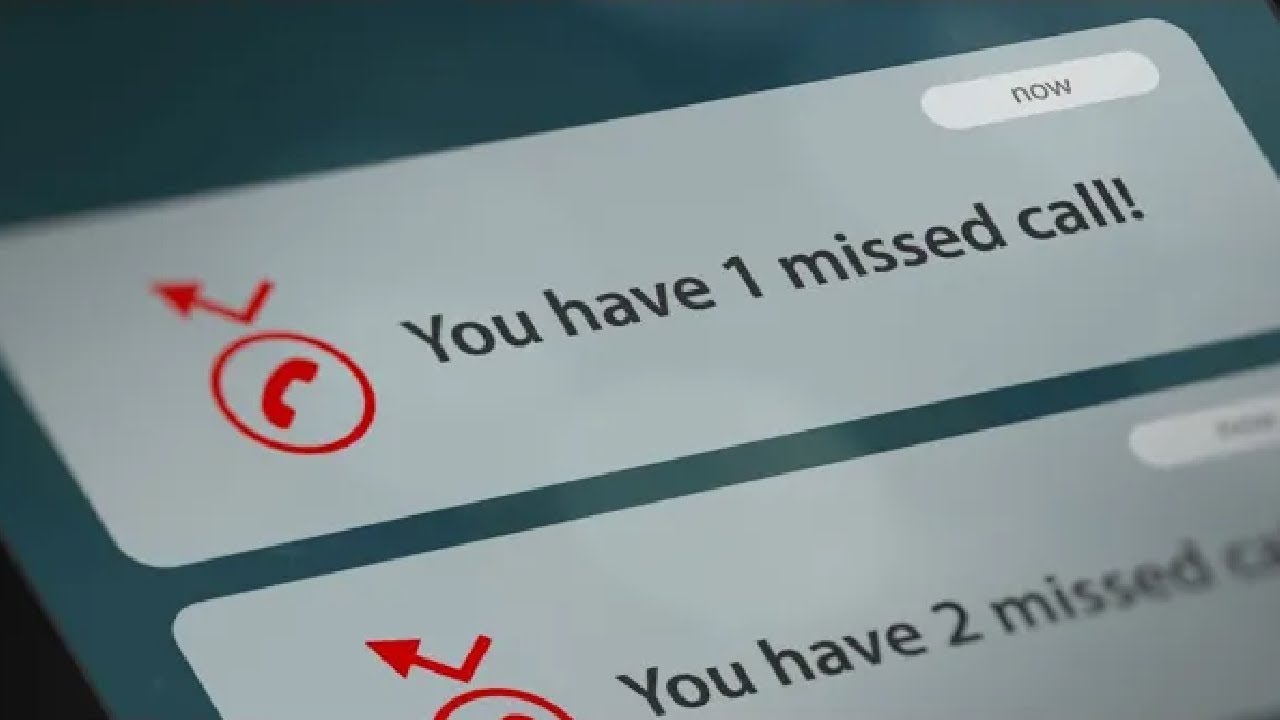
If you own a Motorola Moto G Ext and have been experiencing calls going straight to voicemail, you’re not alone. It can be frustrating to miss important calls and messages, especially when you’re expecting an important call. But don’t worry, there are ways to troubleshoot and fix this issue. In this article, we’ll explore some solutions to help you stop calls from going straight to voicemail on your Motorola Moto G Ext. Whether it’s a configuration issue or a network problem, we’ll guide you through the steps to ensure that you never miss another important call again. Let’s dive in and get your phone back on track!
Inside This Article
Overview
Are you experiencing the frustrating issue of your calls going straight to voicemail on your Motorola Moto G Ext? Worry not, as we have some solutions for you. Understanding why this happens can help you address the problem effectively and ensure you never miss an important call again.
The Motorola Moto G Ext is a reliable and feature-packed smartphone that offers great performance. However, occasionally, you may encounter issues like calls bypassing your device and going straight to voicemail. While it can be perplexing, it’s often due to certain settings or configurations that can be easily adjusted.
In the following sections, we will walk you through some steps to troubleshoot this problem and get your Motorola Moto G Ext back on track. We will cover methods such as adjusting call settings, checking for call blockers, and contacting your network provider for assistance. By following these guidelines, you will soon be able to receive calls as intended and never miss out on important conversations.
Adjust Call Settings
If you’re experiencing the issue of calls going straight to voicemail on your Motorola Moto G Ext, the problem might lie in your call settings. There are a few settings you can adjust to ensure that your calls come through without any hiccups.
First, you’ll want to check if your device is in Do Not Disturb mode. This mode can silence all calls, allowing them to go directly to voicemail. To disable Do Not Disturb mode, swipe down from the top of your screen to access the Quick Settings panel. Look for the Do Not Disturb icon and tap on it to turn it off.
Another setting you can modify is the call forwarding option. Sometimes, calls might be redirected to another number, causing them to bypass your device and go straight to voicemail. To check if call forwarding is enabled, go to the Phone app on your Moto G Ext. Tap on the three-dot menu icon and select “Settings.” From there, choose “Call forwarding” and make sure it is turned off.
Your network reception can also play a role in calls going to voicemail. If you’re in an area with poor signal strength, your calls may not be reaching your device properly. Try moving to a different location or contacting your network provider to inquire about any network issues in your area.
If these adjustments to your call settings don’t resolve the issue, consider restarting your device. Sometimes, a simple restart is all it takes to fix minor software glitches that may be causing calls to go directly to voicemail.
Remember, it’s always a good idea to double-check your call settings if you’re experiencing any issues with incoming calls. By adjusting these settings on your Motorola Moto G Ext, you can ensure that your calls will no longer be sent straight to voicemail.
Check for Call Blockers
If you’re experiencing calls going straight to voicemail on your Motorola Moto G Ext, there’s a possibility that a call blocker app or feature might be causing this issue. Here’s what you can do to check for call blockers:
1. Examine Installed Apps: Start by reviewing the apps installed on your phone. Look for any call blocker or spam call protection apps that you might have unknowingly installed. These apps can redirect incoming calls to voicemail without your knowledge. If you find any suspicious apps, consider uninstalling them and see if the issue persists.
2. Phone Settings: Go to your phone settings and look for any built-in call blocking features. Sometimes, these features are enabled by default, causing calls to go directly to voicemail. Disable any call blocking options that you find and test to see if the issue is resolved.
3. Do Not Disturb Mode: Check if the Do Not Disturb mode is activated on your phone. This mode can silence all incoming calls, resulting in them being sent directly to voicemail. Disable the Do Not Disturb mode or adjust the settings to allow calls to come through.
4. Network Provider Settings: Contact your network provider and inquire if they have any call blocking services activated on your account. In some cases, network providers might have enabled call blocking features that redirect calls to voicemail. Ask them to disable these settings if necessary.
By checking for call blockers on your Motorola Moto G Ext, you can eliminate any potential obstacles that might be preventing calls from reaching you. This troubleshooting step can help resolve the issue and ensure that you don’t miss any important calls in the future.
Contact Network Provider
If you have tried adjusting your call settings and checking for any call blockers on your Motorola Moto G Ext but are still experiencing calls going straight to voicemail, it may be time to reach out to your network provider for further assistance.
Your network provider is responsible for the network on which your phone operates, including the routing of calls. They have access to advanced technical tools and resources that can help diagnose and resolve any issues you may be experiencing with call forwarding or voicemail settings.
To contact your network provider, you can follow these steps:
- Find the customer support number or email address for your network provider. This information can usually be found on their website or in the documentation that came with your phone.
- Call the customer support number for immediate assistance or send an email explaining your issue.
- When you are connected with a customer support representative, provide them with detailed information about the problem you are facing, including the fact that calls are going straight to voicemail.
- Follow any troubleshooting steps or instructions given by the representative. They may ask you to confirm your account details, check your network coverage, or perform a network reset on your phone.
- If the issue persists after following the troubleshooting steps, ask the representative to escalate the issue to their technical support team for further investigation.
- Be patient while they work on resolving the issue. Depending on the complexity, it may take some time to identify the root cause and implement a solution.
- Once the issue is resolved, thank the customer support representative for their assistance and confirm that calls are now reaching your phone without going to voicemail.
By contacting your network provider, you can leverage their expertise to resolve any call-related issues you may be experiencing on your Motorola Moto G Ext. Remember to provide complete and accurate information to help speed up the troubleshooting process, and remain polite and patient throughout the interaction.
In conclusion, if you own a Motorola Moto G Ext and are experiencing calls going straight to voicemail, there are several steps you can take to resolve the issue. First, make sure that your phone is not in Airplane mode or Do Not Disturb mode, as this can cause incoming calls to go directly to voicemail. Additionally, check your signal strength and ensure that you have a strong network connection. If the problem persists, try restarting your device or contacting your service provider for further assistance. Remember to always keep your phone’s software up to date to avoid any compatibility issues. By following these steps, you can effectively stop calls from going straight to voicemail and stay connected with your contacts.
FAQs
1. How do I stop calls from going straight to voicemail on my Motorola Moto G Ext?
If you’re experiencing the issue of calls going straight to voicemail on your Motorola Moto G Ext, there are a few troubleshooting steps you can try. Firstly, make sure that your phone is not in “Do Not Disturb” mode. This mode allows calls to be muted and sent directly to voicemail. You can disable it by swiping down from the top of the screen and tapping the “Do Not Disturb” icon. Additionally, check if you have any call-blocking apps installed that might be diverting calls to voicemail. Disable or uninstall these apps if necessary. Lastly, ensure that your phone has a strong and stable cellular signal, as a weak signal can impact call reception.
2. Why are calls automatically being sent to voicemail on my Motorola Moto G Ext?
If your calls are consistently being sent to voicemail without any intervention from you, there may be some settings that need adjustment. One possible reason is that your phone is set to forward all calls to voicemail. To check this, go to the Phone app, tap the three-dot menu icon, select “Settings,” and then navigate to “Call forwarding.” Make sure that call forwarding is not enabled or set to forward all calls to voicemail. Another possibility is that your carrier’s voicemail settings are causing the issue. Contact your carrier to verify and adjust any voicemail settings if necessary.
3. How can I ensure that important calls do not go to voicemail on my Motorola Moto G Ext?
To ensure that important calls don’t go to voicemail on your Motorola Moto G Ext, you can take a few steps. Firstly, make sure that your phone is not in “Do Not Disturb” mode, as mentioned earlier. Secondly, check your phone’s call settings to see if there is an option to prioritize certain contacts or numbers. Some smartphones allow you to mark specific contacts as “important” or “favorites,” which can prevent their calls from being diverted to voicemail. Additionally, keep your phone’s software and apps up to date, as sometimes software glitches can cause call mishandling.
4. Is there a way to customize the number of rings before a call goes to voicemail on my Motorola Moto G Ext?
The number of rings before a call goes to voicemail is typically set by your carrier, and there may not be a way to adjust it directly on your Motorola Moto G Ext. However, you can try contacting your carrier’s customer support to inquire if they can modify this setting for your account. Some carriers offer the option to extend or reduce the number of rings before voicemail kicks in. Keep in mind that this option may vary depending on your carrier.
5. Are there any other troubleshooting steps I can try if calls still go to voicemail on my Motorola Moto G Ext?
If you’ve tried the previous steps and your calls are still going to voicemail on your Motorola Moto G Ext, you can attempt a few additional troubleshooting methods. First, try rebooting your device, as this can often resolve temporary software glitches. Also, make sure that your phone’s software and apps are up to date. If the issue persists, you may need to reach out to your carrier for further assistance or consider resetting your phone to its factory settings as a last resort. Remember to back up your data before performing a factory reset as it will erase all data and settings on your device.
