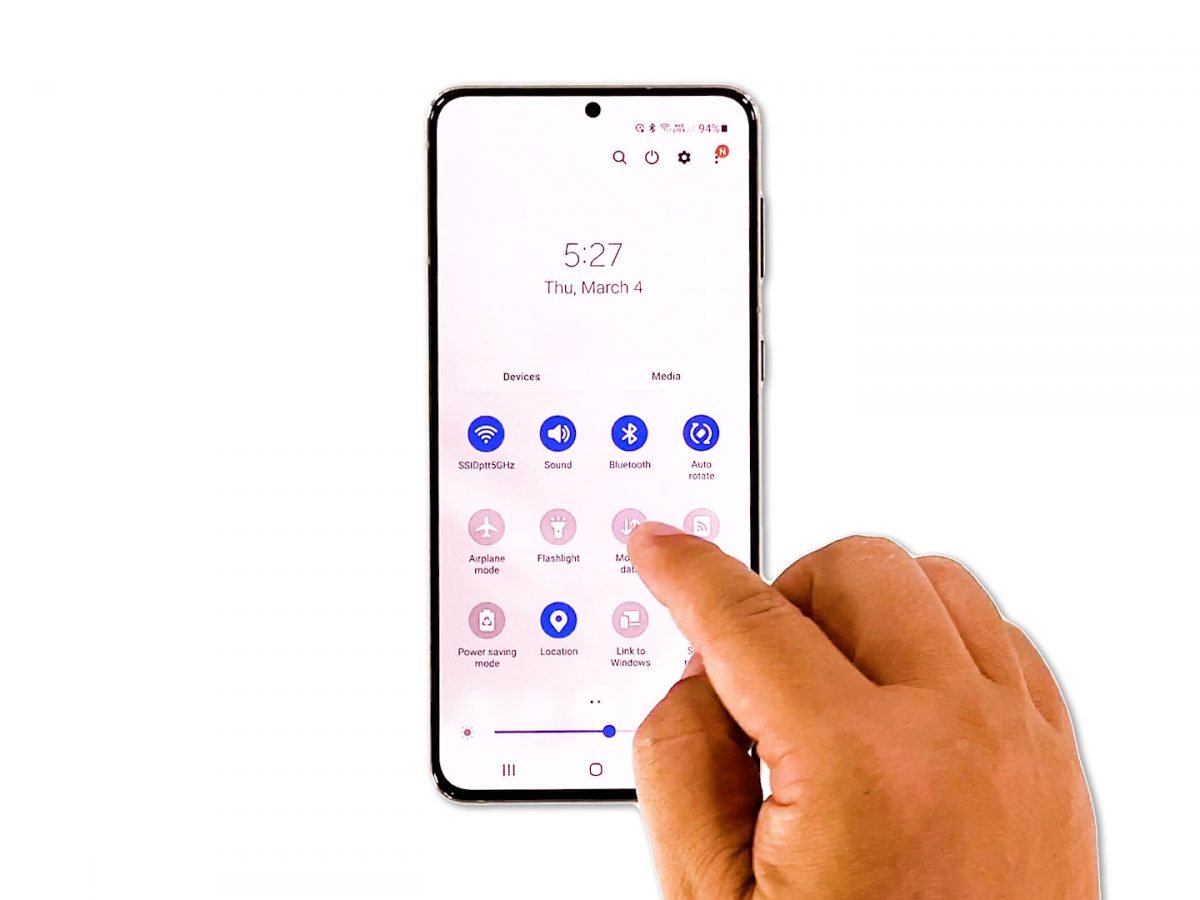
Are you struggling to figure out how to turn on mobile data on your Samsung Galaxy S21? Don't worry, you're not alone! Many users encounter this issue, especially when they're new to the device or have recently updated their phone's software. In this article, we'll delve into the step-by-step process of activating mobile data on the Samsung Galaxy S21, ensuring that you can stay connected wherever you go. Whether you're browsing the web, streaming music, or accessing your favorite apps, having mobile data enabled is essential for a seamless and uninterrupted experience. Let's dive into the details to ensure you can effortlessly harness the full potential of your Samsung Galaxy S21's connectivity options.
Inside This Article
- Check Your Mobile Data Settings
- Use the Quick Settings Menu
- Enable Mobile Data in Settings
- Use the Power Control Widget
- Conclusion
- FAQs
Check Your Mobile Data Settings
Before delving into the process of turning on mobile data on your Samsung Galaxy S21, it’s important to ensure that your mobile data settings are correctly configured. This ensures that your device is ready to connect to your mobile carrier’s network and access the internet.
To check your mobile data settings, start by navigating to the “Settings” app on your Samsung Galaxy S21. You can access the “Settings” app by swiping down from the top of the screen to open the notification panel and tapping the gear-shaped icon, or by locating the “Settings” app in your app drawer.
Once in the “Settings” app, scroll down and tap on “Connections.” This will open a menu where you can manage various connectivity settings, including Wi-Fi, Bluetooth, and mobile networks. Tap on “Mobile networks” to access your mobile data settings.
Within the “Mobile networks” menu, you can review and adjust settings related to your mobile data connection. Ensure that the “Mobile data” toggle switch is turned on. When enabled, this allows your device to use mobile data to access the internet when Wi-Fi is unavailable.
Use the Quick Settings Menu
One of the fastest ways to enable mobile data on your Samsung Galaxy S21 is by using the Quick Settings menu. This feature allows you to access essential functions and settings with just a few taps, making it convenient for on-the-go usage. To activate mobile data using the Quick Settings menu, swipe down from the top of your screen to reveal the notification panel.
Once the notification panel is displayed, you’ll notice a series of icons representing various functions and settings. Look for the “Mobile Data” icon, which typically resembles a cellular signal or the letters “LTE” or “4G.” Tap on this icon to activate mobile data on your device. You should see a noticeable change in the icon’s appearance, indicating that mobile data is now enabled and ready for use.
Using the Quick Settings menu to turn on mobile data offers a hassle-free method for accessing this essential feature without navigating through multiple menus. This approach is particularly useful when you need to quickly connect to the internet while on the move or in situations where time is of the essence.
Enable Mobile Data in Settings
Enabling mobile data in the settings of your Samsung Galaxy S21 is a straightforward process that allows you to access the internet and use mobile apps when Wi-Fi isn’t available.
To begin, navigate to the home screen of your device and tap on the “Settings” icon. This will open the settings menu, where you can manage various aspects of your phone’s functionality.
Once in the settings menu, locate and tap on the “Connections” option. This will take you to a screen where you can manage all of your device’s connectivity settings, including Wi-Fi, Bluetooth, and mobile data.
Next, tap on “Mobile networks.” This will open a submenu where you can enable or disable mobile data, as well as access additional settings related to your device’s cellular connectivity.
Finally, toggle the switch next to “Mobile data” to the “on” position. This action will enable mobile data on your Samsung Galaxy S21, allowing you to browse the web, use online apps, and stay connected while on the go.
Use the Power Control Widget
Another convenient method to turn on mobile data on your Samsung Galaxy S21 is by using the Power Control widget. This widget allows you to quickly toggle various settings, including mobile data, without having to navigate through multiple menus. To access the Power Control widget, swipe down from the top of your screen to open the notification panel. Next, swipe to the left to view the Quick Settings panel, where you’ll find the Power Control widget.
Once you’ve located the Power Control widget, look for the mobile data icon, which typically resembles a small cellular signal indicator. Tap the mobile data icon once to enable mobile data. When the icon turns blue, it indicates that mobile data is now active. Conversely, tapping the icon again will deactivate mobile data, turning the icon gray to signify that it’s turned off. Utilizing the Power Control widget provides a quick and efficient way to manage your Samsung Galaxy S21’s mobile data settings on the fly.
Conclusion
Ensuring that mobile data is turned on for your Samsung Galaxy S21 is essential for enjoying a seamless online experience. By following the simple steps outlined in this guide, you can easily enable mobile data and stay connected wherever you go. Whether you’re streaming videos, browsing the web, or using your favorite apps, having mobile data activated allows you to make the most of your smartphone’s capabilities. With the convenience and flexibility that mobile data provides, you can stay productive and entertained while on the move. By familiarizing yourself with the process of turning on mobile data on your Samsung Galaxy S21, you can harness the full potential of your device and stay connected in today’s fast-paced digital world.
FAQs
1. How do I turn on mobile data on Samsung Galaxy S21?
Turning on mobile data on your Samsung Galaxy S21 is a simple process. You can enable it by swiping down from the top of the screen to access the Quick Settings panel, then tapping on the "Mobile data" icon to activate it.
2. Can I limit mobile data usage on my Samsung Galaxy S21?
Yes, you can limit mobile data usage on your Samsung Galaxy S21 by setting a data usage limit in the device's settings. This can help you manage your data consumption and avoid exceeding your plan's limits.
3. Will turning on mobile data consume more battery on my Samsung Galaxy S21?
Enabling mobile data on your Samsung Galaxy S21 may lead to slightly increased battery consumption, as the device will actively maintain a data connection. However, modern smartphones are designed to optimize battery usage, so the impact should be minimal with normal usage.
4. How can I check my mobile data usage on Samsung Galaxy S21?
You can check your mobile data usage on the Samsung Galaxy S21 by navigating to the "Settings" app, selecting "Connections," and then tapping on "Data usage." Here, you can view your data usage statistics and set warnings or limits to manage your usage.
5. Can I turn off mobile data for specific apps on my Samsung Galaxy S21?
Yes, you can disable mobile data for specific apps on your Samsung Galaxy S21. In the device's settings, navigate to "Apps," select the app you want to restrict, and then disable its access to mobile data.
