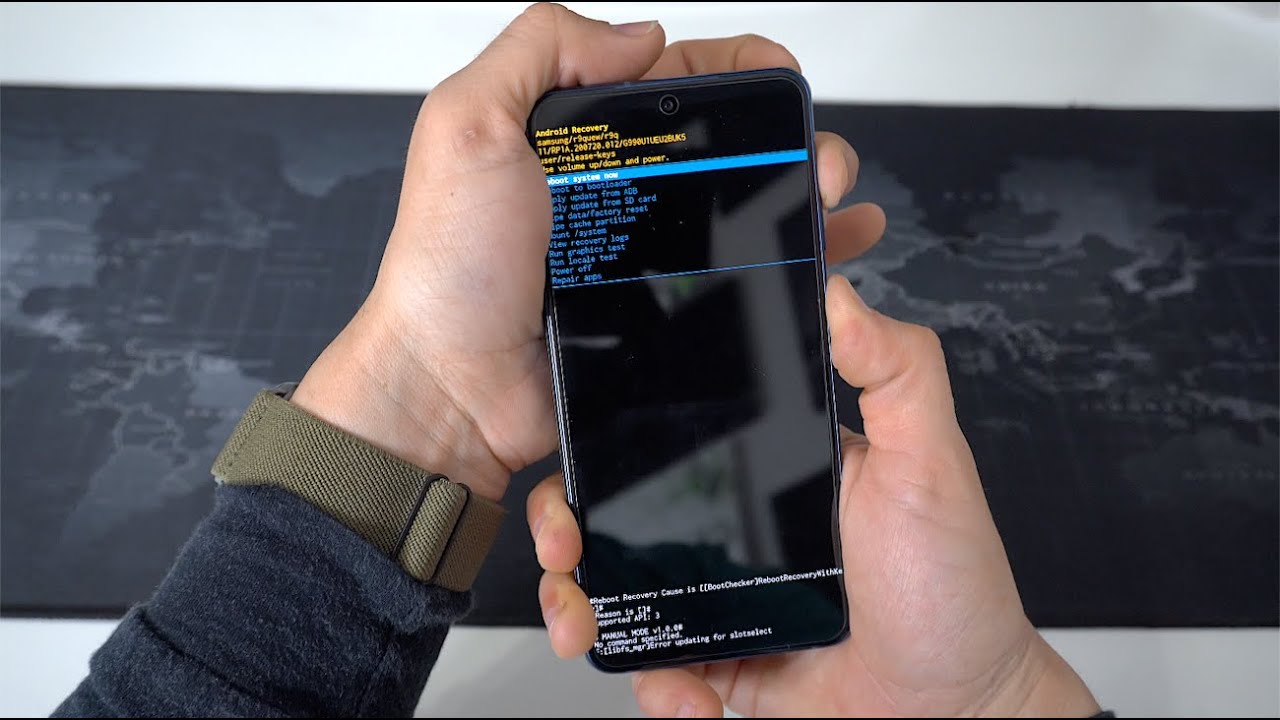
The Samsung Galaxy S21 is a powerhouse of a smartphone, offering cutting-edge features and seamless functionality. However, there may come a time when you need to perform a factory reset on your device, especially if you've forgotten the password or are experiencing persistent issues. In this article, we'll delve into the step-by-step process of factory resetting the Samsung Galaxy S21 without a password, ensuring that you can restore your device to its original settings and resolve any software-related issues. Whether you're looking to troubleshoot a persistent problem or prepare your device for a new owner, understanding how to factory reset your Samsung Galaxy S21 without a password is a valuable skill for any smartphone user. Let's explore the methods to accomplish this without the need for a password.
Inside This Article
- Preparation before Factory Reset
- Factory Reset through Settings
- Factory Reset using Recovery Mode
- Factory Reset using Find My Mobile
- Conclusion
- FAQs
**
Preparation before Factory Reset
**
Before performing a factory reset on your Samsung Galaxy S21, it’s crucial to take some preparatory steps to ensure a smooth and successful process. Here are a few key considerations to keep in mind:
1. Backup Your Data: Prior to initiating a factory reset, it’s essential to back up all your important data, including contacts, photos, videos, documents, and any other files you wish to retain. You can utilize Samsung’s built-in backup feature or opt for third-party backup solutions to safeguard your valuable information.
2. Disable Factory Reset Protection (FRP): If you have FRP enabled on your device, make sure to disable it before proceeding with the factory reset. This security feature requires the Google account credentials to access the device after a reset, so disabling it in advance will prevent any potential authentication issues.
3. Charge Your Device: Ensure that your Samsung Galaxy S21 is adequately charged or connected to a power source during the factory reset process. This precautionary measure helps prevent any interruptions due to low battery levels, ensuring that the reset completes without any complications.
4. Remember Your Google Account Credentials: Following a factory reset, you’ll need to sign in with your Google account details to access the device. It’s important to have these credentials on hand to avoid any inconvenience during the setup and activation phase post-reset.
Factory Reset through Settings
Performing a factory reset through the settings on your Samsung Galaxy S21 is a straightforward process. This method is ideal when you have access to your device and want to erase all data and restore it to its original state. Here’s how to do it:
1. Begin by navigating to the “Settings” app on your Samsung Galaxy S21. You can access the “Settings” app by tapping on the gear-shaped icon in the app drawer or by swiping down from the top of the screen and tapping the gear icon in the top right corner.
2. Once in the “Settings” app, scroll down and tap on “General management.”
3. Next, tap on “Reset” to access the reset options.
4. Select “Factory data reset.” You may need to enter your PIN, pattern, or password to proceed.
5. Review the information on the screen and tap “Reset” to confirm.
6. If prompted, enter your Samsung account password or the device’s PIN, pattern, or password to proceed with the factory reset.
7. Finally, tap “Delete All” to initiate the factory reset process. Your Samsung Galaxy S21 will then begin erasing all data and restoring the device to its factory settings.
It’s important to note that performing a factory reset through the settings will erase all data on your device, so it’s crucial to back up any important information before proceeding with this method.
Factory Reset using Recovery Mode
When your Samsung Galaxy S21 is unresponsive or you’re unable to access the settings menu, performing a factory reset using recovery mode can be a viable solution. This method allows you to reset the device to its default settings, resolving software issues that may be hindering its functionality.
To initiate the factory reset using recovery mode, start by powering off your Galaxy S21. Once the device is powered off, press and hold the volume up button and the side button simultaneously. Hold these buttons until the Samsung logo appears, then release them. This will prompt the device to enter recovery mode.
Within the recovery mode menu, use the volume buttons to navigate to the “Wipe data/factory reset” option. Once highlighted, press the power button to select it. You will then be prompted to confirm the factory reset. Navigate to “Yes” using the volume buttons and select it with the power button.
After confirming the factory reset, the device will begin the process, wiping all user data and restoring the device to its original state. Once the reset is complete, navigate to the “Reboot system now” option using the volume buttons and select it with the power button to restart your Galaxy S21.
Factory Reset using Find My Mobile
If you’ve misplaced your Samsung Galaxy S21 and are unable to access it, you can still perform a factory reset using the Find My Mobile feature. This method is extremely useful if your device is lost or stolen, as it allows you to remotely erase all data and restore the device to its factory settings.
First, you need to access the Find My Mobile website from a computer or another mobile device. Log in using your Samsung account credentials. Once logged in, select your Galaxy S21 from the list of registered devices. You’ll see an option to “Erase Data.” Click on this option to initiate the factory reset process.
Before proceeding, you may be prompted to enter your Samsung account password for security purposes. Once confirmed, the factory reset command will be sent to your Galaxy S21. It’s important to note that this method requires your device to be connected to the internet for the reset command to be executed successfully.
After the command is sent, your Galaxy S21 will begin the factory reset process. This may take some time, and once completed, all data on the device will be permanently erased. The device will be restored to its original factory settings, effectively wiping all personal information and settings from the phone.
It’s worth mentioning that using the Find My Mobile feature for a factory reset should be approached with caution, as it irreversibly erases all data on the device. Therefore, it’s crucial to use this method only when necessary, such as in the event of a lost or stolen device, to protect your personal information.
Conclusion
Resetting your Samsung Galaxy S21 without a password can be a daunting task, but with the methods outlined in this guide, you can easily restore your device to its factory settings. Whether you opt for the hardware button combination or using the Find My Mobile feature, it’s essential to back up your data before initiating the reset process. By following the step-by-step instructions and considering the precautions, you can effectively troubleshoot software issues or prepare your device for resale. Remember to exercise caution and ensure that you have the necessary credentials and permissions before proceeding with the reset. With the right approach, you can successfully reset your Samsung Galaxy S21 without a password and optimize its performance.
FAQs
Q: Can I factory reset my Samsung Galaxy S21 without a password?
Yes, you can perform a factory reset on your Samsung Galaxy S21 even if you've forgotten the password. There are methods to initiate a factory reset without needing the device's password.
Q: Will factory resetting my Samsung Galaxy S21 erase all my data?
Yes, a factory reset will erase all data on your Samsung Galaxy S21. It will revert the device to its original state, removing all apps, settings, and personal information.
Q: How long does it take to factory reset a Samsung Galaxy S21?
The time it takes to factory reset a Samsung Galaxy S21 can vary depending on the device's storage capacity and the amount of data to be erased. On average, the process takes approximately 5 to 10 minutes.
Q: Will factory resetting my Samsung Galaxy S21 improve its performance?
In some cases, a factory reset can improve the performance of a Samsung Galaxy S21 by clearing out unnecessary data and settings that may be causing issues. However, it's not a guaranteed solution for all performance issues.
Q: Do I need to back up my data before performing a factory reset on my Samsung Galaxy S21?
Yes, it's highly recommended to back up your data before initiating a factory reset on your Samsung Galaxy S21. This ensures that you don't lose any important information during the reset process.
