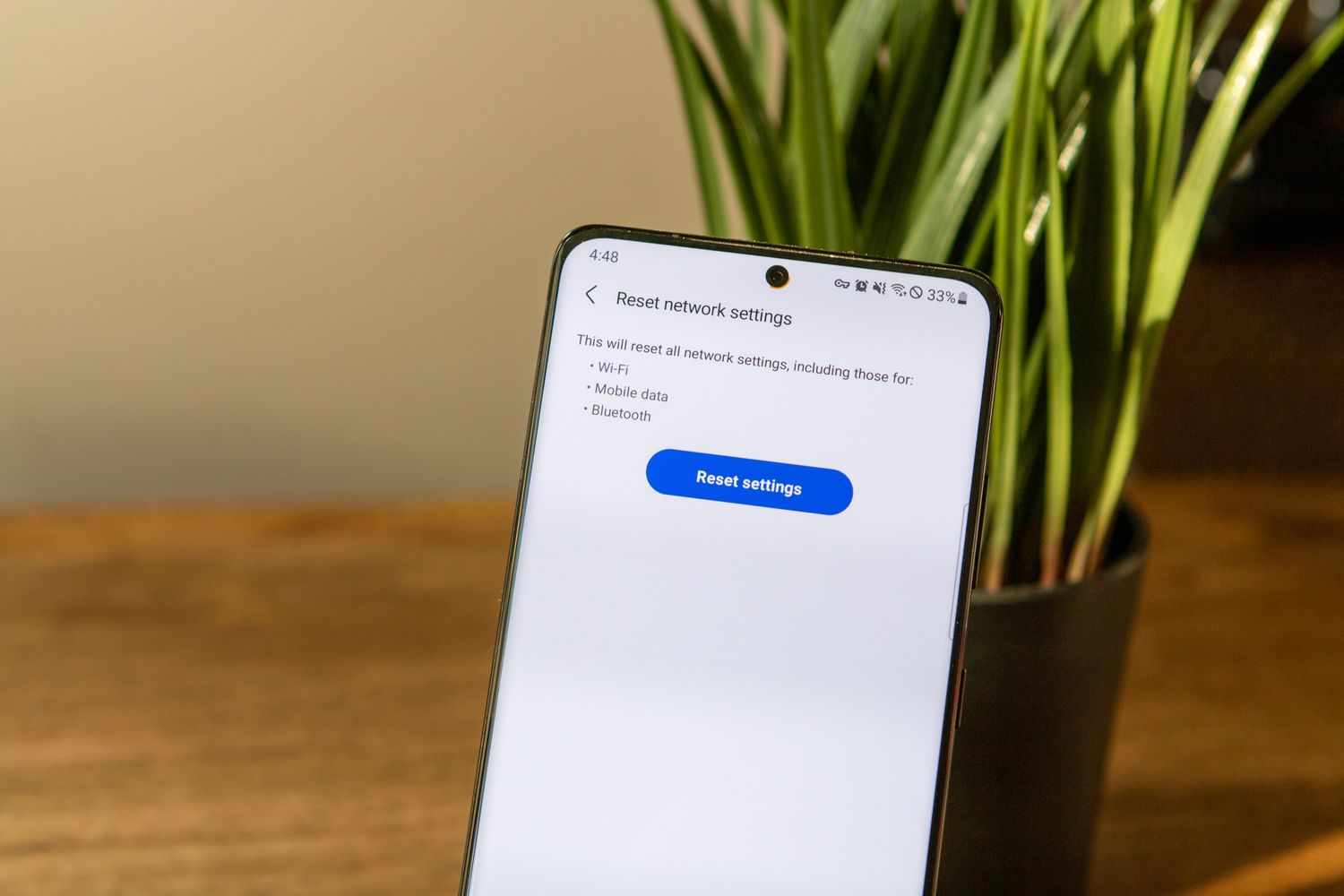
The Samsung Galaxy S21 is a powerhouse of a smartphone, offering cutting-edge features and stunning design. However, like any device, it may encounter network issues that can disrupt your user experience. In such cases, resetting the network settings can often resolve these issues, restoring seamless connectivity and optimal performance to your device. Whether you're facing Wi-Fi connectivity problems, Bluetooth pairing issues, or mobile data hiccups, understanding how to reset the network settings on your Samsung Galaxy S21 can be a game-changer. In this article, we'll delve into the step-by-step process of resetting network settings on the Samsung Galaxy S21, empowering you to troubleshoot and resolve various connectivity issues with ease. So, let's dive in and explore the simple yet effective methods to reset network settings on your Samsung Galaxy S21.
Inside This Article
- Overview of Network Settings on Samsung Galaxy S21
- Reasons to Reset Network Settings on Samsung Galaxy S21
- How to Reset Network Settings on Samsung Galaxy S21
- Troubleshooting Network Issues on Samsung Galaxy S21
- Conclusion
- FAQs
**
Overview of Network Settings on Samsung Galaxy S21
**
Understanding the network settings on your Samsung Galaxy S21 is crucial for optimizing your device’s connectivity. These settings control how your phone connects to Wi-Fi, mobile networks, Bluetooth devices, and other networks. Your Galaxy S21’s network settings enable you to manage data usage, prioritize Wi-Fi networks, and troubleshoot connectivity issues, ensuring a seamless online experience.
Within the network settings, you can configure Wi-Fi, mobile data, Bluetooth, and airplane mode. Wi-Fi settings allow you to connect to available networks, while mobile data settings manage your cellular data usage. Bluetooth settings enable pairing with other devices, and airplane mode disables all wireless connections for specific scenarios, such as during flights.
Moreover, the network settings on the Galaxy S21 provide options for managing VPNs, mobile hotspot functionality, and SIM card settings. These features empower you to customize your device’s connectivity to suit your specific needs, whether it’s securing your internet connection with a VPN or sharing your mobile data with other devices through the hotspot feature.
Reasons to Reset Network Settings on Samsung Galaxy S21
There are several compelling reasons to consider resetting the network settings on your Samsung Galaxy S21. Over time, your device may encounter connectivity issues, such as slow or inconsistent Wi-Fi, Bluetooth pairing problems, or difficulty connecting to mobile networks. Resetting the network settings can often resolve these issues by clearing out any corrupted or outdated network configurations.
Furthermore, if you have recently switched carriers or changed SIM cards, resetting the network settings can help ensure that your Galaxy S21 adapts to the new network parameters effectively. This can be especially beneficial in resolving compatibility issues and optimizing your device’s performance on the new network.
Additionally, if you find that your Galaxy S21 is experiencing persistent network-related issues that persist despite other troubleshooting efforts, a network settings reset can serve as a comprehensive solution. By restoring the network settings to their default state, you can eliminate any conflicting configurations or software glitches that may be impeding your device’s connectivity.
How to Reset Network Settings on Samsung Galaxy S21
Resetting the network settings on your Samsung Galaxy S21 can be a helpful troubleshooting step when you’re experiencing connectivity issues or other network-related problems. It’s important to note that resetting network settings will erase all saved Wi-Fi networks, Bluetooth devices, and mobile data settings, so you’ll need to reconfigure them after the reset.
To reset the network settings on your Samsung Galaxy S21, start by accessing the Settings app. From there, scroll down and select “General management,” then tap on “Reset.” Next, choose “Reset network settings,” and if prompted, enter your device’s PIN, pattern, or password to proceed. Finally, tap “Reset settings” to confirm your decision.
After the reset is complete, your Samsung Galaxy S21 will reboot, and the network settings will be restored to their default configurations. You’ll need to reconnect to Wi-Fi networks, pair Bluetooth devices, and reconfigure any mobile data settings to ensure seamless connectivity.
It’s worth noting that resetting network settings can often resolve common network issues, such as Wi-Fi connectivity problems, Bluetooth pairing issues, or mobile data inconsistencies. However, if you continue to experience persistent network problems after resetting the settings, it may be necessary to explore additional troubleshooting steps or seek support from Samsung’s customer service.
Troubleshooting Network Issues on Samsung Galaxy S21
Encountering network issues on your Samsung Galaxy S21 can be frustrating, but there are several troubleshooting steps you can take to resolve these issues and get back to enjoying seamless connectivity. Here are some effective solutions to common network problems on the Galaxy S21.
If you’re experiencing slow or unreliable Wi-Fi connections, start by ensuring that your device is within range of the Wi-Fi router and that there are no physical obstructions hindering the signal. Additionally, try restarting your router and reconnecting to the network to see if this improves the connection speed and stability.
When dealing with mobile data issues, the first step is to check if your mobile data is enabled. You can do this by swiping down from the top of the screen to access the Quick Settings panel and verifying that the mobile data icon is active. If it’s already enabled, try toggling it off and on to refresh the connection.
If you’re unable to send or receive text messages or make calls, it’s essential to confirm that your device has strong signal reception. In areas with poor signal strength, consider switching to a different network mode, such as 3G or 2G, to see if this improves the signal and enables you to send texts or make calls.
Another effective troubleshooting step is to reset the network settings on your Samsung Galaxy S21. This can help resolve a wide range of network-related issues, including Wi-Fi and mobile data connectivity problems. By resetting the network settings, you can clear any potential configuration errors and restore the network settings to their default state.
If none of the aforementioned steps resolve the network issues on your Galaxy S21, it’s advisable to contact your service provider for further assistance. They can provide valuable insights and support in diagnosing and resolving persistent network problems, ensuring that you can make the most of your Samsung Galaxy S21’s connectivity features.
Conclusion
Resetting the network settings on your Samsung Galaxy S21 can resolve various connectivity issues and improve overall performance. Whether you’re experiencing Wi-Fi problems, Bluetooth issues, or mobile data connectivity issues, performing a network reset can often provide a quick and effective solution. By following the simple steps outlined in this guide, you can easily reset your device’s network settings and potentially resolve frustrating connectivity issues. Remember to back up any important data before proceeding with the reset, and always ensure that your device is updated to the latest software version to optimize its performance. With a few simple taps, you can refresh your device’s network settings and enjoy seamless connectivity on your Samsung Galaxy S21.
FAQs
Q: How do I reset network settings on my Samsung Galaxy S21?
A: To reset network settings on your Samsung Galaxy S21, go to Settings, then tap on General management. Next, select Reset, followed by Reset network settings. Finally, tap Reset settings to confirm.
Q: Will resetting network settings on my Galaxy S21 delete any data?
A: Resetting network settings on your Galaxy S21 will not delete any personal data such as photos, videos, or apps. However, it will erase saved Wi-Fi networks, Bluetooth devices, and network preferences.
Q: What issues can resetting network settings on the Galaxy S21 resolve?
A: Resetting network settings can help resolve connectivity issues such as Wi-Fi or Bluetooth problems, mobile data issues, and network-related bugs or glitches.
Q: Will I need to re-enter Wi-Fi passwords after resetting network settings on my Galaxy S21?
A: Yes, after resetting network settings, you will need to re-enter Wi-Fi passwords for all previously connected networks as the saved credentials will be erased.
Q: Is resetting network settings a common troubleshooting step for Galaxy S21 connectivity issues?
A: Yes, resetting network settings is a common and effective troubleshooting step for addressing various connectivity issues on the Samsung Galaxy S21.
