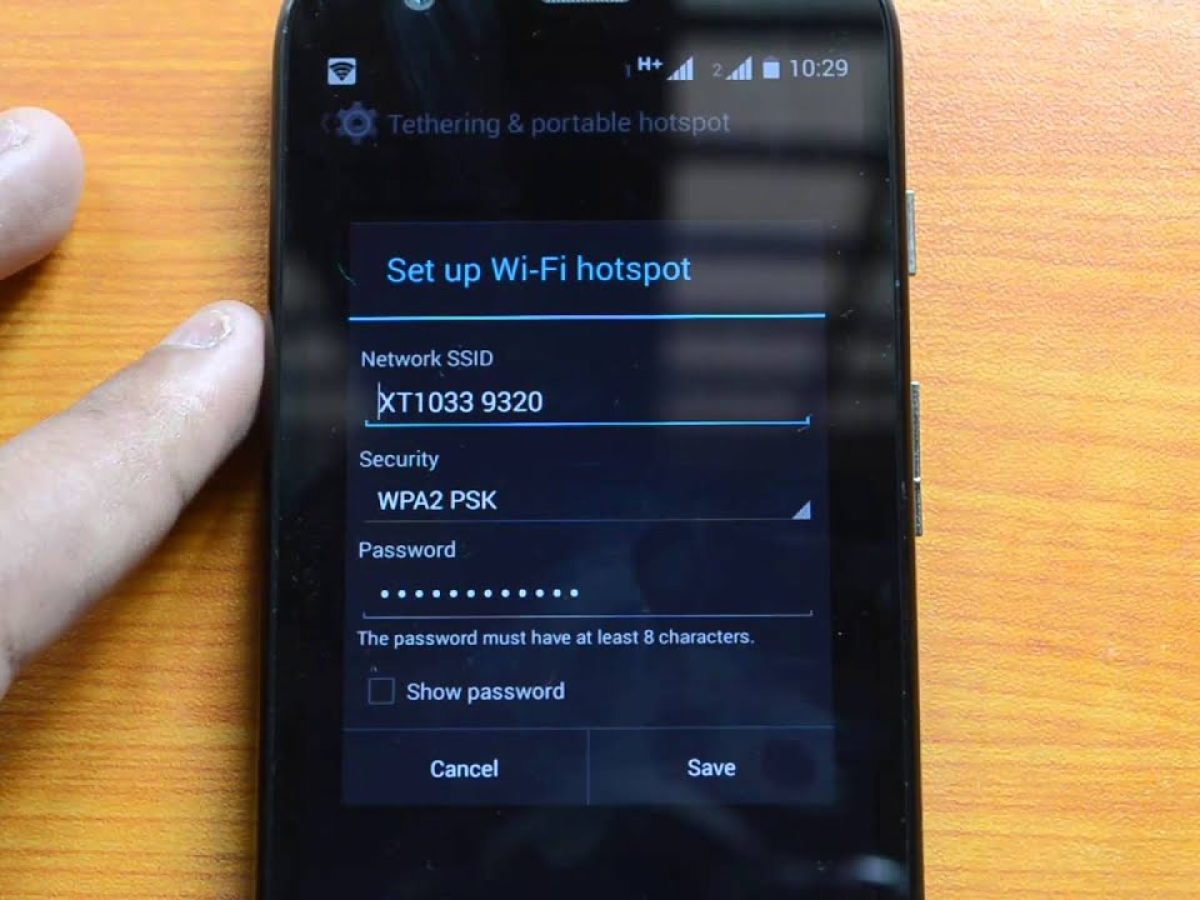
**
If you're wondering, "Why is my Moto G not using Wi-Fi?" you're not alone. Many users encounter issues with their smartphones not connecting to Wi-Fi, and the Moto G is no exception. Understanding the reasons behind this problem and learning how to troubleshoot it can help you get your device back online and functioning smoothly. In this article, we'll delve into the potential causes of Wi-Fi connectivity issues on the Moto G and provide practical solutions to address them. Whether you're experiencing intermittent Wi-Fi disconnection or a complete inability to connect, we've got you covered with expert insights and actionable tips to resolve the issue. Let's dive in and unravel the mysteries of Wi-Fi connectivity on your Moto G.
**
Inside This Article
Common Wi-Fi Issues
Experiencing issues with your Moto G’s Wi-Fi connection can be frustrating, but understanding the common problems can help you troubleshoot effectively. Here are some prevalent Wi-Fi issues users encounter with their Moto G:
1. Connection Drops: Your Moto G may frequently disconnect from Wi-Fi networks, disrupting your online activities and causing inconvenience.
2. Slow or Unstable Connection: You might notice that your Moto G’s Wi-Fi connection is sluggish or unstable, hindering your ability to browse the internet or stream content seamlessly.
3. Authentication Errors: Some users encounter authentication errors when attempting to connect to Wi-Fi networks, preventing them from accessing the internet.
4. Wi-Fi Not Turning On: In some cases, the Wi-Fi feature on the Moto G may fail to activate, making it impossible to connect to wireless networks.
5. Limited Connectivity: Your Moto G might display a “limited connectivity” message, restricting your access to the internet despite being connected to a Wi-Fi network.
Understanding these common Wi-Fi issues is the first step towards resolving them and enjoying a seamless internet experience on your Moto G.
Wi-Fi Settings
When troubleshooting Wi-Fi connectivity issues on your Moto G, checking the Wi-Fi settings is crucial. Start by ensuring that Wi-Fi is turned on. Swipe down from the top of the screen to access the Quick Settings panel and verify that the Wi-Fi icon is activated. If it appears grayed out, tap on it to enable Wi-Fi connectivity. Additionally, make sure that airplane mode is turned off, as this setting disables all wireless connections, including Wi-Fi.
Next, navigate to the Wi-Fi settings menu by tapping on “Settings” and then “Wi-Fi.” Here, you can view available networks and connect to your preferred Wi-Fi network. If you’re experiencing connectivity issues with a specific network, tap on the network name and select “Forget” to remove it from the list. Then, re-enter the network credentials to establish a fresh connection.
It’s also advisable to review the advanced Wi-Fi settings on your Moto G. Access the advanced settings by tapping the three-dot menu icon in the Wi-Fi settings menu and selecting “Advanced.” Here, you can configure options such as Wi-Fi frequency band, Wi-Fi optimization, and MAC address. Adjusting these settings can potentially resolve connectivity issues and optimize Wi-Fi performance on your device.
Router Issues
Router issues can often be the cause of Wi-Fi connectivity problems on your Moto G. If your Moto G is not using Wi-Fi, it could be due to issues with your router. Routers can experience a range of problems that may impact their ability to provide a stable and reliable Wi-Fi connection to your device.
One common router issue is interference from other electronic devices. If your router is placed near other electronic devices such as cordless phones, microwave ovens, or Bluetooth devices, it can lead to signal interference, causing your Wi-Fi connection to drop or become unreliable.
Another common router issue is outdated firmware. Routers require regular firmware updates to ensure optimal performance and security. If your router’s firmware is outdated, it may lead to compatibility issues with your Moto G, resulting in Wi-Fi connectivity problems.
Additionally, router congestion can also impact Wi-Fi performance. If there are too many devices connected to your router at the same time, it can lead to congestion and slow down the Wi-Fi connection speed for all connected devices, including your Moto G.
Furthermore, physical obstructions such as walls, floors, or large objects between your Moto G and the router can weaken the Wi-Fi signal, leading to poor connectivity. Ensuring that your Moto G is within a reasonable distance from the router and minimizing physical obstructions can help improve Wi-Fi performance.
Software Update
Updating your Moto G’s software can often resolve Wi-Fi issues. Manufacturers release periodic software updates to address bugs, improve performance, and enhance compatibility with various networks. These updates may include fixes for Wi-Fi connectivity problems, ensuring that your device operates smoothly and efficiently. By keeping your phone’s software up to date, you can potentially resolve Wi-Fi issues and benefit from the latest improvements and optimizations.
When your Moto G is connected to Wi-Fi, it can automatically check for available software updates. However, you can also manually check for updates by navigating to the Settings app, selecting “System,” and tapping on “Software update.” If an update is available, follow the on-screen instructions to download and install it. After the update is complete, restart your device and check if the Wi-Fi connectivity has improved. It’s essential to regularly check for and install software updates to ensure that your device operates optimally and remains compatible with Wi-Fi networks.
Conclusion
Understanding the reasons why your Moto G may not be using Wi-Fi is crucial for ensuring a seamless and efficient user experience. By identifying potential issues such as network settings, software glitches, or hardware malfunctions, you can take the necessary steps to address the problem effectively. Whether it involves adjusting your Wi-Fi settings, updating your device’s software, or seeking professional assistance, resolving Wi-Fi connectivity issues on your Moto G is achievable with the right knowledge and troubleshooting techniques. Remember to stay informed about the latest software updates and utilize reliable network connections to optimize your smartphone’s performance. With proactive measures and a clear understanding of potential obstacles, you can harness the full potential of Wi-Fi connectivity on your Moto G, enhancing your overall mobile experience.
FAQs
**Q: Why is my Moto G not connecting to Wi-Fi?**
A: There could be several reasons for this issue, such as incorrect Wi-Fi settings, network congestion, or software glitches.
Q: How can I fix Wi-Fi connectivity problems on my Moto G?
A: You can troubleshoot Wi-Fi issues on your Moto G by restarting the device, forgetting and reconnecting to the Wi-Fi network, or resetting network settings.
Q: What should I do if my Moto G Wi-Fi connection keeps dropping?
A: If your Moto G Wi-Fi connection is unstable, try placing the device closer to the router, updating the router's firmware, or using a different Wi-Fi channel.
Q: Can a faulty Wi-Fi antenna cause connectivity problems on my Moto G?
A: Yes, a faulty Wi-Fi antenna can lead to poor connectivity or complete Wi-Fi failure on your Moto G.
Q: How can I determine if the Wi-Fi issue on my Moto G is hardware-related?
A: You can diagnose hardware-related Wi-Fi problems on your Moto G by testing Wi-Fi connectivity in different locations, using another device on the same network, or seeking professional assistance.
