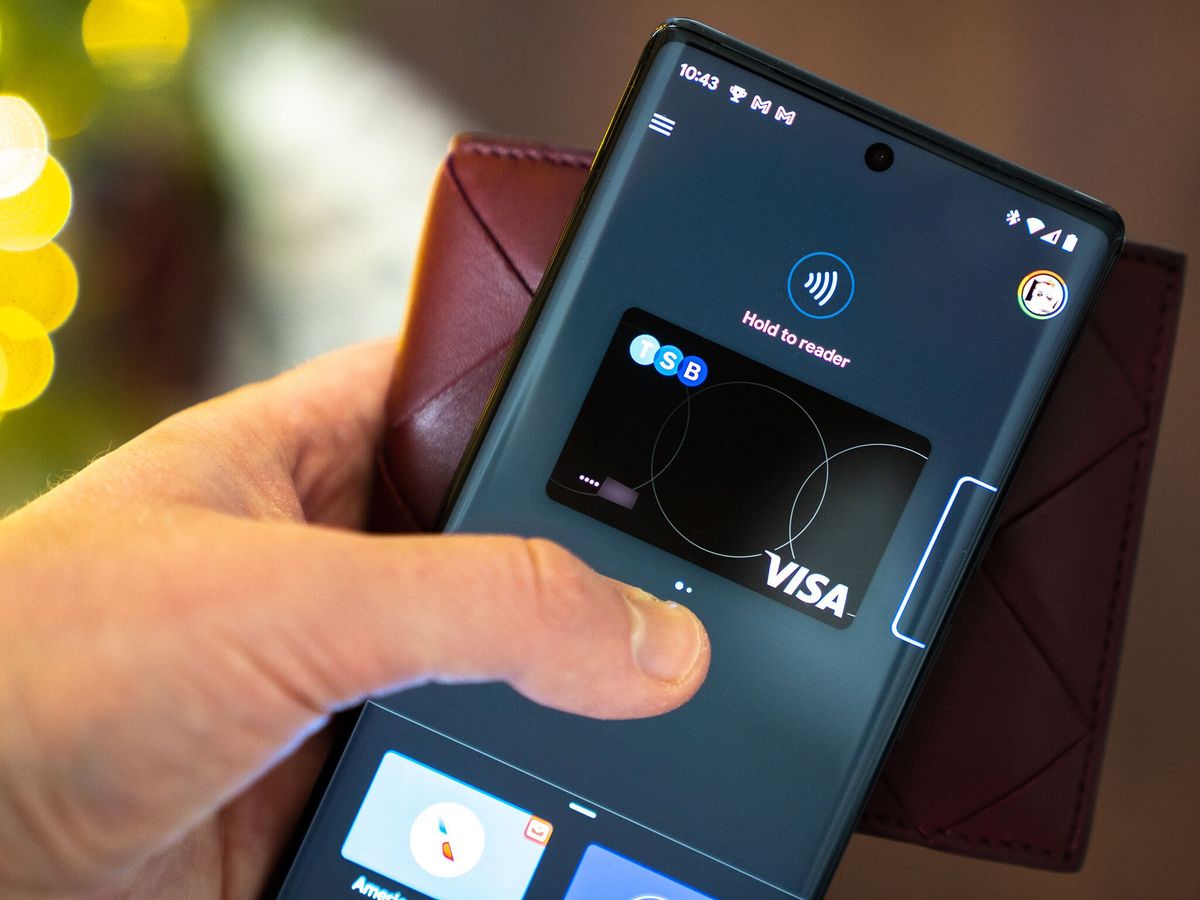
In today’s digital age, convenience is key, and one of the most convenient advancements in the realm of mobile technology is the integration of digital wallets. These innovative tools allow users to make secure payments using their smartphones, eliminating the need for physical cash or cards. One notable digital wallet is Google Pay, which stands out for its seamless integration with Near Field Communication (NFC) technology.
With Google Pay and NFC, users can simply tap their phone against a contactless payment terminal to complete transactions quickly and securely. This article will guide you through the steps of using Google Pay with NFC, providing you with the necessary knowledge to make hassle-free payments and embrace the new era of digital transactions.
Inside This Article
- What is Google Pay – Definition and Overview of Google Pay
- NFC Technology- Explanation of NFC technology and its role in mobile payments
- How to Enable NFC on Your Device
- Setting Up Google Pay – Instructions to download and install Google Pay app on your device
- Adding Payment Methods to Google Pay – Steps to link and verify your payment cards or bank accounts with Google Pay
- Making Payments with Google Pay – How to initiate contactless transactions using NFC with Google Pay
- Security and Privacy Features: Overview of the security measures implemented by Google Pay to protect user data
- Troubleshooting Common Issues – Solutions to common problems encountered while using Google Pay with NFC
- Conclusion
- FAQs
What is Google Pay – Definition and Overview of Google Pay
Google Pay is a digital wallet and online payment system developed by Google. It allows users to make contactless payments, store digital versions of their payment cards, and enjoy a seamless checkout experience across various online platforms and physical stores. With Google Pay, you can securely make payments using your mobile device, eliminating the need to carry physical cards or cash.
Google Pay leverages Near Field Communication (NFC) technology to facilitate fast and secure transactions. NFC enables communication between devices that are in close proximity, typically by tapping or bringing them close together. By utilizing NFC, Google Pay enables users to simply tap their smartphones or smartwatches on NFC-enabled payment terminals to complete purchases.
One of the key advantages of Google Pay is its wide acceptance and compatibility. It is accepted at millions of locations worldwide, including restaurants, retailers, and public transportation systems. Additionally, Google Pay supports a variety of payment cards, including credit cards, debit cards, and prepaid cards, making it a convenient solution for users with different financial needs.
Setting up Google Pay is a straightforward process. After downloading the Google Pay app from the Google Play Store, users can add their preferred payment methods, such as credit or debit cards, to the app. Once the setup is complete, users can easily manage and organize their cards within the app, making it convenient to switch between different payment options during checkout.
Google Pay also offers enhanced security features to protect user information. When a payment is made, Google Pay generates a unique transaction code that is sent to the merchant instead of the actual payment card details. This adds an extra layer of security and helps prevent sensitive information from being exposed in case of data breaches or unauthorized access to the merchant’s systems.
In addition to making payments, Google Pay offers features such as peer-to-peer payments, allowing users to send money to friends and family using their mobile devices. Furthermore, Google Pay provides users with personalized offers and rewards from participating merchants, helping users save money on their purchases.
NFC Technology- Explanation of NFC technology and its role in mobile payments
In today’s digital age, Near Field Communication (NFC) technology has revolutionized the way we make mobile payments. NFC is a short-range wireless communication technology that allows two devices to establish a connection by simply bringing them close together. It enables secure and convenient contactless transactions, making it an ideal technology for mobile payment solutions like Google Pay.
At its core, NFC works by using electromagnetic fields to enable communication between devices. When two NFC-enabled devices—such as a smartphone and a payment terminal—come into close proximity, they establish a connection. This connection allows the devices to exchange data, making it possible to complete transactions without physical contact.
The role of NFC in mobile payments is crucial. It allows users to make quick and secure transactions by simply holding their smartphones near a payment terminal. By utilizing NFC technology, you no longer need to carry physical credit or debit cards. Instead, you can store your payment information securely on your smartphone and use it for contactless transactions.
NFC technology has become increasingly prevalent in mobile devices, with many smartphones now featuring built-in NFC capabilities. This widespread integration has paved the way for the adoption of mobile payment solutions like Google Pay, which leverage NFC to provide users with a seamless and secure payment experience.
By harnessing NFC technology, Google Pay enables users to make payments by simply tapping their smartphones on compatible payment terminals. This eliminates the need for physical contact or the hassle of swiping cards, providing a fast and convenient payment solution.
Moreover, NFC technology ensures a high level of security for mobile payments. Each transaction carried out through NFC is encrypted, offering protection against unauthorized access and fraud. Additionally, NFC transactions require proximity, making it unlikely for payment information to be intercepted.
As NFC technology continues to advance, the possibilities for its use in mobile payments are expanding. From making purchases at retail stores to paying for transportation fares, NFC is shaping the future of digital wallets and transforming the way we handle transactions.
How to Enable NFC on Your Device
Activating Near Field Communication (NFC) on your Android device is a simple process that allows you to unlock the full potential of mobile payment apps like Google Pay. NFC enables your device to communicate wirelessly with other devices or NFC-enabled tags, making it convenient for making contactless payments.
Here is a step-by-step guide on how to enable NFC on your Android device:
- Open the Settings app on your Android device. You can usually find the Settings app in your app drawer or by swiping down from the top of the screen and tapping the gear icon.
- Scroll down and tap on “Connected devices” or “Connections”. The exact wording may vary depending on your device’s manufacturer or Android version.
- In the Connected devices or Connections menu, look for the option labeled “NFC” or “NFC and payment”. Tap on it to enter the NFC settings.
- Toggle the switch to turn on NFC. Once enabled, the switch will turn green or display as “On”.
- Depending on your device, you may have additional options to customize NFC settings. These options may include the ability to use NFC for contactless payments, reading or writing NFC tags, or transferring files. Feel free to explore these settings and adjust them according to your preferences.
- Once you have enabled NFC, you can easily access it by swiping down from the top of the screen to open the notification shade. Look for the “NFC” icon and tap on it to quickly toggle NFC on or off.
Now that NFC is enabled on your device, you can proceed with setting up and using mobile payment apps like Google Pay to make seamless and secure contactless payments.
Setting Up Google Pay – Instructions to download and install Google Pay app on your device
Google Pay is a convenient digital wallet that allows you to make payments with your Android device using Near Field Communication (NFC) technology. Setting up Google Pay is a simple process that involves downloading and installing the app on your device. Follow the step-by-step instructions below to get started with Google Pay.
- Open the Google Play Store on your Android device.
- Search for “Google Pay” in the search bar at the top of the screen.
- Tap on the official Google Pay app from the search results.
- Click on the “Install” button to begin the download and installation process.
- Wait for the app to download and install on your device. This may take a few moments depending on your internet connection.
- Once the app is installed, click on the “Open” button to launch Google Pay.
- Follow the on-screen prompts to sign in to your Google account or create a new account if you don’t have one already.
- After signing in, you will be asked to set up a screen lock for added security. Choose your preferred lock screen method, such as PIN, pattern, or biometrics.
- Next, you will need to grant the necessary permissions for Google Pay to access your device’s NFC and other features. Enable the required permissions by toggling the switches on.
- Once you have completed the setup process, you can start adding your payment methods to Google Pay, such as credit cards, debit cards, or bank accounts.
That’s it! You have successfully downloaded and installed the Google Pay app on your device. Now you can enjoy the convenience and security of making contactless payments using NFC technology with Google Pay.
Please note that the steps mentioned above may vary slightly depending on the version of Android and the device you are using. However, the general process remains the same across most Android devices.
Adding Payment Methods to Google Pay – Steps to link and verify your payment cards or bank accounts with Google Pay
Google Pay provides a convenient and secure way to make contactless payments using your mobile device. To get started, you’ll need to link and verify your payment cards or bank accounts with Google Pay. Here’s a step-by-step guide on how to do it:
- Open the Google Pay app: Launch the Google Pay app on your Android device. If you don’t have it installed, you can download it from the Google Play Store.
- Tap on the ‘+’ or ‘Payment methods’ option: Look for the option to add payment methods within the app, usually denoted by a ‘+’ sign or listed as “Payment methods.”
- Select your preferred payment method: Choose whether you want to add a debit or credit card, or link a bank account. Google Pay supports a wide range of payment options, so you can select the one that suits you best.
- Enter your payment details: Follow the prompts to enter the required information, such as your card number, expiration date, CVV, and billing address. If you’re linking a bank account, you may need to provide additional details like your account number and routing number.
- Verify your payment method: Depending on your bank or card issuer, you may be asked to verify your payment method. This can typically be done by receiving a verification code via SMS or email, or through a phone call.
- Complete the verification process: Once you receive the verification code, enter it into the Google Pay app to complete the verification process. This step is crucial to ensure the security and validity of your payment method.
- Set a default payment method: If you have multiple payment methods linked to your Google Pay account, you can choose a default payment method. This will be used for quick and easy payments unless you specify otherwise.
By following these steps, you can easily link and verify your payment cards or bank accounts with Google Pay. It’s important to note that the specific steps may vary slightly depending on the version of the app and your device. However, the general process remains the same, allowing you to enjoy the convenience of contactless payments through Google Pay.
Making Payments with Google Pay – How to initiate contactless transactions using NFC with Google Pay
Google Pay has made it incredibly convenient to make contactless payments with just a tap of your phone. With Near Field Communication (NFC) technology, you can securely and seamlessly complete transactions at supported retail stores, restaurants, and other establishments.
Using Google Pay with NFC is simple and quick. Here’s a step-by-step guide on how to initiate contactless transactions with Google Pay:
- Ensure NFC is enabled on your device: Before you can use Google Pay with NFC, you need to make sure that NFC is enabled on your Android device. To do so, go to your device’s Settings, then tap on “Connected devices” or “Wireless & networks,” and look for the NFC option. Enable it if it’s turned off.
- Download and set up Google Pay: If you haven’t already, download the Google Pay app from the Google Play Store and follow the on-screen instructions to set it up. Make sure to sign in with your Google account and grant the necessary permissions.
- Add payment methods: In the Google Pay app, tap on “Payment methods” or “Cards” to add your preferred payment cards or link your bank account. Follow the prompts to enter the required information and verify your card or account. This step is crucial to ensure a smooth payment process.
- Unlock your phone: For security purposes, make sure your phone is unlocked when making a payment. Some devices may require you to authenticate using biometrics, such as fingerprint or facial recognition, before allowing the payment to go through.
- Tap and pay: When you’re ready to make a payment, simply unlock your phone and hold it near the contactless payment terminal. The NFC chip in your phone will communicate with the terminal, and Google Pay will prompt you to complete the transaction. Follow the on-screen instructions, and in a matter of seconds, your payment will be processed.
Making contactless payments with Google Pay and NFC is not just convenient, but it’s also secure. Your payment information is encrypted and stored securely on your device, ensuring that your financial details are kept safe. Additionally, Google Pay uses tokenization, which means that your actual card information is not shared with the merchant during the transaction.
If you encounter any issues or have questions about using Google Pay with NFC, refer to the troubleshooting section of this guide. It provides solutions to common problems you may face while making contactless payments.
Security and Privacy Features: Overview of the security measures implemented by Google Pay to protect user data
When it comes to digital wallets, security and privacy are of utmost importance. Google Pay recognizes the need for robust protection to ensure that user data is kept safe and private. Here are some of the key security features implemented by Google Pay:
Encryption: Google Pay uses industry-standard encryption to safeguard sensitive information. This ensures that your payment details and personal data are securely transmitted and stored.
Device Lock: Google Pay leverages the security features of your device, such as PIN, fingerprint, or facial recognition, to ensure that only authorized users can access the app and make transactions.
Tokenization: When you add your payment cards to Google Pay, the app replaces your actual card number with a virtual account number, known as a token. This token is used for transactions, ensuring that your card details are never exposed during the payment process.
Two-Factor Authentication: For added security, Google Pay supports two-factor authentication. This means that when you make a transaction, you may be prompted to enter a one-time verification code, further safeguarding your account against unauthorized access.
Transaction Monitoring: Google Pay monitors your transactions for suspicious activity. If any fraudulent or unusual transactions are detected, you will be notified immediately, allowing you to take appropriate action to protect your account.
Remote Lock and Erase: In the event that you lose your device, Google Pay allows you to remotely lock or erase your payment information. This feature ensures that even if your device falls into the wrong hands, your sensitive data remains secure.
Privacy Controls: Google Pay gives you control over your personal information. You can manage your privacy settings, choose what data you share with the app, and customize your notification preferences.
Merchant Trust: Google Pay works closely with merchants to ensure the security of your transactions. Partnering only with trusted merchants, Google Pay reduces the risk of fraudulent activities and safeguards your payment information.
By implementing these security and privacy features, Google Pay aims to provide users with a safe and secure way to make contactless payments. However, it’s important to note that while Google Pay takes extensive measures to protect your data, it’s essential to practice good digital hygiene, such as keeping your device and app updated and avoiding suspicious websites or links.
Troubleshooting Common Issues – Solutions to common problems encountered while using Google Pay with NFC
Google Pay is a convenient and secure digital wallet that allows users to make contactless payments using their smartphones. While the process is generally smooth and hassle-free, there may be some common issues that you could encounter when using Google Pay with NFC. Fortunately, most of these issues have simple solutions.
1. NFC Not Working: If you are having trouble getting NFC to work on your device, there are a few steps you can take. First, ensure that NFC is enabled in your device’s settings. If it’s already enabled, try toggling it off and then on again. If the issue persists, restart your device and try again. Additionally, make sure your device has a working NFC chip and that it is not damaged.
2. Payment Card Not Supported: If you are unable to add a specific payment card to your Google Pay account, it’s possible that the card is not currently supported. Google Pay supports a wide range of major credit and debit card issuers, but there may be some limitations. In such cases, you can try adding an alternative card or contact your card issuer for more information.
3. Verification Issues: If you are facing issues while verifying your payment method in Google Pay, ensure that you have entered the correct information, including the card details or bank account number. Double-check for any typos or errors. If the issue persists, try using a different payment method or contact Google Pay support for assistance.
4. Transaction Declined: If your transaction is declined while using Google Pay, there could be several reasons. First, ensure that you have sufficient funds in your linked account or that your payment card is not expired. Additionally, check if there are any temporary issues with the payment network or if you have reached your daily transaction limit. If everything seems fine, contact your card issuer for further assistance.
5. App Crashes: If the Google Pay app crashes frequently on your device, try clearing the app cache and data. You can do this by going to your device’s settings, selecting the Google Pay app, and choosing the options to clear cache and data. If the issue persists, try uninstalling and reinstalling the app or updating to the latest version.
6. Security Concerns: If you have any security concerns while using Google Pay with NFC, keep in mind that Google Pay uses multiple layers of security to protect your payment information. However, it’s essential to always keep your device software up to date, use strong PIN/password protection, and be cautious while downloading apps or clicking on suspicious links.
These are some of the common troubleshooting issues you may encounter while using Google Pay with NFC. By following the suggested solutions, you can resolve most of these problems and enjoy a seamless digital payment experience.
Remember, if you continue to experience issues with Google Pay, you can always reach out to the Google Pay support team for further assistance.
Conclusion
As technology continues to advance, digital wallets are becoming an increasingly popular way to make secure and convenient transactions. Google Pay, with its NFC functionality, allows users to make payments using their smartphones by simply tapping their device at compatible payment terminals. With its widespread acceptance and compatibility with a wide range of devices, Google Pay has revolutionized the way we handle our finances.
By leveraging near field communication technology, Google Pay offers a seamless and contactless payment experience. Whether you’re buying groceries, shopping online, or paying for a coffee, Google Pay provides a fast and secure way to make transactions without the need for physical cards or cash.
With this comprehensive guide, you now have a solid understanding of how to use Google Pay with NFC. By following the step-by-step instructions and tips provided, you can start enjoying the convenience and advantages of a digital wallet for all your everyday purchases. So, go ahead, try it out, and experience the future of mobile payments with Google Pay!
FAQs
1. What is Google Pay?
Google Pay is a digital wallet and online payment system developed by Google. It allows users to store their credit and debit cards, loyalty cards, and other payment information securely on their mobile devices for convenient and secure transactions.
2. What is NFC?
NFC stands for Near Field Communication. It is a technology that enables short-range communication between compatible devices. In the context of mobile payments, NFC allows users to make contactless transactions by simply tapping their devices on a compatible payment terminal.
3. How do I set up Google Pay with NFC?
To set up Google Pay with NFC, follow these steps:
- Ensure your device is NFC-enabled and running on the latest version of the Google Pay app.
- Add your credit or debit card to the Google Pay app by scanning it or entering the card details manually.
- Verify your card through the verification process specified by your bank or card issuer.
- Once your card is verified, you can start using Google Pay with NFC by simply tapping your device on a compatible payment terminal.
4. Is Google Pay secure?
Yes, Google Pay is designed with security in mind. It uses multiple layers of security, including encryption and tokenization, to protect your payment information. When you make a transaction, your actual card details are not shared, but instead, a unique token is used to represent your information, reducing the risk of fraud.
5. Which devices support Google Pay with NFC?
Google Pay with NFC is supported on a wide range of Android devices, including smartphones and smartwatches. However, it is important to check if your device is NFC-enabled and if the Google Pay app is compatible with your device before using it for contactless payments.
