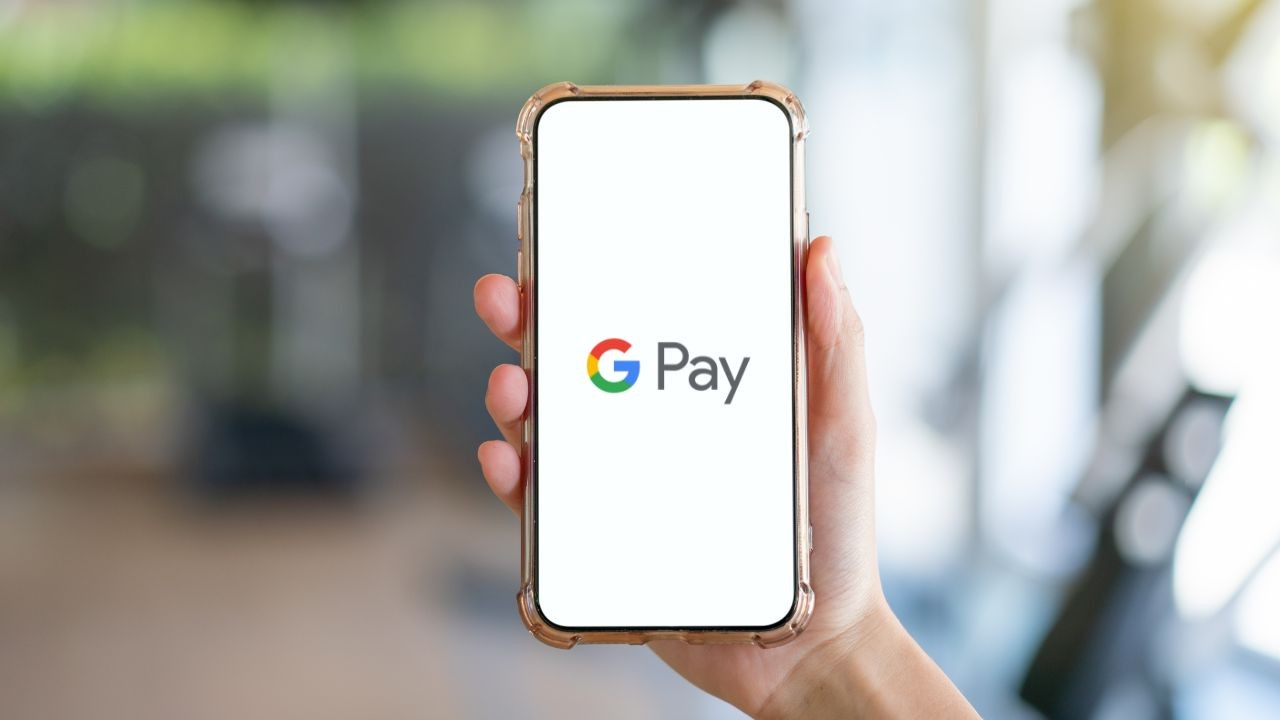
The use of digital wallets has revolutionized the way we make payments, providing convenience and security in our everyday transactions. Google Pay is one such digital wallet that has gained immense popularity. However, one common requirement for using digital wallets is a Near Field Communication (NFC) enabled smartphone. But what if you don’t have an NFC compatible device? Can you still use Google Pay without NFC? The answer is yes! In this article, we will explore alternative methods that allow you to use Google Pay seamlessly, even without an NFC-enabled phone. So, if you’re eager to embrace the world of digital payments but don’t have an NFC-compatible device, read on to discover how you can still enjoy the benefits of Google Pay.
Inside This Article
- Overview
- Point 1: Requirements for using Google Pay without NFC
- Point 2: Setting up Google Pay without NFC
- Point 3: Making payments using Google Pay without NFC
- Point 4: Troubleshooting tips for using Google Pay without NFC
- Conclusion
- FAQs
Overview
Google Pay is a popular digital wallet that allows users to make secure and convenient payments using their smartphones. One of the key features of Google Pay is the ability to make payments using Near Field Communication (NFC) technology. NFC enables devices to communicate wirelessly, making it easy to tap and pay at compatible point-of-sale terminals.
However, not all smartphones have NFC capabilities. But don’t worry! You can still enjoy the benefits of Google Pay even if your device doesn’t have NFC. In this article, we will explore the requirements, setup process, and usage of Google Pay without NFC, so you can make payments hassle-free.
By following a few simple steps, you can set up Google Pay without NFC on your device and start making payments conveniently. Whether you have an older smartphone without NFC or simply prefer to use alternative methods, Google Pay has you covered. Let’s dive in and learn how you can use Google Pay without NFC.
Point 1: Requirements for using Google Pay without NFC
Google Pay is a popular digital wallet that allows users to make payments using their smartphones. Typically, Google Pay relies on Near Field Communication (NFC) technology to securely transmit payment information between the phone and the payment terminal.
However, not all smartphones come equipped with NFC capabilities. The good news is that you can still use Google Pay even if your device lacks NFC functionality. To do so, you will need to meet certain requirements:
- Android Device: You must have an Android smartphone running Android version 5.0 (Lollipop) or higher. Google Pay without NFC is not available for iOS devices.
- Google Pay App: Ensure that you have the latest version of the Google Pay app installed on your device. You can download the app from the Google Play Store.
- Internet Connection: Since NFC is not used, you will need a stable internet connection, either through Wi-Fi or mobile data, to use Google Pay.
- Google Account: Make sure you have a Google Account linked to your device. This will be used to authenticate transactions and maintain a record of your payment history.
- Supported Banks and Cards: Check if your bank and credit/debit card are supported by Google Pay. Most major banks and card issuers are compatible, but it’s always a good idea to verify this information beforehand.
By meeting these requirements, you can enjoy the convenience and security of Google Pay even without NFC on your device. Now that you are aware of the necessary prerequisites, let’s move on to setting up Google Pay without NFC in the next section.
Point 2: Setting up Google Pay without NFC
If your smartphone doesn’t have NFC capabilities, don’t worry! You can still use Google Pay by following a few simple steps to set it up without NFC. Here’s how:
Step 1: Download the Google Pay app
The first step is to ensure that you have the Google Pay app installed on your smartphone. You can download it for free from the Google Play Store if you haven’t already done so. Once downloaded, open the app to begin the setup process.
Step 2: Sign in or create an account
If you already have a Google account, sign in using your credentials. If not, you can create a new account by following the on-screen instructions. It’s important to have a Google account to use Google Pay as it is tightly integrated with other Google services.
Step 3: Add your payment method
Next, you’ll need to add a payment method to your Google Pay account. This can include your credit or debit card details. To do this, select the option to add a card and follow the prompts to enter your card information. Google Pay uses industry-standard encryption and security measures to ensure your payment information is protected.
Step 4: Verify your payment method
Once you’ve added your card details, Google Pay will ask you to verify the card. This step usually involves a small transaction amount being charged to your card, which you’ll need to confirm within the app. This helps ensure that the card belongs to you and adds an extra layer of security to your transactions.
Step 5: Set up a screen lock
To enhance the security of your Google Pay account, it is recommended to set up a screen lock on your smartphone. This can be a PIN, pattern, fingerprint, or face recognition, depending on your device’s capabilities. Setting a screen lock adds an extra layer of protection if your device is ever lost or stolen.
Step 6: Enable Google Pay as your default payment app
Now, it’s time to make Google Pay your default payment app. To do this, go to your device’s settings, select “Apps & notifications,” and then choose “Default apps.” Look for the option to set default payment apps and select Google Pay as the default. This will ensure that whenever you make a payment, it automatically uses Google Pay instead of any other payment app on your device.
With these simple steps, you’ll have Google Pay set up and ready to use on your smartphone, even without NFC capabilities. Now, you can enjoy the convenience of digital payments without the need for physical cards or cash!
Point 3: Making payments using Google Pay without NFC
Google Pay is a convenient digital wallet application that allows users to make payments with ease. While NFC (Near Field Communication) technology is commonly used to make contactless payments, there are alternatives for those whose devices do not have NFC capabilities. Here’s how you can make payments using Google Pay without NFC:
1. Online Payments: One way to utilize Google Pay without NFC is by making online payments. Many online merchants accept Google Pay as a payment option. Simply select Google Pay at the checkout, authenticate your purchase, and you’re good to go. This is a seamless and secure method to make digital payments without the need for NFC.
2. QR Code Payments: Another method to use Google Pay without NFC is through QR code payments. Some merchants offer the option to scan a QR code displayed at the point of sale. Open the Google Pay app, tap on the “Scan” button, and align your device’s camera with the QR code. Once scanned, you can proceed with the payment just like you would with NFC-enabled devices.
3. Mobile Number Payments: Google Pay also provides the ability to send and receive payments using mobile numbers. If the recipient has Google Pay, you can simply enter their mobile number in the app, authenticate the transaction, and the payment will be transferred. This method works without necessitating NFC technology and is a convenient way to make payments to friends, family, or businesses.
4. Contactless Payment Terminals: While it may seem counterintuitive, some contactless payment terminals are compatible with Google Pay even without NFC. These terminals use a technology called Magnetic Secure Transmission (MST) to emulate the magnetic stripe on a traditional payment card. When paying with Google Pay, simply hold your device near the magnetic stripe reader on the terminal, and the payment will be processed.
5. Peer-to-Peer Transfers: Google Pay’s peer-to-peer transfer feature allows users to send money to others directly. This feature works even without NFC, making it a convenient way to split bills or reimburse friends. Simply enter the recipient’s email address or mobile number, authenticate the transaction, and the funds will be transferred seamlessly.
By understanding these alternative methods, you can fully utilize Google Pay even if your device does not have NFC capabilities. Whether it’s making online payments, scanning QR codes, utilizing mobile numbers, using contactless payment terminals, or engaging in peer-to-peer transfers, Google Pay offers a range of options to ensure a seamless payment experience.
Point 4: Troubleshooting tips for using Google Pay without NFC
If you are experiencing issues while using Google Pay without NFC, don’t worry. Here are some troubleshooting tips to help you resolve common problems:
1. Update your Google Pay app: Make sure you have the latest version of the Google Pay app installed on your device. Outdated versions may have compatibility issues, which can cause problems when using Google Pay without NFC.
2. Check your internet connection: Ensure that you have a stable internet connection when using Google Pay without NFC. A poor or intermittent internet connection can lead to transaction failures or delays in processing payments.
3. Verify your payment method: Double-check that your payment method is correctly added to your Google Pay account. Incorrect or incomplete payment information can cause payment failures or declined transactions.
4. Clear cache and data: Sometimes, clearing the cache and data of the Google Pay app can resolve issues. Go to your device’s settings, find the Google Pay app, and clear its cache and data. Remember to sign in again and set up your preferences after doing this.
5. Disable battery optimization: Some devices have aggressive battery optimization settings that may restrict the background processes of apps. To ensure smooth functioning of Google Pay without NFC, disable battery optimization for the Google Pay app in your device settings.
6. Contact customer support: If you have tried all the troubleshooting steps and are still facing issues, it’s best to reach out to the Google Pay customer support team. They can provide personalized assistance and help resolve any technical problems.
By following these troubleshooting tips, you should be able to resolve most issues related to using Google Pay without NFC. Remember to always keep your app and device updated for the best experience.
Conclusion
Google Pay is an incredibly versatile and convenient digital wallet that offers a hassle-free and secure way to make payments. With its wide range of features and easy-to-use interface, you can easily manage your finances, send money to friends and family, and make purchases both online and in-store.
While NFC technology is commonly used for contactless payments with Google Pay, there are alternative methods available for those without NFC-enabled devices. By using features such as QR codes, Google Pay can still be accessed and utilized without the need for NFC.
Whether you have an NFC-enabled device or not, Google Pay offers a seamless and efficient payment solution for the modern world. So, get ready to simplify your financial transactions and embrace the convenience of Google Pay.
FAQs
Q: Can I use Google Pay without NFC?
A: Yes, you can still use Google Pay even if your device doesn’t have NFC capabilities. Google Pay offers alternative methods such as using QR codes or linking your Google account to online merchants to make payments.
Q: How do I use Google Pay without NFC?
A: To use Google Pay without NFC, simply open the Google Pay app on your device. From there, you can either scan a QR code at a supported merchant or enter your payment details manually to make a purchase.
Q: Are there any limitations to using Google Pay without NFC?
A: While using Google Pay without NFC still allows you to make mobile payments, there may be certain limitations depending on the specific method you use. For example, not all merchants support QR code payments, so it’s important to check if this option is available at the store you wish to make a purchase from.
Q: Is Google Pay safe to use without NFC?
A: Yes, Google Pay employs advanced security measures to protect your payment information. Whether you use NFC or alternative methods, Google Pay encrypts your payment data and uses tokenization to ensure that your card details remain secure during the transaction process.
Q: Can I still earn rewards and loyalty points when using Google Pay without NFC?
A: Yes, regardless of whether you use NFC or other payment methods, Google Pay allows you to earn rewards and loyalty points with participating merchants. Simply link your preferred loyalty programs within the app to start earning and redeeming rewards as you make purchases.
