AirPods are one of the best wireless earbuds you can get your hands on. But as with any piece of tech, they aren’t immune to problems. Among other issues, users have commonly complained that their AirPods won’t charge anymore. If you’re having the same issue, there’s no need to panic. Whether it’s the case, one AirPod, or both AirPods that isn’t charging, we’ve got you covered. In this guide, we walk you through what you should do to get your AirPods to charge again.
Also read: How To Charge AirPods: An Ultimate Guide for Beginners & Pros Alike
Inside This Article
- Why Won’t My AirPods Charge?
- Fixes When AirPods Won’t Charge
- Check If Your AirPods Case Has Enough Charge
- Reinsert Your AirPods into the Charging Case
- Clean Your AirPods and the Charging Case
- Make Sure You’re Using a Compatible Charging Case
- Check If Your Case and Charger Are Connected Properly
- Make Sure Your Lightning Cable Is Working
- Try Another Power Outlet
- Check Your Wireless Charger
- Plug In Your AirPods Overnight
- Update Your AirPods
- Factory Reset Your AirPods
- How to Tell If Your AirPods Are Now Charging
- AirPods Still Won’t Charge? Here’s What to Do
Why Won’t My AirPods Charge?
There are a number of reasons why your AirPods won’t charge. Here are the most common ones:
- Incompatible charging case
- Dead AirPods case battery
- AirPods’ improper placement in the charging case
- Dirty AirPods contacts and/or charging case ports
- Connection problems between the charger and your AirPods case
- Faulty power outlet
- Damaged lightning cable
- Outdated AirPods firmware
- Software issues
To help you determine what’s causing your AirPods to not charge, try the fixes we list in this guide.
11 Fixes When AirPods Won’t Charge
The good news is that your AirPods’ charging issue can be fixed in several ways. Plus, more often than not, the solutions are quick and easy, and they won’t require the help of a professional. Below, we discuss 11 ways you can fix your AirPods if they won’t charge.
1. Make Sure You’re Using a Compatible Charging Case

Before anything else, make sure that you’re using a charging case that’s compatible with your AirPods. While you can charge your AirPods 2 using an AirPods 1 case, you can’t do the reverse and charge your AirPods 1 using an AirPods 2 case. However, Apple does sell a universal wireless charging case that’s compatible with both AirPods generations. If your AirPods 1 case is broken, it’s best to replace it with this instead.
It’s worth noting here as well that if you have the AirPods 1, you can’t use a wireless charging pad to charge it.
2. Check If Your AirPods Case Has Enough Charge
The first thing you should do if your AirPods won’t charge is to check the case. Your AirPods case safeguards and powers up your AirPods. However, keep in mind that the case can’t accumulate power by itself. It only has a battery life of up to 30 hours (20 if you’re constantly using the AirPods’ mic). After that’s been used up, recharging via a lightning cable or a wireless charging pad is needed.
How do you confirm that your AirPods case already has enough juice afterward? Take a look at its LED indicator (the case should be empty). You’ll find the LED status light on either the front of the case or inside it, in the space between where you insert your AirPods.

If the light is green, that means your case is fully charged. If it’s amber, it’s not.
You should also check your charging case’s battery percentage. To do that, hold the case (with the AirPods inside) near your phone, and open its lid. On your iPhone, you will see the onscreen power percentages for your AirPods and case.
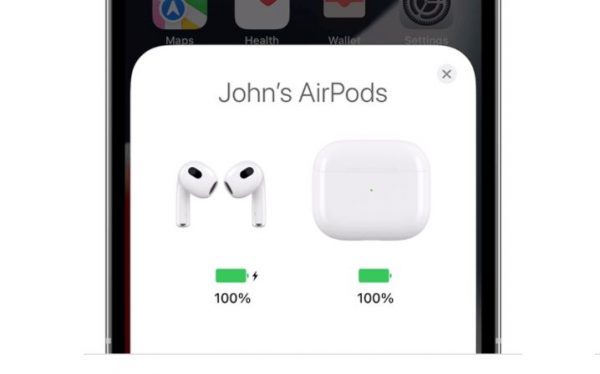
Note that a case battery level below 10% isn’t enough to start powering up your AirPods. Be sure to plug the case into a power source or place it on a charging pad.
3. Reinsert Your AirPods into the Charging Case

If your AirPods case still has ample stored power and your AirPods won’t charge when you place them, improper placement in the case might be the issue. Sometimes, your AirPods are not charging simply because they’re not sitting properly in the charging case. Note that both of the earpieces should have proper contact with the magnetic ports in the case.
Try taking both AirPods out of the charging case and inserting them back in. If your AirPods have eartips (whether foam or silicone), make sure to take them out before reinserting the earpieces. You’ll know you’ve placed them correctly in the case when you hear a magnetic snap when you reinsert each AirPod. You should also be able to close the lid of the case.
4. Clean Your AirPods and the Charging Case

Dirt, grime, and lint — especially on the magnetic connection points of your AirPods and charging case — could also be the reasons why your AirPods won’t charge. Accumulated dirt can block your AirPods’ contacts or the case’s ports, hindering electrical charge to pass through.
Check your AirPods’ ends and stems as well as the inside of the charging case. If you see dirt on them, gently clean them using a microfiber or lint-free cloth for the AirPods (focusing on the contacts at the end) and a Q-tip for the charging case. You can also spray the cloth or the Q-tip with 70% isopropyl alcohol to clean out any stubborn dirt.
5. Check If Your Case and Charger Are Connected Properly

Check as well that your case is properly connected to the charger — whether it’s wired or wireless. If you’re using a lightning cable to charge your AirPods, make sure that it’s plugged securely into both the charging case and the adapter. Then, check that the connection between the adapter and the power outlet isn’t loose.
The same goes if you’re using a wireless charger. Make sure that the wire is plugged securely into the charging pad and that you’ve correctly connected the other end to a power source.
6. Make Sure the Charging Cable Is Working

Another possible reason why your AirPods won’t charge is that the charging cable is damaged. The easiest way to determine if this is the case is to check if there are any frayed edges on your cable.
However, note that the cable can still be damaged even if it doesn’t seem like it on the surface. So, if you didn’t find any frayed edges on it but your AirPods still won’t charge, try using the cable to charge another device. If it starts charging, then the cable is fine, and the problem is most likely on the AirPods’ or the case’s end. If it doesn’t, swap your cable out for a different one.
7. Try Another Outlet

If your charging cable seems fine but your AirPods still won’t charge, it can mean two things: there’s something wrong with the AirPods or AirPods case, or the power outlet you’re plugging into is faulty. To determine if it’s the latter, look for another working outlet to plug your AirPods case into. If your AirPods are charging, then the other outlet is indeed faulty.
But what if there isn’t another outlet available? Just connect another gadget to the one you have. If the gadget starts charging, then the problem isn’t the outlet.
8. Check Your Wireless Charger

If you’re using a wireless charger to charge your AirPods, first make sure that you’re not using it to charge the first-generation AirPods as these aren’t compatible with wireless charging.
Make sure as well that you’ve placed the AirPods in the case and that the case is on the charging base with the status light facing up. You’ll know that the wireless charger is working if the status light turns on for a few seconds and turns off again while charging. If it doesn’t, try lifting the case off the charging base and setting it down again on a different part of the charger. If it still doesn’t work, try charging your AirPods with the lightning cable that your AirPods came with.
9. Plug Your AirPods In Overnight
Although it rarely happens, your AirPods might take a while (even a few hours) to start charging, especially if the battery of the case and/or the earbuds themselves reached 0%. In such cases, you’ll have to plug in both the case and the AirPods overnight so that they can start charging normally again.
10. Update Your AirPods
An outdated firmware can also cause your AirPods to suddenly stop charging. To check if your AirPods has the latest firmware, follow these steps:
- Boot up the Settings app on your iPhone.
- Swipe up and press General.
- Navigate to the About option.
- Place the case that contains the AirPods next to your iPhone. Then, close the battery status window that appears.
- Scroll down, and tap on your AirPods’ name. You’ll find it under EID or SEID.
- Check if the firmware version listed on your phone matches the latest version that’s available for your AirPods.
It’s important to note that your AirPods update automatically, but only if your AirPods are in their case, charging (either with a cable or a wireless charger), and are near your phone. So, if your AirPods’ firmware is out of date, place them in the case, plug them in or place them on a charging pad, and bring it near your phone. The gadget has to be online via a strong Wi-Fi or mobile network, too.
11. Factory Reset Your AirPods
If you’ve tried all of the methods above and your AirPods still won’t charge, then it might be time to factory reset your AirPods. Doing so fixes many of the software glitches that AirPods encounter, including ones that cause it to stop charging.
Do these to make your audio accessory revert to factory state:
- Keep your AirPods enclosed in the charging case for 30 seconds.
- Lift the case’s lid afterward.
- Access the Settings app on your iOS gadget.
- Check out the Bluetooth option on the menu.
- Look for your AirPods on the list of Bluetooth devices, and then tap on the More Info icon (the one with the lowercase ‘i’).
- Select Forget This Device.
- Tap on Forget This Device again to confirm your choice.
- With the AirPods’ case lid up, long-press the back button.
- Once the LED indicator flashes amber then white, release the setup button you were holding.
- Pair your AirPods once more to your iOS gadget.
*For this, put the accessories (AirPods in case with lid up) within your iPhone’s detection range. - Finish pairing and setup by doing what the instructions on the gadget tell you to do.
How to Tell If Your AirPods Are Now Charging
If you’ve done one of the solutions we listed and want to verify if it worked, all you need to do is check the charge status of your case and AirPods. To do that, place your AirPods inside the case, and then open the case near your iPhone (or any iOS device). If there’s a lightning bolt icon next to the battery icon under the image of your AirPods, then your AirPods are charging, as shown in this photo:
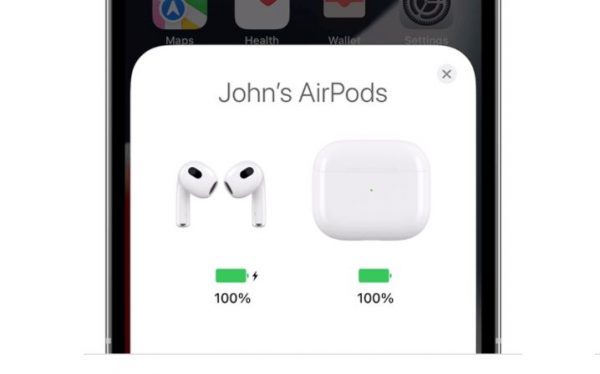
If the case is also plugged in (whether using a cable or a wireless charger), there should also be a lightning bolt next to the battery icon under the image of the AirPods case.
AirPods Still Won’t Charge? Here’s What to Do
DIY solutions won’t work if a hardware issue is what’s causing your AirPods to not charge. In such cases, you’ll have to contact Apple Support and ask to have your AirPods either repaired or replaced. You can either chat with a member of the Apple Support team, talk to them via phone, or schedule an appointment with an Apple-authorized service provider near you.
Final Thoughts
Finding out that your AirPods won’t charge anymore can be frustrating because they aren’t the most budget-friendly pair of earbuds around. Luckily, it’s easy to solve the issue via our walkthroughs, and you won’t even need the help of a professional most of the time.
Know anyone who might be having the same problem with their AirPods? Don’t forget to share this guide with them!
