The Apple Watch edges out classic timepieces and even other smartwatches because of its advanced features – Apple Watch games, fitness tracking, connectivity, and more. Although state-of-the-art, those functions may take a toll on your wearable’s power. Thankfully, the Apple Watch continues to improve in terms of battery life, lasting more or less 18 hours on regular use. But that means you still have to charge it daily, which requires some effort. What will be more taxing is an Apple Watch that is not charging.
If your wearable is not powering up for some reason, we are here to help. Read on for the fixes and tips that can restore your Apple Watch to its working condition.
Inside This Article
- Do These If the Apple Watch Is Not Charging
- Just Wait for Your Apple Watch to Power Up
- Unwrap Plastic Film on Your Apple Watch or Charger
- Align Your Apple Watch to the Magnetic Charger
- Clean Your Charging Accessory
- Switch to Official Charging Accessories
- Switch to Another Outlet
- Force Reboot Your Apple Watch
- Upgrade Your WatchOS
- Ask Apple for Advice or Repair
Do These If the Apple Watch is Not Charging

Using a wearable is like using a mobile phone, tablet PC, or laptop. The device may experience some hiccups, which are usually not serious. But if the problem is about charging, there is a lot at stake if you cannot fix it. The wearable not being able to power up means you cannot use any of its functions.
To help you out, we have here all working solutions for an Apple Watch that is not charging.
1. Just Wait for Your Apple Watch to Power Up
Waiting a bit does not hurt your chances of fixing an Apple Watch that won’t charge. By a bit, we mean 15 to 30 minutes until you confirm that the wearable being charged is not gaining enough power to run.
How come that can work, you ask? If you own other gadgets and got their power drained to zero, you might have noticed that they start up only a few minutes after being plugged in. The same can happen to your wearable. It might only need to reach a certain power level before it works. So, wait for your Apple Watch that is not charging to accumulate at least five to 10 percent power for rebooting.
2. Unwrap Plastic Film on Your Apple Watch or Charger
There are electronics owners out there who prefer keeping the thin plastic wrap clinging on to the back of their Apple Watches or plate of their magnetic chargers. That is to keep the gadgets looking new and free from scratches. Others simply forget to remove that film, which is funny for users who accidentally discover it is still on.
That is fine, but might be the reason behind why your new Apple Watch is not charging. To elaborate, it can hinder the detection process that happens between the gadgets while charging. So, if you notice that the plastic wrap is still on your wearable or magnetic charger, unwrap it as soon as possible. That may instantly solve the problem where your Apple Watch won’t charge.
3. Align Your Apple Watch to the Magnetic Charger

For an Apple Watch to power up using a magnetic charger, the wearable should be aligned on the charging plate.
Positioning an Apple Watch is hassle-free, thanks to the magnets on the wearable that automatically ensure precise alignment. The magnets have to “click” properly on the plate for charging to work. Just make sure you hear the clicking sound; otherwise, there might be something wrong with the wearable and it might not power up properly.
4. Clean Your Charging Accessory
Are you used to leaving your magnetic charger lying in the open? It has likely accumulated dust or lint already on its plate or cable’s ports. That thick layer of dirt might be the culprit behind your Apple Watch that is not charging or not being detected by the charger.
Fortunately, it is easy to clean any charging accessory as long as you know the right practices. To wipe any dirt off the plate of your Apple Watch charger or its cable’s interface, you may use smooth dry cloth.
If you want to try liquid solutions for cleaning, choose only gadget-friendly formulations that are not abrasive to your wearable. But as much as possible, avoid those as there is usually no guarantee that it would work safely.
If you need to pry some ports, be careful doing so. You can use a Q-tip instead of a smooth cloth to easily and safely clean the delicate interfaces.
5. Switch to Official Charging Accessories
Are you using a third-party charging station because it is less expensive than the original Apple Watch charger? Your Apple Watch that is not charging when placed on it might be hinting that you have to go back to the official accessories already.
Authentic Apple device chargers are way better than any other accessory you can buy from third-party online or physical stores. Those are guaranteed to be safe for your device and work smoothly in the long run, keeping up with your wearable’s service life. The said products also get hiccups less frequently compared to unofficial or fake products.
If you are really budget-constrained and cannot fall back to official accessories at the moment, no pressure. In the meantime, simply change the possible faulty accessory you are using. That might work on your end.
6. Switch to Another Outlet
If you have been checking what went wrong with your Apple Watch and its charging accessories to no avail, your power outlet might be the problem.
Your Apple Watch won’t charge when the charger’s main power source, the outlet, is not functional. Maybe the outlet is faulty due to too much load being handled or some burns from short circuits. If it looks busted already, try a different outlet to make your Apple Watch that is not charging power up again.
7. Force Reboot Your Apple Watch
A force restart or reboot is proven effective when mobile phones or tablet PCs encounter unknown problems. It lets your gadget start up without functions running in the background. As a result, the device does not get overloaded with ongoing tasks and malfunction. A force restart has the same effect on a wearable, so your Apple Watch that is not charging may also go back to normal afterward.
A force restart is easier on an Apple Watch than on a mobile phone or tablet PC. Here’s how:
1. Long press the side button and crown of your wearable.
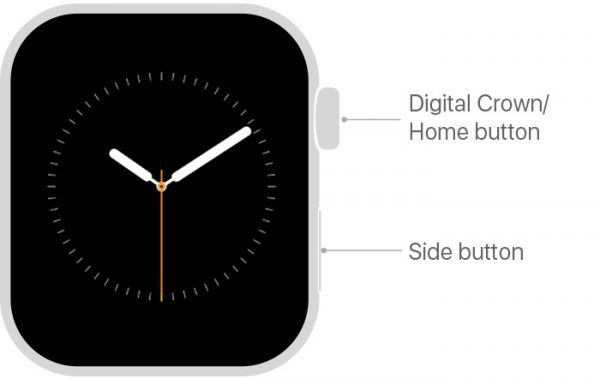
2. Stop pressing both once the display shows the Apple icon.
3. Wait for your Apple Watch to start up.
4. Retry putting your wearable on a magnetic charger.
8. Upgrade Your WatchOS
Has your WatchOS gone bad or outdated already? If you still have about 50 percent juice left on your wearable, upgrade its software. Not only does the action ensure your Apple Watch apps are functioning bug-free. It may also make your Apple Watch that is not charging pack some juice again.
There are two ways to upgrade the OS of an Apple Watch that is not charging. One only needs the wearable itself, while the other requires the help of your iPhone. No matter your preference, we will teach you both methods here:
On Apple Watch
1. Do not remove your Apple Watch from the charger yet.
2. Make your wearable access an active Wi-Fi network.
3. Find and use the Settings pane of your Apple Watch.
4. On the interface, navigate to and tap General.
5. From the General settings, hit Software Update.
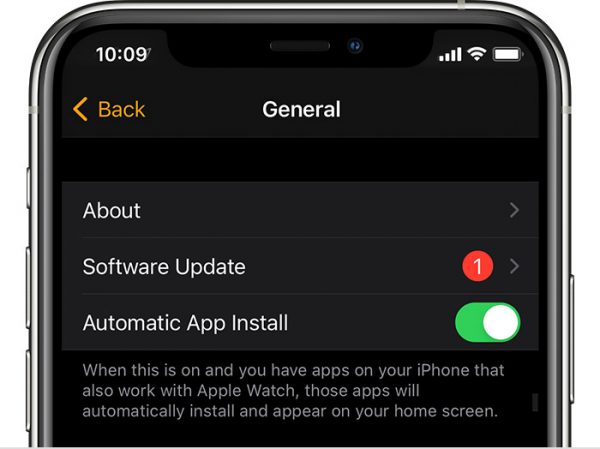
6. Wait for the wearable to reboot.
7. Check if the onscreen lightning icon turned green, which indicates charging.

Via iPhone
1. Access the Apple Watch app on your iPhone’s home interface.
2. Press My Watch to see the settings menu.
3. Find General, then tap to access it.
4. Click Software Update afterward.
5. Enter your passcode when asked by the download prompt.
6. Take a look at your Apple Watch, it should show a download progress icon.
7. Wait for your Apple Watch to reboot after the OS download.
9. Ask Apple for Advice or Repair
Losing hope because the solutions do not work for you for some reason? That’s okay. It is normal for some fixes to not be applicable because of unidentifiable problems.
If that is the case, it is time to ask the experts for help. Tap into your Apple Support app or official website. From there, file your concerns and wait for a representative to take on your request for help. You may either follow the advice you get or opt to have your Apple Watch that is not charging repaired. If the latter, handle some additional requirements needed by the support team, and you’re good to go.
Repairs for the Apple Watch may be free if covered by your warranty and you meet the other conditions specified by the Apple Support website. So, do not hesitate to ask for a professional’s helping hand whenever you need it.
Power Up Your Apple Watch Now
The Apple Watch is one of the smartest and most reliable wearables to date. That is why it got a lot of versions already, including the Apple Watch Series 5 or 6. In every variant, though, there remains a slim chance of you encountering issues. The good news is that those troubles that lead to an Apple Watch not charging can be addressed on your own or by the experts. If you decide to take action by yourself, you will find this guide handy. So, what are you waiting for? Get your wearable powered up as soon as possible through the fixes and tips we have shared here!
