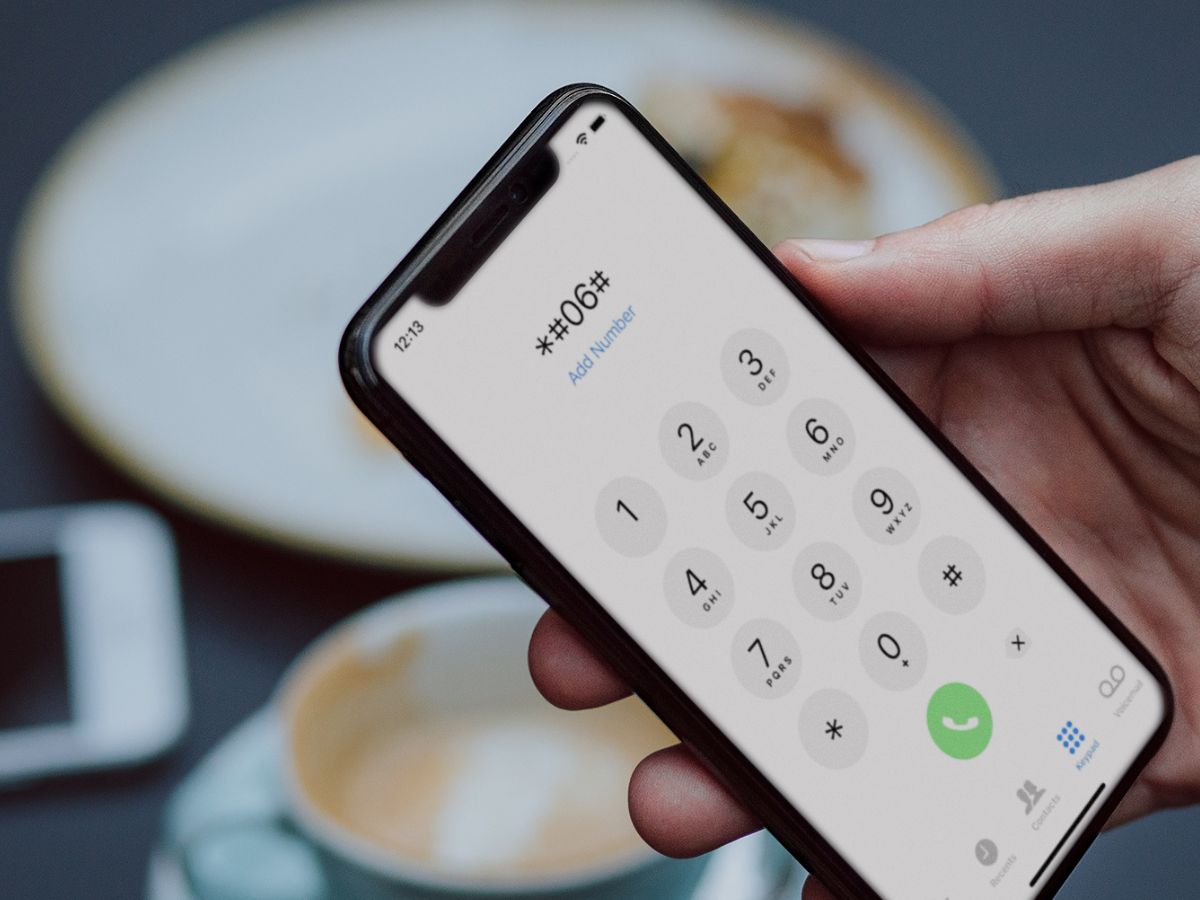
In today’s digital age, mobile phones have become an essential part of our lives. Whether it’s an iPhone or any other smartphone, the ability to use the device seamlessly depends on factors such as network compatibility and the device’s lock status. One common issue that many iPhone users face is determining whether their device is unlocked or locked to a specific carrier.
Traditionally, checking the lock status of an iPhone required inserting a SIM card from a different carrier and seeing if the device accepted it. However, what if you don’t have access to a different SIM card? Is it still possible to check if your iPhone is unlocked? The answer is yes! In this article, we will explore alternative methods to determine the lock status of your iPhone without the need for a SIM card.
Inside This Article
- Method 1: Checking the Activation Lock
- Method 2: Using a Different Carrier SIM Card
- Method 3: Using Online IMEI Checkers
- Method 4: Contacting the Original Carrier
- Conclusion
- FAQs
Method 1: Checking the Activation Lock
If you want to check if your iPhone is unlocked without using a SIM card, one method you can try is checking the Activation Lock status. The Activation Lock is a security feature that prevents anyone else from activating and using your iPhone if it was lost or stolen.
To check the Activation Lock status, follow these steps:
- Go to the iCloud Activation Lock status page on a web browser.
- Enter the IMEI or serial number of your iPhone.
- Click on the “Continue” button.
- If your iPhone is unlocked, you will see a message indicating that the Activation Lock is off.
- If your iPhone is still locked, you will see a message indicating that the Activation Lock is on.
Checking the Activation Lock status can give you an idea of whether your iPhone is unlocked or not, as it is typically disabled when an iPhone is unlocked. However, keep in mind that this method may not always provide definitive results, as there could be instances where the Activation Lock is off even if the iPhone is locked to a specific carrier.
To get a more accurate and complete understanding of your iPhone’s unlock status, it is recommended to try other methods as well, such as inserting a SIM card from a different carrier or contacting the original carrier for verification.
Method 2: Using a Different Carrier SIM Card
If you want to check if your iPhone is unlocked without a SIM card, another method you can try is using a different carrier SIM card. This method allows you to see if your iPhone accepts SIM cards from other mobile networks.
Here’s how you can do it:
- Locate the SIM card tray on your iPhone. The location varies depending on the iPhone model, but it is usually on the side of the device.
- Remove the current SIM card from your iPhone by using the SIM card eject tool or a straightened paperclip. Gently insert it into the small hole next to the SIM card tray, and the tray will pop out.
- Insert a different carrier SIM card into the tray, making sure it is properly aligned with the slot.
- Slide the SIM card tray back into the iPhone.
- Wait for a few seconds to allow your iPhone to recognize the new SIM card.
- If your iPhone successfully detects the new SIM card and shows signal bars, it means that your iPhone is unlocked. You can now make calls, send texts, and use data on the new network.
- If your iPhone displays an error message or prompts you to enter an unlock code, it means that your iPhone is still locked to the original carrier.
It is important to note that using a different carrier SIM card to check for unlocking doesn’t permanently lock or unlock your iPhone. It simply helps you determine if your device is currently locked or unlocked. If you want to permanently unlock your iPhone, you will need to contact the original carrier or use a third-party unlocking service.
Remember to remove the different carrier SIM card from your iPhone and insert your original SIM card if you’re not planning to switch to a new network.
This method can be helpful if you’re considering switching carriers, traveling internationally, or purchasing a used iPhone and want to ensure that it is unlocked.
Now that you know how to use a different carrier SIM card to check if your iPhone is unlocked, let’s explore other methods for checking the unlocking status without a SIM card.
Method 3: Using Online IMEI Checkers
Another way to check if your iPhone is unlocked without a SIM card is by using online IMEI checkers. Every iPhone has a unique IMEI (International Mobile Equipment Identity) number that identifies the device. IMEI checkers utilize this number to provide you with information about your iPhone, including its unlocked status.
To use an online IMEI checker, follow these steps:
- Access a reputable online IMEI checker. There are several websites available that offer this service for free.
- Locate your iPhone’s IMEI number. You can find it by going to the Settings app, selecting “General,” then “About,” and scrolling down until you find the “IMEI” option.
- Enter your iPhone’s IMEI number into the provided field on the IMEI checker website.
- Click on the “Check” or “Lookup” button to initiate the process.
- The online IMEI checker will then display information about your iPhone, including its unlocked status. It will indicate whether your device is locked or unlocked.
Keep in mind that the accuracy of online IMEI checkers can vary. While most reputable websites provide reliable information, it’s always a good idea to cross-verify the results using multiple sources.
Using online IMEI checkers can be a quick and convenient way to determine if your iPhone is unlocked without the need for a SIM card. It’s important to check your iPhone’s unlocked status before making any changes or attempting to use it with a different carrier.
Method 4: Contacting the Original Carrier
If you are unable to determine if your iPhone is unlocked using the above methods, or if you want absolute confirmation, you can reach out to the original carrier. The original carrier is the network provider that the iPhone was originally locked to when it was purchased.
To contact the original carrier, you will need to gather some information beforehand. Make sure you have the iPhone’s IMEI number, which can be found by going to Settings > General > About on your device. Note down the IMEI number as it will be required to verify the unlocking status.
Once you have the IMEI number, visit the original carrier’s website, or find their customer support contact information. Reach out to their customer service department via phone or email, and provide them with the IMEI number of your iPhone. Explain that you want to check the unlocking status of your device and request their assistance.
The customer service representative will be able to access their database and verify whether your iPhone is unlocked or still tied to their network. They may ask you to provide some additional information such as the device’s serial number or your account details to ensure proper verification.
Keep in mind that contacting the original carrier should be your last resort, as it may involve a lengthy process and waiting time. Nevertheless, they have the most accurate information regarding the unlocking status of your iPhone.
If the original carrier confirms that your iPhone is unlocked, you can proceed with using a SIM card from a different carrier. However, if the device is still locked, they may provide you with instructions or options to unlock it, such as submitting a request or paying an unlocking fee.
Remember, unlocking policies and procedures vary among carriers, so it’s important to follow their instructions carefully. Keep a record of any communication with the original carrier for future reference.
By contacting the original carrier, you can get the most definitive answer about the unlocking status of your iPhone. This method ensures that you receive accurate information directly from the network provider, giving you peace of mind and allowing you to make informed decisions regarding your device.
Unlocking your iPhone without a SIM card is a useful skill to have, especially if you are looking to switch carriers or travel abroad. By following the methods outlined in this article, you can easily determine if your iPhone is unlocked or not. Whether you use the IMEI number, the device settings, or contact your carrier, these steps will give you the peace of mind you need.
Having an unlocked iPhone gives you the freedom to choose your own carrier and use your device anywhere in the world. It allows you to take advantage of better deals, switch providers when needed, and use local SIM cards while traveling. So, if you’re uncertain about the status of your iPhone’s unlock, don’t worry. With the help of the methods discussed here, you can easily check if your iPhone is unlocked or not, allowing you to make the most out of your device’s capabilities and enjoy a hassle-free experience.
FAQs
1. Why is it important to check if my iPhone is unlocked?
– It is important to check if your iPhone is unlocked because it determines whether you can use it with any carrier or if it is tied to a specific network. An unlocked iPhone gives you the freedom to switch between carriers or use local SIM cards when traveling internationally.
2. Can I check if my iPhone is unlocked without a SIM card?
– Yes, you can check if your iPhone is unlocked without a SIM card. One way to do this is by using the IMEI number of your iPhone. The IMEI (International Mobile Equipment Identity) is a unique identifier for your device. You can find it in the settings or by dialing *#06# on your iPhone’s keypad.
3. How do I check if my iPhone is unlocked using the IMEI number?
– To check if your iPhone is unlocked using the IMEI number, you can visit the website of the carrier your iPhone is locked to or use a third-party unlocking service. These services have databases that can verify the status of your iPhone’s lock.
4. Is there a difference between carrier unlocking and factory unlocking?
– Yes, there is a difference between carrier unlocking and factory unlocking. Carrier unlocking is when your iPhone is unlocked by your current carrier, allowing you to use it with other carriers. Factory unlocking, on the other hand, is when your iPhone is unlocked by Apple itself, making it permanently unlocked and compatible with any carrier.
5. Are there any risks or drawbacks to unlocking my iPhone?
– Unlocking your iPhone is generally safe and legal. However, there are a few considerations to keep in mind. Unlocking your iPhone may void any warranty you have with the original carrier. Additionally, unlocking your iPhone through unauthorized methods can sometimes result in software issues or even permanent damage to your device. It’s always recommended to use reputable unlocking services or contact your carrier for the safest and most reliable unlocking options.
