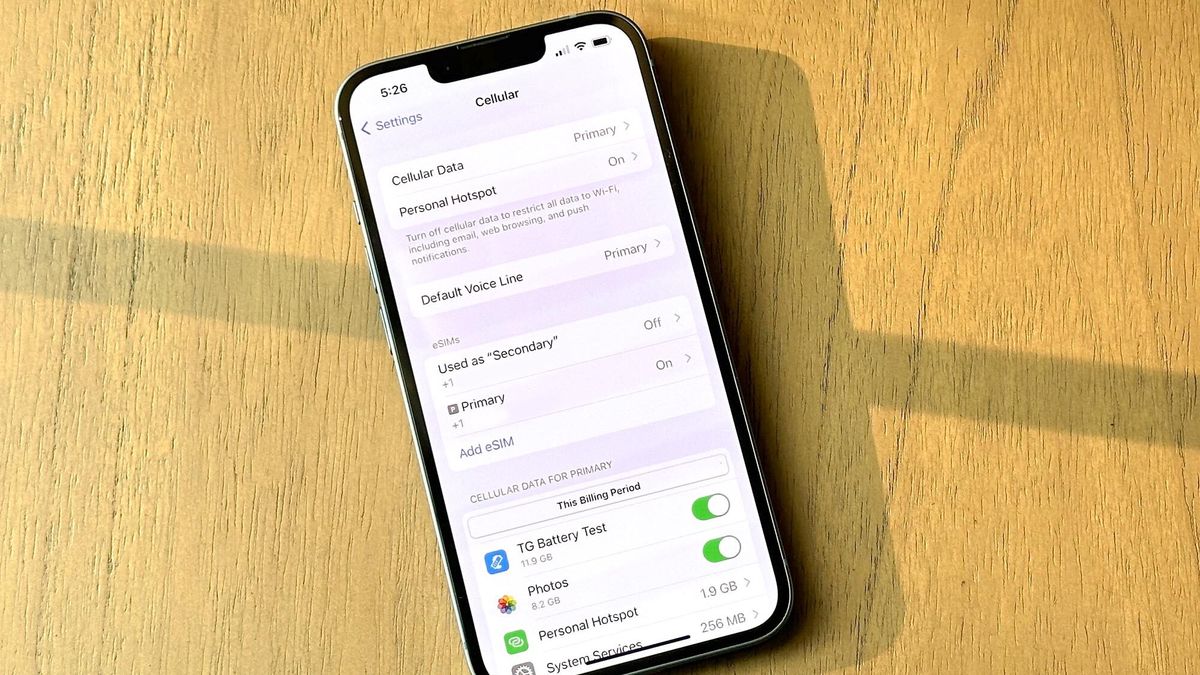
The release of the iPhone 14 has generated significant excitement among tech enthusiasts and Apple aficionados. As the latest addition to Apple's iconic smartphone lineup, the iPhone 14 boasts cutting-edge features and advanced technology, making it a highly sought-after device. For users who prefer T-Mobile as their mobile carrier, activating the iPhone 14 on the network is a crucial step to unlock its full potential. In this comprehensive guide, we will delve into the process of activating the iPhone 14 on T-Mobile, providing step-by-step instructions and valuable insights to ensure a seamless and hassle-free activation experience. Whether you're a long-time T-Mobile subscriber or considering making the switch to this renowned network, understanding the activation process for the iPhone 14 is essential for maximizing the device's capabilities. Join us as we explore the intricacies of activating the iPhone 14 on T-Mobile, empowering you to make the most of this cutting-edge smartphone on one of the nation's leading mobile networks.
Inside This Article
- Checking Compatibility
- Getting a T-Mobile SIM card
- Activating iPhone 14 with T-Mobile
- Troubleshooting common activation issues
- Conclusion
- FAQs
Checking Compatibility
Before activating your iPhone 14 on T-Mobile, it's crucial to ensure that your device is compatible with the network. T-Mobile operates on GSM technology, so your iPhone 14 must be unlocked and support GSM networks. Here's how to check the compatibility of your iPhone 14 with T-Mobile:
-
Check the iPhone Model: Start by identifying the model of your iPhone 14. You can find this information in the Settings app under "General" and then "About." Look for the "Model Name" or "Model Number" to determine the specific variant of the iPhone 14 you own.
-
Verify LTE Bands: T-Mobile utilizes specific LTE bands for its network. To ensure compatibility, cross-reference the LTE bands supported by your iPhone 14 with those used by T-Mobile. You can find the LTE band information for your iPhone 14 model on Apple's official website or by contacting T-Mobile's customer support.
-
Check for Unlock Status: If you purchased your iPhone 14 directly from Apple or it's unlocked by your previous carrier, it should be compatible with T-Mobile. However, if your device is locked to a different carrier, you'll need to contact them to request an unlock or use a third-party service to unlock your iPhone 14.
-
IMEI Compatibility Check: T-Mobile provides an online tool to check the compatibility of your device using its IMEI (International Mobile Equipment Identity) number. You can find the IMEI number by dialing *#06# on your iPhone 14 or by navigating to "Settings," "General," and then "About."
-
Consult T-Mobile: If you're uncertain about your iPhone 14's compatibility with T-Mobile, reach out to T-Mobile's customer support. They can verify the compatibility of your device and provide guidance on the activation process.
By following these steps, you can confidently determine whether your iPhone 14 is compatible with T-Mobile's network. Ensuring compatibility beforehand will streamline the activation process and prevent potential issues, allowing you to enjoy seamless connectivity on your iPhone 14 with T-Mobile.
Getting a T-Mobile SIM card
Acquiring a T-Mobile SIM card is an essential step in activating your iPhone 14 on the T-Mobile network. The SIM card, or Subscriber Identity Module, is a small, removable card that securely stores the unique information required to authenticate and connect your device to the T-Mobile network. Here's a comprehensive guide on obtaining a T-Mobile SIM card for your iPhone 14:
Visit a T-Mobile Store
One of the most convenient ways to obtain a T-Mobile SIM card is by visiting a T-Mobile retail store. T-Mobile has a widespread network of stores across the country, making it easily accessible for customers. Upon arrival, approach a T-Mobile representative and request a SIM card compatible with your iPhone 14. Be prepared to provide the representative with your device's IMEI number, which can be found in the "Settings" app under "General" and then "About."
Online Ordering
Alternatively, T-Mobile offers the option to order a SIM card online through their official website. Navigate to the T-Mobile website and locate the SIM card ordering section. You will need to input your device details, including the iPhone 14 model and IMEI number, to ensure compatibility. Once the order is placed, the SIM card will be shipped to your designated address, allowing you to activate your iPhone 14 without visiting a physical store.
T-Mobile Prepaid SIM Kits
For individuals opting for T-Mobile's prepaid plans, the carrier offers prepaid SIM kits that can be purchased from various retail outlets, including convenience stores, electronics retailers, and online marketplaces. These kits typically include a T-Mobile SIM card and instructions for activation. When purchasing a prepaid SIM kit, ensure that it is compatible with your iPhone 14 and supports the desired T-Mobile prepaid plan.
Bring Your Own Device (BYOD) Kits
T-Mobile also provides Bring Your Own Device (BYOD) kits designed for customers who wish to activate their own devices on the T-Mobile network. These kits contain a SIM card and relevant activation instructions, catering to individuals who prefer a DIY approach to setting up their iPhone 14 with T-Mobile.
Activation Process
Once you have obtained a T-Mobile SIM card, follow the activation instructions provided with the SIM card or visit T-Mobile's website for guidance. The activation process typically involves inserting the SIM card into your iPhone 14 and following the on-screen prompts to complete the activation and setup.
By obtaining a T-Mobile SIM card through these methods, you can seamlessly proceed to the activation phase, bringing your iPhone 14 onto the T-Mobile network and unlocking its full potential for communication, browsing, and entertainment.
Activating iPhone 14 with T-Mobile
Activating your iPhone 14 with T-Mobile is a straightforward process that ensures seamless connectivity and access to T-Mobile's robust network features. Once you have confirmed the compatibility of your device and obtained a T-Mobile SIM card, you can proceed with the activation steps outlined below:
Step 1: Power Off Your iPhone 14
Before inserting the T-Mobile SIM card, power off your iPhone 14. This ensures a smooth transition during the activation process and prevents any potential disruptions.
Step 2: Insert the T-Mobile SIM Card
Locate the SIM card tray on your iPhone 14, typically located on the side of the device. Use the SIM eject tool or a small paperclip to gently push into the pinhole, releasing the SIM card tray. Insert the T-Mobile SIM card into the tray, ensuring it fits securely. Carefully reinsert the tray into the device.
Step 3: Power On Your iPhone 14
Once the T-Mobile SIM card is securely inserted, power on your iPhone 14. As the device boots up, it will detect the T-Mobile SIM card and initiate the activation process.
Step 4: Follow On-Screen Prompts
Upon powering on your iPhone 14 with the T-Mobile SIM card, you may encounter on-screen prompts guiding you through the activation steps. Follow the instructions provided, which may include verifying your T-Mobile account details, confirming the SIM card activation, and configuring network settings.
Step 5: Network Configuration
After the activation process, your iPhone 14 will configure itself to connect to the T-Mobile network. This involves establishing a secure connection and obtaining the necessary network settings to enable calling, messaging, and data usage.
Step 6: Test Connectivity
Once the activation is complete and your iPhone 14 displays network signal bars, test the connectivity by making a test call or sending a text message. Additionally, verify that mobile data is functional by accessing a website or using an app that requires an internet connection.
Step 7: T-Mobile Account Verification
If prompted, verify your T-Mobile account details to ensure that your iPhone 14 is associated with the correct T-Mobile plan and account settings. This step is essential for seamless billing and account management.
By following these steps, you can effectively activate your iPhone 14 with T-Mobile, unlocking the full potential of your device on T-Mobile's advanced network. If you encounter any challenges during the activation process, T-Mobile's customer support is readily available to provide assistance and ensure a smooth activation experience.
This activation process seamlessly integrates your iPhone 14 with T-Mobile's network, enabling you to enjoy reliable connectivity, high-speed data, and a wide range of T-Mobile's innovative services and features.
Troubleshooting common activation issues
While activating your iPhone 14 on T-Mobile is typically a smooth process, certain common issues may arise during the activation process. Understanding how to troubleshoot these issues can help ensure a seamless activation experience. Here's a detailed guide to troubleshooting common activation issues:
No Signal or Service
If your iPhone 14 displays "No Service" or fails to connect to the T-Mobile network after inserting the SIM card, try the following steps:
- Restart your iPhone: Power off your device, wait for a few seconds, and then power it back on to allow the device to re-establish network connections.
- Check T-Mobile Coverage: Verify that you are within T-Mobile's coverage area by visiting their official coverage map or contacting T-Mobile customer support for assistance.
- SIM Card Reinsertion: Remove the T-Mobile SIM card, ensure it is clean and undamaged, then reinsert it firmly into the SIM tray. Restart your iPhone and check for signal reception.
Activation Error Messages
If you encounter error messages during the activation process, such as "SIM Not Supported" or "Activation Failed," consider the following steps:
- Verify SIM Compatibility: Ensure that the T-Mobile SIM card is compatible with your iPhone 14 model and has been correctly inserted. T-Mobile's customer support can assist in confirming the compatibility of the SIM card.
- Check Account Status: Confirm that your T-Mobile account is active and in good standing. If there are any outstanding issues with your account, resolve them with T-Mobile's customer support before proceeding with the activation.
Network Configuration Issues
In cases where your iPhone 14 connects to the T-Mobile network but experiences difficulties in making calls or accessing data, try the following troubleshooting steps:
- Update Carrier Settings: Go to "Settings," "General," and then "About" on your iPhone 14 to check for available carrier settings updates. Install any pending updates to ensure optimal network configuration.
- Reset Network Settings: Navigate to "Settings," "General," "Reset," and select "Reset Network Settings." This action will clear any network-related configurations and may resolve connectivity issues.
Contact T-Mobile Support
If the above troubleshooting steps do not resolve the activation issues, it is advisable to contact T-Mobile's customer support for personalized assistance. T-Mobile's support team can provide specific guidance tailored to your device and account, helping to address any underlying issues affecting the activation process.
By addressing these common activation issues proactively, you can expedite the activation of your iPhone 14 on T-Mobile and enjoy uninterrupted access to T-Mobile's network services and features. If you encounter persistent issues, T-Mobile's dedicated support team is equipped to provide comprehensive assistance, ensuring a successful activation experience.
In conclusion, activating your iPhone 14 on T-Mobile is a straightforward process that ensures you can seamlessly connect to T-Mobile's network and enjoy the full range of features and services. By following the steps outlined in this guide, you can easily set up your new device and begin using it with T-Mobile's reliable network. With the activation complete, you'll be ready to explore all the capabilities of your iPhone 14, from making calls and sending messages to accessing the internet and using various apps. T-Mobile's network offers excellent coverage and high-speed connectivity, ensuring that you can stay connected wherever you go. So, go ahead and activate your iPhone 14 on T-Mobile to experience the convenience and efficiency of a well-connected mobile device.
FAQs
-
Can I activate my iPhone 14 on the T-Mobile network?
- Yes, you can activate your iPhone 14 on the T-Mobile network. T-Mobile offers a seamless activation process for new and existing customers.
-
What do I need to activate my iPhone 14 on T-Mobile?
- To activate your iPhone 14 on T-Mobile, you will need a T-Mobile SIM card, your iPhone 14, and a T-Mobile service plan. You can easily obtain a T-Mobile SIM card from a T-Mobile store or order it online.
-
Can I transfer my existing phone number to T-Mobile when activating my iPhone 14?
- Yes, T-Mobile allows you to transfer your existing phone number when activating your iPhone 14. This process, known as number porting, enables you to retain your current phone number while switching to T-Mobile's network.
-
Is there a fee for activating my iPhone 14 on T-Mobile?
- T-Mobile may charge an activation fee when you activate your iPhone 14 on their network. However, T-Mobile often runs promotions that waive activation fees for new customers or offer discounted activation fees for existing customers.
-
How long does the activation process take when activating an iPhone 14 on T-Mobile?
- The activation process for an iPhone 14 on T-Mobile typically takes only a few minutes. Once you have the necessary items, such as the T-Mobile SIM card and your iPhone 14, you can follow the simple activation instructions provided by T-Mobile to quickly get your device up and running on their network.
