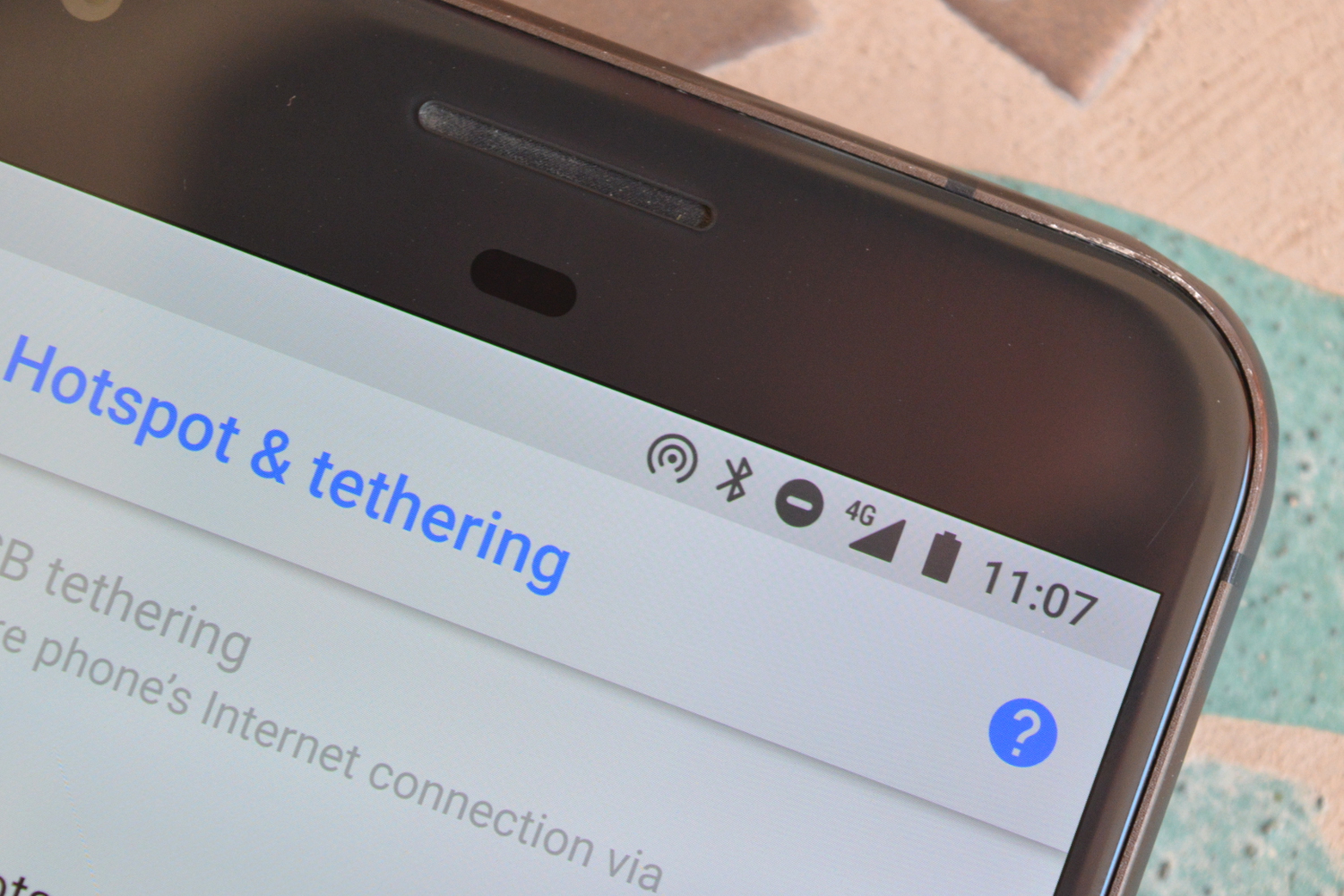
Are you tired of being limited by Wi-Fi connectivity or the lack of it when you’re out and about? Do you often find yourself in situations where you need to connect your laptop or tablet to the internet but don’t have access to a Wi-Fi network? Look no further – your trusty cell phone can come to the rescue! By using your cellphone as a hotspot, you can have your own portable internet connection wherever you go. Whether you’re in a coffee shop, on a road trip, or even camping in the great outdoors, turning your cellphone into a hotspot allows you to stay connected no matter the circumstances. In this article, we’ll delve into the details of how you can use your cellphone as a hotspot and enjoy the convenience of a reliable internet connection on the go.
Inside This Article
- What is a Mobile Hotspot?
- How to Set Up a Mobile Hotspot on Your Cellphone
- Using Your Cellphone as a Hotspot for Other Devices
- Tips for Using Your Cellphone as a Hotspot Efficiently
- Conclusion
- FAQs
What is a Mobile Hotspot?
A mobile hotspot is a feature on your cellphone that allows you to share its internet connection with other devices. It essentially turns your phone into a portable Wi-Fi router, enabling you to connect laptops, tablets, or other devices to the internet using your cellular data.
When you activate the mobile hotspot feature on your cellphone, it creates a Wi-Fi network that other devices can connect to. This enables those devices to access the internet using the cellular data from your cellphone plan.
Mobile hotspots are incredibly useful in situations where a stable Wi-Fi connection is not available, such as when traveling, working in remote locations, or during emergencies. They provide a convenient and reliable way to stay connected, ensuring you can browse the web, check emails, or stream videos even when traditional Wi-Fi networks are out of reach.
It is worth noting that using your cellphone as a hotspot may consume a significant amount of data from your cellular plan. Therefore, it’s important to keep an eye on your data usage and consider any potential additional charges that may apply.
How to Set Up a Mobile Hotspot on Your Cellphone
Setting up a mobile hotspot on your cellphone is a convenient way to share your cellular data with other devices, such as laptops, tablets, or other smartphones. With just a few simple steps, you can turn your cellphone into a portable internet connection for all your devices. Here’s how:
1. Check your device compatibility: Before setting up a mobile hotspot, ensure that your cellphone supports this feature. Most modern smartphones have built-in hotspot capabilities, but it’s always a good idea to double-check in your device settings or consult the manufacturer’s website.
2. Access your phone’s settings: Open your phone’s settings menu and look for the “Hotspot” or “Tethering” option. This may vary depending on your device and operating system.
3. Enable the hotspot feature: Tap on the “Hotspot” or “Tethering” option and toggle the switch to turn it on. You may also need to set up a password for your hotspot network to ensure security.
4. Configure hotspot settings: Once you’ve enabled the hotspot feature, you can customize the settings according to your preferences. You can change the network name (SSID) and password, select the type of connection (Wi-Fi or Bluetooth), and specify the number of devices that can connect simultaneously.
5. Connect other devices: On the device you want to connect to the hotspot, go to the Wi-Fi settings and look for the network name (SSID) of your hotspot. Select it and enter the password you set up earlier. Once connected, the device will be able to use the cellular data from your cellphone.
6. Monitor and manage connected devices: Some cellphones allow you to see the list of devices connected to your hotspot. This can be helpful if you want to keep track of the devices using your data or if you need to disconnect any unwanted connections.
7. Turn off the hotspot: When you’re done using the hotspot, don’t forget to turn it off to save battery and data usage. Simply go back to your phone’s settings and toggle the hotspot switch to the off position.
Setting up a mobile hotspot on your cellphone is a straightforward process that can greatly enhance your connectivity options. Whether you’re traveling, working remotely, or need temporary internet access, turning your cellphone into a hotspot can be a game-changer. Just follow these steps, and you’ll be able to enjoy internet access on all your devices whenever and wherever you need it.
Using Your Cellphone as a Hotspot for Other Devices
When it comes to staying connected on the go, your cellphone can be a lifesaver. Not only can you use it to make calls, send texts, and browse the internet, but you can also use it as a hotspot to provide a Wi-Fi connection for your other devices. Whether you’re traveling, in a location with limited Wi-Fi access, or simply need a backup option, using your cellphone as a hotspot can be a convenient solution.
The process of using your cellphone as a hotspot is relatively simple. First, you need to ensure that your cellphone plan includes the hotspot feature. Most modern smartphones have this capability, but it’s always a good idea to double-check with your provider. Once you’ve confirmed that your plan supports hotspot usage, you can proceed with setting up your hotspot.
To set up your cellphone as a hotspot, navigate to the settings menu on your device. Look for an option called “Personal Hotspot” or “Tethering & Portable Hotspot.” Tap on this option and you’ll be presented with various settings and configuration options.
Before enabling the hotspot, you have the option to customize the network name (SSID) and password. This is particularly useful if you want to ensure that only authorized devices can connect to your hotspot. Choose a strong password and keep it secure to prevent unauthorized access.
Once you’ve configured the hotspot settings to your preference, you can go ahead and enable the hotspot. Your cellphone will start broadcasting a Wi-Fi signal that other devices can connect to. On your other devices, search for available Wi-Fi networks and select your cellphone’s hotspot from the list. Enter the password you created earlier, and voila, you’re connected!
Once connected, you can use your other devices just like you would on any other Wi-Fi network. You can browse the internet, stream videos, download files, and more. Keep in mind, however, that using your cellphone as a hotspot can consume a significant amount of data depending on your usage. It’s important to monitor your data usage and adjust your activities accordingly to avoid exceeding your plan’s data limits or incurring additional charges.
Using your cellphone as a hotspot can be a great way to stay connected when you’re away from traditional Wi-Fi networks. Whether you’re working remotely, enjoying a road trip, or simply need a reliable internet connection in a pinch, your cellphone can act as a lifeline. Just remember to check your plan’s hotspot availability, configure your hotspot settings securely, and manage your data usage responsibly.
Tips for Using Your Cellphone as a Hotspot Efficiently
Using your cellphone as a hotspot can be a convenient way to connect your other devices to the internet when you’re on the go. However, to ensure a smooth and efficient experience, it’s important to follow some tips and best practices. Here are some tips for using your cellphone as a hotspot efficiently:
- Monitor your data usage: When using your cellphone as a hotspot, keep an eye on your data usage. Streaming videos, downloading large files, or streaming music can consume a significant amount of data. Limit these activities or opt for a plan with higher data limits if you need to use your hotspot frequently.
- Place your cellphone in a well-ventilated area: Using your cellphone as a hotspot can generate heat, especially during extended usage. To prevent overheating, make sure to place your cellphone in a well-ventilated area. Avoid covering or placing it on surfaces that can trap heat, such as blankets or cushions.
- Optimize your device settings: Check your device settings to optimize your hotspot experience. You can adjust the hotspot timeout settings or change the Wi-Fi password to improve security. Additionally, disabling unused apps and background data can help conserve battery life and reduce data usage.
- Keep your device charged: Using your cellphone as a hotspot can drain the battery quickly. To ensure uninterrupted connectivity, keep your device charged or consider using a portable charger or power bank to extend battery life.
- Position your device for optimal signal strength: Place your cellphone in an area where it can receive a strong signal. Avoid obstructing the device with your hand or covering it with objects that can interfere with signal reception. This will help provide a reliable and stable internet connection for your connected devices.
- Secure your hotspot: Set a strong and unique password for your hotspot to prevent unauthorized users from accessing your connection. Avoid using easily guessable passwords and consider changing your hotspot password periodically to enhance security.
- Disconnect unused devices: If you have multiple devices connected to your hotspot, disconnect any devices that you are not actively using. This can help improve bandwidth and speed for the devices that are currently connected.
- Update your device firmware: Keeping your device’s firmware up to date can help improve performance, stability, and security. Check for any available updates for your device regularly and install them when prompted.
- Consider data-saving features: Some devices offer data-saving features that can minimize data usage while using your hotspot. Enable these features if available to stretch your data limits and maximize efficiency.
- Use a dedicated hotspot device: If you frequently need to use a hotspot, consider investing in a dedicated hotspot device. These devices are designed specifically for hotspot functionality and may provide a more reliable and efficient connection compared to a cellphone hotspot.
By following these tips, you can use your cellphone as a hotspot efficiently and enjoy a seamless connectivity experience for your other devices. Remember to monitor your data usage, optimize your device settings, and keep your device charged to make the most out of your cellphone hotspot.
Conclusion
In conclusion, using your cellphone as a hotspot is a convenient and efficient way to stay connected on the go. Whether you are traveling, attending a meeting, or in a location where there is no Wi-Fi available, turning your cellphone into a hotspot can provide you with internet access for your devices.
By following the steps outlined in this article, you can easily set up your cellphone as a hotspot and start enjoying a secure and reliable internet connection. Keep in mind that using your cellphone as a hotspot may consume your data plan, so it’s important to monitor your usage and consider any potential charges from your service provider.
With the increasing reliance on mobile devices in today’s world, having the ability to turn your cellphone into a hotspot is a valuable tool. So whether you need to connect your laptop, tablet, or any other Wi-Fi-enabled devices, utilizing your cellphone as a hotspot is a practical solution to stay connected wherever you are.
FAQs
Q: Can I use my cellphone as a hotspot?
A: Yes, you can use your cellphone as a hotspot. Many smartphones have a built-in feature that allows you to share your cellular data connection with other devices, such as laptops or tablets. This feature is commonly referred to as “tethering” or “personal hotspot”.
Q: How can I turn on the hotspot feature on my cellphone?
A: To turn on the hotspot feature on your cellphone, you can usually find it in the settings menu. Look for the “Mobile Hotspot” or “Tethering” option and enable it. You may need to set a network name (SSID) and a password for your hotspot. Once the hotspot is turned on, other devices can connect to it wirelessly.
Q: Is there a limit to the number of devices that can connect to my cellphone hotspot?
A: The number of devices that can connect to your cellphone hotspot may vary depending on your carrier and smartphone model. In most cases, you can connect up to 5-10 devices simultaneously. However, it’s important to note that connecting multiple devices to a hotspot can affect the overall speed and performance of the internet connection.
Q: Will using my cellphone as a hotspot consume a lot of data?
A: When you use your cellphone as a hotspot, the devices connected to it will share the cellular data connection. This means that any data used by those devices will count towards your cellular data plan. Streaming videos, downloading large files, or using data-intensive applications on connected devices can consume a significant amount of data, so it’s important to keep track of your data usage to avoid exceeding your plan limits.
Q: Can I use my cellphone as a hotspot while traveling internationally?
A: The ability to use your cellphone as a hotspot while traveling internationally depends on your carrier and the specific terms of your cellular plan. Some carriers offer international hotspot usage as part of their plans, while others may charge additional fees or require you to purchase an international data package. It’s best to contact your carrier to inquire about the availability and cost of using your cellphone as a hotspot while abroad.
