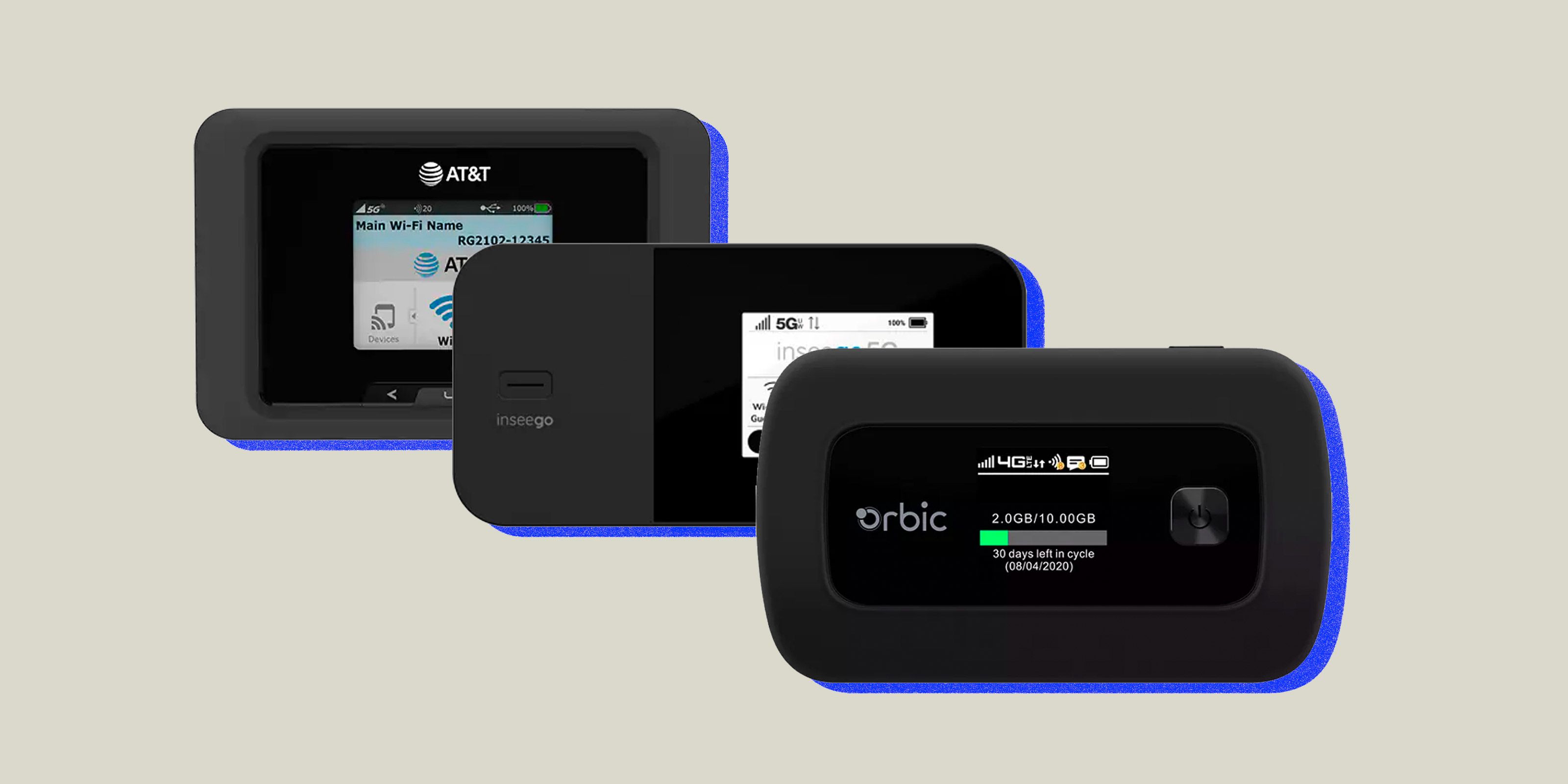
Are you curious about how Verizon Mobile Hotspot works? Look no further! In this article, we will delve into the ins and outs of Verizon Mobile Hotspot, a convenient feature that transforms your phone into a portable Wi-Fi hotspot. With this functionality, you can share your cellular data connection with other devices, creating a Wi-Fi network on the go. Whether you’re traveling, working remotely, or simply need to connect multiple devices to the internet, Verizon Mobile Hotspot is the solution you’ve been looking for. By understanding how it works, you can fully maximize the potential of your mobile device and enjoy seamless internet access wherever you are. So, let’s dive into the details and uncover the wonders of Verizon Mobile Hotspot.
Inside This Article
- Verizon Mobile Hotspot Overview
- Setting Up Verizon Mobile Hotspot
- Using Verizon Mobile Hotspot
- Troubleshooting Verizon Mobile Hotspot Issues
- Conclusion
- FAQs
Verizon Mobile Hotspot Overview
Verizon Mobile Hotspot is a feature-rich service that allows you to connect multiple devices to the internet using your smartphone as a wireless access point. With Verizon Mobile Hotspot, you can transform your smartphone into a portable Wi-Fi hotspot, providing internet connectivity on the go. This service is especially useful if you find yourself in areas with limited Wi-Fi coverage or when you need to share your mobile data with other devices.
By using Verizon Mobile Hotspot, you can connect devices such as laptops, tablets, and gaming consoles to the internet using your smartphone’s cellular data. This eliminates the need for additional data plans or access to Wi-Fi networks, giving you the flexibility to stay connected wherever you are.
Verizon Mobile Hotspot works by utilizing your smartphone’s cellular network connection to create a local Wi-Fi network. The devices that you want to connect to the internet can then join this network and access the internet through your smartphone’s data connection. This allows multiple devices to share the same internet connection, making it an efficient and cost-effective solution.
To use Verizon Mobile Hotspot, you need to have a compatible smartphone and an active Verizon wireless plan that includes Mobile Hotspot capability. Once you have set up your Mobile Hotspot, you can customize settings, such as network name and password, to ensure secure and easy access for your connected devices.
Verizon Mobile Hotspot offers fast and reliable internet connectivity, allowing you to stream videos, browse the web, and stay connected with your devices even in areas with limited Wi-Fi coverage. It also provides the convenience of sharing your internet connection with friends, family, or colleagues when they need it the most.
Overall, Verizon Mobile Hotspot is a game-changer for those who require internet connectivity on multiple devices while on the move. With its easy setup, reliable connection, and the ability to connect multiple devices, this feature empowers you to stay productive and connected, no matter where you are.
Setting Up Verizon Mobile Hotspot
Setting up your Verizon Mobile Hotspot is a simple and straightforward process. To get started, follow these easy steps:
1. Check compatibility: Before setting up your Verizon Mobile Hotspot, ensure that your device is compatible. Verizon Mobile Hotspots are compatible with a wide range of devices, including smartphones, tablets, and laptops. Make sure your device meets the necessary requirements.
2. Purchase a Mobile Hotspot device: If you don’t already have a Verizon Mobile Hotspot device, you will need to purchase one. Verizon offers a range of Mobile Hotspot devices, each with its own features and capabilities. Choose the one that best suits your needs.
3. Activate your device: Once you have your Verizon Mobile Hotspot device, you will need to activate it. This can be done online through the Verizon website or by contacting Verizon customer support. Follow the instructions provided to activate your device and set up your account.
4. Connect your device: Once your Verizon Mobile Hotspot device is activated, you can start using it. To connect your device to the Mobile Hotspot, go to the Wi-Fi settings on your device and search for available networks. Select your Mobile Hotspot from the list and enter the provided password, if required.
5. Customize your settings: After connecting to the Mobile Hotspot, you can customize the settings according to your preferences. This includes changing the Wi-Fi network name, password, and other advanced settings. Refer to the user manual or the Verizon website for instructions on how to customize your settings.
6. Connect multiple devices: One of the great advantages of using a Verizon Mobile Hotspot is the ability to connect multiple devices simultaneously. Once your primary device is connected, you can connect other devices such as laptops, tablets, and gaming consoles by simply entering the password on each device.
7. Monitor data usage: It’s important to keep track of your data usage when using a Mobile Hotspot. Verizon provides tools and apps that allow you to monitor your data usage and set alerts for when you’re nearing your data limit. This helps you avoid exceeding your data allowance and incurring any additional charges.
With these simple steps, you can easily set up your Verizon Mobile Hotspot and enjoy wireless internet connectivity on the go. Whether you’re traveling, working remotely, or simply need internet access outside of your home, a Verizon Mobile Hotspot provides a convenient solution.
Using Verizon Mobile Hotspot
Verizon Mobile Hotspot is a convenient feature that allows you to turn your smartphone into a portable Wi-Fi hotspot. This enables you to share your mobile data connection with other devices, such as tablets, laptops, or other smartphones. Whether you’re on a road trip, at a café, or at home without access to Wi-Fi, Verizon Mobile Hotspot ensures that you can stay connected wherever you go.
To use Verizon Mobile Hotspot, follow these simple steps:
- Make sure your Verizon Wireless plan includes Mobile Hotspot.
- On your smartphone, go to the settings menu.
- Look for the “Mobile Hotspot” option and tap on it.
- Toggle the switch to turn on the hotspot feature.
- You can customize the hotspot name and password if desired.
- Once the hotspot is activated, other devices can connect to it by selecting the network name (SSID) and entering the password.
Once the devices are connected, they can access the internet using your smartphone’s mobile data connection. This is particularly useful when you’re in an area with limited or no Wi-Fi coverage.
It’s important to keep in mind that using Verizon Mobile Hotspot consumes data from your mobile plan. If you have a limited data plan, make sure to monitor your usage to avoid exceeding your data limit. You can check your data usage through the Verizon app or website.
Verizon Mobile Hotspot also allows you to manage connected devices. You can view a list of connected devices and see how much data each device is using. This feature helps you keep track of your hotspot usage and manage the number of devices connected.
When you no longer need to use the hotspot, simply go back to the settings menu on your smartphone and turn off the Mobile Hotspot feature. This ensures that you’re not unnecessarily consuming data from your plan.
Using Verizon Mobile Hotspot is a convenient way to stay connected on the go. It provides flexibility and the ability to share your mobile data with other devices. Whether you’re traveling, working remotely, or simply need internet access outside of a traditional Wi-Fi network, Verizon Mobile Hotspot has got you covered.
Troubleshooting Verizon Mobile Hotspot Issues
Using a Verizon Mobile Hotspot can greatly enhance your connectivity and provide you with internet access on the go. However, like any technology, it’s not uncommon to encounter issues from time to time. In this section, we will explore some common problems with Verizon Mobile Hotspots and provide troubleshooting solutions to help you resolve them.
1. No Internet Connection: If you are unable to connect to the internet through your Verizon Mobile Hotspot, there are a few things you can try. First, ensure that your device is connected to the hotspot network and check if other devices can access the internet. If the issue persists, try restarting your hotspot and the connected devices. Additionally, ensure that your data plan is active and has sufficient data allocation for internet usage.
2. Slow or Unstable Connection: If your Verizon Mobile Hotspot is providing a slow or unstable internet connection, there are several factors to consider. First, check the signal strength of your hotspot by moving closer to it or adjusting its position. Ensure that there are no obstructions blocking the signal. You can also try connecting fewer devices to the hotspot to reduce the burden on the network. Finally, consider upgrading your data plan if you consistently experience slow speeds or connectivity issues.
3. Device Compatibility: In some cases, certain devices may experience compatibility issues with Verizon Mobile Hotspots. If you are unable to connect a specific device to your hotspot, ensure that the device is within range and that the hotspot is discoverable. If the issue persists, check for any device-specific settings or updates that may be necessary for compatibility.
4. Security Concerns: Protecting your Verizon Mobile Hotspot and the connected devices from unauthorized access is crucial. If you suspect any security issues, such as unwanted users or suspicious activities, change the hotspot’s password immediately. Use a strong and unique password that includes a combination of letters, numbers, and special characters to ensure maximum security.
5. Battery Life: It’s important to keep in mind that using your Verizon Mobile Hotspot can drain its battery. If you notice a significant decrease in battery life, try reducing the number of connected devices or lowering the hotspot’s power settings. You can also consider carrying a portable power bank to extend the hotspot’s battery life during extended use.
6. Software Updates: To ensure optimal performance, regularly check for firmware or software updates for your Verizon Mobile Hotspot. These updates often include bug fixes and new features that can enhance your user experience. Visit the Verizon website or use the Verizon Mobile Hotspot app to check for available updates and install them accordingly.
7. Contact Verizon Support: If you have tried the above troubleshooting steps and are still experiencing issues with your Verizon Mobile Hotspot, it’s advisable to contact Verizon support. They have knowledgeable representatives who can assist you further and provide specific solutions based on your situation.
By following these troubleshooting tips, you can easily resolve common issues with your Verizon Mobile Hotspot and enjoy uninterrupted internet connectivity wherever you go. Remember to keep your hotspot updated, secure, and optimized for the best performance.
The Verizon Mobile Hotspot is a powerful and convenient solution for staying connected on the go. It allows users to share their cellular data connection with multiple devices, creating a Wi-Fi network wherever they are. With its easy setup and fast data speeds, it provides a reliable internet connection for work, entertainment, and staying in touch with family and friends.
By using the Verizon Mobile Hotspot, you can enjoy the benefits of a secure and reliable wireless network without the need for a traditional wired connection. Whether you’re traveling, working remotely, or simply in an area with spotty Wi-Fi coverage, the Mobile Hotspot keeps you connected and productive.
With its compatibility with various devices and flexible data plans, the Verizon Mobile Hotspot is a versatile solution for individuals and businesses alike. It’s a compact and portable device that fits in your pocket, allowing you to have internet access wherever you go.
So, if you’re looking for a reliable and convenient way to stay connected on the go, consider getting a Verizon Mobile Hotspot. With its easy setup, fast data speeds, and broad coverage, it’s a game-changer for those who need internet connectivity wherever they are.
FAQs
Q: How does Verizon Mobile Hotspot work?
Verizon Mobile Hotspot is a feature that allows you to share your smartphone’s internet connection with other devices through a portable Wi-Fi hotspot. It essentially turns your phone into a wireless router, enabling other devices such as laptops, tablets, or gaming consoles to connect to the internet using your cellular data connection.
Q: How do I activate the Mobile Hotspot feature on my Verizon phone?
To activate the Mobile Hotspot feature on your Verizon phone, follow these steps:
1. Open your phone’s settings menu.
2. Look for the “Mobile Hotspot” or “Tethering” option and tap on it.
3. Toggle the switch to turn on the Mobile Hotspot feature.
4. Set a name and password for your hotspot, if prompted.
5. Other devices can now connect to the hotspot using the provided network name (SSID) and password.
Q: How many devices can connect to Verizon Mobile Hotspot at once?
The number of devices that can connect to Verizon Mobile Hotspot simultaneously depends on your specific Verizon plan. Some plans allow for up to 5 devices, while others may support up to 10 or more. It is always recommended to check your plan details or contact Verizon customer support to confirm the maximum number of devices allowed to connect to your Mobile Hotspot.
Q: Does using Mobile Hotspot consume a lot of data?
Yes, using Mobile Hotspot consumes data from your cellular data plan. When you connect devices to your Mobile Hotspot, they will be using your cellular data connection to access the internet. Activities such as streaming videos, downloading large files, or online gaming can quickly consume data. It is important to keep track of your data usage to avoid exceeding your monthly data allowance and potentially incurring additional charges.
Q: Are there any additional charges for using Verizon Mobile Hotspot?
Most Verizon plans include Mobile Hotspot as part of their service. However, it is essential to review your specific plan details to confirm if there are any additional charges or limitations associated with using the Mobile Hotspot feature. Some older plans may have separate hotspot data allowances or incur additional fees for using Mobile Hotspot. Be sure to check with Verizon or refer to your plan documentation to understand the terms and any potential costs.
