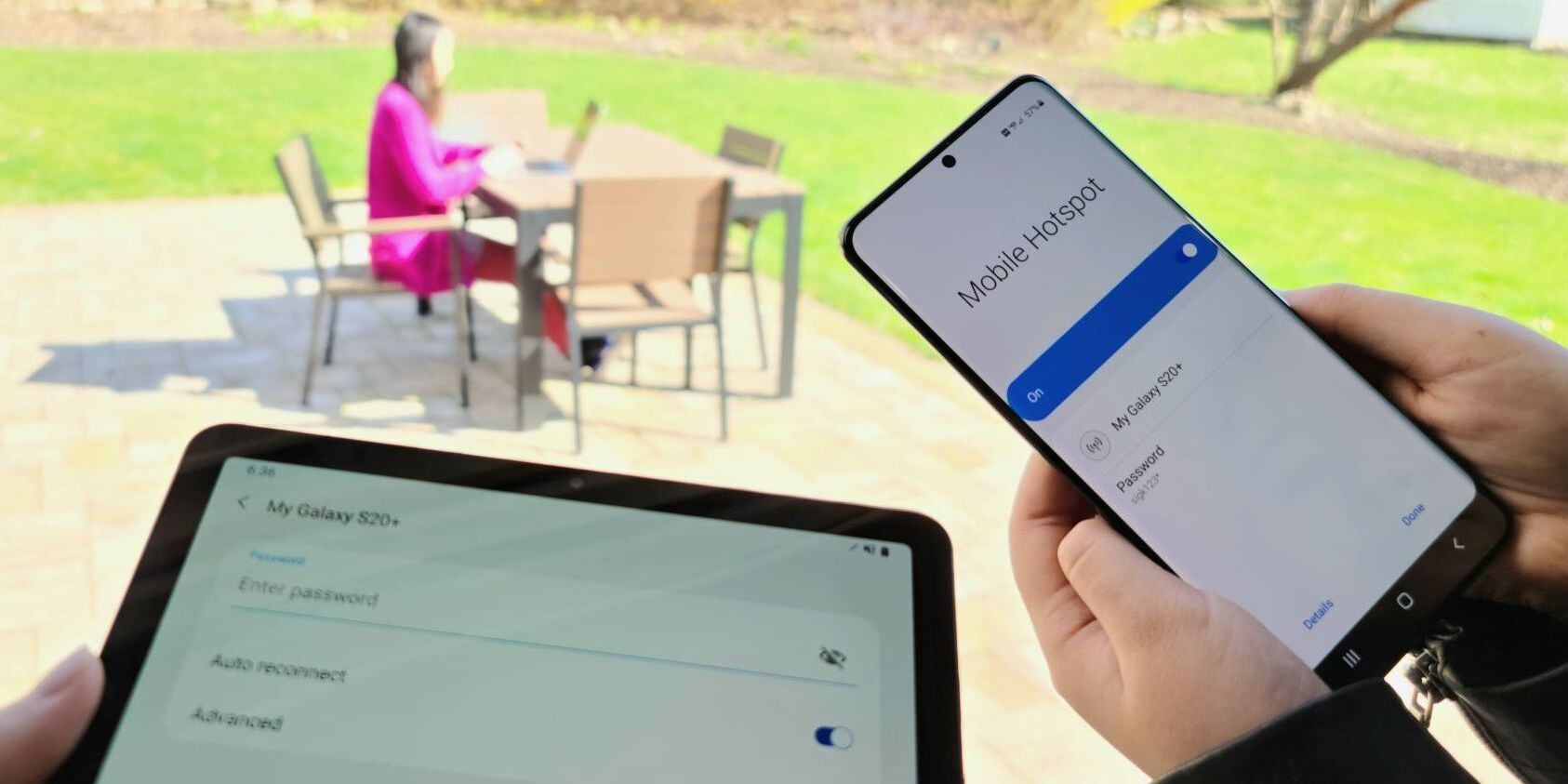
Are you looking to harness the power of your Verizon J3 Galaxy to provide internet connectivity for your iPad? The Verizon J3 Galaxy, a reliable and feature-packed smartphone, can indeed be used as a data source for your iPad, allowing you to stay connected and productive on the go. In this article, we'll explore the step-by-step process of leveraging your Verizon J3 Galaxy to provide internet access to your iPad. Whether you're traveling, working remotely, or simply seeking a backup internet option, this guide will help you unleash the full potential of your devices. Let's dive in and unlock the seamless connectivity between your Verizon J3 Galaxy and iPad.
Inside This Article
- Using Your Verizon J3 Galaxy as a Hotspot
- Enabling Mobile Hotspot on Your Verizon J3 Galaxy
- Connecting Your iPad to Your Verizon J3 Galaxy Hotspot
- Managing Data Usage on Your Verizon J3 Galaxy Hotspot
- Conclusion
- FAQs
Sure, here's the content:
Using Your Verizon J3 Galaxy as a Hotspot
Do you find yourself in a situation where your iPad needs internet access, but Wi-Fi isn’t available? Your Verizon J3 Galaxy can come to the rescue by serving as a mobile hotspot, providing internet connectivity for your iPad and other devices. By leveraging the cellular data connection of your Verizon J3 Galaxy, you can create a Wi-Fi network that your iPad can connect to, enabling you to browse the web, stream content, and use online apps, even when traditional Wi-Fi isn’t an option.
Using your Verizon J3 Galaxy as a hotspot can be incredibly convenient, especially when you’re on the go or in a location with limited or no Wi-Fi access. Whether you’re traveling, working remotely, or simply need a reliable internet connection for your iPad, turning your Verizon J3 Galaxy into a hotspot can be a game-changer, offering flexibility and connectivity wherever you are.
Enabling Mobile Hotspot on Your Verizon J3 Galaxy
Enabling the mobile hotspot feature on your Verizon J3 Galaxy allows you to share your device’s internet connection with other devices, such as an iPad, through Wi-Fi, Bluetooth, or USB. This feature is especially useful when you’re on the go and need to connect your iPad to the internet without access to a Wi-Fi network.
To enable the mobile hotspot on your Verizon J3 Galaxy, start by opening the Settings app. From there, navigate to the “Connections” or “Network & Internet” section, depending on your device’s specific software version and interface. Once there, locate and select the “Mobile Hotspot and Tethering” option.
Next, tap on “Mobile Hotspot” to access the settings for this feature. You may be prompted to review and accept the terms and conditions for using the mobile hotspot. After doing so, you can customize the hotspot settings, including the network name (SSID) and password. It’s crucial to set a strong password to secure your hotspot and prevent unauthorized access.
After configuring the settings to your preference, toggle the switch to activate the mobile hotspot. Once activated, your Verizon J3 Galaxy will begin broadcasting a Wi-Fi signal that your iPad can connect to for internet access. You can also monitor the devices connected to your hotspot and manage additional settings, such as the maximum number of connected devices and the allowed data usage.
Connecting Your iPad to Your Verizon J3 Galaxy Hotspot
Once you’ve activated the mobile hotspot on your Verizon J3 Galaxy, connecting your iPad is a breeze. Simply unlock your iPad and navigate to the “Settings” menu. From there, tap on “Wi-Fi” to view the available networks.
Locate your Verizon J3 Galaxy hotspot from the list of available networks and tap on it to initiate the connection process. If you’ve set up a password for your hotspot, you’ll be prompted to enter it at this stage. Once the correct password is entered, your iPad will establish a connection to the Verizon J3 Galaxy hotspot.
Upon successful connection, your iPad will display the Wi-Fi icon in the status bar, indicating that it’s now using the Verizon J3 Galaxy hotspot for internet access. You can now enjoy browsing, streaming, and using online apps on your iPad using the data from your Verizon J3 Galaxy.
Sure, here's the content for "Managing Data Usage on Your Verizon J3 Galaxy Hotspot" section:
Managing Data Usage on Your Verizon J3 Galaxy Hotspot
Keeping track of your data usage is crucial when using your Verizon J3 Galaxy as a hotspot. To manage your data effectively, you can monitor the amount of data being consumed by connected devices. This allows you to stay within your data plan limits and avoid overage charges.
Verizon provides tools to help you monitor your data usage. You can access your Verizon account online or through the My Verizon app to view your data usage details. This enables you to keep a close eye on the amount of data being utilized by your hotspot and connected devices.
Setting data usage alerts on your Verizon J3 Galaxy can also help you stay informed about your data consumption. By configuring alerts for specific data usage thresholds, you can receive notifications when you approach or exceed your set limits. This proactive approach empowers you to manage your data usage effectively.
Additionally, you can implement data-saving measures on your connected devices to minimize data usage. This includes optimizing app settings, disabling automatic updates, and utilizing Wi-Fi whenever possible. By employing these strategies, you can conserve data and prolong the usage of your Verizon J3 Galaxy hotspot.
Conclusion
Using your Verizon J3 Galaxy as a data source for an iPad can significantly enhance your connectivity options, especially when you’re on the go or in an area with limited Wi-Fi access. By leveraging the hotspot feature on your Verizon J3 Galaxy, you can seamlessly connect your iPad to the internet, allowing you to stay productive or entertained wherever you are. Whether you’re using your iPad for work, streaming, or simply browsing the web, having a reliable data source from your Verizon J3 Galaxy ensures that you’re always connected. This flexibility and convenience make the Verizon J3 Galaxy a versatile tool for staying connected and getting the most out of your iPad experience.
FAQs
**Q: Can I use my Verizon J3 Galaxy as a data source for an iPad?**
A: Yes, you can use your Verizon J3 Galaxy as a data source for an iPad by setting up a mobile hotspot on your phone and connecting your iPad to it.
Q: Will using my Verizon J3 Galaxy as a data source incur extra charges?
A: It's important to check with your carrier about any potential additional charges for using your phone as a mobile hotspot. Some plans include mobile hotspot usage, while others may require an add-on or incur extra fees.
Q: What are the steps to set up a mobile hotspot on my Verizon J3 Galaxy?
A: To set up a mobile hotspot on your Verizon J3 Galaxy, go to Settings > Connections > Mobile Hotspot and Tethering. From there, you can enable the mobile hotspot and set a password for secure access.
Q: Can I connect multiple devices to the mobile hotspot on my Verizon J3 Galaxy?
A: Yes, you can connect multiple devices, such as an iPad, laptop, or other Wi-Fi-enabled devices, to the mobile hotspot on your Verizon J3 Galaxy, allowing them to share the phone's data connection.
Q: What should I consider when using my Verizon J3 Galaxy as a data source for an iPad?
A: When using your Verizon J3 Galaxy as a data source for an iPad, consider factors such as data usage, battery life, and the strength of the cellular connection to ensure a smooth and efficient experience.
