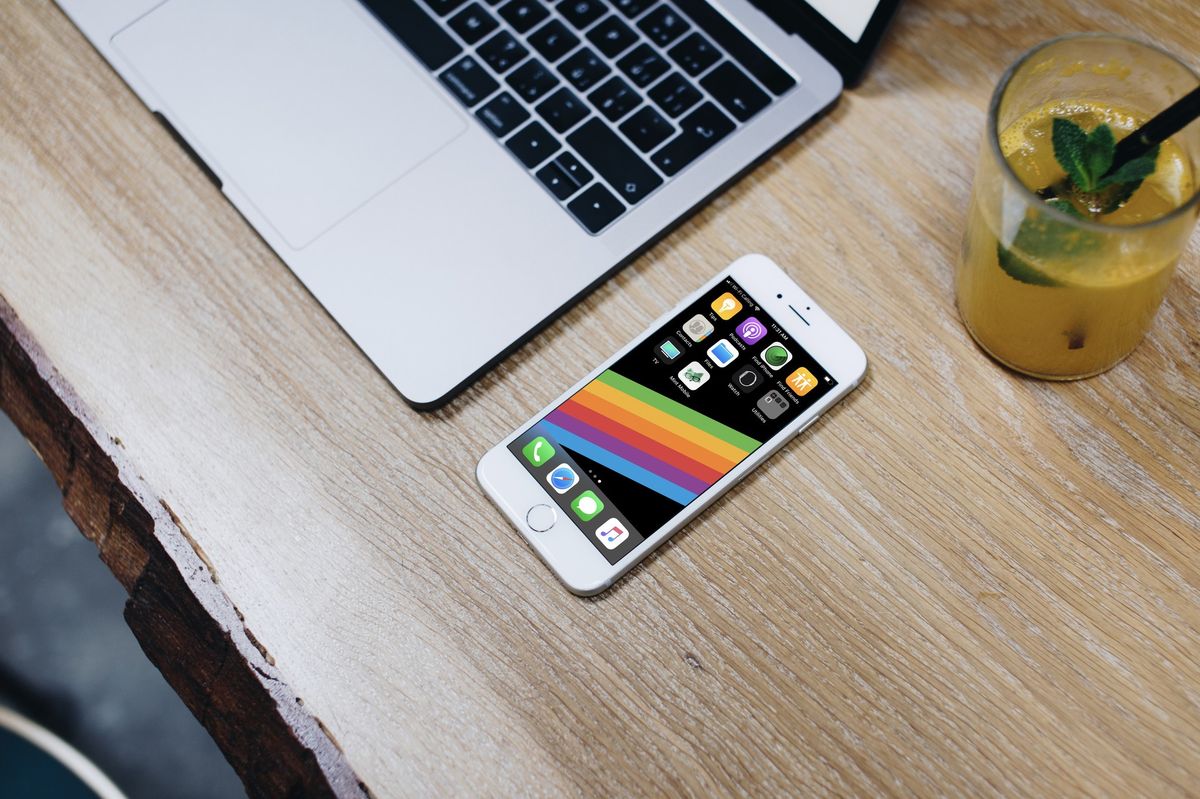
Are you an iPhone 6 user who wants to know how to access the hotspot feature on your device? Look no further! In this article, we will guide you step by step on how to enable and use the hotspot functionality on your iPhone 6. Whether you need to connect your laptop to the internet while on the go or share your mobile data with other devices, activating the hotspot can be incredibly useful. Not only will we provide you with easy-to-follow instructions, but we will also address common FAQs and offer some troubleshooting tips. So, grab your iPhone 6 and let’s get started on unleashing the power of your device’s hotspot.
Inside This Article
How to Access Hotspot on iPhone 6
Having the ability to access a hotspot on your iPhone 6 can be incredibly convenient, allowing you to share your cellular data connection with other devices. Whether you’re in a location without Wi-Fi or you want to connect your laptop or tablet to the internet, activating the personal hotspot feature on your iPhone 6 is the solution. In this article, we’ll guide you through the steps to enable and connect to the hotspot on your iPhone 6, as well as provide troubleshooting tips for common hotspot issues.
Enabling Personal Hotspot on your iPhone 6
To access the hotspot feature on your iPhone 6, you’ll first need to enable it in your settings. Here’s how:
- Unlock your iPhone 6 and go to the “Settings” app.
- Scroll down and tap on “Personal Hotspot.”
- Toggle the switch to turn on the personal hotspot feature.
- You can also set a Wi-Fi password by tapping on “Wi-Fi Password” and entering a secure password of your choice. This will provide an extra layer of security for your hotspot connection.
Once you’ve enabled the personal hotspot on your iPhone 6, it will appear as a Wi-Fi network that you can connect to on other devices.
Connecting to the Hotspot on another device
Now that you’ve enabled the hotspot on your iPhone 6, follow these steps to connect another device to it:
- On the device you want to connect to the hotspot, go to the Wi-Fi settings.
- You should see your iPhone’s hotspot network listed. Tap on it to connect.
- If you set a Wi-Fi password in the previous step, enter it when prompted.
- Once connected, the device will use your iPhone’s cellular data connection to access the internet.
Remember, the number of devices that can connect to your hotspot may vary depending on your carrier and data plan.
Customizing Hotspot settings on iPhone 6
Your iPhone 6 gives you the ability to customize various options for your hotspot. To access these settings:
- Open the “Settings” app on your iPhone 6.
- Tap on “Personal Hotspot” to view and adjust the hotspot settings.
- Here, you can change the Wi-Fi password, enable or disable the hotspot, and even restrict access to specific devices if needed.
By customizing these settings, you can enhance the security and control of your hotspot connection on the iPhone 6.
Troubleshooting common Hotspot issues on iPhone 6
If you encounter any issues with your hotspot connection on the iPhone 6, here are a few troubleshooting steps you can try:
- Make sure your cellular data is enabled by going to the “Settings” app and tapping on “Cellular.”
- Restart your iPhone 6 and the device you’re trying to connect.
- If you’re having trouble connecting, double-check the Wi-Fi password on your iPhone and the device you’re trying to connect to.
- Update your iPhone’s software to the latest version, as this can often fix any bugs or compatibility issues.
If these steps don’t resolve the issue, it’s recommended to contact your carrier or Apple support for further assistance.
Accessing the hotspot feature on your iPhone 6 can open up a world of possibilities, allowing you to connect other devices and stay connected even in areas without Wi-Fi. By following the steps outlined in this article and troubleshooting any potential issues, you’ll be able to utilize the hotspot feature on your iPhone 6 with ease.
Conclusion
In conclusion, accessing the hotspot on iPhone 6 is a convenient and efficient way to stay connected on the go. It allows you to share your mobile data with other devices and create a personal Wi-Fi network. By following the steps outlined in this article, you can easily enable, configure, and connect to the hotspot feature on your iPhone 6.
Remember to keep your data usage in check and secure your hotspot with a strong password to protect your personal information. Whether you need to work remotely, stream videos, or connect multiple devices, the hotspot feature on the iPhone 6 is a valuable tool for staying connected wherever you are.
So, go ahead and explore the possibilities of using your iPhone 6 hotspot, and enjoy the freedom of staying connected in a fast-paced digital world!
FAQs
Q: How do I access the hotspot on my iPhone 6?
A: To access the hotspot on your iPhone 6, follow these steps:
- Go to your iPhone’s “Settings”.
- Select “Personal Hotspot”.
- Enable the “Personal Hotspot” toggle.
- You can then connect to the hotspot using Wi-Fi or USB.
Q: Can I connect multiple devices to my iPhone 6 hotspot?
A: Yes, you can connect multiple devices to your iPhone 6 hotspot. The number of devices that can be connected will depend on your mobile carrier’s data plan and the capabilities of your iPhone.
Q: Do I need a password to connect to the iPhone 6 hotspot?
A: Yes, you should set a password for your iPhone 6 hotspot to ensure that only authorized devices can connect to it. You can set a password in the “Personal Hotspot” settings on your iPhone.
Q: Does using the hotspot on my iPhone 6 consume a lot of data?
A: Using the hotspot on your iPhone 6 will consume data from your mobile data plan. The amount of data consumed will depend on the activities being performed by the devices connected to the hotspot. It is recommended to keep an eye on your data usage to avoid exceeding your plan’s limits.
Q: Can I use the iPhone 6 hotspot while on a call?
A: Yes, you can use the iPhone 6 hotspot while on a call. However, it is important to note that using the hotspot and making calls simultaneously may put a strain on your phone’s battery and could impact call quality. It is recommended to connect any additional devices to the hotspot before making or receiving calls.
