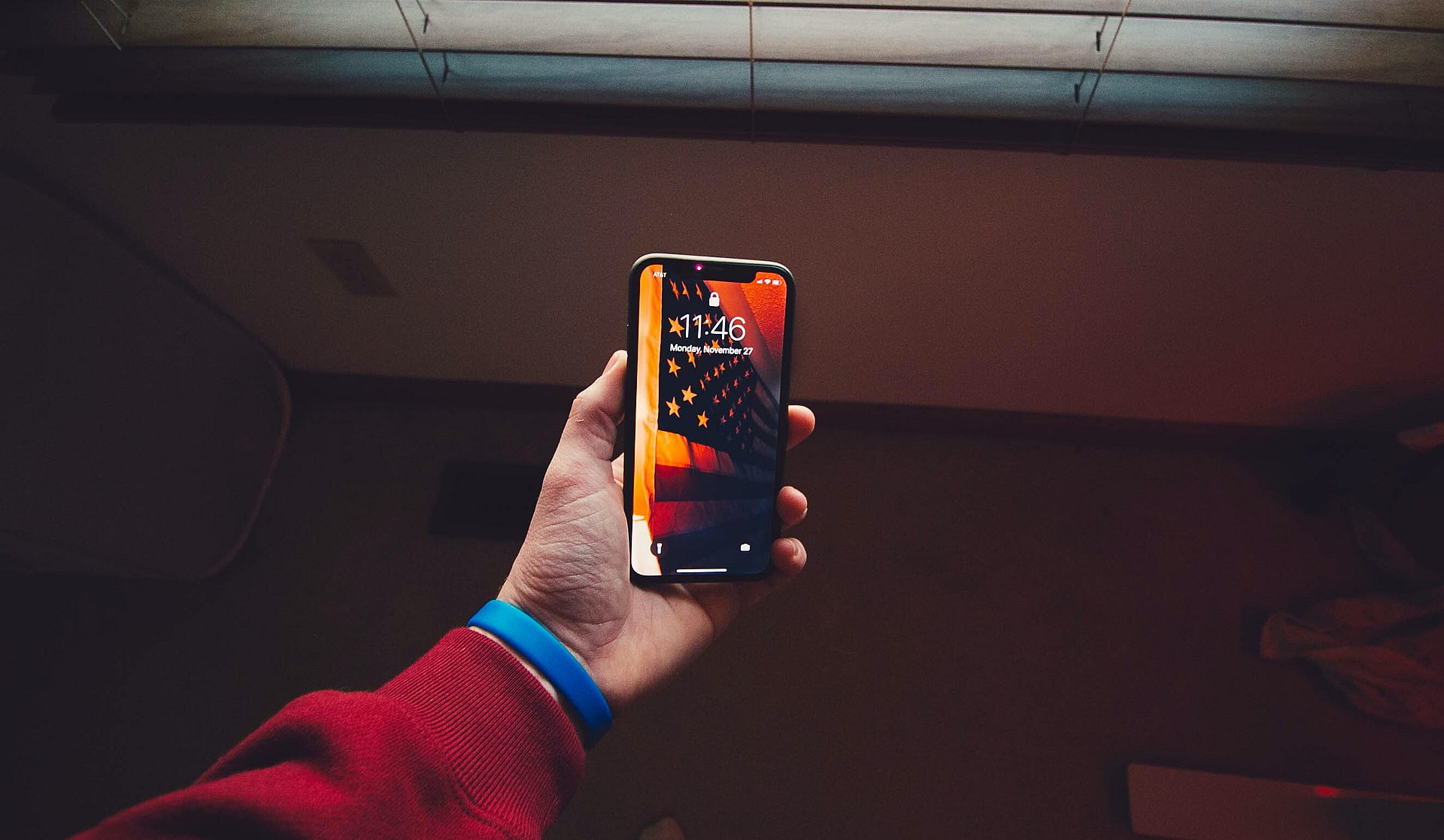
Are you running out of mobile hotspot data and wondering how much you have left on your iPhone? Mobile hotspots are incredibly useful for staying connected on the go, whether you’re traveling, working from a remote location, or simply need to share your internet connection with others. However, keeping track of your hotspot data usage can be a challenge, especially if you’re not familiar with the settings and options available on your iPhone.
In this article, we’ll guide you through the process of determining how much hotspot data you have left on your iPhone. With just a few simple steps, you’ll be able to monitor your usage, avoid unexpected overage charges, and ensure that you stay connected when you need it most. So, let’s dive in and discover how to easily check the remaining hotspot data on your iPhone.
Inside This Article
- How to Access Hotspot Usage on iPhone
- How to Check Remaining Hotspot Data
- How to Manage Hotspot Usage
- How to Monitor Hotspot Data Consumption
- Checking Hotspot Usage on iPhone
- Using Cellular Data Usage to Determine Hotspot Usage
- Viewing Hotspot Usage in Settings
- Checking Hotspot Usage with Carrier App
- Conclusion
- FAQs
Having a mobile hotspot on your iPhone can be a lifesaver when you need to connect your other devices to the internet on the go. However, it’s crucial to keep track of how much hotspot data you have left to avoid running out in the middle of an important task or while streaming your favorite shows.
Luckily, checking how much hotspot data you have left on your iPhone is quick and easy. In this article, we’ll guide you through the steps to check your remaining hotspot data, so you can stay connected without any surprises.
How to Access Hotspot Usage on iPhone
Before we dive into checking your remaining hotspot data, let’s first understand how to access the hotspot usage information on your iPhone. To do this, follow these simple steps:
- Open the Settings app on your iPhone.
- Scroll down and tap on the “Cellular” option.
- Scroll down again and look for the “Personal Hotspot” section.
Once you have accessed the hotspot settings, you can now proceed to check your remaining hotspot data.
How to Check Remaining Hotspot Data
To check how much hotspot data you have left on your iPhone, follow these steps:
- Open the Settings app on your iPhone.
- Scroll down and tap on the “Cellular” option.
- Scroll down to the “Personal Hotspot” section.
- Look for the “Current Period” section and tap on it.
- Here, you will find detailed information about your hotspot usage, including the total data used and the remaining data.
By checking the “Current Period” section, you can easily keep track of your remaining hotspot data and plan your usage accordingly.
How to Manage Hotspot Usage
If you find that you’re running low on hotspot data and need to conserve it, there are a few things you can do to manage your usage:
- Use Wi-Fi whenever possible: When you have access to a Wi-Fi network, utilize it instead of relying on your hotspot.
- Limit background data usage: Be mindful of apps running in the background that may be consuming your hotspot data. Disable background app refresh or restrict it for specific apps to conserve data.
- Monitor data-intensive activities: Streaming video, downloading large files, or online gaming can quickly deplete your hotspot data. Use these services sparingly or opt for lower-quality settings to conserve data.
By following these tips, you can effectively manage your hotspot usage and avoid running out of data when you need it the most.
How to Monitor Hotspot Data Consumption
To keep a close eye on your hotspot data consumption and receive notifications when you approach your limit, you can set up data usage alerts on your iPhone. Here’s how:
- Open the Settings app on your iPhone.
- Scroll down and tap on the “Cellular” option.
- Scroll down to the “Personal Hotspot” section.
- Tap on the “Data Usage” option.
- Toggle the “Data Roaming” switch if necessary.
- Tap on “Set Data Limit” to define your data limit and receive alerts when you’re nearing it.
By setting up data usage alerts, you can actively monitor your hotspot data consumption and ensure you don’t exceed your allocated limit.
With these simple steps, you can easily check your remaining hotspot data on your iPhone, manage your usage, and stay connected without any interruptions. Keep an eye on your data usage and make the most out of your hotspot feature!
Checking Hotspot Usage on iPhone
Using your iPhone as a personal hotspot is a convenient way to connect other devices to the internet when Wi-Fi is not available. However, it’s essential to keep track of your hotspot usage to ensure you don’t exceed your data plan’s limits. Fortunately, checking hotspot usage on an iPhone is a straightforward process. Follow the steps below to easily access this information:
1. Open the “Settings” app on your iPhone and tap on “Mobile Data” (or “Cellular” depending on your region).
2. Scroll down and look for the section labeled “Personal Hotspot”. Tap on it to access the hotspot settings.
3. Under the “Personal Hotspot” settings, you will find information about your hotspot usage, including the amount of data you have used so far.
4. To get a detailed breakdown of your hotspot usage, tap on “Mobile Data Usage”. This will display a list of applications and the amount of data each one has consumed while connected to the hotspot.
Now that you know how to access hotspot usage information on your iPhone, you can keep track of your data consumption conveniently. Checking your hotspot usage regularly helps you avoid unexpected charges and allows you to manage your data effectively.
Using Cellular Data Usage to Determine Hotspot Usage
Are you wondering how to tell how much hotspot you have left on your iPhone? One handy way to determine your remaining hotspot data is by monitoring your cellular data usage. Cellular data usage can give you a good estimate of how much hotspot data you have consumed and how much is remaining.
Here’s how you can use your cellular data usage to determine your hotspot usage:
- Open the Settings app: Tap on the Settings app on your iPhone’s home screen. It is represented by a gear icon.
- Go to Cellular: Scroll down and tap on “Cellular” or “Mobile Data” (depending on your iPhone’s software version).
- View your cellular data usage: You will see a list of applications and the amount of data each app has consumed. This will give you an idea of your overall data usage.
- Calculate hotspot usage: Compare your overall data usage with the total data allowance provided by your cellular plan. Subtract the overall data usage from the total data allowance to estimate your hotspot usage.
It’s important to note that this method provides an estimate and may not be 100% accurate. However, it can give you a general idea of your hotspot data usage.
By using this technique, you can keep track of your hotspot usage and ensure that you don’t run out of data while using your iPhone as a hotspot.
Viewing Hotspot Usage in Settings
One of the easiest ways to view your hotspot usage on your iPhone is through the Settings app. Follow the steps below to find out how much hotspot data you have left:
1. Open the Settings app on your iPhone.
2. Scroll down and tap on “Cellular” or “Mobile Data” (the name may vary based on your carrier).
3. Look for the “Personal Hotspot” or “Hotspot” section and tap on it.
4. Here, you can view your current hotspot usage, including how much data you have used and how much is remaining.
5. You can also find additional details, such as the number of connected devices and the duration of your hotspot session.
By accessing the hotspot usage settings, you can easily keep track of your data consumption and ensure you never go over your allowance.
Checking Hotspot Usage with Carrier App
If you’re wondering how to check your remaining hotspot data on your iPhone, one convenient method is by using your carrier’s app. Most mobile carriers provide their customers with a dedicated app that allows them to manage their account, check their data usage, and even monitor their hotspot data consumption.
First, make sure you have installed the carrier app on your iPhone. You can download it from the App Store if you haven’t done so already. Once installed, open the app and log in to your account using your credentials.
Inside the app, you should find a section or menu option related to data usage. Look for terms like “account,” “data usage,” or “usage details.” Tap on that section to access your data usage information.
Within the data usage section, you will likely see a breakdown of your overall data usage, including the amount of data you’ve consumed for internet browsing, streaming, and hotspot usage. The hotspot data usage is typically displayed separately to provide you with a clear indication of how much hotspot data you have used.
Some carrier apps also provide a real-time or near-real-time view of your hotspot data usage. This feature can be particularly helpful if you’re concerned about reaching your hotspot data limit and want to monitor your usage closely.
In addition to checking your hotspot data usage, the carrier app may offer other useful features. These can include the ability to manage your account, upgrade your plan, pay your bill, and even purchase additional data or hotspot usage if needed.
By using the carrier app to check your hotspot usage, you can easily keep track of how much data you have left for your hotspot activities. This way, you can avoid unexpected overages and ensure that you have sufficient data for your needs.
Conclusion
Knowing how much hotspot data you have left on your iPhone is essential for staying connected on the go. By following the steps above, you can easily check your hotspot usage and make sure you don’t exceed your allotted data limit. Whether you’re using your hotspot for work, travel, or leisure, managing your data usage is crucial for a seamless internet experience.
Remember to regularly monitor your hotspot usage, adjust your settings if needed, and consider purchasing additional data if you frequently run out. With this knowledge, you can make the most of your hotspot and ensure you’re always connected, no matter where you are.
So go ahead and stay connected with confidence, knowing that you have full control over your hotspot data usage on your iPhone.
FAQs
1. How can I check how much hotspot data I have left on my iPhone?
To check how much hotspot data you have left on your iPhone, follow these steps:
- Go to the Settings app on your iPhone.
- Tap on “Cellular” or “Mobile Data” (depending on your iOS version).
- Scroll down and select “Personal Hotspot”.
- You will find the information about the amount of hotspot data you have left under the “Data Usage” section.
2. Can I track my hotspot data usage in real-time on my iPhone?
Unfortunately, there isn’t a built-in feature on iPhones to track hotspot data usage in real-time. However, you can keep an eye on your overall cellular data usage by going to Settings > Cellular > Cellular Data Usage. This will give you an idea of how much data you have used since your last reset, which includes both cellular data and hotspot usage.
3. Is there a way to reset or manage my hotspot data usage on my iPhone?
Yes, you can reset or manage your hotspot data usage on your iPhone by following these steps:
- Go to the Settings app on your iPhone.
- Tap on “Cellular” or “Mobile Data”.
- Scroll down and select “Personal Hotspot”.
- Tap on “Reset Statistics” to reset the hotspot data usage counter.
You can also manage your hotspot data usage by turning off the “Personal Hotspot” feature when you are not using it to conserve your data.
4. Will my hotspot data usage count towards my cellular data plan?
Yes, hotspot data usage on your iPhone will count towards your cellular data plan. When you use the hotspot feature to share your iPhone’s internet connection with other devices, the data that is consumed by those devices will be deducted from your cellular data plan.
5. Can I purchase additional hotspot data for my iPhone?
The ability to purchase additional hotspot data for your iPhone depends on your mobile service provider. Some providers offer add-on or top-up plans specifically for hotspot usage, allowing you to purchase extra data for your hotspot needs. It is best to check with your service provider to explore any available options for purchasing additional hotspot data on your iPhone.
