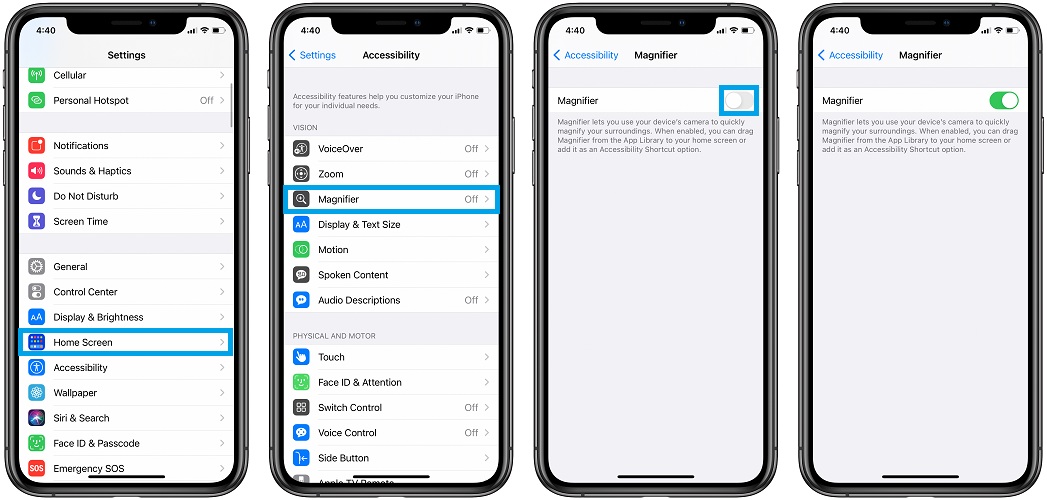
Are you struggling to read text on your iPhone 5S due to its small screen size or your eyesight? Not to worry, as there is a handy built-in feature called the Magnifier that can help you out. The Magnifier on the iPhone 5S turns your device into a powerful magnifying glass, allowing you to zoom in on text, images, and objects with just a few taps.
In this article, we will guide you through the steps to access the Magnifier on your iPhone 5S. Whether you want to read small text on a website, examine a fine print, or zoom in on a photo for a closer look, the Magnifier feature will be your go-to tool. Let’s dive in and explore how to make the most of this useful feature on your iPhone 5S!
Inside This Article
How To Access Magnifier On iPhone 5S
The iPhone 5S is equipped with a powerful magnifier feature that can be incredibly useful for those who struggle with small text or need a closer look at something. The magnifier function essentially turns your iPhone 5S into a digital magnifying glass, allowing you to zoom into objects or text with ease.
To access the magnifier on your iPhone 5S, you need to enable it first. Here’s how:
- Open the Settings app on your iPhone 5S.
- Scroll down and tap on “Accessibility”.
- Tap on “Magnifier” under the “Vision” section.
- Toggle the switch next to “Magnifier” to enable it.
Once you have enabled the magnifier feature, you can easily access it whenever you need it. Here are a few ways to use the magnifier on your iPhone 5S:
- Triple-press the Home button: On your iPhone 5S, you can set up a shortcut to quickly access the magnifier by triple-pressing the Home button. To enable this shortcut, go to “Settings” > “Accessibility” > “Accessibility Shortcut” and select “Magnifier”. Now, whenever you triple-press the Home button, the magnifier will open up.
- Use Control Center: Another way to access the magnifier on your iPhone 5S is by using the Control Center. Simply swipe down from the top-right corner of the screen (or up from the bottom, depending on your iOS version) to open the Control Center. Then, tap on the magnifying glass icon to enable the magnifier.
Once you have accessed the magnifier, you can make the most of its various features. Here’s how you can use the magnifier with your iPhone 5S camera:
- Tap the screen to focus: When using the magnifier with your iPhone 5S camera, you can tap anywhere on the screen to focus on a specific area. This allows you to zoom in and get a clear view of the text or object you want to magnify.
- Adjust the zoom level: You can adjust the zoom level of the magnifier by using the slider at the bottom of the screen. Slide it to the right to zoom in and to the left to zoom out. Experiment with different zoom levels to find the one that works best for your needs.
- Take a snapshot: If you want to capture a magnified image, simply tap the shutter button at the bottom center of the screen. This will take a snapshot of the magnified view and save it to your Photos app for later reference.
Additionally, you can customize the magnifier settings to suit your preferences. Here’s how:
- Open the Settings app on your iPhone 5S.
- Scroll down and tap on “Accessibility”.
- Tap on “Magnifier” under the “Vision” section.
- Adjust the settings according to your preferences. You can enable or disable features like Auto-Brightness, Auto-Focus, and the ability to use the flash.
The magnifier feature on your iPhone 5S can be extremely handy in a variety of situations. Whether you need to read small text, examine fine details, or magnify anything right in front of you, the magnifier tool is there to assist you. Take advantage of this useful feature and make the most of your iPhone 5S.
Conclusion
In conclusion, accessing the magnifier on an iPhone 5S is a simple and useful feature that can enhance your phone’s usability. By following the steps outlined in this article, you can easily enable and access the magnifier tool to zoom in on objects or text for a clearer view. Whether you need to read small print, examine fine details, or simply enhance your visual experience, the magnifier is a handy tool to have at your fingertips.
With just a few taps on your iPhone 5S, you can unlock the power of the magnifier and take advantage of its accessibility and convenience. Remember to adjust the settings according to your preferences and make use of additional features, such as the flashlight and filters, to further enhance your magnification experience.
So, get ready to explore the world in greater detail with the magnifier feature on your iPhone 5S. Enjoy the convenience and flexibility that this tool offers, and take full advantage of its robust zooming capabilities. Whether you’re reading, examining objects, or capturing fine details, the magnifier on your iPhone 5S has got you covered!
FAQs
1. How do I access the magnifier on iPhone 5S?
To access the magnifier on your iPhone 5S, follow these steps:
– Open the Settings app on your iPhone.
– Scroll down and tap on “Accessibility”.
– Under the “Vision” section, tap on “Magnifier”.
– Toggle the switch next to “Magnifier” to turn it on.
– To use the magnifier, triple-press the home button or side button (on newer iPhones without a home button).
2. Can I adjust the magnification level on the iPhone 5S magnifier?
Yes, you can adjust the magnification level on the iPhone 5S magnifier. Once you have opened the magnifier, you can pinch in or out on the screen to adjust the zoom level. This allows you to zoom in or out on objects and text for better visibility.
3. How do I adjust the brightness on the magnifier?
To adjust the brightness on the magnifier on iPhone 5S, follow these steps:
– Open the magnifier.
– Tap on the “Filter” button located at the bottom of the screen.
– You will see options to adjust the brightness and contrast.
– Swipe the slider to adjust the brightness level according to your preference.
– Tap on the “Done” button to save your settings.
4. Can I freeze the magnified image on the iPhone 5S magnifier?
Yes, you can freeze the magnified image on the iPhone 5S magnifier. While using the magnifier, tap on the freeze-frame button located at the bottom center of the screen. This will capture the current image and allow you to view it without having to hold the device steady.
5. How do I turn off the magnifier on the iPhone 5S?
To turn off the magnifier on your iPhone 5S, follow these steps:
– Triple-press the home button or side button (on newer iPhones without a home button).
– This will bring up the magnifier interface.
– Tap on the “X” button located at the top left corner of the magnifier screen.
– The magnifier will now be turned off and you can resume using your iPhone as usual.
