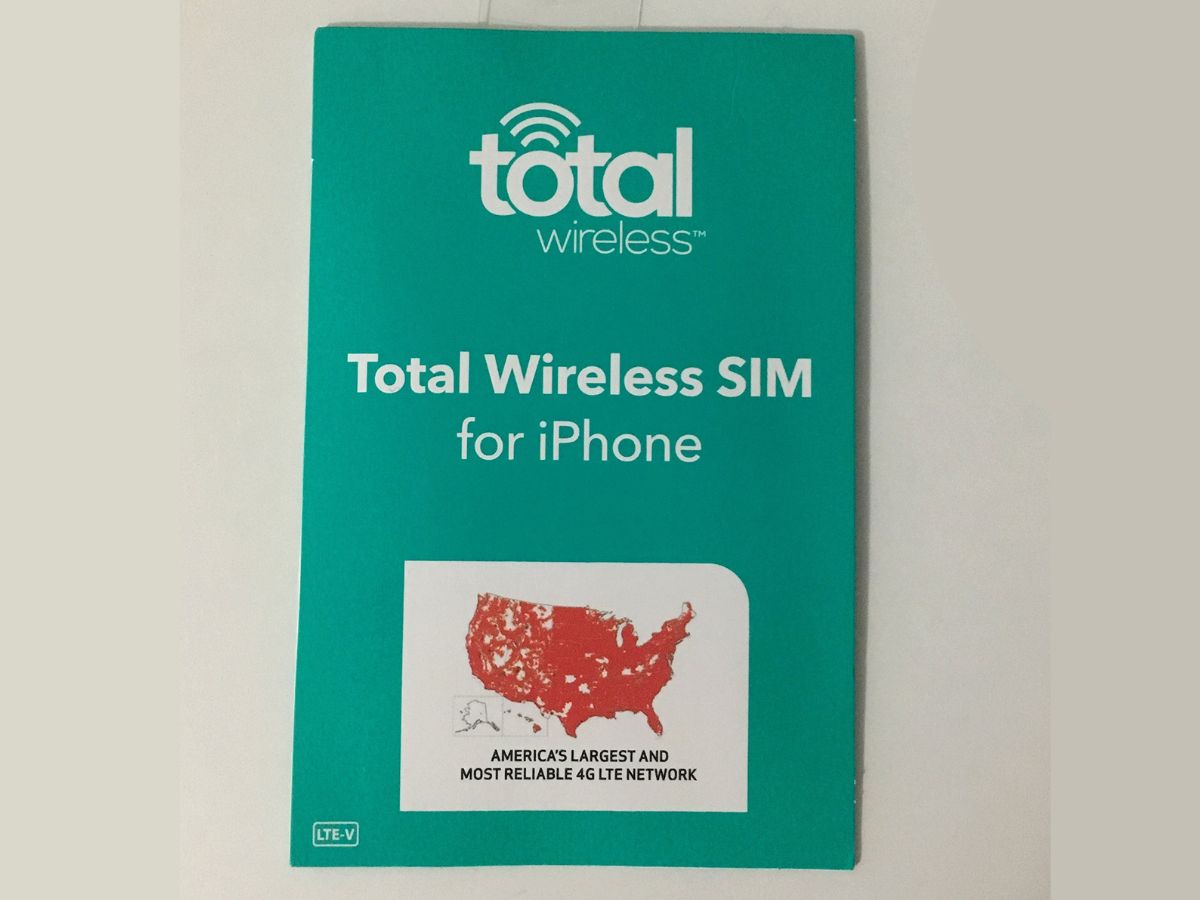
Welcome to the world of Total Wireless, where you can experience the freedom of a reliable and affordable cell phone service. So, you’ve got your new Total Wireless SIM card in hand and you’re ready to activate it. But where do you start? Don’t worry, we’ve got you covered! In this article, we’ll walk you through the step-by-step process of activating your Total Wireless SIM card and getting your phone up and running in no time. Whether you’re a tech-savvy pro or a newbie to the world of cell phones, our easy-to-follow guide will ensure a smooth and hassle-free activation process. So let’s dive in and get your Total Wireless SIM card activated, allowing you to enjoy all the benefits and features of this reliable cell phone service.
Inside This Article
- # How To Activate Total Wireless SIM Card
- Overview
- Step 1: Gather Necessary Documents and Information
- Step 2: Insert the SIM Card into Your Device
- Step 3: Power On Your Device
- Step 4: Connect to Total Wireless Network
- Step 5: Activate the SIM Card Online or via Phone
- Step 6: Set Up and Test Your Services
- Troubleshooting Tips
- Additional Resources
- Conclusion
- FAQs
# How To Activate Total Wireless SIM Card
Activating your Total Wireless SIM card is a straightforward process that allows you to start using your cell phone service on the Total Wireless network. Whether you’re a new Total Wireless customer or you’re switching to a new device, activating your SIM card is an important step. In this guide, we’ll walk you through the steps to activate your Total Wireless SIM card and get your phone up and running in no time
Step 1: Gather Necessary Documents and Information
Before you begin the activation process, make sure you have all the necessary documents and information at hand. You’ll need your Total Wireless SIM card, your device’s IMEI number, and your Total Wireless account information, including your phone number and account PIN. Having these details ready will help make the activation process seamless.
Step 2: Insert the SIM Card into Your Device
Once you have all the necessary information, locate the SIM card slot on your device. Depending on the device, the SIM card slot may be located on the side, back, or beneath the battery. Carefully insert the Total Wireless SIM card into the designated slot, ensuring it is properly aligned and securely inserted.
Step 3: Power On Your Device
After inserting the SIM card, power on your device. This will initiate the setup process and allow your device to recognize the Total Wireless SIM card. Follow any on-screen instructions to complete the initial setup, such as selecting your language and connecting to a Wi-Fi network.
Step 4: Connect to Total Wireless Network
Once your device is powered on, navigate to the settings menu and select the “Network & Internet” or “Connections” option. From there, choose “Mobile Networks” or a similar option, and tap on “Network Operators.” Your device will search for available networks, and Total Wireless should appear on the list. Select Total Wireless as your network provider to establish a connection.
Step 5: Activate the SIM Card Online or via Phone
Now that your device is connected to the Total Wireless network, it’s time to activate your SIM card. You can choose to activate your SIM card online through the Total Wireless website or by calling Total Wireless customer support. Follow the prompts and provide the necessary information when prompted, such as your Total Wireless account details and the SIM card number. Once the activation process is complete, your SIM card will be ready to use.
Step 6: Set Up and Test Your Services
After activating your SIM card, take a moment to set up and test your Total Wireless services. This includes configuring your data, messaging, and calling settings. Ensure that your device is properly connected to the Total Wireless network and that you can make calls, send messages, and access the internet. If you encounter any issues, refer to the troubleshooting section below.
Troubleshooting Tips
If you experience any difficulties during the activation process or encounter issues with your Total Wireless SIM card, there are a few troubleshooting tips you can try. First, ensure that your device is compatible with the Total Wireless network and that your SIM card is properly inserted. Additionally, restart your device and try activating the SIM card again. If the issue persists, contact Total Wireless customer support for further assistance.
Additional Resources
For additional information and resources regarding Total Wireless activation and troubleshooting, visit the Total Wireless website or contact their customer support team. They will be able to provide you with further guidance and assistance to ensure a smooth and successful SIM card activation process.
Overview
Activating your Total Wireless SIM card is an essential step in setting up your mobile phone service. Whether you have just purchased a new device or are switching to Total Wireless, this guide will walk you through the activation process. By following the steps outlined below, you’ll have your SIM card activated and ready to use in no time.
Activating your Total Wireless SIM card allows you to connect to their network, access voice and data services, and start using your mobile phone. It’s a straightforward process that involves inserting the SIM card into your device, powering it on, and activating the card online or via phone.
Before you start the activation process, make sure you have the necessary documents and information handy. This includes your Total Wireless SIM card, a compatible device, your personal identification, and the account details or activation PIN provided by Total Wireless. Having these ready will streamline the process and ensure a smooth activation.
Once you have everything you need, proceed to insert the SIM card into your device. Typically, you’ll find a small SIM card slot located either on the side or top of the phone. Use a SIM card removal tool or a paperclip to gently push into the pinhole and release the tray. Carefully place the SIM card into the tray and push the tray back into the phone until it clicks into place.
Now that your SIM card is securely inserted in your device, power it on. Press and hold the power button until the phone boots up and displays the home screen. Make sure your device has a stable connection to the internet, either through Wi-Fi or cellular data.
Next, connect to the Total Wireless network. Go to the Settings menu on your device and select ‘Network & Internet’ or a similar option. Look for ‘Mobile Networks’ or ‘Cellular Networks,’ then choose ‘Network Operators.’ Your device will search for available networks, and when Total Wireless appears, select it.
Once you are connected to the Total Wireless network, it’s time to activate your SIM card. You have two options for activation: online or via phone. If you prefer the online method, visit the Total Wireless website and navigate to their activation page. Follow the prompts, enter your account details or activation PIN when prompted, and complete the process.
If you prefer to activate your SIM card via phone, dial the Total Wireless customer service number provided with your SIM card or on the Total Wireless website. Follow the instructions from the automated system, enter the necessary details, and your SIM card will be activated.
After the activation is complete, set up and test your Total Wireless services. This may involve configuring your voice and data settings, setting up voicemail, or testing out your internet connection. Follow the on-screen prompts on your device and refer to the Total Wireless website or contact their customer support if you encounter any issues.
Should you experience any difficulties during the activation process, don’t worry. Total Wireless provides troubleshooting tips and resources to help you resolve common issues. Check their website or contact their customer support for assistance.
Now that you have a comprehensive overview of how to activate your Total Wireless SIM card, you’re ready to dive in and get your mobile phone up and running. Follow the steps outlined in this guide, and soon you’ll be enjoying Total Wireless’s reliable network and services.
Remember to keep your Total Wireless account information and SIM card details in a safe place for future reference. With your SIM card activated, you have the freedom to stay connected wherever you go.
Step 1: Gather Necessary Documents and Information
Before you can activate your Total Wireless SIM card, it’s important to gather all the necessary documents and information. This will ensure a smooth activation process and minimize any potential hiccups along the way. Here are the key things you’ll need:
- Valid Identification: Make sure you have a valid form of identification, such as a driver’s license or passport. This will be needed to verify your identity during the activation process.
- Mobile Device: You’ll obviously need a mobile device that is compatible with Total Wireless service. Make sure your device is unlocked, meaning it can be used with any carrier, or ensure that it is compatible with Total Wireless.
- IMEI or MEID Number: The International Mobile Equipment Identity (IMEI) or Mobile Equipment Identifier (MEID) number is a unique identifier for your device. You can usually find it in the settings or on the back of your device. This number will be required during the activation process.
- Total Wireless SIM Card: Of course, you’ll need a Total Wireless SIM card. You can either purchase one directly from Total Wireless or use a SIM card provided by Total Wireless when you sign up for a plan.
- Account Information: If you are transferring from another carrier, you’ll need to have your account information handy. This includes your current phone number, account number, and any PIN or passwords associated with your old carrier.
By gathering all the necessary documents and information beforehand, you can ensure a smooth and hassle-free activation process for your Total Wireless SIM card.
Step 2: Insert the SIM Card into Your Device
Once you have obtained your Total Wireless SIM card, the next step is to properly insert it into your device. Follow these simple steps to ensure a seamless activation process:
1. Power off your device. Before handling the SIM card, it’s important to turn off your device to avoid any potential damage.
2. Locate the SIM card slot. The location of the SIM card slot may vary depending on the make and model of your device. In most cases, the SIM card slot is located either on the side or the back of your phone. Refer to your device’s user manual for specific instructions.
3. Use the SIM card removal tool or a paperclip. To access the SIM card slot, you will need to use either the SIM card removal tool provided by Total Wireless or a straightened paperclip. Gently insert the tool or paperclip into the small hole next to the SIM card slot to release the tray.
4. Remove the SIM card tray. Once you have successfully released the tray, carefully pull it out from the device. The tray will contain one or two slots, depending on whether your device supports dual SIM cards.
5. Place the SIM card on the tray. Take your Total Wireless SIM card and align it with the appropriate slot on the tray. The gold contacts on the SIM card should face down, and the cut corner should match the notch on the tray.
6. Insert the tray back into the device. Gently slide the tray back into the SIM card slot until it is securely in place. Make sure not to force it or apply excessive pressure to avoid damaging the SIM card or the device.
7. Power on your device. Once the SIM card is inserted, power on your device by pressing and holding the power button. You may need to enter your device passcode or PIN if prompted.
With the SIM card properly inserted, you are now ready to proceed to the next step of activating your Total Wireless service.
Step 3: Power On Your Device
Once you have inserted the Total Wireless SIM card into your device, it’s time to power it on. This step is crucial as it allows your device to start up and establish a connection with the Total Wireless network.
To power on your device, locate the power button, which is usually located on the side or top of your device. Press and hold the power button until you see the device’s logo or the screen lights up.
Depending on the type of device you have, it may take a few seconds or a couple of minutes for it to fully power on. During this time, the device will go through its bootup process, initializing the system and establishing network connectivity.
Some devices may prompt you to enter a PIN or passcode in order to unlock the device. If this is the case, enter the required information to proceed.
Once the device has fully powered on, you will see the home screen or lock screen, indicating that your device is ready for use. At this point, it is important to ensure that your device has a strong cellular signal to ensure a smooth activation process.
If you do not have a strong signal, consider moving to an area with better reception or adjusting your device’s settings to enhance signal strength.
Remember, the activation process may vary depending on the device you have and the Total Wireless SIM card you are using. It is always a good idea to consult the device’s user manual or Total Wireless customer support for specific instructions.
Step 4: Connect to Total Wireless Network
Once you have inserted the Total Wireless SIM card into your device and powered it on, it’s time to connect to the Total Wireless network. Follow these steps to establish a connection:
1. Access the Network Settings: Open the settings menu on your device and navigate to the “Network” or “Connections” section. This may vary depending on the operating system of your device.
2. Select Network Mode: Select the appropriate network mode for your device. In most cases, you’ll want to choose “Automatic” or “LTE/4G/3G/2G” to ensure the best possible connection.
3. Enable Data Roaming: If you are activating your Total Wireless SIM card while traveling abroad, make sure to enable data roaming in your network settings. This will allow your device to connect to international networks and access data services.
4. Choose Total Wireless Network: Look for the list of available networks and select “Total Wireless” or “TW” from the options. If you don’t see Total Wireless listed, try selecting “Search Networks” to refresh the available options.
5. Connect to Total Wireless: Once you have selected the Total Wireless network, your device will attempt to connect automatically. This may take a few seconds, so be patient. You should see a confirmation that you are connected to the Total Wireless network.
Note: If you are unable to connect to the Total Wireless network, try restarting your device and following the steps again. If the issue persists, it may be helpful to contact Total Wireless customer support for further assistance.
By successfully connecting to the Total Wireless network, you are now ready to proceed with the activation process and set up your services.
Step 5: Activate the SIM Card Online or via Phone
After inserting the SIM card into your device and powering it on, the next step in activating your Total Wireless SIM card is to complete the activation process. Total Wireless offers two options for activating your SIM card: online activation or activation via phone.
To activate your SIM card online, follow these steps:
- Ensure you have a stable internet connection.
- Open a web browser on your device and visit the Total Wireless website.
- Click on the “Activate” or “Activate/Reactivate” option, usually located in the top-right corner of the website.
- Provide the necessary information, including your SIM card number, phone number, and any additional details prompted by the activation process.
- Double-check all the information you entered to ensure accuracy.
- Follow the on-screen prompts to complete the activation process.
- Once the activation is successful, you will receive a confirmation message.
If you prefer to activate your SIM card via phone, follow these steps:
- Dial the Total Wireless customer service number, which can be found on their website or the SIM card packaging.
- Follow the automated menu prompts to reach the activation section.
- Provide the necessary information, including your SIM card number, phone number, and any additional details requested by the automated system.
- Listen carefully to the instructions and follow them to complete the activation process.
- Once the activation is successful, you will receive a confirmation message.
Regardless of the method you choose, it is important to have all the necessary details and information readily available before starting the activation process. This will ensure a smooth and efficient activation of your Total Wireless SIM card.
Step 6: Set Up and Test Your Services
Now that you have activated your Total Wireless SIM card, it’s time to set up your services and make sure everything is working smoothly. Follow these steps to complete the process:
1. Configure APN Settings: The Access Point Name (APN) settings on your device need to be correctly configured to connect to Total Wireless’s network. Contact Total Wireless customer service or visit their website to obtain the correct APN settings for your specific device.
2. Enable Data Services: If you plan to use data services on your device, make sure the data services are enabled. Go to your device’s settings, navigate to the network or cellular data settings, and toggle the data services switch to “on”.
3. Set Up Voicemail: If you want to use voicemail on your Total Wireless SIM card, you’ll need to set it up. Dial the voicemail setup number provided by Total Wireless on your device and follow the prompts to set up your voicemail.
4. Test Call and Text Functionality: Make a test call and send a text message to ensure that your call and text functionality is properly set up and working. Call a friend or family member and send a text message to confirm that you can make and receive calls and texts without any issues.
5. Test Data Connectivity: If you plan to use data services, verify that your data connectivity is working correctly. Open a web browser on your device and try to navigate to a website to test internet connectivity. If you are able to load a webpage without any problems, it means your data services are working properly.
6. Set Up Additional Services: Total Wireless offers various additional services, such as international calling, mobile hotspot, and data add-ons. If you wish to use any of these services, visit the Total Wireless website or contact customer service to set them up.
7. Check Service Coverage: It’s important to check the coverage in your area to ensure that you’ll have network signal and service quality. Visit the Total Wireless website or use their coverage map tool to check the availability and strength of the signal in your location.
8. Save Total Wireless Customer Service Contacts: In case you encounter any issues or have further questions, it’s always good to have Total Wireless customer service contacts saved. Save their phone number and email address in your contacts so you can easily reach out to them for support.
By following these steps, you’ll be able to effectively set up and test your Total Wireless services. Now you can enjoy all the benefits and features that Total Wireless has to offer on your device!
Troubleshooting Tips
While activating your Total Wireless SIM card is usually a smooth process, there might be instances where you encounter some difficulties. Here are some troubleshooting tips to help you overcome any potential issues:
1. Check Your Device Compatibility: Ensure that your device is compatible with Total Wireless and supports the necessary frequencies. You can refer to the Total Wireless website or consult their customer support for a list of compatible devices.
2. Verify Your Account Information: Double-check the account information you provided during the activation process. Make sure that there are no typos or errors in your name, address, phone number, and other details. Even a small mistake can lead to activation issues.
3. Restart Your Device: Sometimes, a simple restart can resolve connectivity issues. Turn off your device, remove the SIM card, wait for a few seconds, reinsert the SIM card, and power on your device again.
4. Check Network Coverage: If you’re having trouble connecting to the Total Wireless network, ensure that you are within their coverage area. You can refer to their coverage map or contact customer support for assistance.
5. Ensure SIM Card Compatibility: If you’re using an existing Total Wireless SIM card or a SIM card from another carrier, ensure that it is compatible with your device. Some devices require specific types of SIM cards to function properly.
6. Update Your Device Software: Outdated software can sometimes cause activation and network issues. Check for any available software updates for your device and install them before attempting the activation process.
7. Contact Total Wireless Support: If you have tried all of the above troubleshooting steps and are still experiencing issues, it’s best to reach out to Total Wireless customer support. They have knowledgeable agents who can assist you in resolving any activation problems.
By following these troubleshooting tips, you can overcome potential hurdles during the activation process of your Total Wireless SIM card. Remember, if you need further assistance, don’t hesitate to reach out to their customer support for personalized guidance.
Additional Resources
Now that you have successfully activated your Total Wireless SIM card, here are some additional resources that can further enhance your mobile experience:
- Total Wireless Support Center: If you encounter any issues or have questions regarding your Total Wireless service, the Total Wireless Support Center is your go-to resource. They have a comprehensive knowledge base and helpful guides to assist you in troubleshooting common problems or navigating through various features. Visit their website or call their customer support for personalized assistance.
- Device User Manuals: Every mobile device comes with a user manual that provides detailed instructions on how to use and maximize its features. Whether you’re a first-time smartphone user or simply want to explore the advanced functionalities of your device, referring to the user manual can be highly beneficial. Look for the manufacturer’s website or check the device packaging for a physical copy of the manual.
- Online Forums and Communities: Joining online forums and communities dedicated to mobile devices and accessories can be an excellent way to connect with fellow enthusiasts, troubleshoot issues, and discover tips and tricks. You can find forums specific to your device brand or explore broader platforms where users discuss various mobile-related topics. Participating in these communities can broaden your knowledge and enhance your mobile experience.
- Mobile Accessory Retailers: If you’re looking to enhance your mobile device with accessories such as cases, screen protectors, chargers, or headphones, consider browsing reputable mobile accessory retailers. These retailers typically offer a wide range of products that are compatible with your device, ensuring a perfect fit and optimal functionality. Additionally, online retailers often provide customer reviews and ratings, helping you make informed purchasing decisions.
- Mobile Security Apps: With the increasing importance of digital security, it’s essential to protect your mobile device from potential threats. Explore mobile security apps that offer features like antivirus protection, secure VPN connections, and anti-theft measures. These apps can safeguard your personal information, data, and provide peace of mind when using your device for various activities like online banking or accessing sensitive information.
- Mobile Device Care and Maintenance: To prolong the lifespan of your mobile device and ensure smooth performance, it’s crucial to take good care of it. Learn about best practices for device maintenance, including cleaning techniques, battery optimization tips, and software updates. Keeping your device in pristine condition will not only enhance its longevity but also improve your overall mobile experience.
By utilizing these additional resources, you can enhance your mobile experience, troubleshoot any issues that may arise, and explore the full capabilities of your Total Wireless SIM card and device.
Conclusion
In conclusion, activating a Total Wireless SIM card is a straightforward process that allows you to unlock the full potential of your cell phone. With a wide range of mobile accessories available, you can further enhance your device’s functionality and style. By following the step-by-step instructions provided by Total Wireless, you can easily activate your SIM card and start enjoying reliable wireless service.
Whether you’re looking to switch carriers or upgrade your phone, Total Wireless offers a convenient and cost-effective solution. With their reliable network coverage and affordable plans, you can stay connected without breaking the bank.
So don’t wait any longer! Take the next step in optimizing your mobile experience by activating a Total Wireless SIM card today. Explore the world of mobile accessories and unleash the full potential of your cell phone in style and convenience.
FAQs
Q: How do I activate my Total Wireless SIM card?
A: Activating your Total Wireless SIM card is a simple and straightforward process. First, ensure that your phone is compatible with Total Wireless service. Next, insert the SIM card into your phone’s SIM card slot. Once inserted, power on your phone and follow the prompts that appear on the screen to activate your service. You may need to provide certain information, such as your phone’s IMEI number and Total Wireless account details, during the activation process. If you encounter any difficulties, Total Wireless customer service is available to assist you.
Q: Can I activate a Total Wireless SIM card online?
A: Yes, Total Wireless offers the option to activate your SIM card online. Simply visit the Total Wireless website and navigate to the “Activate” section. Follow the instructions provided and provide the necessary information to activate your SIM card and start using your Total Wireless service.
Q: How long does it take to activate a Total Wireless SIM card?
A: The activation process for a Total Wireless SIM card typically takes a few minutes to complete. However, in some cases, it may take up to 24 hours for the activation to be fully processed. During this time, it’s important to keep your phone turned on and connected to a network to ensure a smooth and timely activation.
Q: Can I keep my current phone number when activating a Total Wireless SIM card?
A: Yes, you can keep your current phone number when activating a Total Wireless SIM card. During the activation process, you will have the option to transfer your existing phone number to Total Wireless. You will need to provide your current carrier information and account details to initiate the number transfer. It’s important to note that transferring a phone number may take up to 24 hours to complete, but you can still use your Total Wireless service with a temporary phone number until the transfer is finalized.
Q: Can I activate a Total Wireless SIM card without a phone?
A: No, you cannot activate a Total Wireless SIM card without a phone. In order to activate the SIM card and start using Total Wireless service, you will need a compatible device that has a SIM card slot. The SIM card must be inserted into the phone, and the phone must be powered on and connected to a network for the activation process to take place.
