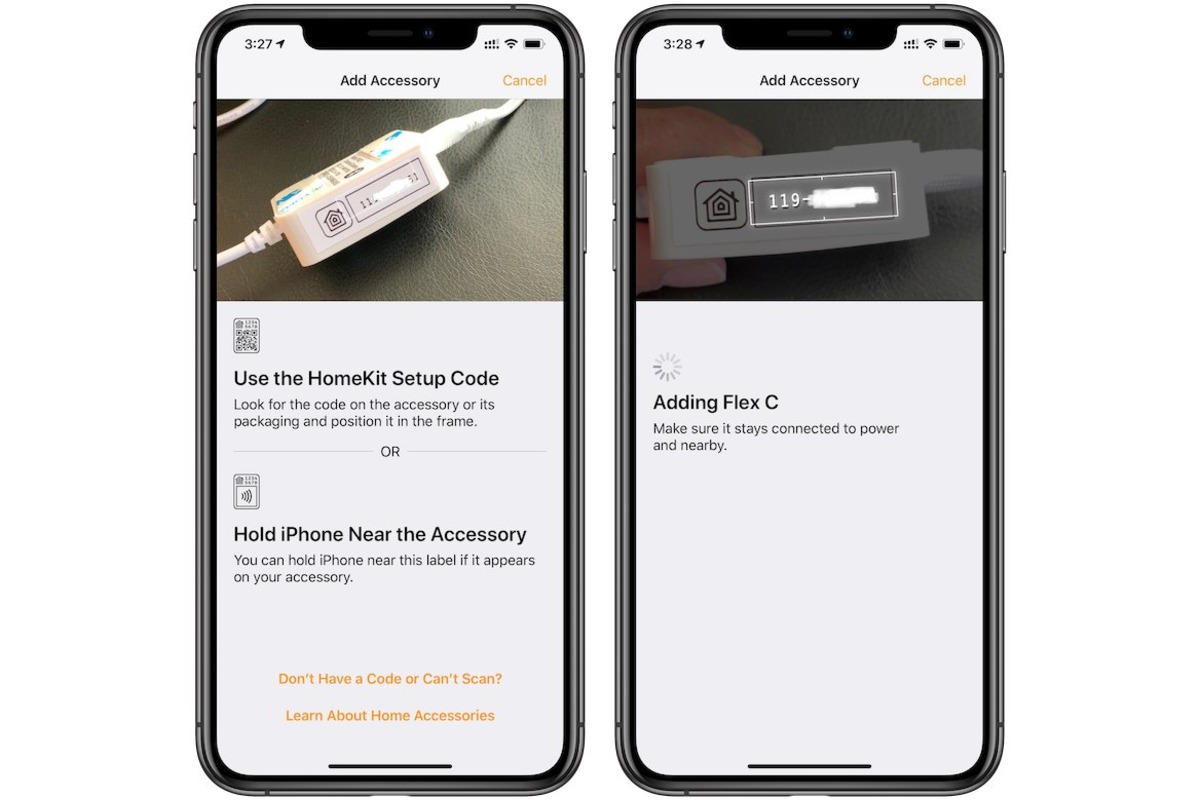
Are you looking to enhance your Apple HomeKit experience by adding a smart home accessory? You’re in luck! Apple’s HomeKit platform allows you to seamlessly integrate and control compatible devices through your iPhone or iPad. Whether you want to control your lights, thermostat, security system, or even your coffee maker, HomeKit lets you do it all with a few taps on your screen. In this article, we’ll guide you through the process of adding a smart home accessory to your Apple HomeKit setup. From selecting the right accessory to pairing it with your HomeKit hub, we’ve got you covered. So, let’s dive in and unlock a world of convenience and automation with HomeKit.
Inside This Article
- Overview
- Compatibility Requirements
- Setting Up Your Apple HomeKit
- Adding a Smart Home Accessory to Apple HomeKit
- Conclusion
- FAQs
Overview
Welcome to our comprehensive guide on how to add a smart home accessory to your Apple HomeKit. In this article, we will take you through the step-by-step process of setting up and integrating a smart home accessory with your Apple HomeKit ecosystem. Whether you’re a tech enthusiast or a beginner, this guide will provide you with all the information you need to get started with making your home smarter and more connected.
With the rapid advancements in technology, smart home accessories have become increasingly popular. These accessories, ranging from smart light bulbs to thermostats and security cameras, offer convenience, energy efficiency, and enhanced home security. By connecting these accessories to your Apple HomeKit, you can control them using your Apple devices, such as your iPhone, iPad, or Apple Watch.
Apple HomeKit is a framework that allows you to securely control and automate smart home accessories using Apple’s devices and Siri. It provides a seamless and intuitive user experience, ensuring that all your smart home accessories work together seamlessly and can be controlled with a simple voice command or a few taps on your device.
Adding a smart home accessory to your Apple HomeKit is a straightforward process, but it does require specific compatibility requirements. Before we dive into the setup, let’s take a look at these compatibility requirements to ensure that your device is compatible with Apple HomeKit.
Compatibility Requirements
Before adding a smart home accessory to your Apple HomeKit, it is important to ensure that your device meets the necessary compatibility requirements. Here are the key factors to consider:
1. Apple Device: You will need an Apple device with iOS 8.1 or later to use the HomeKit platform. This includes devices such as iPhone, iPad, or iPod Touch. Make sure your device is updated to the latest operating system version for optimal compatibility.
2. HomeKit-Enabled Accessories: Not all smart home accessories are compatible with Apple HomeKit. Look for products that specifically mention HomeKit compatibility or are labeled with the “Works with Apple HomeKit” logo. This ensures that the accessory can seamlessly integrate with the HomeKit platform.
3. Wi-Fi or Ethernet: A stable internet connection is essential for a smooth functioning of your Apple HomeKit accessories. Most HomeKit-enabled devices connect to your home network via Wi-Fi. However, some accessories, such as smart locks or thermostats, may require an ethernet connection. Make sure you have a strong and reliable network connection in your home.
4. Hub or Bridge: Some smart home accessories require a hub or a bridge to communicate with the Apple HomeKit platform. These hubs act as a centralized control system and enable communication between the HomeKit accessories and your Apple device. Examples of popular smart home hubs include Apple TV, HomePod, or iPad acting as a home hub.
5. Check Device Compatibility: It’s crucial to check the compatibility of the specific accessory you want to add to your Apple HomeKit. Visit the manufacturer’s website or product documentation to ensure that the accessory is supported by the HomeKit platform. This will prevent compatibility issues and ensure a seamless integration with your existing smart home setup.
By considering these compatibility requirements, you can ensure a smooth and successful integration of your smart home accessories with Apple HomeKit. Take the time to check device compatibility, update your Apple device, and establish a reliable internet connection to fully enjoy the benefits of a connected and automated home.
Setting Up Your Apple HomeKit
Setting up your Apple HomeKit is a straightforward process that allows you to control and manage your smart home accessories with ease. Whether you want to dim the lights, adjust the temperature, or lock the doors, Apple HomeKit provides a centralized platform for controlling all your compatible devices.
To get started, make sure you have an iPhone, iPad, or iPod touch with the latest version of iOS. This will ensure compatibility and access to all the features and capabilities of Apple HomeKit. Additionally, check for any software updates for your smart home accessories to ensure seamless integration with HomeKit.
Once you have everything in order, follow these steps to set up your Apple HomeKit:
- Open the Home app: Launch the Home app on your iOS device. This app is pre-installed and comes with the iOS operating system.
- Add your accessories: Tap on the “+” icon on the top right corner of the app to add your smart home accessories.
- Scan the accessory code or enter it manually: Most smart home accessories come with a unique code that can be scanned using the camera on your iOS device. If the accessory doesn’t have a code, you can add it manually by selecting “Don’t have a code or can’t scan?”
- Choose a room for your accessory: Assign your accessory to a room within your home. This helps in organizing and controlling specific devices in each room.
- Customize and configure: Once your accessory is added, you can customize its name, icon, and other settings according to your preferences.
- Set up automation: Apple HomeKit allows you to create automation rules to control your devices based on specific triggers or conditions. This includes setting up schedules, geofencing, or controlling devices with Siri voice commands.
After completing these steps, you are now ready to control your smart home accessories through Apple HomeKit. You can access and manage your devices via the Home app on your iOS device or even use Siri voice commands to control them hands-free.
It’s important to note that Apple HomeKit offers a secure and private environment for your smart home devices. All communication and data encryption are handled locally on your iOS device, ensuring the utmost privacy and security for your smart home ecosystem.
Adding a Smart Home Accessory to Apple HomeKit
So, you’ve decided to add a smart home accessory to your Apple HomeKit. Congratulations! With Apple HomeKit, you can easily control and automate various smart devices in your home, making your life more convenient and comfortable.
Before diving into the process of adding a smart home accessory to Apple HomeKit, it’s important to ensure that the accessory you want to add is compatible with the HomeKit ecosystem. Apple has strict requirements for HomeKit compatibility to ensure seamless integration and reliable performance.
First and foremost, check if the smart home accessory you want to add has the “Works with Apple HomeKit” label or logo. This indicates that the accessory has been specifically designed to work with Apple’s smart home platform. It also guarantees that the accessory meets all the necessary requirements set by Apple for HomeKit compatibility.
Once you’ve confirmed the compatibility of your smart home accessory, it’s time to set up your Apple HomeKit. Make sure you have an iOS device, such as an iPhone or iPad, running the latest version of iOS.
To begin the setup process, open the Home app on your iOS device. If this is your first time using the app, you’ll be guided through a quick setup process, including signing in with your Apple ID and setting up your home. If you’ve already set up your home, simply open the Home app and navigate to the Home tab.
Once you’re in the Home tab, tap on the “+” button to add a new accessory. This will launch the “Add Accessory” screen, where you can choose how you want to add your accessory. You have the option to add it manually or with a QR code.
If your accessory supports pairing via QR code, simply scan the code provided with the accessory using your device’s camera. Your iOS device will automatically recognize the accessory and guide you through the setup process.
If your accessory doesn’t support QR code pairing, select the “Don’t Have a Code or Can’t Scan?” option. This will enter the manual pairing mode, where you can follow the on-screen instructions to add your accessory by selecting it from the list of available accessories.
Once your accessory is successfully added to Apple HomeKit, you can customize its settings, assign it to specific rooms, create scenes, and control it using Siri voice commands. The Home app provides a user-friendly interface to manage all your smart home accessories in one place.
Conclusion
In conclusion, adding a smart home accessory to your Apple HomeKit is a seamless and convenient way to enhance your home’s functionality and make everyday tasks easier. With a wide range of accessories available on the market, you can customize your smart home to meet your specific needs and preferences.
By following the steps outlined in this article, you can easily integrate smart home devices into your Apple HomeKit ecosystem. From smart thermostats to smart locks, lights, and cameras, these accessories offer advanced features and compatibility with Apple’s Home app.
Whether you want to control your home’s temperature, monitor security, or automate lighting, Apple HomeKit provides a versatile platform to manage all your smart devices. With its user-friendly interface and robust security measures, you can have peace of mind knowing that your connected devices are protected.
Add a smart home accessory to your Apple HomeKit today and experience the convenience and control it brings to your daily life.
FAQs
1. Can I add a smart home accessory to my Apple HomeKit?
Yes, you can easily add a smart home accessory to your Apple HomeKit. The HomeKit is Apple’s smart home platform that allows you to control and manage compatible smart devices through your iPhone, iPad, or Apple Watch. To add an accessory, make sure it is compatible with HomeKit and follow the manufacturer’s instructions for setup. Once added, you can control the accessory using the Home app or through Siri voice commands.
2. What types of smart home accessories can be added to Apple HomeKit?
Apple HomeKit supports a wide range of smart home accessories, including lighting systems, thermostats, cameras, door locks, garage door openers, blinds, and more. You can find a variety of HomeKit-compatible accessories from different manufacturers, providing you with the flexibility to create a personalized smart home experience.
3. How do I add a smart home accessory to Apple HomeKit?
To add a smart home accessory to Apple HomeKit, follow these steps:
- Make sure the accessory is compatible with HomeKit. Look for the “Works with Apple HomeKit” logo on the product packaging or check the manufacturer’s website for compatibility information.
- Install the accessory according to the manufacturer’s instructions.
- Open the Home app on your iPhone, iPad, or Apple Watch.
- Tap the “+” button to add a new accessory.
- Scan the accessory’s HomeKit setup code using your device’s camera or enter it manually.
- Follow the on-screen prompts to complete the setup process.
- Once added, you can customize and control the accessory using the Home app or Siri commands.
4. Are there any requirements for adding a smart home accessory to Apple HomeKit?
In order to add a smart home accessory to Apple HomeKit, there are a few requirements to consider:
- Your device must be running the latest version of iOS, iPadOS, or watchOS.
- The smart home accessory must be compatible with HomeKit.
- Your device and the accessory should be connected to the same Wi-Fi network.
- Some accessories may require additional setup, such as creating an account with the manufacturer’s app.
5. Can I control my smart home accessories when I am away from home?
Yes, with Apple HomeKit, you can control your smart home accessories even when you are away from home. To do this, make sure you have a home hub set up, such as an Apple TV, HomePod, or an iPad that stays at home and serves as a hub. This hub allows you to remotely access and control your HomeKit accessories using the Home app or Siri commands from anywhere with an internet connection.
