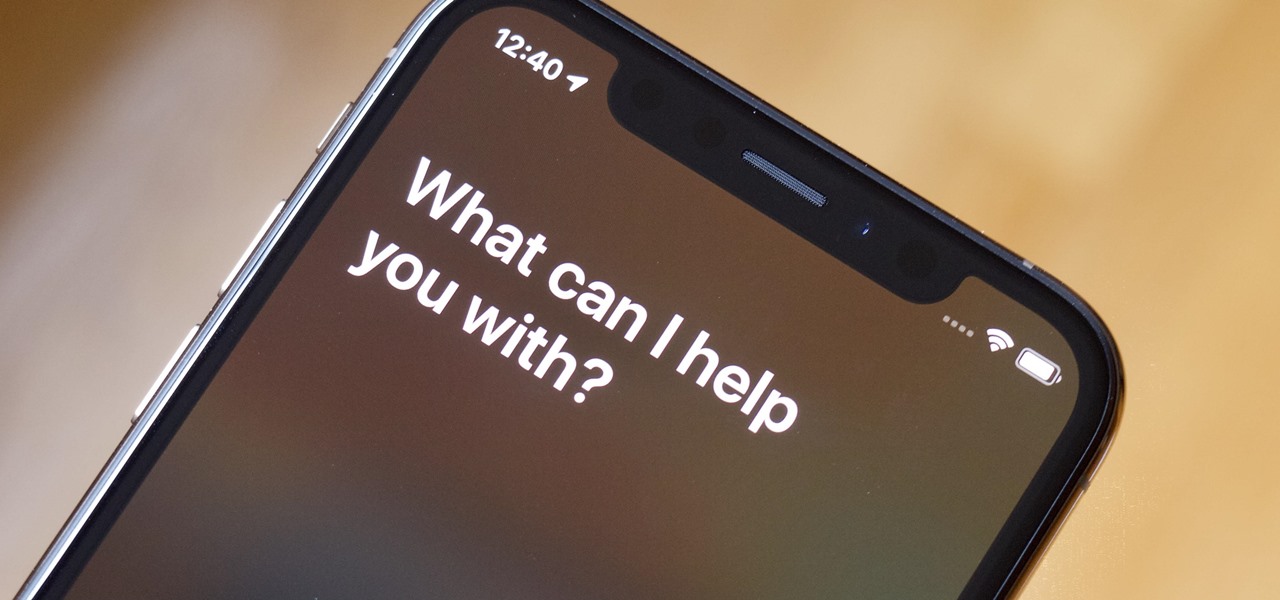
So, you’ve got the latest iPhone 10 and you’re eager to harness the power of Siri, your virtual assistant. Whether you’re a seasoned iPhone user or a newcomer to the iOS ecosystem, mastering Siri can significantly enhance your iPhone experience. From setting reminders and sending messages to getting the latest weather updates and even cracking a joke or two, Siri can do it all. In this comprehensive guide, we’ll delve into the ins and outs of using Siri on your iPhone 10, unlocking its full potential and making your daily tasks a breeze. Let’s embark on this Siri-powered journey and discover how this virtual assistant can simplify your life.
Inside This Article
- Setting up Siri on iPhone 10
- Activating Siri
- Using Siri for basic tasks
- Using Siri for advanced tasks
- Conclusion
- FAQs
Setting up Siri on iPhone 10
Setting up Siri on your iPhone 10 is a simple and quick process that can greatly enhance your user experience. To begin, ensure that your iPhone 10 is connected to a stable internet connection. This is crucial for Siri to function optimally as it relies on internet connectivity for processing commands and providing accurate responses.
Next, navigate to the “Settings” app on your iPhone 10 and select “Siri & Search.” Here, you can customize Siri’s settings to suit your preferences, including language, voice feedback, and more. Additionally, you can enable “Listen for ‘Hey Siri'” to activate Siri hands-free by simply saying the wake phrase.
Once you’ve configured Siri’s settings, you’re all set to start using this intelligent virtual assistant to simplify various tasks on your iPhone 10. With Siri at your fingertips, you can effortlessly perform a wide range of actions using just your voice, making your iPhone 10 experience more convenient and efficient.
**
Activating Siri
**
Activating Siri on your iPhone 10 is a simple process that can be done in a few different ways. The most common method is by using the side button. Simply press and hold the side button for a couple of seconds, and Siri will be activated. Another way to activate Siri is by using the “Hey Siri” voice command. This feature allows you to activate Siri hands-free by simply saying “Hey Siri” followed by your command. To use this feature, ensure that it is enabled in your iPhone’s settings.
Additionally, if you have AirPods or compatible Bluetooth headphones connected to your iPhone 10, you can activate Siri by double-tapping on the AirPods or the designated button on your headphones. This is a convenient way to access Siri when your iPhone is not easily accessible. Once Siri is activated, you can start using its features to make your iPhone experience more efficient and enjoyable.
Using Siri for basic tasks
Once Siri is set up and activated on your iPhone 10, you can start using this intelligent virtual assistant for various basic tasks. Here are some common ways to make the most of Siri’s capabilities:
1. Setting reminders: Siri can help you set reminders for important tasks or events. Simply say, “Hey Siri, remind me to buy groceries at 5 PM,” and Siri will create a reminder for you.
2. Sending messages: You can use Siri to send text messages to your contacts hands-free. Just say, “Hey Siri, send a message to [contact’s name] saying I’ll be there in 10 minutes,” and Siri will compose and send the message for you.
3. Making calls: Siri can initiate calls for you. For instance, you can say, “Hey Siri, call Mom,” and Siri will dial your mom’s number without you having to touch the phone.
4. Checking the weather: Need to know the weather forecast? Ask Siri by saying, “Hey Siri, what’s the weather like today?” and Siri will provide you with the current weather conditions and forecast.
5. Setting alarms: You can ask Siri to set alarms for specific times. For example, say, “Hey Siri, set an alarm for 7 AM,” and Siri will create the alarm for you.
6. Managing calendar events: Siri can add, edit, and check your calendar events. You can say, “Hey Siri, schedule a meeting for tomorrow at 10 AM,” and Siri will add the event to your calendar.
7. Playing music: Siri can play music from your library or a specific song or artist. Just say, “Hey Siri, play some relaxing music,” and Siri will start playing music based on your request.
Using Siri for advanced tasks
Once you’ve mastered the basics, it’s time to unleash the full potential of Siri on your iPhone 10. Siri can do a lot more than just set reminders and send messages. Here are some advanced tasks you can accomplish with Siri:
1. Control smart home devices: If you have a smart home setup, Siri can be your virtual home assistant. You can ask Siri to turn on the lights, adjust the thermostat, or even lock the doors, provided your smart home devices are compatible with Apple’s HomeKit.
2. Make reservations and appointments: Need to book a table at a restaurant or schedule a haircut? Siri can help with that. Simply ask Siri to make a reservation at a specific restaurant or book an appointment with your hairstylist, and Siri will take care of it for you.
3. Get sports updates: Whether you’re a die-hard sports fan or just want to stay updated on the latest scores, Siri can keep you in the loop. Ask Siri about the latest scores, game schedules, or even player stats for your favorite teams and leagues.
4. Translate languages: Planning a trip abroad? Siri can assist with language translations. You can ask Siri to translate common phrases or even have a conversation in a different language by using the “Translate” feature.
5. Find and play specific content: Want to watch a particular movie or listen to a specific song? Siri can help you find and play content from various apps, including Apple Music, iTunes, and streaming services like Netflix and Hulu.
6. Control your iPhone settings: Siri can help you manage your iPhone settings with voice commands. You can ask Siri to adjust display brightness, enable “Do Not Disturb” mode, or even toggle Wi-Fi and Bluetooth settings without having to navigate through menus.
With Siri’s advanced capabilities, you can streamline various tasks and access information more efficiently, making your iPhone 10 experience even more seamless and convenient.
**
Conclusion
**
Using Siri on the iPhone 10 is a powerful and convenient way to interact with your device. Whether it’s setting reminders, sending messages, or getting directions, Siri streamlines tasks and enhances the user experience. With its advanced capabilities and seamless integration with the iPhone 10, Siri continues to redefine the way we interact with technology. As Apple continues to innovate and improve Siri’s functionality, it’s clear that voice-activated assistance is here to stay. Embracing the convenience and efficiency of Siri on the iPhone 10 opens up a world of possibilities, making everyday tasks more manageable and enjoyable. So, the next time you reach for your iPhone 10, consider tapping into the power of Siri and experience the difference for yourself.
FAQs
Q: How do I activate Siri on iPhone 10?
To activate Siri on iPhone 10, simply say "Hey Siri" or press and hold the side button.
Q: Can Siri make calls on iPhone 10?
Yes, Siri can make calls on iPhone 10. Simply ask Siri to call a contact or provide a specific phone number.
Q: How do I ask Siri to send a text message on iPhone 10?
You can ask Siri to send a text message by activating Siri and then saying "Send a text to [contact name] saying [message]."
Q: Can Siri set reminders on iPhone 10?
Absolutely! Siri can set reminders by simply asking, "Hey Siri, remind me to [task] at [time]."
Q: Is it possible to ask Siri to play music on iPhone 10?
Yes, you can ask Siri to play music on iPhone 10. Simply activate Siri and request a specific song, artist, album, or playlist.
