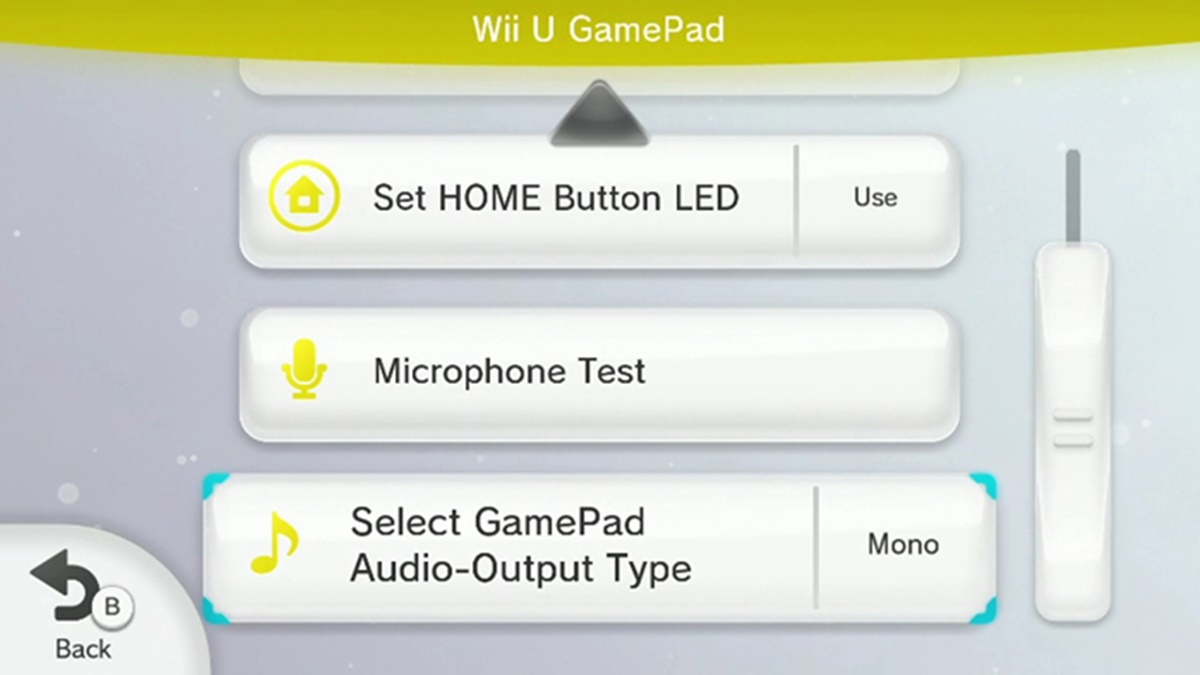
The Wii U Gamepad is an essential component of the popular gaming console, offering a unique and immersive gaming experience. One of the key functionalities of this controller is the ability to adjust the volume to suit your preferences. Whether you want to crank up the volume for intense gameplay or lower it for a more subtle experience, knowing how to adjust the volume on the Wii U Gamepad is crucial. In this article, we will guide you through the step-by-step process of adjusting the volume on your Wii U Gamepad, ensuring that you can enjoy your gaming sessions with optimal audio levels. So, let’s dive in and explore the various ways to control the volume on your Wii U Gamepad.
Inside This Article
- Overview
- Step 1: Powering on the Wii U Gamepad
- Step 2: Accessing the Volume Settings
- Step 3: Adjusting the Volume Controls
- Conclusion
- FAQs
Overview
One of the essential features of the Wii U Gamepad is the ability to adjust the volume to suit your preferences. Whether you are playing games, watching videos, or listening to music, having control over the volume allows you to enjoy your gaming experience to the fullest. In this article, we will guide you through the simple process of adjusting the volume on the Wii U Gamepad.
The volume adjustment function on the Wii U Gamepad is intuitive and easy to use. With just a few steps, you can customize the audio output to your liking. Whether you prefer a soft and subtle sound or a booming audio experience, the Wii U Gamepad has you covered.
Before we dive into the details, it’s important to ensure that your Wii U Gamepad is powered on and connected to the Wii U console. Once you have confirmed these prerequisites, you’re ready to begin adjusting the volume settings.
Follow the step-by-step instructions below to master the art of adjusting the volume on your Wii U Gamepad:
Step 1: Powering on the Wii U Gamepad
The Wii U Gamepad is the primary controller for the Nintendo Wii U gaming console. Before adjusting the volume on the Gamepad, you need to ensure that it is powered on and ready for use.
To turn on the Wii U Gamepad, locate the power button, which is typically located on the top edge or back of the Gamepad. It is usually marked with the power symbol, resembling a circle with a line in the middle.
Press and hold the power button until you see the Gamepad screen come to life. Depending on the console’s settings, you may also need to press the power button on the Wii U console itself to fully power up the Gamepad.
Once the Gamepad is powered on, you can begin adjusting the volume to your preferred level. Keep in mind that the volume controls on the Gamepad are separate from the TV or audio system volume settings.
Now that you know how to power on the Wii U Gamepad, let’s move on to the next step of accessing the volume settings.
Step 2: Accessing the Volume Settings
Adjusting the volume on your Wii U Gamepad is a simple process that can be done with just a few taps of your fingers. To access the volume settings, follow the steps below:
1. Turn on your Wii U Gamepad by pressing the power button located on the top of the controller. Ensure that your Wii U console is powered on as well.
2. Once the Gamepad is powered on, locate the “Home” button on the center of the controller. It is represented by a small house icon.
3. Press the “Home” button to open the Quick Start menu. This menu provides quick access to various settings and features.
4. Use the touch screen or the directional buttons to navigate to the “System Settings” option on the Quick Start menu. It is represented by a gear icon.
5. Tap on the “System Settings” option to open the System Settings menu.
6. On the System Settings menu, locate and tap on the “Volume” option. It is represented by a speaker icon.
7. Once you have opened the Volume settings, you will be able to adjust the Gamepad volume using the on-screen slider. Simply slide it left or right to decrease or increase the volume level respectively.
8. To confirm the changes and exit the Volume settings, tap on the “OK” button located at the bottom right corner of the screen.
Now you have successfully accessed the Volume settings on your Wii U Gamepad. You can easily adjust the volume to your desired level for a more immersive gaming experience.
Step 3: Adjusting the Volume Controls
Now that you’ve powered on the Wii U Gamepad and accessed the volume settings, it’s time to learn how to adjust the volume controls. With this feature, you can customize the audio output to suit your preference, whether you want a louder sound or a more subdued experience.
To begin, locate the volume buttons on the Gamepad. These buttons are usually positioned on the sides or the top of the device, easily within reach of your fingers. They are marked with “+” and “-” symbols, indicating volume up and volume down respectively.
Once you’ve found the volume buttons, simply press the “+” button to increase the volume or the “-” button to decrease it. You will hear a sound indicating the change in volume as you press these buttons. It’s a good idea to start with a moderate volume level and adjust it according to your preference.
If the volume buttons are not producing the desired effect, you can also try adjusting the volume through the system settings. Simply navigate to the “Settings” option on the Wii U Gamepad menu and select “Audio” or “Sound” settings. From there, you can adjust the volume slider to find the perfect audio level.
Remember that the volume controls on the Wii U Gamepad are independent of the volume controls on your TV or external speakers. So, even if you have set the Gamepad volume to maximum, the overall volume can still be adjusted using the volume controls on your TV or audio device.
It’s important to find the right balance between the volume of the game or app you’re using and the volume of the Gamepad itself. Adjusting the volume controls allows you to immerse yourself fully into your gaming experience or enjoy your favorite entertainment content without any distractions.
Once you’ve adjusted the volume controls to your liking, you’re now ready to fully enjoy the audio experience on your Wii U Gamepad. Whether you’re playing a thrilling action game or watching a movie, having the right volume settings can greatly enhance your overall enjoyment.
So, experiment with different volume levels, find what works best for you, and get ready to embark on endless gaming adventures or indulge in your favorite multimedia content with the perfect audio experience on your Wii U Gamepad.
Conclusion
Adjusting the volume on your Wii U Gamepad is a simple and essential task that can greatly enhance your gaming experience. Whether you need to lower the volume for a late-night gaming session or crank it up to immerse yourself in the game, knowing how to adjust the volume on your Gamepad is crucial. By following the steps outlined in this guide, you can easily control the audio levels to your liking.
Remember, if you’re experiencing any issues with the volume on your Gamepad, it’s always a good idea to check the settings, ensure your Gamepad is properly connected, and try adjusting the volume from both the Gamepad and the console. If problems persist, it may be worth reaching out to Nintendo support for further assistance.
So, go ahead and crank up the volume for an intense gaming session or lower it for a more relaxed experience. With the knowledge and techniques shared in this article, you’ll have full control over the volume of your Wii U Gamepad and enjoy a more immersive and tailored gaming experience.
FAQs
Q: How do I adjust the volume on the Wii U Gamepad?
A: To adjust the volume on the Wii U Gamepad, simply press the volume buttons located on the left side of the Gamepad. The top button increases the volume, while the bottom button decreases it.
Q: Can I adjust the volume while playing a game on the Wii U Gamepad?
A: Yes, you can adjust the volume on the Wii U Gamepad even while playing a game. The volume buttons are conveniently located on the side of the Gamepad, allowing you to easily control the volume without interrupting your gaming experience.
Q: Is it possible to adjust both the game audio and the Gamepad volume separately?
A: No, on the Wii U Gamepad, adjusting the volume affects both the game audio and the Gamepad volume simultaneously. There is no option to independently adjust the volume of the game audio or the Gamepad.
Q: Can I mute the volume on the Wii U Gamepad?
A: Yes, you can mute the volume on the Wii U Gamepad by pressing and holding the bottom volume button until the volume is at its lowest level. This will effectively mute all audio coming from the Gamepad.
Q: Are there any other ways to control the volume on the Wii U?
A: Yes, apart from using the volume buttons on the Gamepad, you can also control the volume by accessing the Home Menu. Simply tap the Home button on the Gamepad, navigate to the Quick Settings menu, and adjust the volume from there.
