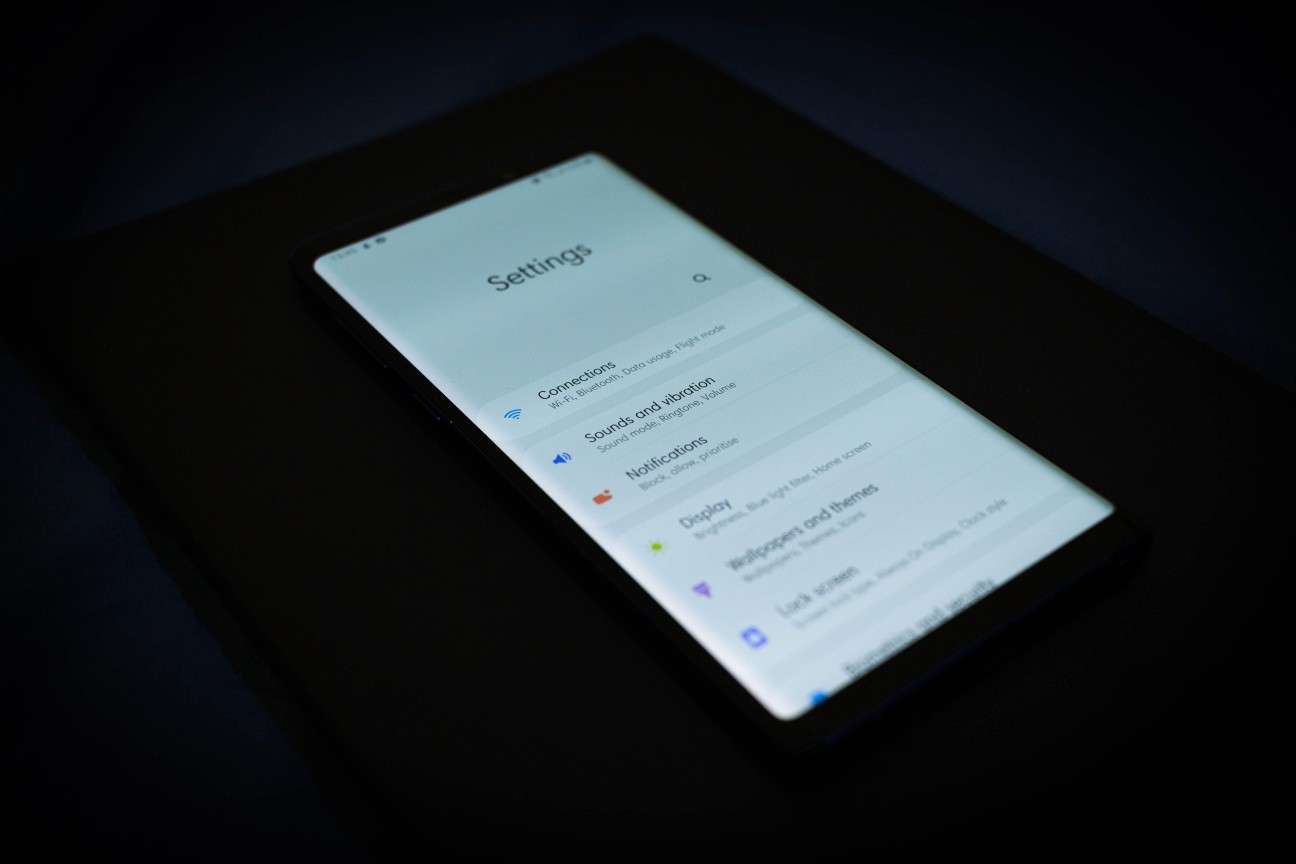
Android devices have become an integral part of our daily lives, providing us with a myriad of functionalities and conveniences. One such feature is Bluetooth connectivity, which allows us to connect our mobile devices to various accessories and devices wirelessly. While Bluetooth is undoubtedly useful, there may be instances where you want to block certain Bluetooth devices from connecting to your Android device.
In this article, we will explore how to block Bluetooth devices on your Android device. Whether you’re trying to prevent unauthorized access to your device or want to limit connections to specific devices, we’ve got you covered. We will guide you through the necessary steps to ensure that only trusted devices can establish a Bluetooth connection with your Android device. So, let’s dive in and learn how to take control of your Bluetooth connections on Android.
Inside This Article
- Method 1: Using the Settings Menu
- Method 2: Using a Third-Party App
- Method 3: Disabling Bluetooth
- Conclusion
- FAQs
Method 1: Using the Settings Menu
If you want to block Bluetooth devices on your Android phone, one of the simplest methods is to use the Settings menu. Here’s how you can do it:
1. Open the Settings app on your Android device. You can usually find it by swiping down from the top of the screen and tapping on the gear icon.
2. Scroll down and tap on “Connected devices” or “Bluetooth and device connectivity”, depending on the version of Android you have.
3. In the Bluetooth settings, you should see a list of paired devices. Tap on the device you want to block.
4. After selecting the device, you’ll see a menu with various options. Look for the option to “Forget” or “Unpair” the device and tap on it.
5. Confirm your action by tapping on “OK” or “Confirm” when prompted.
By following these steps, you can effectively block a specific Bluetooth device from connecting to your Android phone.
It’s worth noting that this method only blocks the device from being paired with your phone. If the device is in range, it may still be able to see your phone and attempt to connect. To fully prevent a Bluetooth device from connecting, you may need to use additional methods like disabling Bluetooth or using a third-party app.
Method 2: Using a Third-Party App
If you’re looking for an alternative method to block Bluetooth devices on your Android phone, you can consider using a third-party app. These apps are designed to provide additional features and functionality beyond the built-in settings of your device. Here’s how you can use a third-party app to block Bluetooth devices:
1. Search for a Bluetooth management app on the Google Play Store. There are several options available, so make sure to choose a reputable app with good user reviews.
2. Once you’ve found an app that suits your needs, download and install it on your Android device.
3. Open the app and navigate to the Bluetooth settings or management section. The exact steps may vary depending on the app you choose, but most apps will have a dedicated section for Bluetooth management.
4. In the Bluetooth management section, you should see options to block or blacklist devices. Tap on the appropriate option to add devices to the block list.
5. Follow the on-screen instructions to add the devices you want to block. Some apps may require you to enter the device’s Bluetooth MAC address, while others might allow you to select devices from a list.
6. Once you’ve added the devices to the block list, the app will prevent them from connecting to your Android device via Bluetooth.
Please note that the exact steps and features may vary depending on the app you choose. It’s important to carefully read the instructions provided by the app developer to ensure you’re using the app correctly.
Using a third-party app can provide you with more granular control over Bluetooth device blocking and may offer additional features such as scheduling, custom notifications, and device group management. However, keep in mind that installing third-party apps comes with certain risks. Make sure to only download apps from trusted sources and review the app’s permissions before installation.
Now that you know how to use a third-party app to block Bluetooth devices on your Android phone, you can effectively manage the devices that connect to your device and ensure your privacy and security.
Method 3: Disabling Bluetooth
Another way to block Bluetooth devices on your Android device is by simply disabling the Bluetooth function. This method is the most straightforward and effective way to ensure that no unauthorized devices can connect to your phone.
To disable Bluetooth on your Android device, follow these simple steps:
- Go to the Settings menu on your Android device.
- Scroll down and tap on the “Bluetooth” option.
- Toggle the switch to turn off Bluetooth.
Once Bluetooth is disabled, your device will no longer be discoverable and will not be able to connect to any other Bluetooth devices.
This method is especially useful if you want to temporarily block Bluetooth connections, such as when you are in a public place and want to prevent any potential security risks.
However, it is important to note that disabling Bluetooth will also prevent you from connecting to any legitimate Bluetooth devices, such as headsets, speakers, or smartwatches, until you enable Bluetooth again.
Remember to only disable Bluetooth when you do not need to use it and enable it whenever you want to connect to a Bluetooth device.
Conclusion
Blocking Bluetooth devices on your Android phone can be a useful feature to maintain privacy and security. Whether you want to prevent unauthorized access to your device or avoid interference from unwanted Bluetooth devices, there are multiple methods available to help you achieve this.
By following the steps mentioned in this article, you can easily block Bluetooth devices on your Android phone. Whether you use the built-in settings, third-party apps, or hardware solutions like Bluetooth signal jammers, you have the flexibility to choose the method that suits your needs.
Remember to consider the legalities and limitations associated with blocking Bluetooth devices, and use this feature responsibly. It is always a good practice to review the user manual of your Android device or seek professional advice if you are uncertain about any settings or methods discussed in this article.
With the ability to block Bluetooth devices on your Android phone, you can enjoy enhanced privacy and control over your device’s connectivity. Stay connected securely and enjoy the benefits of this powerful feature!
FAQs
Q1: Can I block Bluetooth devices on my Android phone?
A: Yes, you can block Bluetooth devices on your Android phone. The process may vary depending on the Android version and phone model you are using. However, there are generally settings or options available to manage and block Bluetooth connections.
Q2: Why would I need to block Bluetooth devices on my Android phone?
A: There can be several reasons why you might need to block Bluetooth devices on your Android phone. One common reason is to safeguard your device and data from unauthorized access. Blocking Bluetooth connections can prevent unknown or suspicious devices from connecting to your phone and potentially stealing sensitive information.
Q3: How do I block Bluetooth devices on my Android phone?
A: The process to block Bluetooth devices on your Android phone may vary, but generally, you can follow these steps:
1. Go to the Settings menu on your Android phone.
2. Find and select the “Bluetooth” option.
3. Look for the desired Bluetooth device in the list of available devices.
4. Tap on the device name and select “Block” or “Forget” to prevent it from connecting to your phone in the future.
Q4: Can I unblock a Bluetooth device after blocking it on my Android phone?
A: Yes, you can unblock a Bluetooth device after blocking it on your Android phone. To do so, you can follow similar steps:
1. Go to the Settings menu on your Android phone.
2. Find and select the “Bluetooth” option.
3. Look for the blocked Bluetooth device in the list of paired devices.
4. Tap on the device name and select “Unblock” or “Connect” to allow it to connect to your phone again.
Q5: Are there any third-party apps available to block Bluetooth devices on Android?
A: Yes, there are third-party apps available on the Google Play Store that can help you block Bluetooth devices on your Android phone. These apps may provide additional features and customization options for managing Bluetooth connections. However, it is always recommended to research and choose trusted apps from reputable developers.
