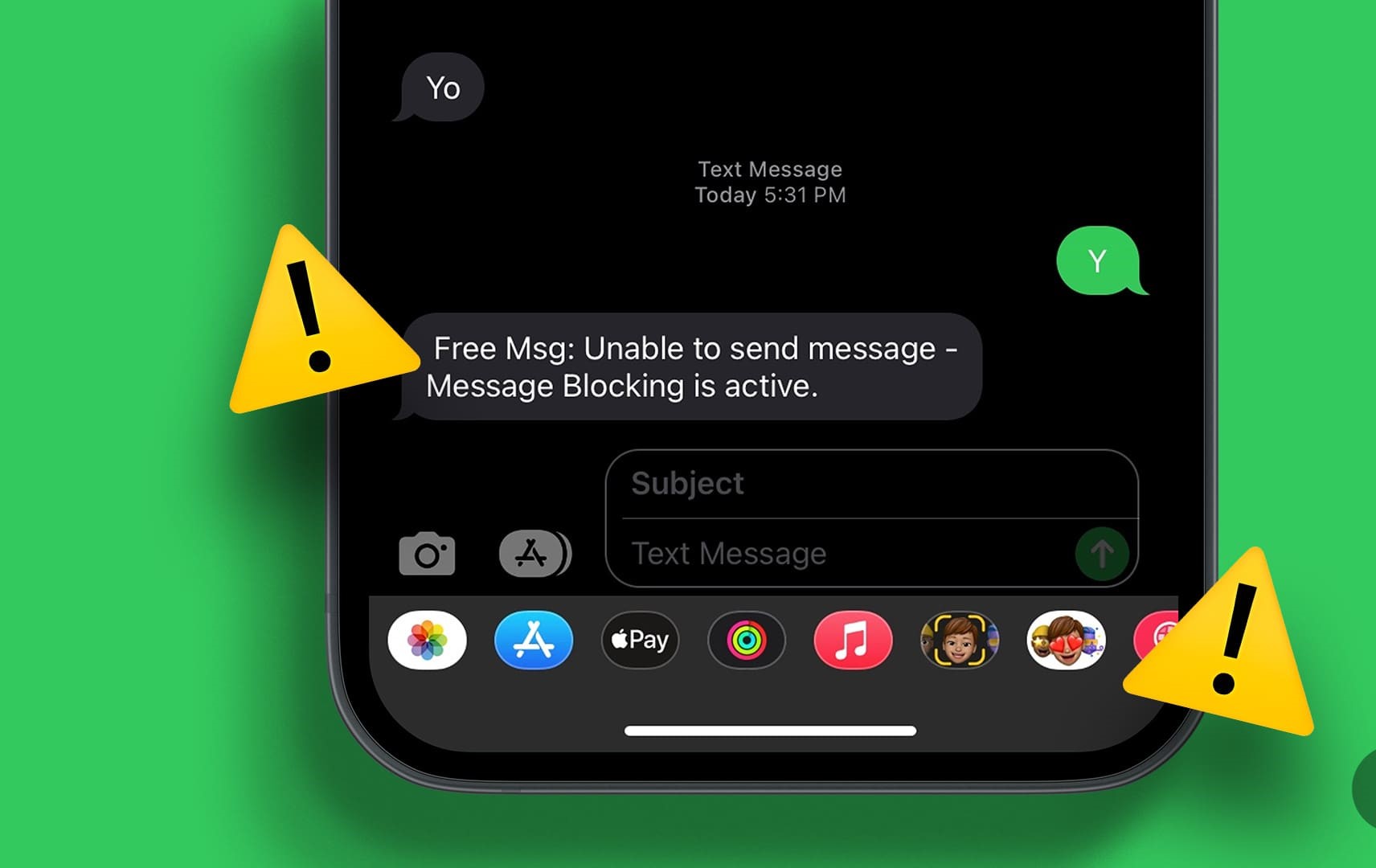
Are you experiencing message blocking on your Android device and wondering how to remove it? Look no further, as we have got you covered! Message blocking can be a frustrating issue that prevents you from sending or receiving text messages. Whether it’s a temporary glitch or a setting that needs adjustment, we will walk you through the steps to resolve this problem and get your messages flowing again. In this article, we will provide you with a comprehensive guide on how to remove message blocking on Android devices. We will cover various troubleshooting methods and settings adjustments that can help you get rid of this issue and regain your messaging functionality. So, let’s dive in and tackle this annoying problem head-on!
Inside This Article
- How Message Blocking Works on Android
- Reasons for Message Blocking
- Methods to Remove Message Blocking on Android
- Additional Tips for Removing Message Blocking
- Conclusion
- FAQs
How Message Blocking Works on Android
Message blocking is a feature on Android devices that allows users to prevent certain types of messages from being sent or received. It provides a means to block unwanted messages such as spam, promotional messages, or messages from specific contacts. Whether you want to block messages temporarily or permanently, Android provides various methods to achieve this.
When you enable message blocking on your Android device, it uses a combination of settings at the device level and on the messaging app itself to filter out unwanted messages. The blocking feature works by analyzing the content of incoming messages and comparing it to your specified criteria. If a message meets the criteria you set, it will be blocked and prevented from appearing in your messaging app or triggering a notification.
Message blocking settings can be customized to filter messages based on a variety of criteria, including specific keywords, phone numbers, or even message types. For example, you can block all messages from a particular contact, messages containing certain words or phrases, or messages from unknown senders.
Android also provides options for temporary message blocking. This is useful when you want to avoid receiving messages for a certain period of time but don’t want to permanently block them. Temporary blocking can be set for a specific duration or until you manually disable it.
It’s worth noting that message blocking on Android works at the device level. This means that messages that are blocked will not appear in any messaging app on your device, regardless of which app you use. Additionally, the blocked messages are usually not stored on the device, ensuring that they do not take up unnecessary storage space.
Overall, message blocking on Android offers users a way to control the types of messages they receive and prevent unwanted or spammy content from cluttering their inbox. Whether you want to block messages permanently or temporarily, Android provides flexible options to meet your needs.
Reasons for Message Blocking
Message blocking is a frustrating issue that many Android users encounter. There are several reasons why your messages might be blocked, ranging from technical glitches to carrier restrictions. Understanding these reasons can help you troubleshoot and resolve the problem effectively.
1. Network Issues: Sometimes, message blocking can occur due to network problems. If you have a weak or unstable internet connection, it can prevent your messages from being sent or received. Check your network signal strength and try sending the message again in a different location or at a different time.
2. Balance or Subscription Status: In some cases, message blocking may happen because you have insufficient balance or your subscription has expired. Make sure you have enough credit or a valid subscription plan to send text messages. Consider contacting your service provider to address any issues with your account.
3. Carrier Restrictions: Mobile carriers may impose certain restrictions on text messaging services. This could be due to legal or policy reasons, or to prevent spamming or misuse of the network. If you suspect that your messages are being blocked by your carrier, reach out to them for assistance or to inquire about any restrictions on your account.
4. App-related Problems: The messaging app itself can sometimes be the culprit behind message blocking. Clearing the cache and data of the messaging app or reinstalling it can help resolve any glitches or issues that might be causing the problem. Additionally, ensure that you have the latest version of the app installed on your device.
5. Phone Settings: Check your phone settings to ensure that there are no settings enabled that could be causing message blocking. Settings like Data Saver or Battery Optimization can sometimes interfere with messaging services. Disable these settings temporarily and check if the problem persists.
6. Contact Blocking: Finally, it’s essential to check if you have accidentally or intentionally blocked the contact you are trying to message. Open your messaging app and navigate to the blocked contacts list to see if the recipient is on it. If they are, unblock them to allow messages to go through.
By understanding the possible reasons for message blocking, you can take the necessary steps to troubleshoot and resolve the issue. Follow the methods mentioned in this article to remove message blocking on your Android device and enjoy seamless communication.
Methods to Remove Message Blocking on Android
If you are experiencing message blocking on your Android device, you may be feeling frustrated and unsure of how to resolve the issue. Fortunately, there are several methods you can try to remove message blocking and regain the ability to send and receive messages seamlessly. In this article, we will outline four effective methods that can help you overcome this hurdle and get your messages flowing smoothly again.
Method 1: Check with Mobile Service Provider
The first step in resolving message blocking on your Android device is to contact your mobile service provider. Reach out to their customer support and explain the issue you are facing. They will be able to assist you by checking if there are any restrictions or blocks placed on your messaging services. They can also help troubleshoot any network-related problems that may be causing the issue. It’s essential to check with your service provider first, as they have the necessary resources to address and resolve these concerns.
Method 2: Disable Parental Controls
If you have enabled parental controls on your Android device, it may be causing message blocking. Parental controls are designed to restrict certain activities and content on the device, including messaging features. To remove message blocking, you will need to disable parental controls. To do this, go to the device settings, locate the parental controls section, and turn off any restrictions related to messaging. Once disabled, test sending a message to see if the block has been lifted.
Method 3: Ensure Sufficient Credit or Balance
In some cases, insufficient credit or balance on your mobile account can result in message blocking. This is especially true if you are on a pay-as-you-go or prepaid plan. Verify that you have enough credit or balance to cover messaging services. If your credit is low or expired, it can cause message blocking. Recharge your account or add credits if necessary. Once you have sufficient credit or balance, try sending a message again to see if the block has been removed.
Method 4: Check for Software Updates
Message blocking issues can sometimes be caused by outdated software or firmware on your Android device. Regularly check for software updates and install them when available. Software updates often include bug fixes, performance improvements, and compatibility enhancements that can resolve messaging-related issues. To check for software updates, go to your device settings, navigate to the system or software update section, and check for any available updates. Install the updates if there are any and restart your device. Once updated, test sending a message to check if the block has been lifted.
By following these methods, you can troubleshoot and resolve message blocking issues on your Android device. Remember to contact your mobile service provider for assistance, disable any parental controls, ensure sufficient credit or balance, and check for software updates. With these steps, you can remove message blocking and enjoy uninterrupted messaging on your Android device.
Additional Tips for Removing Message Blocking
Aside from the methods mentioned above, there are a few additional tips that can help you remove message blocking on your Android device. These tips are worth considering if the previous methods did not yield the desired results.
1. Restart your device: Sometimes, a simple restart is all it takes to resolve any temporary glitches or conflicts that may be causing message blocking. Power off your device, wait a few seconds, and then power it back on. This can often reset the messaging app and clear any temporary issues that may be causing the problem.
2. Check for software updates: Ensure that your device’s operating system and messaging app are up to date. Software updates often include bug fixes and improvements that can address issues like message blocking. Go to your device’s settings, navigate to the “Software Update” or “About phone” section, and check for any available updates.
3. Reset network settings: Resetting your network settings can sometimes help resolve communication-related issues. This will clear any saved Wi-Fi network passwords, Bluetooth connections, and cellular network settings. Go to your device’s settings, navigate to the “System” or “General management” section, and look for the option to reset network settings.
4. Disable VPN or proxy settings: If you are using a Virtual Private Network (VPN) or have enabled proxy settings on your device, try disabling them. VPNs and proxies can sometimes interfere with the messaging app’s normal functionality and cause message blocking. Turn off any VPN or proxy settings and check if the issue gets resolved.
5. Factory reset your device (as a last resort): If all else fails, you can consider performing a factory reset on your device. This will erase all data on your device and restore it to its original factory settings. Before proceeding with a factory reset, make sure to backup your important data as it will be permanently deleted. You can perform a factory reset through your device’s settings or using key combinations specific to your device model.
Remember, the above tips should be used with caution. Always verify the necessity and consequences of these actions, and consider reaching out to your device manufacturer or carrier support if you are uncertain or require further assistance.
In conclusion, removing message blocking on Android is a fairly straightforward process that can be accomplished by following a few simple steps. Whether you’re experiencing issues with sending or receiving messages, understanding how to remove message blocking can help to resolve the problem and ensure that your device is functioning optimally.
By accessing the message settings or contacting your mobile carrier, you can take the necessary actions to remove message blocking on your Android device. This will enable you to communicate freely with your contacts through text messages, ensuring that you never miss out on important conversations or updates.
Remember to always check the specific instructions provided by your carrier or seek assistance from customer support if you encounter any difficulties during the process. With message blocking removed, you can enjoy seamless and uninterrupted communication on your Android device.
FAQs
1. What is message blocking on Android?
Message blocking on Android refers to a feature that allows users to block specific messages or prevent messages from being sent or received on their Android devices. It can be used to block unwanted messages or to temporarily suspend messaging services.
2. Why is message blocking enabled on my Android device?
Message blocking may be enabled on your Android device for several reasons. It could be a default setting provided by your service provider, or it may have been activated by the user to prevent spam messages or unwanted communication.
3. How can I remove message blocking on my Android device?
To remove message blocking on your Android device, follow these steps:
- Open the messaging app on your device.
- Tap on the three-dot menu icon or the settings icon, usually located in the top-right corner.
- Select “Settings” or “Messaging Settings”.
- Look for an option related to message blocking or blocking settings.
- Disable or toggle off the message blocking feature to remove it.
4. Can I remove message blocking for specific contacts only?
Yes, most Android messaging apps allow you to remove message blocking for specific contacts. In the blocking settings, you can usually manage blocked contacts individually or create a whitelist of contacts that are exempt from message blocking.
5. Will removing message blocking affect my call blocking settings?
No, removing message blocking on your Android device should not affect your call blocking settings. Message blocking and call blocking are usually separate features, and changes made to one will not impact the other.
